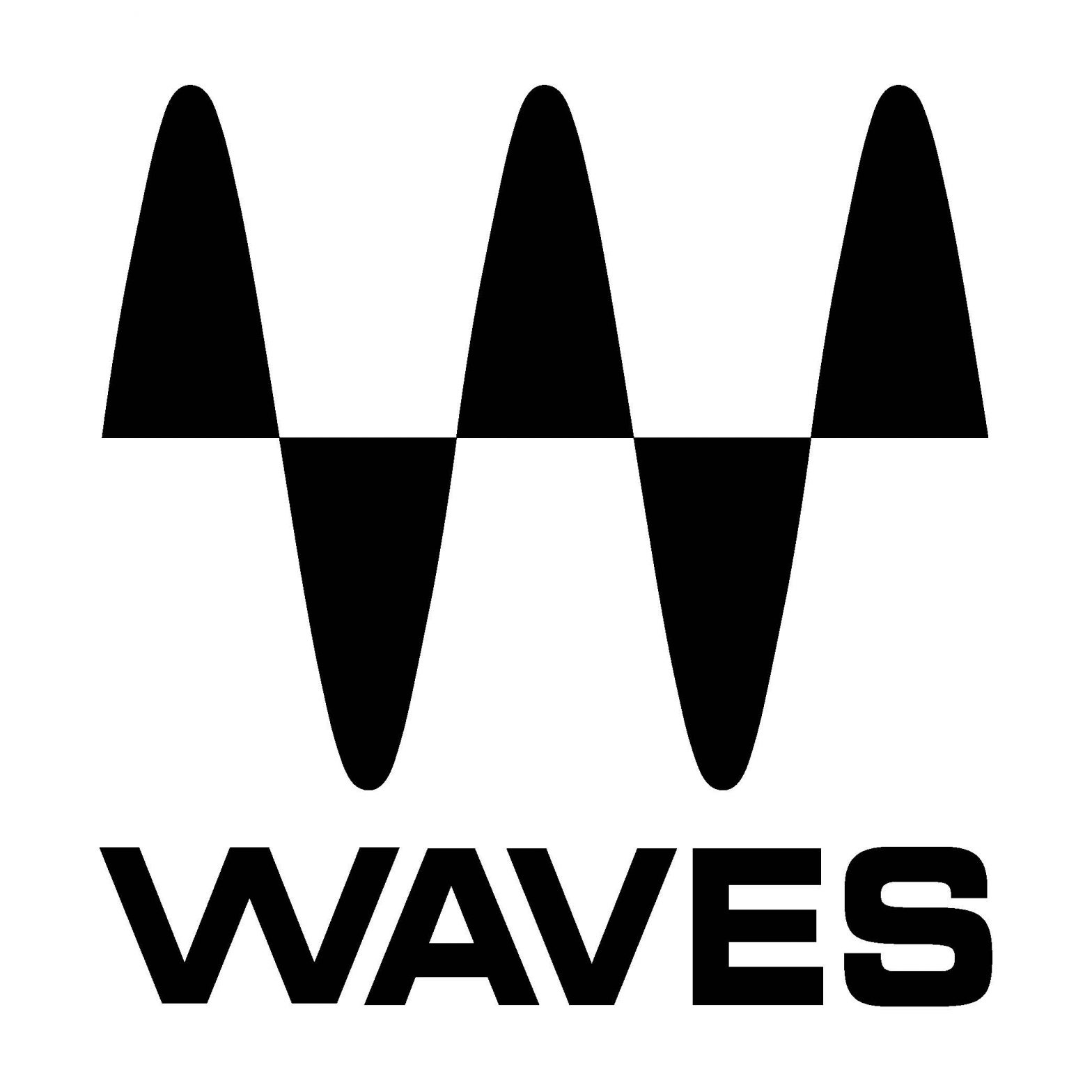 MV2User Manual
MV2User Manual

Chapter 1 – Introduction
Welcome
Thank you for choosing Waves! In order to get the most out of your new Waves plugin, please take a moment to read this user guide.To install software and manage your licenses, you need to have a free Waves account. Sign up at www.waves.com. With a Waves account, you can keep track of your products, renew your Waves Update Plan, participate in bonus programs, and keep up to date with important information.We suggest that you become familiar with the Waves Support pages:www.waves.com/support. There are technical articles about installation,troubleshooting, specifications, and more. Plus, you’ll find company contact information and Waves Support news.
Product Overview
MV2 is a dynamics processor which provides low-level and high-level compression.
Concepts and Terminology
Low-Level CompressorLow-Level Compression can be explained in simple terms as the opposite of standard or high-level compression. In a standard compression setting, any signal above the set threshold gets compressed and attenuated.With the MV2 Low-Level Compression function, any signal below the set threshold gets compressed upward, resulting in an increased gain. The dynamic range is thus compressed, pushing low levels up while leaving high levels as they were.
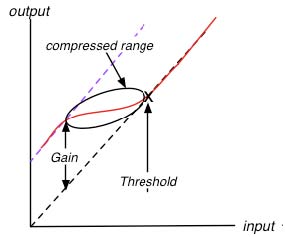
High-Level CompressorThe MV2 High-Level Compression function is comprised of compression with automatic makeup gain and output level control.The Compressor function is similar to that of Waves Renaissance Vox. The compressor is controlled by the Threshold fader, which sets the amount of desired dynamic rangecompression. An automatic gain makeup function compensates for gain reduction resulting from the applied compression.DitherMV2 automatically applies dither, which compensates for digital quantization errors.
Components
WaveShell technology enables us to split Waves processors into smaller plug-ins, which
we call components. Having a choice of components for a particular processor gives you the flexibility to choose the configuration best suited to your material.
- Mono
- Stereo
WaveSystem Toolbar
Use the bar at the top of the plugin to save and load presets, compare settings, undo and redo steps, and resize the plugin. To learn more, click the icon at the upper-right corner of the window and open the WaveSystem Guide.
Chapter 2 – Quickstart Guide
– Use the left fader to set the Low-Level Threshold– Use the right fader to set the High-Level Threshold– Use the middle cut/boost meters to monitor the amount of gain cut and boost– Use the Output Gain fader to trim your output level
Chapter 3 – Interface and Controls
Interface
Controls
Low LevelSets the low-level compression threshold. Compression is applied to signals below this threshold. (From bottom-up)Range: 0 to +48 dBFSHigh LevelSets the high-level compression threshold. Compression is applied to signals above this threshold. (Top-down)Range: 0 to -48 dBFSOuput GainRange: 0 to -48 dBFSOutput MetersRange: 0 to -60 dBFSCut / Boost MetersDisplay the amount of gain cut and/or boost.
- Attenuation is displayed from the top down.
- Boost is displayed from the bottom up.
Numeric indicators which display the maximum cut and boost are displayed below the meters.Reset these values by clicking anywhere on the meter.The meters display up to -48 dB of attenuation and +48 dB of gain boost.
References
[xyz-ips snippet=”download-snippet”]


