WAVES NLS Non-Linear Summer Plugin User Guide
Chapter 1 – Introduction
1.1 Welcome
Thank you for choosing Waves! In order to get the most out of your new Waves plugin, please take a moment to read this user guide.To install software and manage your licenses, you need to have a free Waves account. Sign up at www.waves.com. With a Waves account you can keep track of your products, renew your Waves Update Plan, participate in bonus programs, and keep up to date with important information.
We suggest that you become familiar with the Waves Support pages: www.waves.com/ support. There are technical articles about installation, troubleshooting, specifications, and more. Plus, you’ll find company contact information and Waves Support news.
1.2 Product Overview
Waves, together with three of today’s leading producer/engineers, brings you the analog summing sound of three legendary consoles
- The SSL 4000G belonging to Mark ‘Spike’ Stent (Radiohead, Björk, Muse, Maroon 5, Madonna).
- The EMI TG12345 Mk 4 desk owned by Mike Hedges (The Cure, Siouxsie and the Banshees, Dido, Faithless, Manic Street Preachers, U2), heard on such timeless recordings as Pink Floyd’s The Dark Side of the Moon.
- The Neve 5116 console custom-made for Yoad Nevo (Bryan Adams, Pet Shop Boys, Sugababes, Goldfrapp, Air).
In all, Waves meticulously modeled over 100 individual channels, analyzing and emulating the distinctive color, character, and behavior of each and every input and summing bus amp.One of the great things about the digital environment is also one of its greatest drawbacks: Its linearity, while utterly transparent, often results in sterile tracks that lack warmth and harmonic depth. NLS delivers the richness and complexity that only analog gear has been able to provide—until now.
1.3 Concepts and Terminology
Analog Console Summing
Ever since the dawn of the digital audio revolution, engineers the world over have tried to replicate the sound of analog summing, in the box. Many top engineers add an analog hardware console or summing box to their setup, and route multitrack audio from the DAW to the analog device, and back again as stereo, in order to get analog summing coloration.
With that in mind, Waves began exploring the mysteries of analog summing with the help of Mark ‘Spike’ Stent, who generously lent us his SSL 4000G desk. Our research suggested that its individual channel preamps, working together with one another in conjunction with the master buss preamp, are responsible for its indefinable yet highly desirable sound. Furthermore, we concluded that perceived depth and image—what we’ve come to know as ‘non-linearity’—are the result of minor differences in frequency response, harmonic distortion and noise between the channels.
Analog Character
Analog devices produce electrical artifacts that affect frequency response, add harmonics, cause signal clipping and increase noise. These artifacts, which sound engineers often consider the ‘character’ of a particular device, result from a combination of factors such as component grade, technology type (i.e., vacuum tubes vs. transistors), power supply specifications, equipment casing and other variables. Waves modeled these artifacts for each individual console channel.
Frequency Response
Depending on the circuit, input signal frequency response varies. Some circuits cut frequencies; others boost them. This behavior is part of the overall device character, and should not be confused with user-adjustable EQ.
Harmonics (THD/Total Harmonic Distortion)
THD is low-level distortion based on the levels of the odd and even harmonics of an input signal, usually at a level much lower than the fundamental level. Normally, eachharmonic is at a lower level than its predecessor, creating a natural decay. THD balance and decay are circuit dependent, and thus differ from device to device.
Clipping
Clipping is high-level distortion that adds harmonics to the input signal at a level that is very close to the fundamental level, with each harmonic remaining at a level close to its predecessor. Clipping occurs when a device such as a preamp is fed with a signal too strong for it to handle, and the device ‘chops’ the waveform to fit its power limitations. For example, when a sine wave is driven hot into a preamp, it almost becomes a square wave
Noise
Noise occurs in analog devices due to the interaction between the power supply and the device’s electrical and magnetic shielding properties, resulting in random low level signals. The noise level defines the dynamic depth of the usable signal, what we call Signal-to-Noise Ratio or SNR. For example, in a 16-bit audio file, the noise level is -95 dBFS, which translates into 95 dB of depth. In an analog console, where noise is set at about -80 dBu and the clipping point is 20 dBu, the depth is 100 dB.
Session Setup
Since analog console coloration is created by the console’s individual channel and buss amplifiers, the NLS includes both Channel and Buss components. To faithfully reproduce the DAW to analog console (and back again) signal chain and workflow, we recommend using the NLS in one of two following session setup configurations.
- As a virtual summing box or summing console: The NLS Channel is inserted on thelast insert of the DAW audio tracks, like a direct out routed to an analog console. TheNLS Buss is placed on the first insert of the master track (or any other buss), just as thestereo return would be routed from the analog console back to the DAW.
- To simulate console preamp coloration: The NLS Channel is placed on the first insertof your DAW audio tracks, and the NLS Buss can then be inserted at any point on thebuss or master track.The NLS automatically ensures channel variation by loading a different channel model for each instance of the NLS Channel component, chosen from the pool of 32 modeled channels per console.
VCA Groups
In the analog world, VCA is an acronym for Voltage Controlled Amplifier. On many analog consoles, there is a physical distance between channels that makes it difficult to move them simultaneously. Therefore, many consoles are equipped with VCA group faders which are used to control the output amplifiers of multiple channels.In the NLS plugin, VCA stands for Virtual Control Aggregator which, similar to its analog counterpart, provides simultaneous control over multiple NLS Channel instances. For easy access, the NLS VCA Groups Console can be opened from any NLS instance. Each NLS instance must be assigned, from within its GUI, to a VCA Group. Please note: VCA Group Consoles do not process your signal in any way; rather, they serve asremote control surfaces for groups of NLS instances.
Presets
There are 32 channels and master buss presets per Studio console. User presets are comprised of two parts: one for the Channel or Buss section, and one for the VCAGroups Console section. Each section may be loaded independently using the Waves preset system; they may not be loaded independently using your host’s preset system.NLS Channel components open different modeled presets for each instance. However, if a channel instance is duplicated, the same model will be duplicated as well. Therefore, we recommend that each NLS Channel instance is opened directly from your DAW dropdown menu, or using the shortcuts described below.
1.4 Components
WaveShell technology enables us to split Waves processors into smaller plugins, which we call components. Having a choice of components for a particular processor gives you the flexibility to choose the configuration best suited to your material
Waves NLS includes two components each in two channel configurations:
- NLS Channel Mono
- NLS Channel Stereo
- NLS Buss Mono
- NLS Buss Stereo
All NLS components have IRXU VDPSOHV RI latency.
1.5 WaveSystem Toolbar
Use the bar at the top of the plugin to save and load presets, compare settings, undo and redo steps, and resize the plugin. To learn more, click the icon at the upper-right corner of the window and open the WaveSystem Guide
Chapter 2 – Quick Start Guide
As a starting point, we recommend using the NLS in one of the two configurations described above
Quick Start
- Open the NLS Channel at the last insert point on every track.
- Open the NLS Buss on your master or other buss
VCA Group Usage
- By default, all NLS instances are assigned to VCA Group 1.
- For global control over all NLS instances in the session, open the VCA Group Consolevia one of the Channel or Buss instances.
- Set the VCA Group Drive which affects all instances in the group.
- Set the VCA Group Trim, if required.
- Select the VCA Group Studio setting. Selecting INDIV leaves each NLS instance withits selected Studio setting; selecting SPIKE, MIKE or NEVO changes all NLSinstances in the group to the selected Studio.
- Set the VCA Group Noise, if required.
Advanced VCA Group Usage
- Set all NLS Channel instances on drum tracks (for example) to VCA 1.
- Set all NLS Channel instances on guitar tracks (for example) to VCA 2.
- Set all NLS Channel instances on vocal tracks (for example) to VCA 3, and so on.
- Set all NLS Buss instances to VCA 8.
- Open the VCA Groups Console.
- Using the VCA Tab, rename the groups according to their assignments bydouble-clicking on the text field, typing the new name, and clicking Enter: Grp1renamed to Drums (for example), Grp 2 renamed to Guitars (for example), etc.
- Open the VCA Groups Console in the Master track NLS instance, and turn onAuto, enabling VCA write/read automation.
- Use the VCA Groups Console as your main stem control
Host-Specific Shortcuts
Pro ToolsTo create multiple plugin instances for the entire session:
- Hold Alt/Option + select NLS on a Mono track.
- Hold Alt/Option + select NLS on a Stereo track*.
To create multiple plugin instances for selected tracks
- Select multiple channels.
- Hold Shift + Alt/Option + select NLS on a Mono track.
- Hold Shift + Alt/Option + select NLS on a Stereo track*.
*This is to ensure that Stereo tracks receive NLS stereo components rather than twoNLS mono components (multi-mono).
Setting NLS VCA Groups for Grouped Tracks
- Create Pro Tools Edit/Mix groups.
- In the Group menu, select Modify Groups, open the Globals tab, and check theControl box next to the Insert point (a or j) where NLS will be instantiated.
- Instantiate NLS for the Pro Tools group.
- Open one NLS instance and assign the NLS VCA group; this selection will beduplicated to all NLS instances in the Pro Tools group
Cubase / NuendoTo create multiple plugin instances for selected tracks:
- Select multiple channels.
- Hold Alt/Option + Shift and insert NLS on the first channel
LogicTo create multiple plugin instances for selected tracks:
- Select multiple channels.
- Insert NLS on one of the Mono tracks in the selection.
- Insert NLS on one of the Stereo tracks in the selection.
Chapter 3 – Interface and Controls
NLS graphic user interface comprises three elements, the Channel controls, the Buss controls, and the VCA Group Console section available as a Tab in the Channelinstances or as a foldable GUI extension in the Buss instances.
3.1 NLS Channel Interface
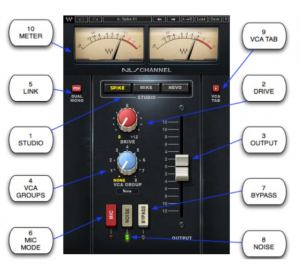
3.2 NLS Channel Controls
- STUDIO sets the console type.Range: Spike, Mike, NevoDefault: Spike
- DRIVE controls the amount of harmonic distortion, increasing the input signal and decreasing the internal headroom. At lower Drive levels, the added distortion is quite subtle; at moderate and high Drive levels, the amount of added distortion and compensation gain is much more intense.Range: 0 to +12Default: 0
- OUTPUT controls gain adjustment.Range: -12 dB to +12 dBDefault: 0 dB
- VCA GROUP assigns the NLS instance to a VCA Group, for global control via the VCA Groups Console.Range: None, 1 to 8Default: 1 (Grp 1)
- LINK toggles between Dual Mono mode, where the left and right channels are not identical models, and Stereo mode, where left and right are identical.Range: Dual Mono, StereoDefault: Dual Mono
- MIC changes the headroom by simulating mic input levels.Range: On, OffDefault: Off
- BYPASS deactivates analog harmonics, noise and frequency response effects. Please note: The Bypass setting of the VCA Group Console overrides the Bypass settings of specific NLS instances.Range: Bypass, Not BypassedDefault: Not Bypassed
- NOISE activates modeled analog noise. Please note: The noise setting of the VCA Group Console overrides the Noise settings of specific NLS instances.Range: On, OffDefault: On
- VCA TAB shows and hides the VCA Groups Console section.Range: VCA Tab, Channel TabDefault: Channel Tab
- METER displays output signal peak dBFS values.Range: -24 dBFS to 0 dBFS
3.3 NLS Buss Interface
3.4 NLS Buss Controls
- STUDIO sets the console type.Range: SPIKE, MIKE, NEVODefault: SPIKE
- DRIVE controls the harmonic distortion ratio, increasing the input signal and decreasing the internal headroom. At lower Drive levels, the added distortion is quite subtle; at moderate and high Drive levels, the amount of added distortion and compensation gain is much more intense.Range: 0 to +12Default: 0
- TRIM controls output gain adjustment.Range: -12 dB to +12 dBDefault: 0 dB
- VCA GROUP assigns the NLS instance to a VCA Group, for global control via the VCA Groups Console.Range: None, 1 to 8Default: None
- BYPASS deactivates analog harmonics, noise and frequency response effects. Please note: The Bypass setting of the VCA Group Console overrides the Bypass settings of specific NLS instances.Range: Bypass, Not BypassedDefault: Not Bypassed
- NOISE activates modeled analog noise modeling. Please note: The noise setting of the VCA Group Console overrides the Noise settings of specific NLS instances.Range: On, OffDefault: On
- SHOW VCA shows and hides the VCA Groups Console section.Range: Show, HideDefault: Show
- METER displays output signal peak dBFS values.Range: -24 dBFS to 0 dBFS
3.5 NLS VCA Groups Console Interface
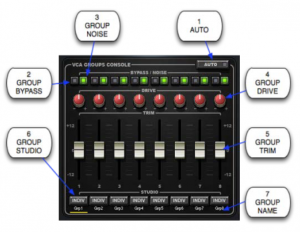
3.6 NLS – VCA Group Console Controls
- VCA Group Console settings are the same in all NLS instances across the session.
- VCA Group Controls do not support Undo/Redo functions.
- VCA Group Console settings are the same for plugin Setups A and B.
- VCA Group Console settings can be loaded independently from the Waves preset system.
- To bounce tracks when VCA Group Console controls have been automated, use your audio host’s “real-time” bounce function
- AUTO enables automation writing and reading for the VCA Groups Console. To change the NLS instance used as your VCA Group automation master, disable AUTO on the currently enabled instance, and enable AUTO on a different instance.Please note: Automation writing may only be activated from the AUTO-enabled instance; only one instance can be AUTO-enabled per session. Only the AUTO-enabled instance can be controlled using an external control surface.Range: On, OffDefault: Off
- GROUP BYPASS deactivates the NLS effect on all instances assigned to that VCA Group. Please note: The VCA Group Console Bypass setting overrides the Bypass settings of specific NLS instances.Range: Bypass, Not BypassedDefault: Not Bypassed
- GROUP NOISE controls the noise for all the NLS instances assigned to that VCA Group. Please note: The Noise setting of the VCA Group Console overrides the Noise settings of specific NLS instances.Range: On, Off
- GROUP DRIVE sets the drive offset value for all NLS instances assigned to that VCA Group. The VCA Group Drive value will be added or deducted from that of each NLS instance in the group. For example, if an instance of NLS Channel is set to Drive +8, and is part of VCA Group 2 which has a Drive setting of +5, the total Drive value for that NLS Channel will be +13. At lower Drive levels, the added distortion is quite subtle; at moderate and high Drive levels, the amount of added distortion and compensation gain is much more intense. Negative Drive values affect THD levels, but do not change the makeup gain.Range: – 12 to +12Default: 0
- GROUP TRIM sets the output gain offset value for all NLS instances assigned to that VCA Group. This value is added or subtracted from that of each NLS instance in the group.Range: -12 dB to +12 dBDefault: 0 dB
- GROUP STUDIO sets the studio type for all NLS instances assigned to that VCA Group. Please note: The Studio setting of the VCA Group Console overrides the Studio settings of specific NLS instances. When the VCA Group Studio is set to INDIV (Individual), each NLS instance in the VCA Group retains its original Studio setting, allowing different Studio consoles to be used within the same VCA Group.Range: INDIV, SPIKE, MIKE, NEVODefault: INDIV
- GROUP NAME is a text field which allows you to customize the name (up to seven characters) of each VCA Group, automatically updating the name in all NLS instances.Default: Grp1 to Grp8
Read More About This Manual & Download PDF:
References
[xyz-ips snippet=”download-snippet”]



