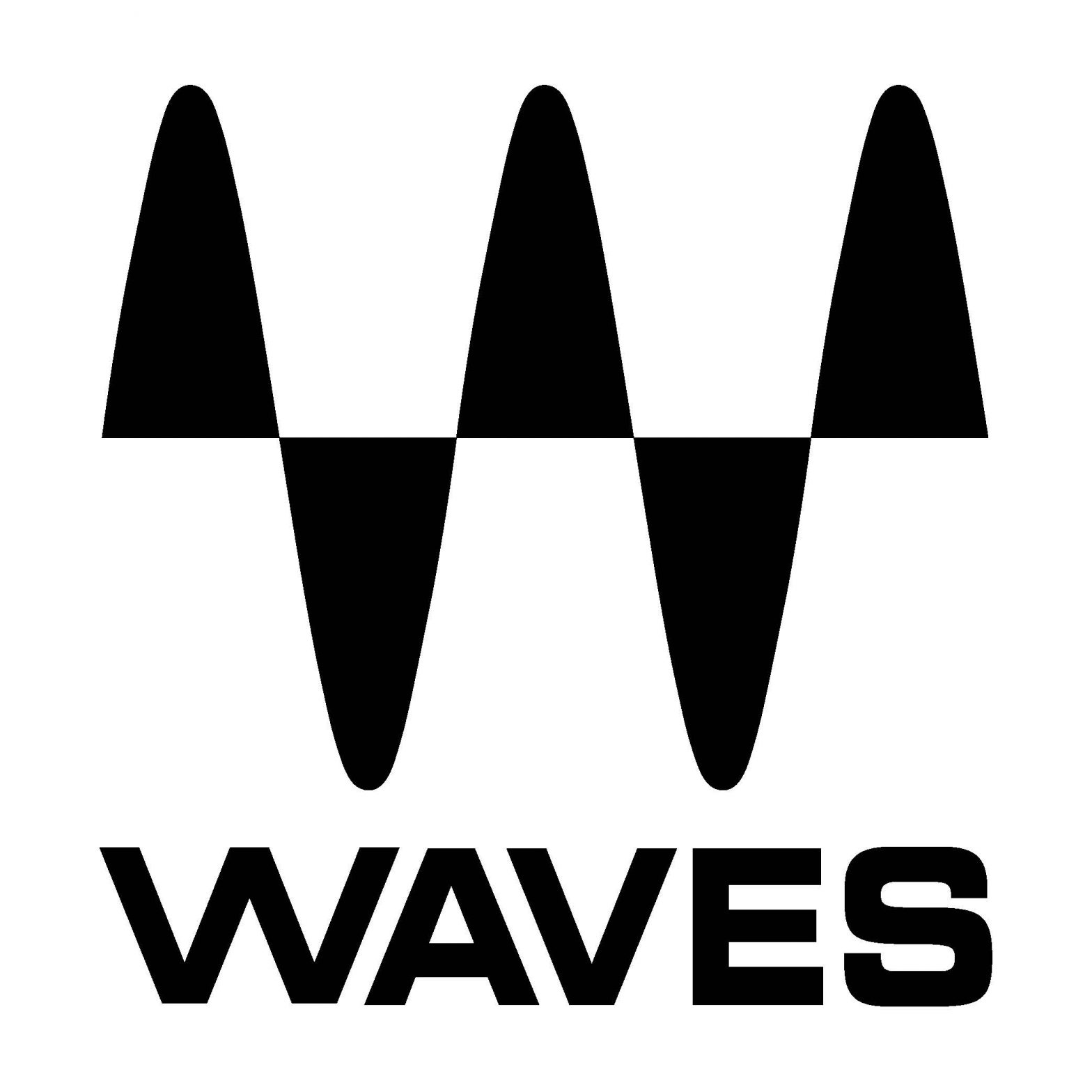 NS1 NOISESUPPRESSORUSER GUIDE
NS1 NOISESUPPRESSORUSER GUIDE

Chapter 1 – Introduction
Welcome
Thank you for choosing Waves! In order to get the most out of your new Waves plugin, please take a moment to read this user guide.To install software and manage your licenses, you need to have a free Waves account.Sign up at www.waves.com. With a Waves account, you can keep track of your products, renew your Waves Update Plan, participate in bonus programs, and keep up to date with important information.We suggest that you become familiar with the Waves Support pages: www.waves.com/support. There are technical articles about installation, troubleshooting, specifications, and more. Plus, you’ll find company contact information and Waves Support news.
Product Overview
The most intuitive professional noise suppression plugin ever created, Waves NS1 Noise Suppressor intelligently differentiates between dialog and unwanted noise. Perfect for post-production, audio forensics, and musical applications alike, NS1 instantly analyzes and adapts to your signal in real-time, bringing the foreground into focus as it eliminates unnecessary background noise. Controlled by a simple single fader, NS1also features an attenuation meter that shows you just how much overall energy is beingremoved from your input signal.With NS1, noise suppression is as easy as fading away.
- Automatic adaptive real-time noise suppression
- Intuitive one-fader control
- Ideal for dialog, voiceovers, broadcast, music, and more
- SoundGrid® and MultiRack compatible
Components
WaveShell technology enables us to split Waves processors into smaller plugins, which we call components. Having a choice of components for a particular processor gives you the flexibility to choose the configuration best suited to your material.Waves NS1 includes two components each in two-channel configurations:
- NS1 Mono
- NS1 Stereo
WaveSystem Toolbar
Use the bar at the top of the plugin to save and load presets, compare settings, undo and redo steps, and resize the plugin. To learn more, click the icon at the upper-right corner of the window and open the WaveSystem Guide.
Chapter 2 – Quick Start Guide
Move the fader up to suppress noise.
Chapter 3 – Interface and Controls

FADER determines the amount of noise suppression.ATTENUATION METER displays the amount of overall energy removed from the input signal.
Waves NS1User Guide
References
[xyz-ips snippet=”download-snippet”]

