WAVES Piano 88 Electric Plugin
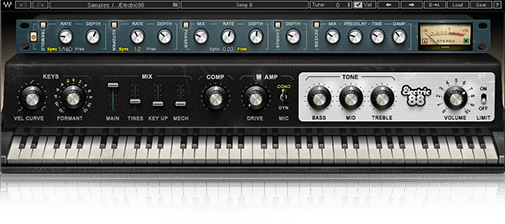
INTRODUCTION
WelcomeThank you for choosing Waves! In order to get the most out of your new Waves plugin, please take a moment to read this user guide.To install software and manage your licenses, you need to have a free Waves account. Sign up at www.waves.com. With a Waves account you can keep track of your products, renew your Waves Update Plan, participate in bonus programs, and keep up to date with other important information.We suggest that you become familiar with the Waves Support pages: www.waves.com/support. There are technical articles about installation, troubleshooting, specifications, and more. Plus, you’ll find company contact information and Waves Support news.
AcknowledgementThe Electric 88 Piano samples library was recorded and produced by Yoad Nevo at Nevo Sound Studios in London, UK.Visit www.yoadnevo.com.
Product Overview
The unmistakable sound of the electric piano has shaped our musical landscape since the 70s. This sound changed the way we think about the piano, and it opened up many new musical possibilities. Now the sound, feel, and personality of this unique piano is available from Waves.Waves painstakingly sampled a well-used, road-worn Mark 1 88-key electric piano to capture the nuance and detail of the original sound. The result is the Electric 88 Piano plugin and standalone application. Every element of the instrument’s sound—down to its beautiful imperfections—is captured to recreate the magic realism of the original. We’ve gone a few steps further by integrating our high-quality studio effects and by adding unique features for tone shaping. And there’s a mix section that enables you to use these tools to put your own personal stamp on this era-defining soun .For anybody looking to grace their tracks with an electric piano full of character and soul with its own personality, look no further. The Electric 88 Piano from Waves has arrived.
Concepts and Terminology
The type of electric piano that became a pop, rock, and jazz favorite in the ‘70s was invented by Harold Rhodes in the 1940s.The technology behind the instrument consists of a hammer, similar to the ones in acoustic pianos. A hammer strikes a small metal rod, called a tine, that’s connected to a larger tone bar, which is, in essence, a tone generator. Once struck, this tone generator vibrates, emitting a certain pitch. This vibration is turned into an electronic signal using a pickup that sits opposite the tine. The overall structure is somewhat similar to a tuning fork.The richness of the instrument stems in part from the relationship between the tines and the tone bar. The response of the tines dominates when the tines are struck by the hammer, during the attack period of the note. This sound is bell-like. The tone bar dominates the sustain of the note. Its sounds are very sinusoidal, with varying degrees of harmonic distortion. You can control the balance between the tines and the tone bar to influen e the effect: turn up the tines to create a more bell-like start and a more punchy attack, or turn them down to resemble a more mellow and worn instrument.Electric 88 Piano is powered by WSE, the Waves Sampler Engine, a state-of-the-art multi-sample engine designed to deliver solid, high-quality performance.
Components
The Electric 88 Piano has one component: Electric 88 Piano StereoElectric 88 Piano is a virtual instrument plugin and will appear under the related selection menus for virtual instruments under all supported DAW host applications.Waves Electric 88 Piano also works as a standalone application, using ASIO (Windows) or Core Audio (Mac) drivers to play through your audio device of choice. Electric 88 Piano receives MIDI data to trigger notes and control changes.
Functional Block/Flow Diagram
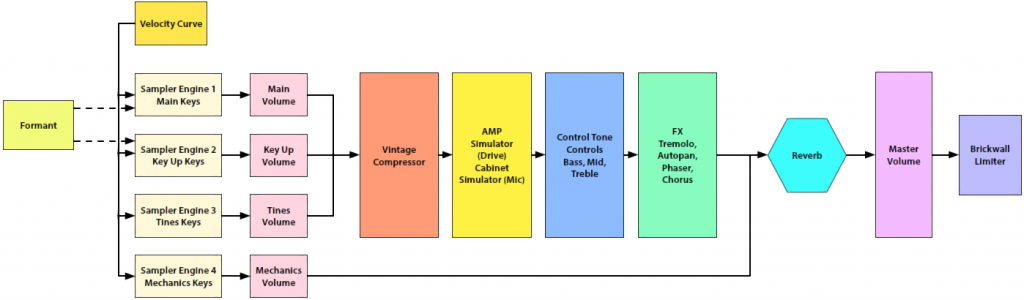
QUICK START GUIDE
Insert Electric 88 Piano on an instrument track in your DAW or launch the standalone application. Start to play and you will quickly understand how to get the sound you want. There are two modules with which to control the behavior and sound of the instrument.
- Use the top module to create and control effects such as tremolo, phasing, stereo imaging, chorus, and reverb.
- Use the bottom module to control the characteristics of the keyboard and the amplifier.

Electric 88 presets and sample libraries are managed with the WaveSystem Toolbar at the top of the window. This is discussed on page 21. To learn more, click the icon at the upper-right corner of the window and open the WaveSystem Guide.Use the Next/Previous preset arrow controls on the toolbar to scroll through presets.
INTERFACE AND CONTROLS
Interface

The ELECTRIC 88 Piano interface is arranged into two sections.
- Bottom: The Piano module includes tone controls, a vintage style compressor, and an amplified cabinet that was sampled with both a condenser mic and a dynamic mic.
- Top: The Multi-Effect processor provides modulation effects and reverb.
Controls
Keyboard Control

At the very bottom there’s a virtual keyboard designed to preview the sound of a note when a keyboard controller is not available. Use a mouse or similar input device. This control cannot be automated, but it will follow any MIDI input device.
Piano Module

Keys Section
- Vel Curve
- This control changes the curve of the velocity response from logarithmic to exponential.
- When the control is set to 50%, the curve is linear.
- Range: -50% to +50%
- Initial Value: 0
- Reset Value: 0
- Continuous control
- Formant
- The formant control changes the sound character but not the pitch. Each step equals a half-tone.
- This means that when set to -12, the piano sound character will be lower by one octave, but the pitch will not change. Range: -12 to +12
- Initial Value: 0
- Reset Value: 0
- Discrete control, 25 steps.
Mix Section
- Main
- The Main control is the sampled sound of the electric piano, without the mechanics and the release keys sounds. It controls the Main samples level in the overall mix.
- Range: 0–100 %
- Initial Value: 100%
- Reset Value: 100%
- Continuous control
- Tines
- Tines is the sampled sound of the key tines. It controls the Tines samples level in the overall mix.
- Range: 0–100 %
- Initial Value: 35%
- Reset Value: 0
- Continuous control
- Key Up
- Key Up is the sound of the keys while releasing. It controls the Key Up samples level in the overall mix.
- Range: 0 – 100%
- Initial Value: 25%
- Reset Value: 0
- Continuous control
- Mechanics
- The Mechanics control is the sampled sound of the electric piano mechanics without the Main and the Key Up sounds. It controls the Mechanics (thump) samples level in the overall mix.
- Range: 0 – 100%
- Initial Value: 25%
- Reset Value: 0
- Continuous control
- Comp
- The Comp control influences the mix of the internal compressor. Turning the knob clockwise increases the level. Range: 0 – 100%
- Initial Value: 50%
- Reset Value: 0
- Continuous control
Amp Section
- Amp On/Off
- The Amp button turns the Amp section on or off.
- Range: Off, On
- Initial Value: On
- No Reset Value: Alt+click does not affect the current mode of this switch.
- Drive
- Controls the level of the amplifier verdrive.
- Range: 0–100
- Initial Value: 0
- Reset Value: 0
- Continuous control
- Mic
- There are two microphone options in front of the amplifier: Condenser and Dynamic. Initial Value: Condenser
- Reset Value: Condenser
Tone Section
- Bass
- The Bass control is a low shelf fil er at 203 Hz, which can be decreased or increased by +/-18 dB. Range: -50 to +50
- Initial Value: 0
- Reset Value: 0
- Continuous control
- Mid
- The Mid control is a bell fil er at 900 Hz, which can be increased or decreased by +/-18 dB. Range: -50 to +50
- Initial Value: 0
- Reset Value: 0
- Continuous control
- Treble
- The Treble control is a high-shelf fil er at 1.875 kHz, which can be increased or decreased by +/-18 dB. Range: -50 to +50
- Initial Value: 0
- Reset Value: 0
- Continuous control
Output Section
- Volume
- Controls the output gain level after plugin processing. Range: 0–10
- Initial Value: 8
- Reset Value: 8
- Continuous control
- Limit
- Turns the output brickwall limiter On or Off.
Effects Module

FX In/Out
The FX In/Out switch toggles all effect module sections on and off. When the FX module is again turned on, each section will return to its previous state.
Tremolo Section
- Tremolo On/Off
- The Tremolo button turns the Tremolo section on or off.
- Range: Off, On
- Initial Value: On
- No reset value: Alt+click does not affect the current mode of this switch.
- Tremolo Rate
- Tremolo Rate provides control over Sync rates (such as ¼) or Free rates (in Hz), using the same knob.
- The middle position, 12 o’clock, is the slowest Free value. Turning the knob clockwise from this position increases the rate from 0.25 Hz to 28 Hz.
- When the knob setting is less than 12 o’clock, values are defined with espect to the host. Turning the knob counterclockwise increases the Tremolo rate through music note duration values related to the host’s BPM: 1/32T, 1/32, 1/32D, 1/16T, 1/16, 1/16D, 1/8T, 1/8, 1/8D, 1/4T, 1/4, 1/4D, 1/2, 1/2D, 1, 2/1.2/1 equals one cycle in 2 bars.
- Scaling: Custom.
- Range: Sync 1/32T-2/1; Free 0.25–28 Hz
- Initial Value: 1/16D sync rate
- Reset Value: 1/16D sync rate
- Continuous control
- Tremolo Depth
- The Depth control increases or decreases the amplitude level. Range: 0–100
- Initial Value: 60
- Reset Value: 0
- Continuous control
AutoPan Section
- AutoPan On/Off
- The AutoPan button turns the Autopan section on or off.
- Range: Off, On
- Initial Value: On
- No reset value: Alt+click does not affect the current mode of this switch.
- Autopan Rate
- Autopan Rate provides control over Sync rates that relate to the host (such as ¼), or Free rates (in Hz) that can be set independently of the host BPM, using the same knob.
- The middle position,12 o’clock, is the slowest Free value. Turning the knob clockwise from this position increases the rate from 0.25 Hz to 28 Hz.
- When the knob setting is less than 12 o’clock, values are defined with espect to the host. Turning the knob counterclockwise increases the Autopan rate through music note duration values related to the host’s BPM: 1/32T, 1/32, 1/32D, 1/16T, 1/16, 1/16D, 1/8T, 1/8, 1/8D, 1/4T, 1/4, 1/4D, 1/2, 1/2D, 1, 2/1.2/1 equals one cycle in 2 bars.
- Scaling: Custom.
- Range: Sync 1/32T-2/1 ; Free 0.25–28 Hz
- Initial Value: 1/2 sync rate
- Reset Value: 1/2 sync rate
- Continuous control
- Pan Depth
- Controls how far the panning extends from the center.
- Range: 0–100
- Initial Value: 33
- Reset Value: 0
- Continuous control
Phaser Section
- Phaser On/Off
- The Phaser button turns the Phaser section on or off.
- Range: Off, On
- Initial Value: On
- No Reset Value: Alt+click does not affect the current mode of this switch.
- Phaser Mix
- Controls the level of the Phaser effect.
- Range: 0–100%
- Initial Value: 25%
- Reset Value: 0
- Continuous control
- Phaser Rate
- Phaser Rate provides control over Sync rates that relate to the host (such as ¼), or Free rates (in Hz) that can be set independently of the host BPM, using the same knob. The middle position, 12 o’clock, is the slowest Free value.
- Turning the knob clockwise from this position increases the rate from 0.01 Hz to 22 Hz.
- When the knob setting is less than 12 o’clock, values are defined with espect to the host. Turning the knob counterclockwise increases the Phaser Rate through music note duration values related to the host’s BPM: 1/32T, 1/32, 1/32D, 1/16T, 1/16, 1/16D, 1/8T, 1/8, 1/8D, 1/4T, 1/4, 1/4D, 1/2, 1/2D, 1, 2/1.
- 2/1 equals one cycle in 2 bars.
- Scaling: Custom.
- Range: Sync 1/32T-2/1 / Free 0.01–22Hz
- Initial Value: 0.03 Hz free rate
- Reset Value: 0.07 Hz free rate
- Continuous control.
- Phaser Depth
- The Depth control controls the Phaser feedback. Range: 0–100
- Initial Value: 53.5
- Reset Value: 0
- Continuous control
Chorus Section
- Chorus On/Off
- The Chorus button turns the Chorus section on or off.
- Range: Off, On
- No reset value: Alt+click does not affect the current mode of this switch
- Depth
- The Depth control influen es the dry/wet mix of the signal into the chorus and determines how much the module oscillator will influen e the delay. The chorus engine contains four delays and four oscillators.
- Range: 0–100
- Initial Value: 25
- Reset Value: 0
- Continuous control
Reverb Section
- Reverb Mix
- Controls the balance between the dry and wet signal, and also controls the amount of reverb added. Range: 0% (dry) to 100% (wet)
- Default: 30%
- Reset Value: 0% (dry)
- Continuous control
- Reverb Predelay
- Controls the amount of the delay between the dry and wet signals.
- Range: 20 ms–400 ms (milliseconds)
- Initial Value: 55 ms
- Reset Value: 55 ms
- Continuous control
- Reverb Time
- Control the reverb time, up to 6 seconds.
- Range: 0.4 sec–6 sec
- Default: 2 sec
- Reset Value: 2 sec
- Continuous control
- Reverb Damp
- Increases the level of high frequencies during the decay. Default: 0.8
- Reset Value: 0.8
- Continuous control
Meters
- Meter Scale
- Peak meter: -30 dB to 0 dB, showing a VU meter scale calibrated for 18 dB of headroom (0 dBVU = -18 dBFS).
- Split Meters
- Separate left and right meter indicators.
- Black: Left
- Green: Right
WaveSystem Toolbar
Electric 88 presets are managed with the WaveSystem Toolbar at the top of the window. The toolbar is also used to compare settings, undo and redo steps, load samples folders, and resize the plugin. To learn more, click the icon at the upper-right corner of the window and open the WaveSystem Guide.
Samples Library

Sample-based instruments load the default sample library when the plugin is instantiated or the application is launched. Click on the Samples button to navigate to another sample library folder. This library will become the default until you load another library. The folder must contain valid Waves sampled instrument files, otherwise the OK button will be grayed out. You can download Waves sample libraries from the Waves download pagehttp://www.waves.com/downloads/sample-libraries
Tune
- Allows global fine tuning of the instrument.
- Range: -100 – 100 cents
- Initial Value: 0
- Reset Value: 0
- Continuous control
VelWhen the Velocity button is checked, the Velocity setting changes to the value specified by the preset that is being loaded. When the box is unchecked, the velocity setting is not affected by the preset.
ELECTRIC 88 PIANO STANDALONE APPLICATION
The Electric 88 Piano application can be used as a standalone instrument. It requires an ASIO driver for Windows or a Core Audio driver for Mac OS X. Opening ELECTRIC 88.exe (Win) or ELECTRIC 88.app (MAC) loads the ELECTRIC 88 Piano instrument and configuration preferences dialogs.
THE PREFERENCES DIALOG
The preferences dialog allows configuration of Audio, MIDI, and Tempo.
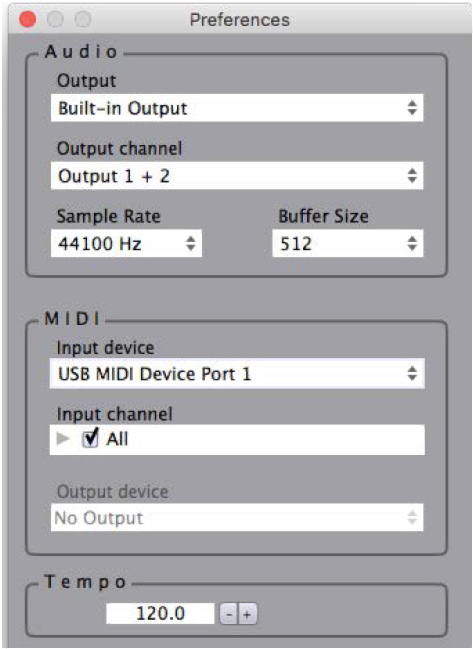
Audio provides control over the following parameters:
- Device displays the audio devices available on the system.
- Output Channels allows selection of audio outputs from the selected device.
- Sample Rate displays and sets the sample rate.*
- Buffer Size displays and sets the buffer size, which influences latency.** In Windows, sample rate and buffer size cannot be changed from this panel. To modify these settings: close the application, adjust sample rate and buffer size with your driver’s control panel, and relaunch.
MIDI provides control over the following parameters:
- MIDI Input device displays a list of available MIDI input devices on the current system. Select the MIDI device for receiving MIDI data.
- Input Channel: The Electric 88 Piano standalone is ready to receive MIDI in OMNI mode from all channels. The MIDI channel control allows the selected MIDI device to receive MIDI input only from certain channels, as selected in the check boxes.
Output Device: Not usedTempo: Sets the tempo for all relevant plugins. By default, tempo-based Waves plugins are in a “tempo listen” state. Their tempo rates will fix to this value.

References
[xyz-ips snippet=”download-snippet”]

