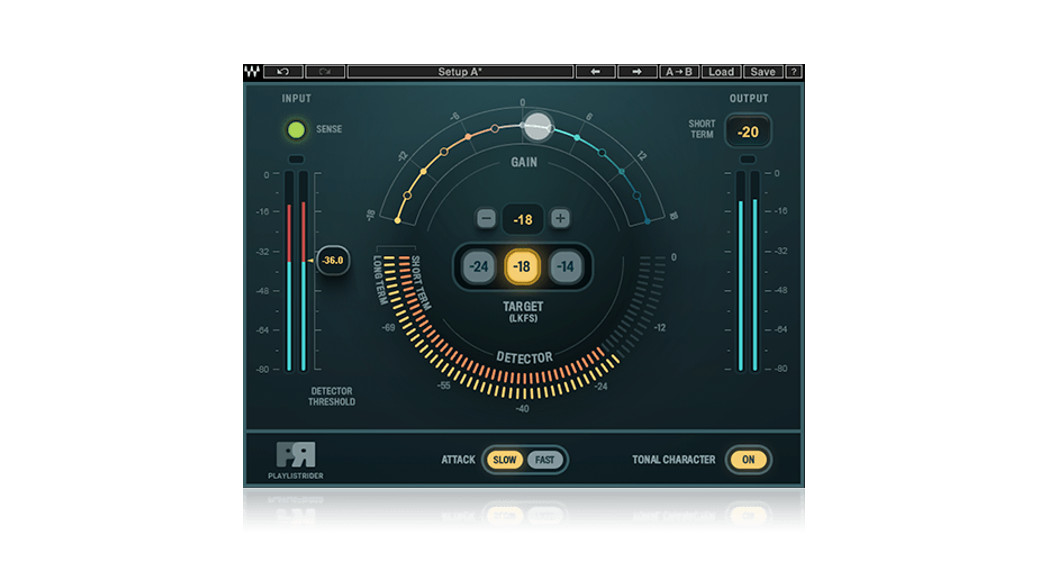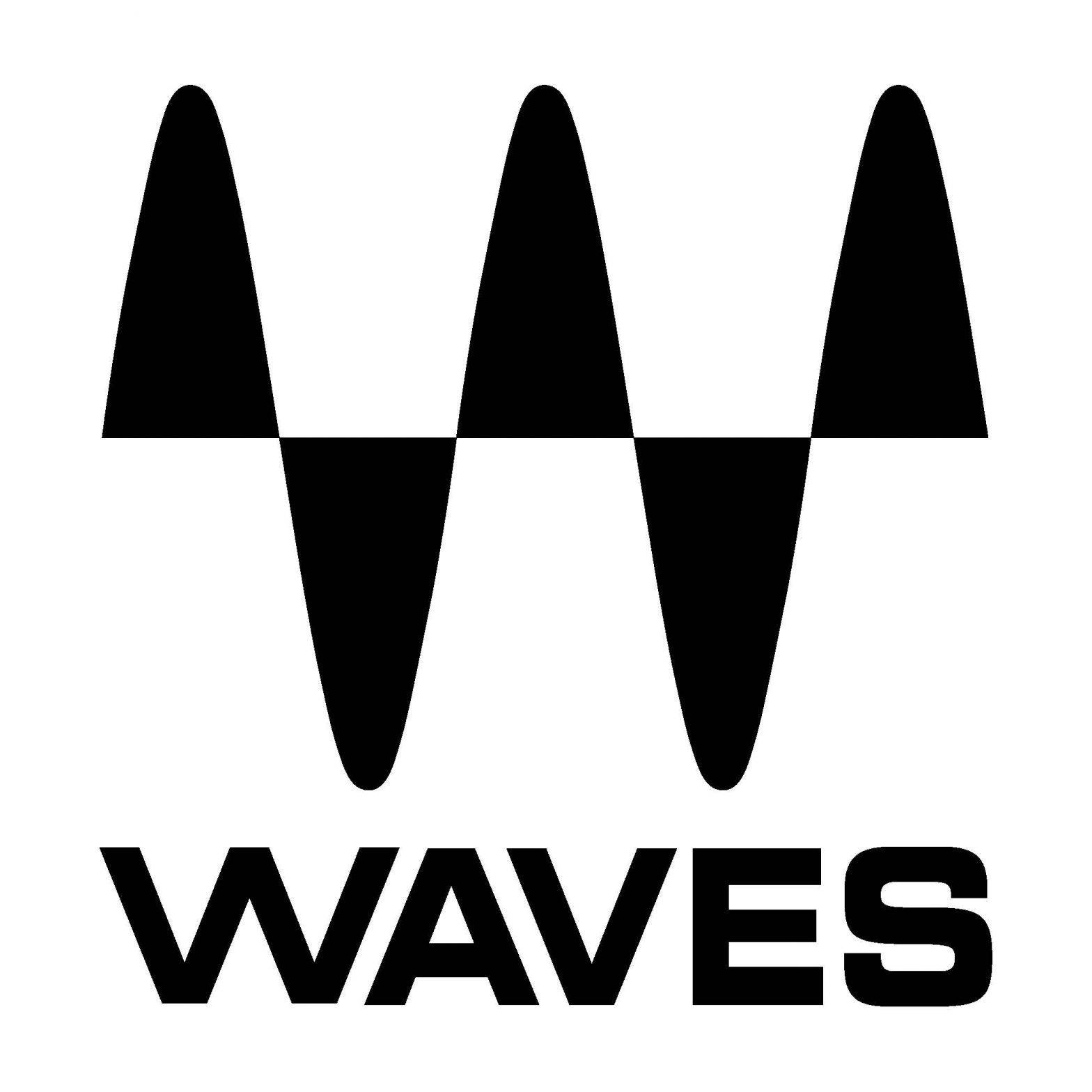 Playlist RiderReal-Time Automatic Volume RideUser Guide
Playlist RiderReal-Time Automatic Volume RideUser Guide

Introduction
Thank you for choosing Waves! In order to get the most out of your new Waves plugin, please take a moment to read this user guide. To install software and manage your licenses, you need to have a free Waves account. Sign up at www.waves.com. With a Waves account, you can keep track of your products, renew your Waves Update Plan, participate in bonus programs, and keep up to date with important information.We suggest that you become familiar with the Waves Support pages: www.waves.com/support. There are technical articles about installation, troubleshooting, specifications, and more. Plus, you’ll find company contact information and Waves Support news.Live sound engineers, broadcast professionals, and other pro audio techs regular only need to connect different program sources to their consoles. When dealing with diverse sources, the audio levels being fed into your mixer can rarely be predicted, so you need to actively ride the channel faders to ensure that levels are consistent and don’t get out of control.There are enough things to worry about during a live show or broadcast. Riding faders of unfamiliar sources can be stressful and can result in a less-than-ideal experience for the audience. To address these challenges, Waves developed a new plugin that helps you to automatically and continuously adjust the gains of these sources in real-time, so that you will have one less thing to deal with.Unlike solutions that just offer compression with a long release—which can result in an unnatural sound—the Playlist Rider plugin automatically adjusts the level of your sources to a specified target in a non-destructive fashion, as if an engineer were riding the fader. You can even set the input threshold level, so that low-volume audio, such as songfade-outs, will not be processed.Playlist Rider can also normalize the audio sources to pink tonal curves in real time to smooth out tonal differences between sources and improve program consistency throughout the show.Playlist Rider is ideal for podcasters, live streamers, and content creators, as it helps them automatically balance the volume of multiple sources (e.g., host, guest, background music, audio clips) to achieve natural, consistent levels throughout a show.There are two Playlist Rider components: mono and stereo.
A Classic Playlist Rider Use Example
This is a typical way to use Playlist Rider to match different sources. The controls are explained in the next section.
- Route multiple program input channels (e.g., computers, video sources) to a single stereo group.
- Insert Playlist Rider into this group.
- Set a Target level: -18 dB is an average level, -14 dB is loud, and -24 dB is on the softer side. You can adjust the Target manually later.
- Decide if you want to use the Tonal character averaging.
- Now play your audio sources one by one and adjust the input gain on respective input channels so the Sense light is mostly green.
- Finally, if needed, adjust the Detector Threshold to avoid riding the fade-ins and fade-outs.
Interface and Controls
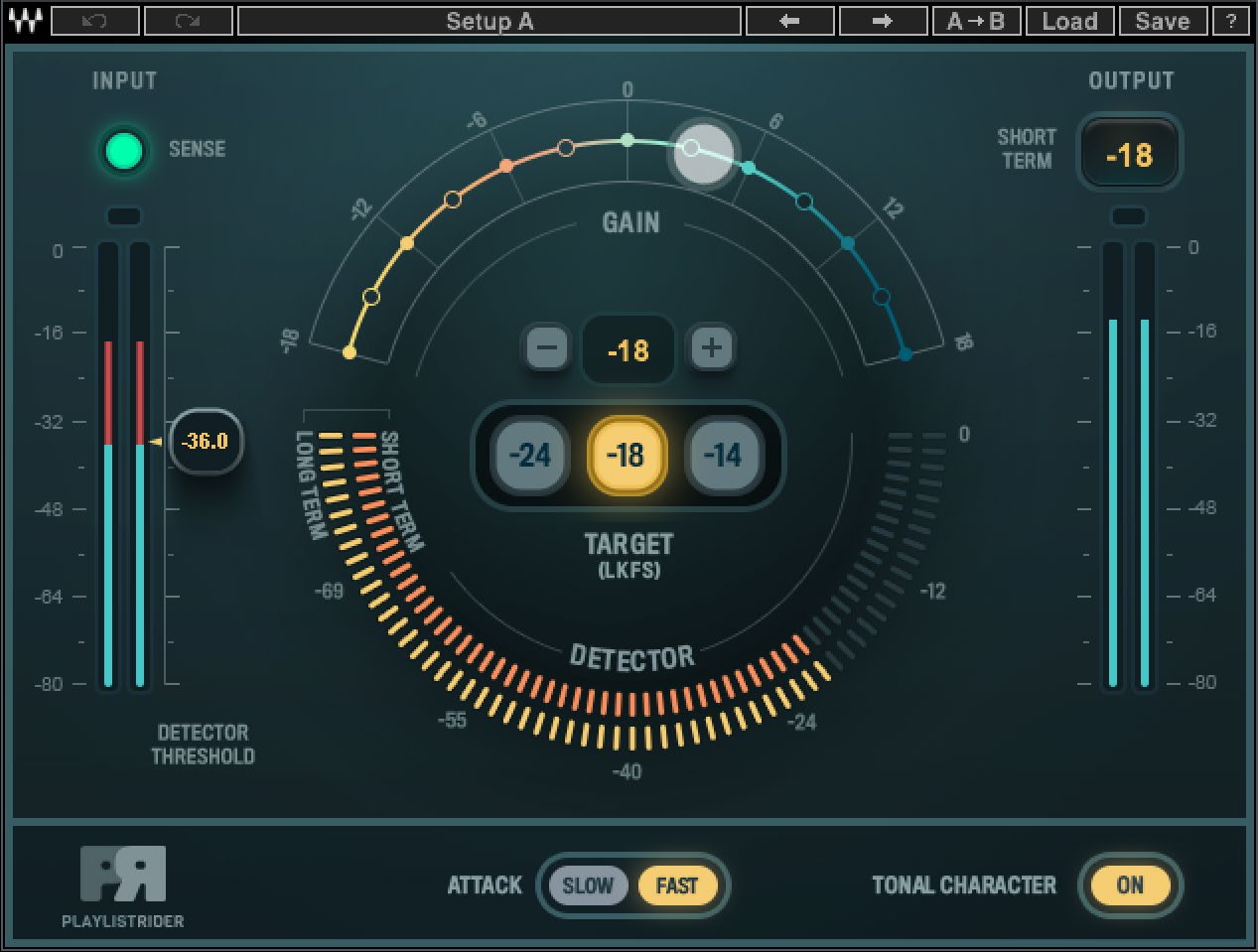
LEGEND
|
8. Attack9. Tonal Character10. Realtime11. Output Meter12. Output Peak LED11. Output Short-Term 12.DisplayWavesSystem Toolbar |
SENSE LIGHTThe Sense light helps to set the optimal input level for the plugin. Adjust the input gain of your sources according to the following guidelines:
REALTIME INPUT METERInput meters indicate the real-time peak level of input audio.INPUT PEAK LEDThe Input Peak LED is red when real-time input is too high to be processed. Click on the Peak LED to reset.
| No light | The input level is too low. |
| Green | This is the optimal input level for best results. |
| Yellow | The input level is too high. Lower input level to achieve proper results. |
| Red | The input level is too high to be managed by the plugin. |
DETECTOR THRESHOLDAdjust the Detector Threshold level to avoid processing fade-ins and fade-outs. Input levels below the threshold will be ignored by the plugin detector. Any audio above the Threshold will change the input meter color for easy indication of which part of the signal will be detected and leveled by the plugin. The Detector Threshold uses a soft knee curve, so riding will initialize gradually as the signal nears the threshold.SHORT-TERM AND LONG-TERM DETECTOR METERSTo assess the perceived loudness of the source, Playlist Rider uses two types of variable measurements: short-term and long-term. The detectors use different time constants to measure the average level. The dynamic calculation between multiple sources within the plugin’s internal chain provides perceived input loudness, which is used to adjust the gain.TARGET (LKFS)Use the Target radio buttons to set the desired target level, or adjust it manually using the variable target window above. LKFS means average measurement over time and is used to measure perceived loudness.GAIN BALLThe Gain Ball displays how the gain is adjusted by the plugin. The adjustment is based on perceived input loudness and the Target setting.ATTACKAttack sets the speed of how fast the process reacts to input changes. Set to Fast for quicker reaction times or to Slow for smoother transitions.TONAL CHARACTERWhen Tonal Character is On, the source audio is gently and slowly matched to a Pink tonal curve. This can help to smooth out tonal differences between audio sources.REALTIME OUTPUT METEROutput meters indicate the real-time peak level of the output audio.OUTPUT PEAK LEDThe Output Peak LED is Red when Realtime Output exceeds an acceptable level. Click on the LED to reset. Note: The Playlist Rider internal limiter is not a “look ahead” limiter. It provides zero-latency operation.
OUTPUT SHORT TERM DISPLAYOutput Short Term displays the result of Playlist Rider processing and is displayed in LKFS.Playlist Rider Short Term Output Display value is close to, but not identical to, the Waves Loudness Meter Short Term Measurement using these settings: Method = LM1 and Short Time = 400 ms. A deviation range of +/- 1 dB is acceptable.WAVE SYSTEM TOOLBARUse the bar at the top of the plugin to save and load presets, compare settings, undo and redo steps, and resize the plugin. To learn more, click the icon at the upper-right corner of the window and open the WaveSystem Guide.
Playlist Rider / User Guide
References
[xyz-ips snippet=”download-snippet”]