
QUICK START GUIDEVisit fjwestcott.com/4750 to download the latest firmware
Included Components & Overview
FJ80 Speedlight, FJ80 DC Lithium Polymer Battery, Battery Charger, Shoe Stand, USB-A to USB-C Cable, Travel Case

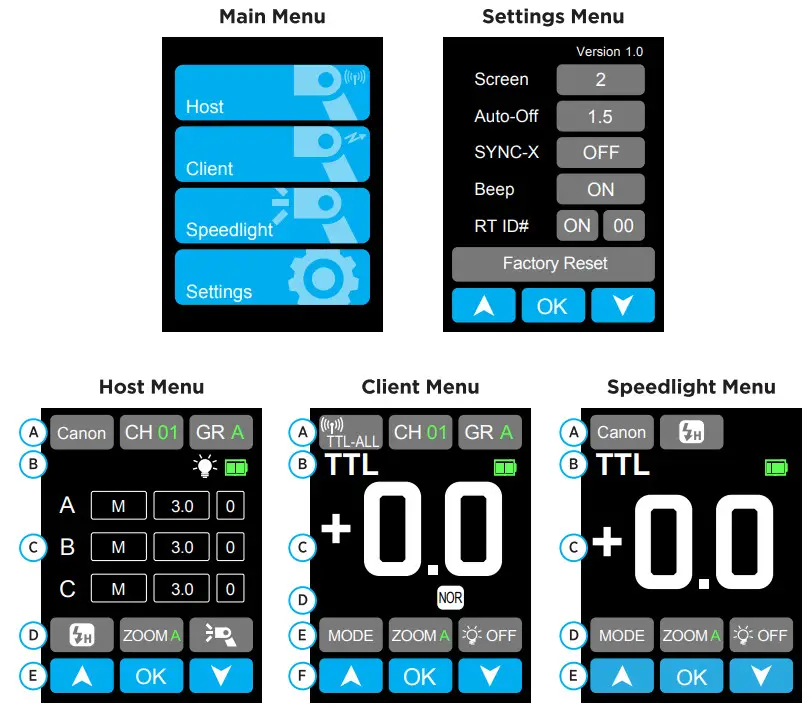
| A. Camera Brand Selection, Channel Selection, Group SelectionB. Modeling Lamp Icon, Battery Icon IndicatorC. TT1. / M Group Designations, Power Output Value / FEC ±3, Modeling Lamp ControlD. Sync Function Selection, Zoom Selection, Host Speedlight Enable/DisableE. Selection Control Arrows, OK Button | A. FJ Wireless Enabled, Channel Selection, Group SelectionB. Flash Mode Icon, Battery Icon IndicatorC. Power Output Value / FEC ±3D.Sync Function IconE.Oi Mode Selection, Zoom Selection, Modeling Lamp SettingF. Selection Control Arrows, OK Button | A. Camera Brand Selection, Sync FunctionB. SelectionFlash Mode Icon, Battery Icon IndicatorC. Power Output Value / FEC ±3D. Mode Selection, Zoom Selection, Modeling Lamp SettingE. Selection Control Arrows, OK Button |
Introduction
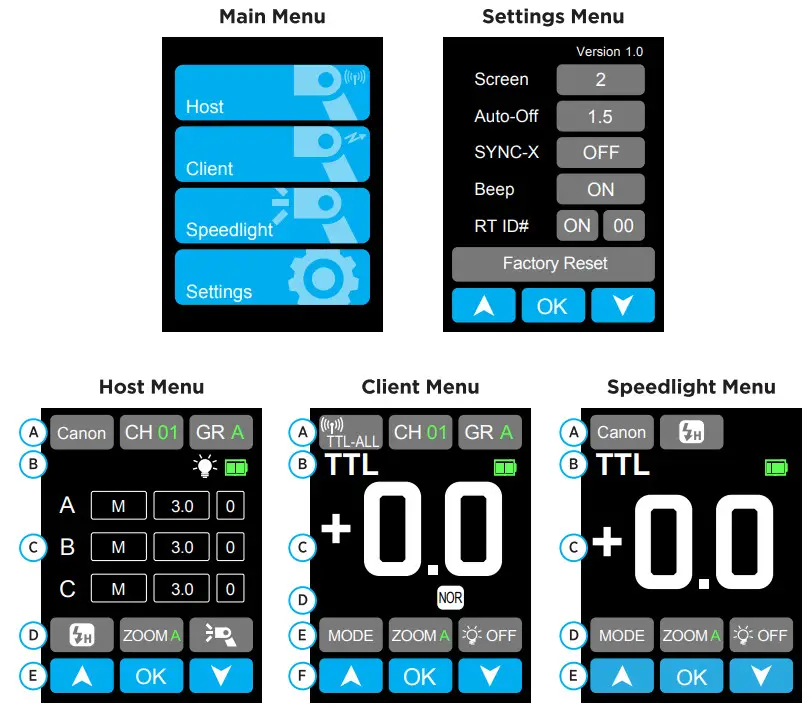
This guide covers setup, controls, and basic operation.Visit fjwestcott.com/4750 and scroll to the Support section to download the complete FJ80 User Manual.
Warning
- IMPORTANT: During operation, the Speedlight lens and various components of the FJ80 Speedlight temperatures may increase. Please use caution while using to avoid severe burns or injuries.
- Use only with the Westcott FJ80 Lithium Polymer Battery and Charger.
- Do not touch the Speedlight lens after immediate use to avoid potential injury.
- Never leave unattended around children and/or pets.
- Always confirm proper installation, locking, and unlocking when adding or removing from the camera hot shoe. Failure to completely rotate and unlock could result in damaging the locking pin.
- Keep away from fire, water, and moisture.
- Do not submerge in water.
- Avoid drastic temperature changes before, during, or after use.
- Always remove the FJ80 Lithium Polymer Battery from the FJ80 Speedlight during travel/storage to avoid accidental operation, which could lead to overheating or permanent damage.
- Do not force adjust or add excessive weight to the Speedlight head.
- Only use the FJ80 Speedlight with FJ80 compatible mounts, brackets, modifiers and/or accessories.
- Do not attempt to modify any Westcott products. Contact Westcott for assistance.
- The maximum operating temperature is 14-122°F (-10-50°C).
Dual-Stage Heat Protection
The FJ80 is equipped with a self-monitoring system ensuring safe operation during continued full-power use during a short timeframe. The monitoring system provides a staged automatic shutoff scenario;
- Stage 1: Once the Speedlight reaches an internal operating temperature of 131°F (55°C), the screen will display a yellow The recycle time will also increase to 2 seconds in an effort to cool the unit while allowing for further operation.
- Stage 2: Once the strobe reaches an internal operating temperature of 167°F (75°C), the screen will display a red OH The unit will be inoperable for an estimated 10 minutes until an adequate internal temperature has been reached to continue operation.
- Once the unit has cooled, the red OH will disappear from the touchscreen, and it will then be safe to continue operation.
Getting Started
Charging the FJ80 Lithium Polymer Battery
- Ensure the FJ80 is OFF by long-pressing the Power I Test button until the LCD screen turns off.
- Remove the battery from the FJ80 by pressing the two buttons on the sides of the battery and gently pulling the battery away from the FJ80 battery port.
- Connect the FJ80 Power Cord to the FJ80 Battery Charger and plug the cord into a wall outlet.
- Align the silver contacts on the back of the FJ80 battery with the two contacts on the FJ80 charger; while pressing the buttons on the side of the battery, gently insert the battery into the charger and gently press down until the battery locks into place and the LED indicator turns red.
- The battery is charged and can be safely removed from the charger when the LED indicator light turns green.
- Remove the battery from the charger by pressing the side buttons and gently pulling away from the charger.
Battery Charger LED Indicator Light Colors:
Solid Green:
- No Battery Inserted: The charger is plugged into a power outlet and ready to charge the FJ80 Li-po
- Battery Inserted: The FJ80 Battery is fully charged and ready to be removed from the charger.Solid Red:
- Battery Inserted: The FJ80 Battery is correctly inserted and charging.
Attaching the FJ200 Lithium Polymer Battery
Attach the FJ80 Battery into the Speedlight by aligning the silver contacts on the back of the battery to the contacts on the FJ80 battery port and gently press the battery into the port until it clicks into place.
DC Power Operation
- Ensure the FJ80 battery has been fully charged.
- Ensure the battery is securely attached to the FJ80.
- Turn the Speedlight ON by long-pressing the Power I Test button, then tap the blue power logo on the screen until the start-up screen appears.
Note: The FJ80 LCD Touchscreen is protected by a removable clear screen protector that can be removed at any time by gently pulling the film away from the display.
Mounting
Attaching to a Camera
- Ensure the FJ80 is
- Slide the FJ80 Speedlight base into the camera’s hot shoe with the touchscreen facing the same direction as the rear of the camera. (Note: Sony cameras REQUIRE the #4711 FJ-X2m Adapter for Sony Cameras.)
- Rotate the Shoe Lock lever clockwise (left to right) until its securely mounted to the camera.
Detaching from a Camera
- Ensure the FJ80 is
- Rotate the Shoe Lock lever counterclockwise (right to left). (Note: Ensure that the lever has been completely moved to the left. Otherwise, the locking pin may be permanently damaged upon removal of the Speedlight.)
- Securely grasp the sides of the FJ80 Speedlight, gently slide the Speedlight towards the rear of the camera, and completely remove it from the camera’s hot shoe.
Note: Never force or remove the FJ80 into or away from the camera’s hot shoe.
Attaching & Removing Modifiers
Attaching the FJ80 Cold Shoe Stand
- Slide the FJ80 Speedlight base into the cold shoe stand with the touchscreen facing the same direction as the channel opening on the back of the shoe stand.
- Rotate the Shoe Lock lever clockwise (left to right) until it’s securely mounted to the cold shoe
- Remove the FJ80 Speedlight by rotating the Shoe Lock lever counterclockwise (right to left). (Note: Ensure that the lever has been completely moved to the left. Otherwise, the locking pin could be permanently damaged upon removal of the Speedlight.)
- Securely grasp the sides of the FJ80 Speedlight, gently slide the Speedlight towards the rear of the cold shoe stand and completely remove it from the cold shoe stand.
Attaching the FJ80 Magnetic Diffusion Dome (Sold Separately)
- Ensure all modifiers have been removed from the FJ80’s articulating flash head.
- Gently grasp the white dome, align the dome’s opening with the FJ80’s Speedlight face, and gently affix it into place.
- Remove the Magnetic Diffusion Dome by gently grasping the dome and pulling away from the flash head.
Attaching the Honeycomb Clip & 30° Grid
- Ensure all modifiers have been removed from the FJ80’s articulating flash head.
- Grasp the edges of the Honeycomb Clip, align the tabs of the honeycomb grid to the openings on the clip, insert the honeycomb grid into the slots, then rotate the grid clockwise to lock into
- Align the clip side with the four magnetic points with the front face of the FJ80 and gently affix it into place.
- Remove the Honeycomb Clip and Honeycomb Grid by gently grasping the edges of the clip and pull away from the flash head.
Attaching the Honeycomb Clip and Color Gels (Sold Separately)
- Ensure all modifiers have been removed from the FJ80’s articulating flash head.
- Grasp the edges of the Honeycomb Clip, align the tabs of the hard gels to the openings on the clip, insert the gel, ensure that the gel’s tabs are seated in the lower cutout portion of the clip, and rotate the gel clockwise to lock into place. Add the honeycomb grid to this setup by following step 2 from the previous section.
- Align the clip side with the four magnetic points with the front face of the FJ80 and gently affix it into place.
- Remove the Honeycomb Clip & Gel by gently grasping the edges of the clip and pull away from the flash head.
Updating Firmware
The FJ80 strobe is designed with a USB-C port to allow for firmware updates only. Future firmware updates will result in performance enhancements, modified menu options, and improved menu layouts. It is strongly suggested that you visit flwesteott.com/4750 to confirm your strobe has the latest firmware.
Installing the Firmware
- Visit sit flwesteott.com/4750and scroll to the Support section. Find and download the latest firmware ZIP file. (Note: Various browsers may automatically unzip the ZIP file. In this scenario, skip to Step #3.
- Unzip the file and open the extracted folder.
- IMPORTANT: Read ALL FILES located in the extracted folder (i.e. README, Changelog).
- Ensure the FJ80 is OFF and cooled before installing the firmware.
- Connect the USB-A to USB-C cable to the FJ80’s USB-C port.
- Common operating systems will present the strobe as an external drive device.
- Locate the . BIN file on your computer and drag the file to the FJ80 (external device). (Note: The file ending in . BIN will be the ONLY file copied to the FJ80.)
- Once the file has been completely copied to the FJ80, EJECT the FJ80 from the computer.
- Remove the USB-C cable from the FJ80 and reattach the battery.
- Long press the Power I Test button on the FJ80, tap the blue power logo on the screen to initiate the firmware update. Finally, confirm installation was successful by locating the firmware text in the bottom right corner of the screen during the start-up process.
IMPORTANT
- It’s recommended that the firmware update installation process be completed only when the connected computer’s power level is 50%. Loss of power of any type during this process could render the FJ80 inoperable and require professional repair.
- Removing the USB-A to USB-C cable from the FJ80 without properly ejecting the FJ80 from your computer could render the Speedlight inoperable and require professional repair.
- Depending on the operating system and the applications running, copying the firmware from your computer to the FJ80 may take a few minutes and/or halt the copying process. Should this happen, close the copy progress window and try again. Further copying issues may require the computer to be restarted.
Warranty
Westcott’s warranty obligations for this product are limited to the following terms.
The F.J. Westcott Co. (“Westcott”) warrants this Westcott branded product against defects in materials and workmanship under normal use for a period of ONE (1) YEAR from the date of retail purchase from Westcott or an authorized retailer by the original end-user purchaser (“Warranty Period”). If a defect arises and a valid claim is received within the Warranty Period, at its option and to the extent permitted by law, Westcott will either (1) repair the defect at no charge, using new or refurbished replacement parts, or (2) exchange the product with a product that is new or which has been manufactured from new or serviceable used parts
and is at least functionally equivalent to the original product. This Limited Warranty applies only to products manufactured by or for Westcott that can be identified by the Westcott trademark, trade name, or logo affixed to them.
This warranty does not apply to: (a) damage caused by accident, abuse, misuse, flood, fire, earthquake, mold, or other external causes; (b) damage caused by operating the product outside the permitted or intended uses described by Westcott; (c) a product or part that has been modified to alter functionality or capability without the written permission of Westcott; or (d) cosmetic damage, including but not limited to scratches, dents and broken plastic.
Disclaimer: By purchasing, borrowing and/or using this product for any event, both public or private, you, the customer, accept all responsibility and releases Westcott, and its associates. of any and all liability in the event of manufacturer’s defect, malfunction or misuse of the product which may lead to further injuries or complications unforeseen by the user. Westcott is not responsible for any potential or incurred damage caused by failure to properly mount, hang, or store the product, which includes, but is not limited to damage to cameras, electronics, electrical equipment, buildings, building materials, personal injury, death, or disability, fire damage, or any and all other damage not mentioned previously.
Please contact Westcott Customer Support for a Return Authorization Number “RMA” prior to requesting warranty service. This RMA must be clearly written on the outside of the box to the left of the shipping label. Items sent in without pre-authorization or that do not fall under the limited warranty will be returned at the expense of the sender.
Phone: 800-886-1689 / 419-243-7311 (International)Email: [email protected]Shipping: F.J. Westcott Co, 1425-B Holland Rd. Maumee, OH 43537
Register your new gear online at FJWESTCOTT.COM/REGISTER
Visit WESTCOTTU.COM for videos, pro tips, inspiration, and more!
Westcott products are made to the company’s traditionally high standards of quality and comply with all applicable government safety regulations and requirements. In an effort to provide the best quality products possible, we periodically make product modifications. Actual products may not be identical to the items pictured. Made in China. ©F.J. Westcott Co. All rights reserved. J1220
[xyz-ips snippet=”download-snippet”]

