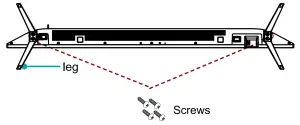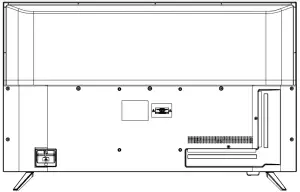Westinghouse WR70UX4200 4K Ultra HD Smart Roku TV User Guide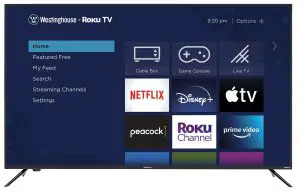
PACKAGE CONTENT
Westinghouse Roku TV x 1pc
Quick Start Guide x 1pc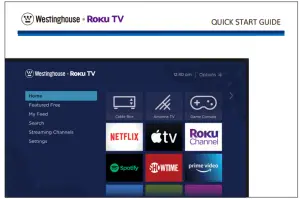
Remote Control x 1pc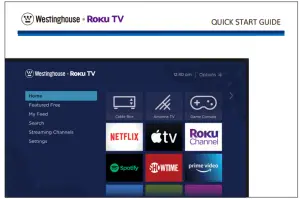
Batteries for Remote Control(Size AAA) x 2pcs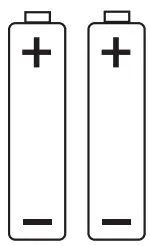
Warranty Card
4x screws for TV Stand
Stands x 2pcs
What you need (not included).
- Phillips screw driver.
- Wireless router (needed for streamin.
- Internet connection (needed for streaming.
- Computer, tablet, or smart phone (needed for setup.
INSTALLING THE TV STAND
It is recommended two people handle TV stand installation.To prevent scratch or damage to the TV screen, place the TV on a soft, flat surface.
 Attach the stands to the bottom of the TV by inserting the stand into slots on the TV. Secure the stands to the TV with the supplied screws.
Attach the stands to the bottom of the TV by inserting the stand into slots on the TV. Secure the stands to the TV with the supplied screws.
To attach the left and right leg that forms the stand:
- Place the legs into the bottom slots of the TV, insert and tighten the screws (found in the accessories bag) in the circled areas with the screwdriver (not provided).

- After securing the stand, place the TV on a stable surface. The TV is ready for use now.

Note: TV can also be wall mounted. Wall mount sold separately.
LOCATION OF CONNECTORS
CONNECTING DEVICES TO YOUR TV
Westinghouse recommends using the best-quality video connection for your Cable Box,Satellite Receiver, Blu-ray, DVD player, Game box or any other device starting with .
![]() CAUTION: Disconnect the power cord before connecting device.
CAUTION: Disconnect the power cord before connecting device.
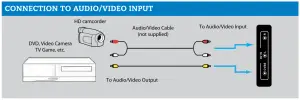
HDMI is a trademark of HDMI Licensing LLC in the United States and other countries.
SETTING UP YOUR TV
Place batteries in remotePower your TV remote by inserting the included batteries carefully matching(+) and (-) indicated inside the battery compartment.Tip: Always replace dead batteries with two brand-new batteries from the same manufacturer. Never use damaged batteries. If your remote gets warm/hot during use, discontinue use and contact customer support immediately at http://westinghouseelectronics.com/support/
Plug in and turn on TVConnect your power cord to the TV, then plug it into the walloutlet. Press the power button on your TV remote control.
SETTING UP YOUR TV
Follow the on-screen instructions
Once your Roku TV powers on, follow the on-screen instructions. Your Roku TV will walk you through initial setup and help connect to your preferred wireless network. Your TV will automatically detect wireless networks in your area. Have your network name and password handy and follow the easy on-screen instructions. Once connected your TV will automatically update with the latest software. This can take a few minutes to update. If you aren’t ready to connect your TV to a wireless network, you can still use it as a regular TV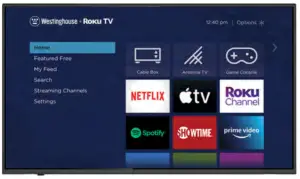
Activate your smart TV
Activate your Roku TV using your computer, smartphone, or tablet to link to a Roku account. You need a Roku account to activate your Roku TV and access entertainment across thousands of streaming channels. Roku accounts are free and while a valid credit card number is not required to create a Roku account, saving your credit card information makes renting and purchasing entertainment from the Roku Channel Store fast and convenient.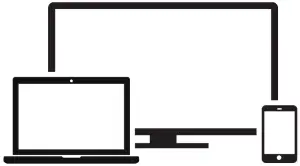
CONNECT AN ANTENNA (OPTIONAL)
Check to ensure that you have selected the right cables for the ports and that they are connected securely. Loose connections can affect the quality of the picture image and color.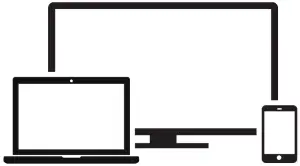
With the tuner built-in you can connect your TV to an antenna and enjoy over-the-air entertainment.
- When the setup wizard is complete select the Antenna TV icon
 from the home screen.
from the home screen. - Follow the on-screen instructions.
- Whenever you want to watch antenna TV, select the Antenna icon.
REMOTE CONTROL
The Roku TV remote should feel right at home in your hand. We designed it to be incredibly intuitive for watching TV and navigating on-screen menus. Tip: The gives you easy access to picture settings, display options and more. Try it on every screen. Tip: If you prefer to use your cable set-top box or satellite receiver remote as a Universal Remote, please refer to the manual that your cable or satellite service provided. It includes instructions on how to program their remote to your television. You can find codes that work with your Westinghouse Roku TV and most common cable and satellite provider’s universal remote controls at www.roku.com/universalremote.”
Tip: The gives you easy access to picture settings, display options and more. Try it on every screen. Tip: If you prefer to use your cable set-top box or satellite receiver remote as a Universal Remote, please refer to the manual that your cable or satellite service provided. It includes instructions on how to program their remote to your television. You can find codes that work with your Westinghouse Roku TV and most common cable and satellite provider’s universal remote controls at www.roku.com/universalremote.”
SPECIFICATIONS
| Panel Size diagonal | 70 inches |
| Display Type | DLED |
| Panel Technology | TFT |
| Panel 60 Hz Vs. 120 Hz | 60 Hz |
| Display Resolution | 2160P |
| HDMI Support | Up to 2160P |
| Resolution | 3840 x 2160 |
| Aspect Ratio | 16:9 |
| Channel Range | UHF: 14-69 |
| Contrast Ratio | 3000:1 |
| Brightness (Centre Typ.) Cd/M2 | 300 |
| Response Time (G To G) | 8 ms |
| Lamp Life (Typ. Hours) | >30,000 hours |
| Horizontal Viewing Angle (At CR>10) | 160 |
| Vertical Viewing Angle (At CR>10) | 150 |
| TV System | ATSC/NTSC |
| Channel Range | VHF: 2-13 |
| Channel Range | CAN: 1-135 |
| Tuner Type | Frequency synthesized |
| Stand Screw | 6*18PM *4 |
| Wall Mount | 400x200mm/M6*16mm*4 |
Design and specifications are subjects to change without prior notice.
Register your products online:
www.westinghouseelectronics.com/support
Enjoy these benefits by registering your product online today!
- Up-to-date product information
- Exciting promotional offers
- Industry news
Westinghouse Electronics has a comprehensive online privacy policy designed to protect our online visitor’s information.Please visit www.westinghouseelectronics.com/privacy/ for our complete Online Privacy Policy.
Need help? Contact us at: (800) 701-0680
or go to www.westinghouseelectronics.com/support

References
[xyz-ips snippet=”download-snippet”]