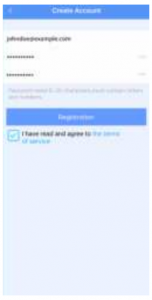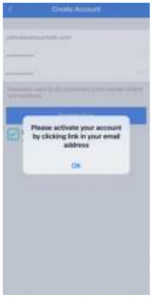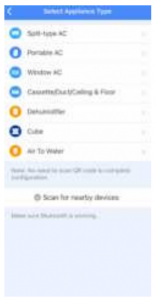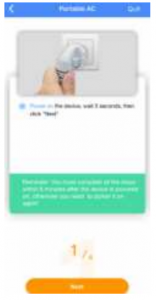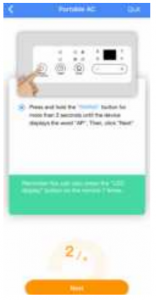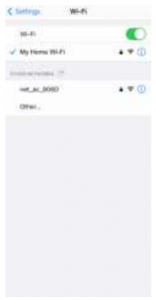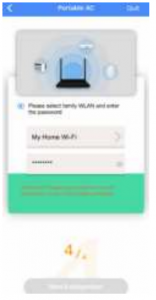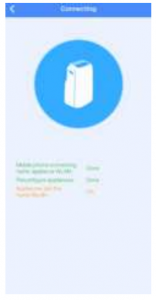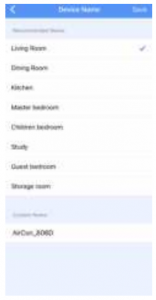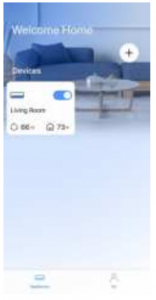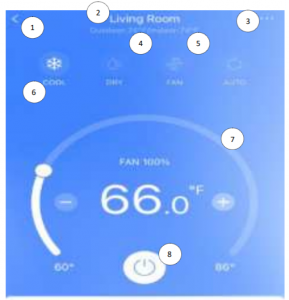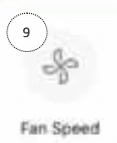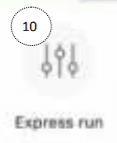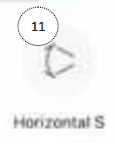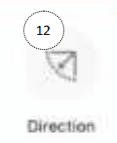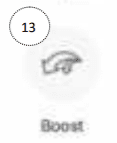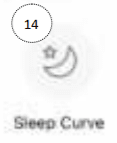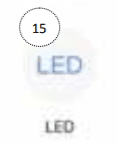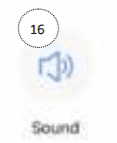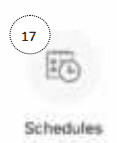Whynter Smart Air Conditioners

DECLARATION OF CONFORMITY
We hereby declare that this air conditioner is in compliance with the essential requirements and other relevant provisions of Directive 1999/5/EC.
SPECIFICATION OF WIRELESS MODULE
- Model: OSK102
- Standard: IEEE 802.11 b/g/n
- Antenna Type: External omnidirectional Antenna
- Frequency: 2.4 GHz (wireless)
- Maximum Transmitted Power: 15 dBm Max
- Dimensions: 41 x 24 x 5 (mm)
- Operation Temperature: 0°C ~ 45°C / 32°F ~ 113°F.
- Operation Humidity: 10% ~ 85%
- Power Input: DC 5V/300 mA
PRECAUTION
- Supports operating systems: iOS 7+ or Android 4+.
- In the event of a OS update, there may be a delay between the update of the OS and a related software update during which your OS may or may not be supported until a new version is released. Your specific mobile phone or problems in your network may prevent the system from working and Whynter will not be responsible for any problems that could be caused by incompatibility or network issues.
- This air conditioner only supports WPA-PSK/WPA2 PSK (recommended) encryption.
- To ensure proper scanning of the QR code, your smart phone must have at least a 5-megapixel camera.
- Due to unstable network connectivity, requests may time out. If this happens, re-run the network configuration.
- Due to unstable network connectivity, commands may time out. If this happens, the smartphone app and the actual product may display conflicting information. The information displayed on the actual product is always the most accurate available.Refresh the app to re-sync.NOTE: Whynter will not be responsible for any problems that could be caused by incompatibility or network issues, your wireless router and mobile phone
SYSTEM OVERVIEW

Required devices for WIFI Operation:
- Smartphone with compatible iOS or Android system
- Wireless Router
- Portable Air Conditioner / Mini Split System
DOWNLOAD AND INSTALL THE APP


Scan QR code
- Open the Camera app of your smartphone
- Select the rear facing camera
- Hold your device and scan the QR code applicable to your smartphone’s operating system
- Your device will recognize the QR code and show a notification
- Tap the notification to open the link associated with the QR code. You can also go to Google Play or App Store and search for NetHome Plus App

- Install the App to your device.Note: All the images in this manual are for reference only, your product and app may look slightly different. The actual product and app instructions have to be considered.
CREATE YOUR ACCOUNT
Make sure your smartphone is connected to your wireless router and your wireless router has a working internet connection. Follow these steps to create an account:
- Choose “Create Account”

- Enter your email address and desired password.

- Mark the checkbox (Terms of Service) and press “Registration”.

- Check your email and activate your account by clicking the link provided.

NOTES:
- Make sure your smartphone is able to connect to the wireless network/router which will be used
- To avoid operation interruptions, make sure that the device is not connecting to other networks in range
NETWORK CONFIGURATION
- Log in with your account

- Use the “+” in the top right to add device.

- Select your Air Conditioner type.

- Turn the air conditioner on, then wait for 5 seconds before continuing.

- Press and hold the SWING button for 3 seconds. The unit will enter Access Point mode and the display will show “AP”.

- Go to your smartphone’s wireless network settings, connect to the network named “net_ac_xxxx” and use the password “12345678”.

- Return to the app, select your preferred wireless network, and type in your password. Then press “Start Configuration”.

- The app will show you the progress. If there is a failure, please check your network settings try again.

- Rename your air conditioner from the recommended name list or type your desired Custom Name.

- The added air conditioner unit will be in the devices list upon login.

NOTES
- When finishing network configuration, the app will indicate success by displaying a message.
- In unstable network connections, the air conditioner units may still appear on the app as “offline. If this happens, wait for it to show up on the device list or turn off the air conditioner. After 30 seconds, turn on the unit and wait a few minutes before checking again. If the unit is still offline, try the pairing process again.
HOW TO USE THE APP
- BACK ARROW: Use this arrow to take you back to the main screen.
- UNIT NAME: This is the name of the unit you are currently controlling.
- FUNCTION: Access functions such as the timer and sleep curve.
- OUTDOOR TEMPERATURE: This display shows the current temperature outdoors.
- INDOOR TEMPERATURE: This display shows the current temperature indoors.
- MODES: Select desired operation mode.
- TEMPERATURE AND MODE DISPLAY: This display shows what temperature and mode the air conditioner is set to.
- POWER: Press to turn on or off the air conditioner.

- FAN SPEED: Switch between fan speeds.

- EXPRESS RUN: With this function, specific settings (mode, temperature, fan speed) can then be programmed and accessed on the main device control screen. See page 11.

- SWING: Press the SWING button to activate auto-Swing mode. The horizontal air louvers will start moving up and down.

- AIR DIRECTION: Press the AIR DIRECTION button to change the louver movement and set the desired up/down air flow direction. The louver changes 6° in angle for each press.

- BOOST: Cool or heat your room quickly and effectively by operating at the maximum fan speed. NOTE: Boost function is only available in Cool and Heat mode for mini-split air conditioners.

- SLEEP CURVE: Press to activate SLEEP CURVE mode on and off. See Page 10.

- LED: Press to activate indoor unit light display. Press LED button again to turn off indoor unit light display.

- SOUND: Press to turn on or off audible sound when key selections are made.

- SCHEDULES: Manually set times for your device to change settings. See Page 11.

HOW TO USE THE APP
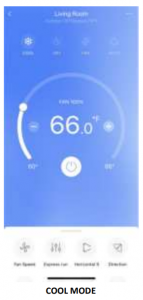
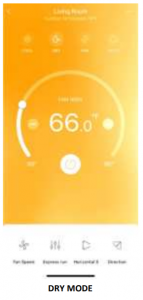
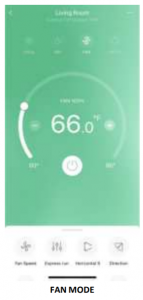
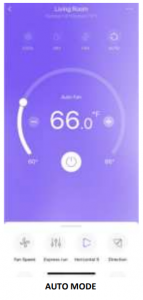
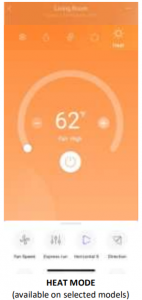
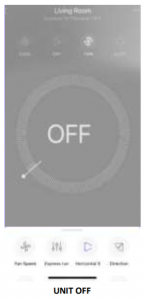
SPECIAL FUNCTIONS
Functions on this page include: , Sleep Curve, Express Run, Check and Schedules.
NOTE: Not all models display all functions. Please check your model’s user manual for more details. If a function is not available, it will not be displayed on the function list in the app.
SLEEP CURVEWith this function, you can customize your air conditioner’s settings for each hour that you are asleep. Scroll left and right to adjust up to 8 hours of the sleep curve
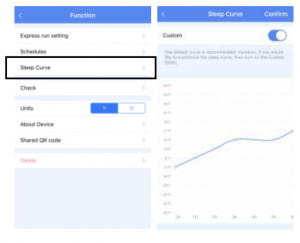
CHECK FUNCTION (SELF DIAGNOSIS)With this function, you can run a self-diagnosis. The app will show a report on key items and their status
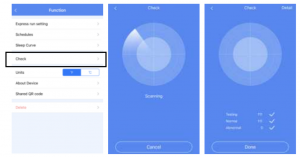
SCHEDULESWith this function, you can manually select what time you would like the air conditioner to turn on/off. Additionally, you can select which days you would like the timer to apply to.
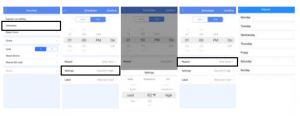
EXPRESS RUN SETTINGSWith this function, specific settings (mode, temperature, fan speed) can then be programmed and accessed on the main device control screen.
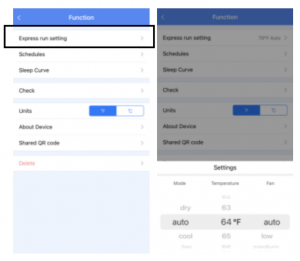
CAUTION
- This device complies with Part 15 of the FCC Rules and RSS 210 of Industry & Science Canada. Operation is subject to the following two conditions: (1) this device may not cause harmful interference, and (2) this device must accept any interference received, including interference that may cause undesired operation.
- Only operate the device in accordance with the instructions supplied. This device complies with FCC and IC radiation exposure limits set forth for an uncontrolled environment. In order to avoid the possibility of exceeding the FCC and IC radio frequency exposure limits, human proximity to the antenna shall not be less than 20cm (8 inches) during normal operation.
- Changes or modifications not expressly approved by the party responsible for compliance could void the user’s authority to operate the equipment.
WARNING
This equipment has been tested and found to comply with the limits for a Class B digital device, pursuant to Part 15 of the FCC Rules. These limits are designed to provide reasonable protection against harmful interference in a residential installation.This equipment generates uses and can radiate radio frequency energy and, if not installed and used in accordance with the instructions, may cause harmful interference to radio communications. However, there is no guarantee that interference will not occur in a particular installation. If this equipment does cause harmful interference to radio or television reception, which can be determined by turning the equipment off and on, the user is encouraged to try to correct the interference by one or more of the following measures:
- Reorient or relocate the receiving antenna.
- Increase the separation between the equipment and receiver.
- Connect the equipment into an outlet on a circuit different from that to which the receiver is connected.
- Consult an experienced radio/TV technician for assistance.

References
[xyz-ips snippet=”download-snippet”]