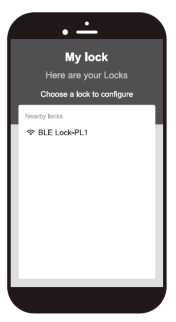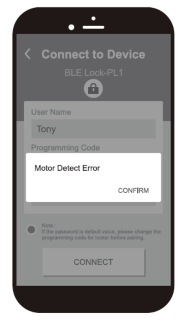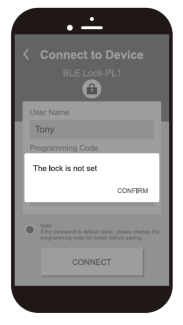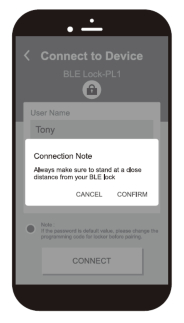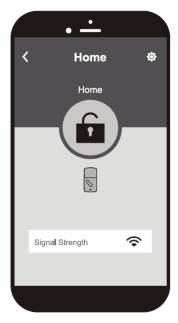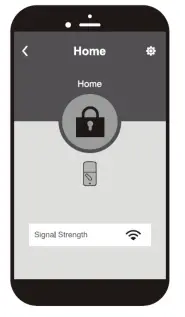WindsorARCHITECTURALHARDWARE
PROGRAMMING INSTRUCTIONS
0800 607 028[email protected]windsorhardware.co.nz
TOUCHPAD ELECTRONIC DEADBOLT LOCKProduct codes: 1390
Operational Interface
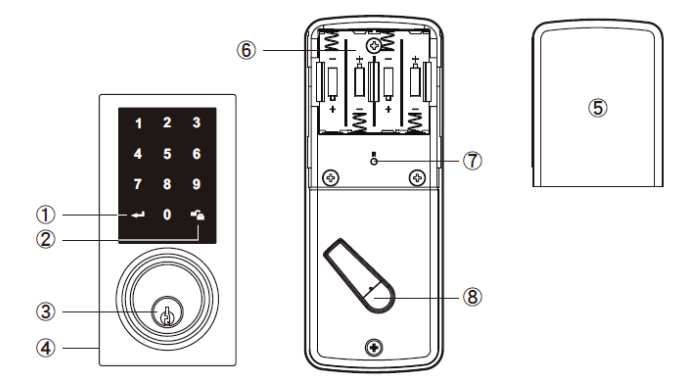
| 1 Programming ButtonSetting function2 Lock ButtonLock/unlock function3 CylinderLock/unlock the lockset from outside4 WasherPrevents water from permeating into the lockset | 5 Battery LidSlide the lid off to change batteries6 Battery HolderFour AA (1.5V) alkaline batteries7 R Button (Reset)Restore default settings8 Turn-pieceTo lock/unlock the lockset from inside |
Operating Instructions
Do not use any chemical liquid or lubricant oil with additives to clean the lock body. It can damage the surface and mainboard.Keep the door open while programming to avoid being locked out accidentally.The lock contains one factory-preset user code but can be programmed to store up to a total of thirty additional unique user codes.Codes can be added and deleted at any time.For first-time programming, use the factory default programming code.It is recommended to change the default programming code and default user code right after you install the lock.Every programming step should be done within 6 seconds.
Operating Indicator Sounds and Lights
| 1 Beep2 Long Beeps3 Beeps5 Beeps10 Rapid Beeps3 Long BeepsLock button flashes slowly | SuccessfulOperationSuccessful ProgrammingOperation ErrorCode Input Error; System Shuts DownLow Battery PowerDefault Setting RestoredIn Programming Mode |
Default programming code (PC): 0000Default user code (UC): 1234Your new programming code (PC):________Your new user code (UC):________Note: The same programming code and user code cannot be accepted.The lock will cease operation if unauthorized codes are entered over 5 times.The system will unfreeze after 45 seconds.
- Door Handing Identification ProcessThe lock needs to learn if your door is right-handed or left-handed.

- Change Programming Code

- Add New User CodeUp to 30 sets of user codes can be saved.User codes should be 4–10 digits in length.

- Delete Existing User Code

- Delete All User CodesAuto-locking and keypad locking functions will be invalid when user codes are deleted. The lock can only be operated by key during that time.

- Toggle Auto-Lock On/OffThe preset delay time is 30 seconds, you can change the time by following instruction #7. Repeat the steps in #6 to cancel the auto-locking function.

- Set Auto-Lock Time Delay10–99 seconds delay-time available.

- Enable/Disable All User CodesAuto-locking and keypad locking functions will be invalid when user codes are disabled. The lock can only be operated by a key during the time. Repeat the steps in #8 to enable the user codes again.

- Create One-Time User CodeIt will automatically cancel after it is used one time

- Activate/Deactivate Leading CodeRandom digits will show up when you first touch the screen. This is a security function to confuse the fingerprint marks left on the screen.

- Restore Default SettingsPress the button for more than 5 seconds; the programming is reset back to the original factory codes once you hear 3 long beeps. After restoring default settings, you must run the door handing identifying process (#1) again before programming any other functions.
 How To Use
How To Use
To lock1. Touch the screen2. Touch the lock key To unlock1. Touch the screen with your palm2. Enter random digits in any order (to deactivate refer to step 10)3. Enter your pin code followed by the padlock key
Trouble Shooting
| Problem | Possible Cause |
Corrective Action |
| After installing the lockset and batteries, the door can’t be locked and three short beeps are emitted when you press the lock button. | The door–handing identification process is not yet complete. | Refer to step 1. |
| You’ve installed the locksel and battenes, but you still gel no response when you press any button. | Batteries were installed incorrectly and cable connected incorrectty. | Check to see if the battery polarities have been reversed or if the battery is dead. If so. re•install or change the battery. If not. please check to see it the cede is property connected. |
| When you are in the clooPhanding identifying process, you gel the red light flashing three times, and three short beeps. | Wrong door-handing or change of the door-handing in the memory | Press the R button to restore the system b factory default setting and re–execute door–lending identifying PrOCOSS (Refer to step 1). |
| Although you succeeded in the frst execution at the door handing identification process, the latch still doesn’t work. (i.e. You can feel the moor atempt ng to run.) | Low battery. | Replace with new alkaline batteries. |
| The door can be locked normal ilt, but when you try to unlock it. you hear three short beeps and the lock won’t unlock when you enter the user code and press the lock button. | The functioning of the micro-switch is abnormal. | Cal our Technical Advisors on 0800 607 028. |
| While the door is locked, you hear the latch bon coming out when you press la lock the door; however, three short beeps are emitted. Conversely. while the door is open, no beeps are emitted when locking the latch bolt. | (1) The depth of the latch bolt hole is insufficient.(2) The latch bolt is not aimed at the opening of the strke. | 1. Drat the latch belt hde for the strke deeper. The minimum depth is 1″ (2.5 an).2. Adjust the strke to the appropriate position. |
- Download the ‘Windsor Smart Lock’ App on

 Once the installation is completed, turn on the device’s Bluetooth and open the Windsor App to begin pairing.
Once the installation is completed, turn on the device’s Bluetooth and open the Windsor App to begin pairing. - Wait for the page to scan for Bluetooth locks in range. Locks found will be shown on screen. Select the lock with the default name ‘BLE Lock- PL1’ to continue. The Bluetooth scanning time may vary depending on Android manufacturers.Note: ‘BLE Lock-PL1’ shown in black means the unit is available. Paired lock names will be shown in red. The default name may vary for otherproduct models.

- Enter the lock information to proceed with the pairing.Note: The factory default programming code is 0-0-0-0. If the programming code has been changed by the user, please enter the newly changed programming code.


When the message ‘The lock is not set’ appears.Please follow the instructions for the doorhanding so that your lock knows if it is used on a left-hand or right-hand door.Then proceed with pairing. 
When the message ‘Motor Detect Error’ appears. Bluetooth pairing must be carried out while the lock is in an unlocked state. Pleasefirst unlock, then proceed with pairing process. - Follow the tips, touch the lock with the mobile phone and select ‘Confirm’. Make sure your smartphone is close to the locking sensor. The sensor distance will be used as the sensing range of the one touch unlock.

- The Bluetooth pairing is completed when the lock setting screen displays the following:


- Open the Windsor App and select the paired lock.Note: The working range between the lock and your smartphone is around 5m.

- Unlocked IconThe GREEN (unlocked) icon means the current status of the lock is ‘UNLOCKED’.

- Locked IconThe ORANGE (locked) icon means the current status of the lock is ‘LOCKED’.

Administrator Functions
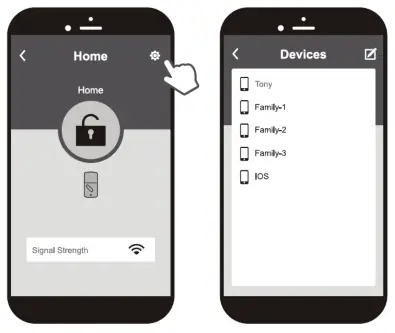
Load paired devices list. Select the setting icon in the top right corner of the locking setting screen to view the paired Bluetooth devices. The administrator’s name appears in red. All other user names appear in black. (6 devices max., including administrator)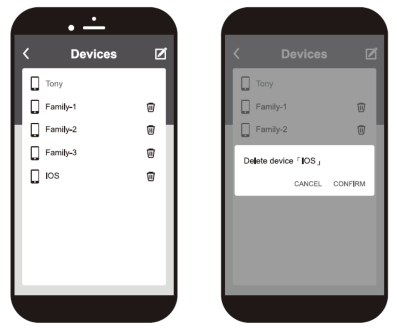 Delete paired devices from the list. On the ‘Paired Devices’ screen, select the ‘Edit’ button on the top right corner and the ‘Delete’ icon will appear. After pressing the delete icon, confirm by pressing ‘Confirm’ to delete.
Delete paired devices from the list. On the ‘Paired Devices’ screen, select the ‘Edit’ button on the top right corner and the ‘Delete’ icon will appear. After pressing the delete icon, confirm by pressing ‘Confirm’ to delete.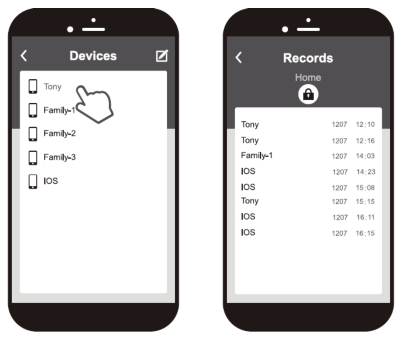 Review usage log.Select the administrator device name (in red) to review the usage log.Note: Unlocks made with passwords will show in the log as ‘Code’, but no date and time information will be recorded.
Review usage log.Select the administrator device name (in red) to review the usage log.Note: Unlocks made with passwords will show in the log as ‘Code’, but no date and time information will be recorded.
Trouble Shooting
| Problem | Possible Cause | Corrective Action |
| Unable to find locks on the scan page. | (1) Bluetooth not turned on.
(2) Batteries are low or dead. |
(1) IOS system – manually enable Bluetooth function.
(2) Change the batteries. |
| ‘The lock is not set’ message appears during the pairing process. | The door handing has not been set. | Refer to the user manual and set the door handing first before attempting to pair with the lock. |
| ‘Motor Detect Error’ message appears during the pairing process. | The lock has not been unlocked. | Turn the lock bolt to Unlocked state, then repeat the pairing process. |
| `Lock has been reset’ message appears when entering the settings screen in the app. | (1) The lock has been reset by other users.
(2) The user has been deleted by the administrator. |
(1) Tum the lock bolt to the ‘Unlocked’ state, then repeat the pairing process.
(2) Consult with the administrator. |
| Unable to perform one-touch unlock. | (1) The smartphone is too far from the lock.(2) The lock has been reset.(3) The app did not perform in background mode.(4) The user is included in the blacklist. | (1)Place your smartphone close to the locking sensor to perform a one-touch unlock.(2)Enter the settings screen within the app and make sure the lock has not been reset.(3)Perform one-touch unlock in background mode.(4) Stay away from the connecting range for at least five minutes, then perform a one-touch unlock. |
References
[xyz-ips snippet=”download-snippet”]


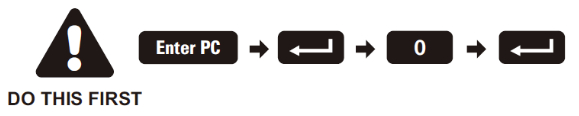









 How To Use
How To Use Once the installation is completed, turn on the device’s Bluetooth and open the Windsor App to begin pairing.
Once the installation is completed, turn on the device’s Bluetooth and open the Windsor App to begin pairing.