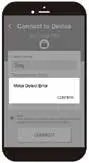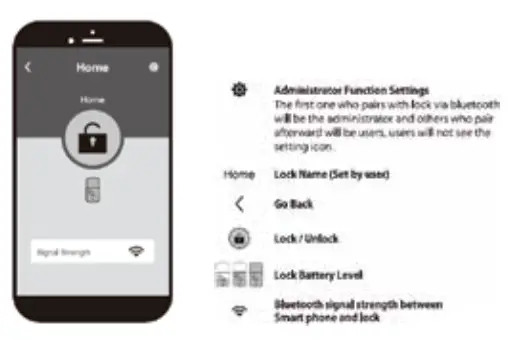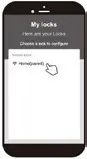PROGRAMMING INSTRUCTIONSTOUCHPAD ELECTRONIC DEADBOLT LOCKProduct codes: 13910800 607 028[email protected]windsorhardware.co.nz
PROGRAMMING INSTRUCTIONSTOUCHPAD ELECTRONIC DEADBOLT LOCKProduct codes: 13910800 607 028[email protected]windsorhardware.co.nz
Operational Interface
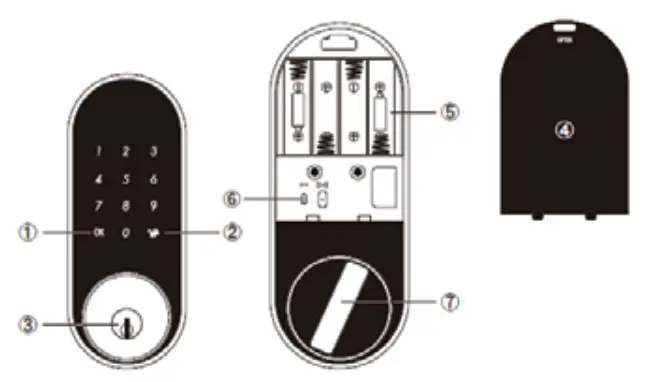
- Programming ButtonSetting function
- Lock ButtonLock/unlock function
- CylinderLock/unlock the lockset from outside
- Battery LidSlide the lid off to change batteries
- Battery HolderFour AA (1.5V) alkaline batteries
- R Button (Reset)Restore default settings
- Turn-pieceTo lock/unlock the lockset from inside
Operating Instructions
- Do not use any chemical liquid or lubricant oil with additives to clean the lock body. It can damage the surface and mainboard.
- Keep the door open while programming to avoid being locked out accidentally.
- The lock contains one factory-preset user code but can be programmed to store up to a total of thirty additional unique user codes.
- Codes can be added and deleted at any time.
- For first-time programming, use the factory default programming code.
- It is recommended to change the default programming code and default user code right after you install the lock.
- Every programming step should be done within 6 seconds.
Operating Indicator Sounds and Lights
1 Beep: Successful Operation2 Long Beeps: Successful Programming3 Beeps: Operation Error5 Beeps: Code Input Error; System Shuts Down10 Rapid Beeps: Low Battery Power3 Long Beeps: Default Setting RestoredThe lock button flashes slowly: In Programming Mode
Default programming code (PC): 0000Default user code (UC): 1234Your new programming code (PC):________Your new user code (UC):________Note: The same programming code and user code cannot be accepted.The lock will cease operation if unauthorized codes are entered over 5 times.The system will unfreeze after 45 seconds.
- Door Handing Identification ProcessThe lock needs to learn if your door is right-handed or left-handed.

- Change Programming Code

- Add New User CodeUp to 30 sets of user codes can be saved.User codes should be 4–10 digits in length.

- Delete Existing User Code

- Delete All User CodesAuto-locking and keypad locking functions will be invalid when user codes are deleted. The lock can only be operated by key during that time.

- Toggle Auto-Lock On/OffThe preset delay time is 30 seconds, you can change the time by following instruction #7. Repeat the steps in #6 to cancel the auto-locking function.

- Set Auto-Lock Time Delay10–99 seconds delay-time available.

- Enable/Disable All User CodesAuto-locking and keypad locking functions will be invalid when user codes are disabled. The lock can only be operated by a key during the time. Repeat the steps in #8 to enable the user codes again.

- Create One-Time User CodeIt will automatically cancel after it is used one time.

- Activate/Deactivate Leading CodeRandom digits will show up when you first touch the screen. This is a security function to confuse the fingerprint marks left on the screen.

- Restore Default SettingsPress the button for more than 5 seconds; the programming is reset back to the original factory codes once you hear 3 long beeps. After restoring default settings, you must run the door handing identifying process (#1) again before programming any other functions.

How To Use
To lock
- Touch the screen
- Touch the lock key
To unlock
- Touch the screen with your palm
- Enter random digits in any order (to deactivate refer to step 10)
- Enter your pin code followed by the padlock key
Trouble Shooting
| Problem | Possible Cause | Corrective Action |
| After installing the lockset and batteries. the door can’t be locked and three short beeps are emitted when you press the lock button. | The door-handing identification process is not yet complete. | Refer to step 1. |
| You’ve installed the lockset and batteries, but you still get no response when you press any button. | Batteries were installed incorrectly and cable connected incorrectly. | Check to see if the battery polarities have been reversed or if the battery is dead. If so, re-install or change the battery. If not, please check to see if the cable is properly connected. |
| When you are in the door-handing identifying process. you get the red light flashing three times, and three short beeps. | Wrong door-handing or change of the door-handing in the memory. | Press the R button to restore the system to factory default setting and re-execute the door-handing identifying process (Refer to step 1). |
| Although you succeeded in the first execution of the door-handing identification process, the latch still doesn’t work. (i.e. You can feel the motor attempting to run.) | Low battery. | Replace with new alkaline batteries. |
| The door can be locked normally, but when you try to unlock it. you hear three short beeps and the lock won’t unlock when you enter the user code and press the lock button. | The functioning of the micro-switch is abnormal. | Call our Technical Advisors on 0800 607 028. |
| While the door is locked. you hear the latch bolt coming out when you press to lock the door: however, three short beeps are emitted. Conversely. while the door is open, no beeps are emitted when locking the latch bolt. | (1)The depth of the latch bolt hole is insufficient.(2)The latch bolt is not aimed at the opening of the strike. | 1. Drill the latch bolt hole for the strike deeper.The minimum depth is 1″ (2.5 cm).2. Adjust the strike to the appropriate position. |
- Download the ‘Windsor Smart Lock’ App on
 Once the installation is completed, turn on the device’s Bluetooth and open the Windsor App to begin pairing.
Once the installation is completed, turn on the device’s Bluetooth and open the Windsor App to begin pairing.
- Wait for the page to scan for Bluetooth locks in range. Locks found will be shown on screen. Select the lock with the default name ‘BLE Lock-PL1’ to continue. The Bluetooth scanning time may vary depending on Android manufacturers.Note: ‘BLE Lock-PL1’ shown in black means the unit is available. Paired lock names will be shown in red. The default name may vary for other product models.

- Enter the lock information to proceed with the pairing.Note: The factory default programming code is 0-0-0-0. If the programming code has been changed by the user, please enter the newly changed programming code.
 When the message ‘The lock is not set’ appears.Please follow the instructions for the door handing so that your lock knows if it is used on a left-hand or right-hand door. Then proceed with pairing.
When the message ‘The lock is not set’ appears.Please follow the instructions for the door handing so that your lock knows if it is used on a left-hand or right-hand door. Then proceed with pairing. When the message ‘Motor Detect Error’ appears. Bluetooth pairing must be carried out while the lock is in an unlocked state. Please first unlock, then proceed with the pairing process.
When the message ‘Motor Detect Error’ appears. Bluetooth pairing must be carried out while the lock is in an unlocked state. Please first unlock, then proceed with the pairing process.
- Follow the tips, touch the lock with the mobile phone and select ‘Confirm’.Make sure your smartphone is close to the locking sensor. The sensor distance will be used as the sensing range of the one-touch unlock.
- The Bluetooth pairing is completed when the lock setting screen displays the following:

- Open the Windsor App and select the paired lock.Note: The working range between the lock and your smartphone is around 5m.

- Unlocked IconThe GREEN (unlocked) icon means the current status of the lock is ‘UNLOCKED’.

- Locked IconThe ORANGE (locked) icon means the current status of the lock is ‘LOCKED’.

Administrator Functions
Load paired devices list.Select the setting icon in the top right corner of the locking setting screen to view the paired Bluetooth devices. The administrator’s name appears inred. All other user names appear in black.(6 devices max., including administrator) 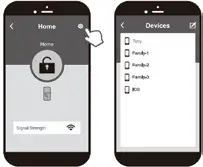 Delete paired devices from the list.On the ‘Paired Devices’ screen, select the ‘Edit button on the top right corner and the ‘Delete’ icon will appear. After pressing the delete icon, confirm by pressing ‘Confirm’ to delete.
Delete paired devices from the list.On the ‘Paired Devices’ screen, select the ‘Edit button on the top right corner and the ‘Delete’ icon will appear. After pressing the delete icon, confirm by pressing ‘Confirm’ to delete.
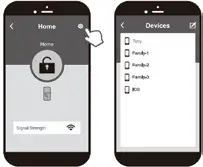
Review usage log.Select the administrator device name (in red) to review the usage log.Note: Unlocks made with passwords will show in the log as ‘Code’, but no date and time information will be recorded.
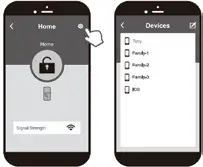 Trouble Shooting
Trouble Shooting
| Problem | Possible Cause | Corrective Action |
| Unable to find locks on the scan page. | (1)Bluetooth not turned on.(2)Batteries are low or dead. | (1)IOS system – manually enable Bluetooth function.(2)Change the batteries. |
| The lock is not set’ message appears during the pairing process. | The door handing has not been set. | Refer to the user manual and set the door handing first before attempting to pair with the lock. |
| ‘Motor Detect Error’ message appears during the pairing process. | The lock has not been unlocked. | Turn the lock bolt to the unlocked state, then repeat the pairing process. |
| ‘Lock has been reset’ message appears when entering the settings screen in the app. | (1)The lock has been reset by other users.(2)The user has been deleted by the administrator. | (1)Turn the lock bolt to the ‘Unlocked’ state, then repeat the pairing process.(2)Consult with the administrator. |
| Unable to perform one-touch unlock. | (1)The smartphone is too far from the lock.(2)The lock has been reset.(3)The app did not perform in background mode.(4)The user is included in the blacklist. | (1)Place your smartphone close to the locking sensor to perform a one-touch unlock.(2)Enter the settings screen within the app and make sure the lock has not been reset.(3)Perform one-touch unlock in background mode.(4)Stay away from the connecting range for at least five minutes, then perform a one-touch unlock. |
REGULATORY COMPLIANCEThis product complies with the following standards established by the Radio Spectrum Management (RSM) New Zealand:– EMC Standards Notice (Level 2: AS/NZS 61000-6-3)– Radio Standards Notice (Level A1: Radio Standard: CFR Title 47: Part 15 Radio Frequency Devices: Subpart C -Intentional Radiators: Section 15.247)
FCCThis device complies with Part 15 of the FCC Rules. Operation is subject to the following twoconditions:
- this device may not cause harmful interference, and
- this device must accept any interference received, including interference that may cause undesired operation.
This equipment has been tested and found to comply with the limits for a Class B digital device, pursuant to part 15 of the FCC Rules. These limits are designed to provide reasonable protection against harmful interference in a residential installation. This equipment generates, uses, and can radiate radio frequency energy and, if not installed and used in accordance with the instructions, may cause harmful interference to radio communications. However, there is no guarantee that interference will not occur in a particular installation. If this equipment does cause harmful interference to radio or television reception, which can be determined by turning the equipment off and on, the user is encouraged to try to correct the interference by one or more of the following measures:– Reorient or relocate the receiving antenna.– Increase the separation between the equipment and receiver.– Connect the equipment into an outlet on a circuit different from that to which the receiver is connected.– Consult the dealer or an experienced radio/TV technician for helpIMPORTANT!Changes or modifications not expressly approved by the manufacturer could void the user’s authority to operate the equipment. This equipment complies with FCC radiation exposure limits set forth for an uncontrolled environment.This equipment should be installed and operated with a minimum distance of 20cm between the radiator and a human body.
© WINDSOR ARCHITECTURAL HARDWAREVersion 1
References
[xyz-ips snippet=”download-snippet”]


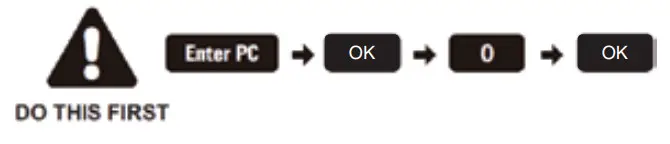






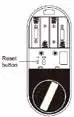
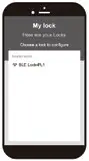
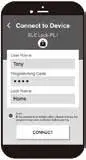 When the message ‘The lock is not set’ appears.Please follow the instructions for the door handing so that your lock knows if it is used on a left-hand or right-hand door. Then proceed with pairing.
When the message ‘The lock is not set’ appears.Please follow the instructions for the door handing so that your lock knows if it is used on a left-hand or right-hand door. Then proceed with pairing.