Wolverine F2D Titan Film to Digital Converter

Introduction
Thank you for purchasing Wolverine F2D Titan Film to Digital Converter. You can take stacks of film and convert them into digital images to preserve them forever. This Wolverine simple-to-use device converts your film into high quality digital images in seconds, no computer or software is needed. Plug the F2D Titan into an outlet or an USB port; all images are saved to internal memory or optional sd/sdhc memory card. The F2D Titan can be connected to your Windows PCs or Mac computer system to upload converted and saved digital images through USB ports.
Before Using F2D Titan
This section provides important safety information that you should read before using your F2D Titan.
- Do not drop or handle too aggressively as it may cause damage to the device.
- Do not allow the device to come into contact with water or other liquids. In the event that water or liquids enter the interior, turn off the device immediately, continue using the device may result in fire or electric shock.
- Do not handle the device with wet hands. Doing so may cause electric shock and damages to the unit.
- Do not place the device close to any equipment that generates strong electromagnetic fields. Exposure to strong magnetic fields may cause malfunction or data corruption.
- Do not expose the device to extreme temperatures, humidity or vibrations, which may cause damages to the device.
- Do not open the outer casing. This unit does not require batteries nor contain user serviceable parts.
- Do not move or disconnect the device from power source or computer while the device is reading/writing data. This may cause damages to the data and/or the device.
- Under no circumstances should user try to repair the device. Doing so may cause electric shock and void the warranty. Warranty will be voided if the device is mishandled. Please take care in handling the device. Wolverine Data is not responsible for consequential damages, including loss of data. Always back up all data. For full warranty statement see the end of this manual.
- Wolverine Data has no obligation to repair, replace or issue refunds without a Return Merchandise Authorization (RMA) number and the original purchase receipt of the defective product.
- Repairs or replacement service will not be offered to products that were misused, scratched, repaired without authorization, or any other reasons beyond the range of intended use.
- Replacement product may be either new or refurbished, provided that its functions are at least equal to that of the product being replaced.
- Wolverine Data is not responsible for any data stored on the returned product, please backup any data prior to ship back the unit. All out-of-warranty repairs are subjected to repair fee. Please contact your dealer or Wolverine Data for current charges.
Having Difficulty Using This Product Please try the following options:Call us at 949-458-9888 M-F 9:00-5:00 Pacific TimeWe strongly recommend you to visit our website, www.wolverinedata.com/support to watch videos including:
- F2D Titan video manual
- Easy way to open the F2D negative adapter
- How to convert 8mm / Super 8 film and recreate the movieE-mail or write to our technical support staff at [email protected] or our address: 9939 Muirlands Blvd. Irvine, CA 92618
Package Contents
- F2D Titan converter
- 35 mm slide adapter (#1)
- 35 mm negative adapter (#2)
- 110 negative insert (#4)
- 110 slide insert (#5)
- 8mm/Super8 insert (#6)
- USB power adapter
- USB cable
- Cleaning brush
- User manual
Ordering AccessoriesPlease call us at 949-458-9888 or visit Wolverine Data web site to order accessories. Go to www.wolverinedata.com, click Accessories under the pull down menu of tab PRODUCT, click Wolverine F2D. Select HDMI cable or other related accessories.
Functions of Keys
- Power: Power on/off.
- Left/Mirror and Right/Flip: Highlight the selection to left/up or right/down; mirror or flip image in “Convert” mode.
- Convert/Mode: Convert film to digital image in “Convert” mode. Press Mode key one time to bring back the previous menu. Press . Mode key twice any time to go back to Home Menu (start menu).
- OK/Enter key: Confirm and enter the selection.

Connect F2D Titan to TV Screen to View Images on TV
If your TV set equipped with HDMI port, you can view converted images on TV screen instead from the F2D Titan viewer. Plug HDMI cable (optional item) to HDMI port located at the back of F2D Titan, and a HDMI port of your TV set. Change your TV set INPUT / SOURCE to HDMI 2 or HDMI 3. The viewer of the F2D Titan will turn dark, menu and images will appear only on TV.
Getting Started
- Attach PowerConnect the included cable to the included power adapter. Plug the power adapter to a wall outlet, or plug cable to computer USB port directly. F2D Titan turns itself off after 30 minutes of idle time.
- Use Built-in MemoryF2D Titan has built-in memory that can store about 35 ~ 40 digital images. After power on, if no external memory card is inserted, a “No card” icon will appear on the viewer for 3 seconds.
- Use Optional sd/sdhc Memory CardYou can use sd/sdhc or micro sd memory cards, but any memory cards cannot be more than 32 GB. For Micro-sd card users, first insert the finger-nail size micro card into the stamp-size Card Adapter, then insert it into F2D Titan card reader, otherwise it might freeze the device. Ensure the card is unlocked, insert the memory card with gold fingers facing up until it clicks while F2D Titan is off. Eject the card by pushing in the card, instead of pulling out directly. A new memory card or an used camera card should be formatted before using with the F2D Titan. Refer to item 4. Each 1 GB of sd/sdhc memory holds about 500-700 digital images. The maximum accepting capacity of a sd/sdhc Memory Card is 32 GB, otherwise it will freeze the F2D Titan.

- Format/Delete All Internal Memory or sd/sdhc CardThis function formats/deletes all files stored in the internal memory if sd/sdhc memory card is not inserted. With external memory card inserted, the function of “Delete All” will erase all files on the inserted card. Caution, any and all existing files would be deleted after the procedure of “Delete All”. Make a backup if it’s needed.
- Insert sd/sdhc memory card if needed.
- Turn power on, press Right key to select Delete All then press OK.
- Press Left key to highlight YES then press OK.
- Mode SelectionF2D Titan has 7 modes and are listed below. Press Left or Right keys to change the mode then press OK/Enter key to execute the selection. You can always press Mode key to bring back the previous menu or press Mode key twice to go back to Home menu.
- Film Type – Selects type of film to convert, refer to Film Type
- Table on page 13
- Delete All – Deletes all files in the internal memory or the inserted
- sd/sdhc card Convert – Converts film to digital image. You can go to Covert mode directly if all settings remained the same as last session
- Playback – Reviews all converted images that stored in memory.
- USB Upload – uploads converted image files to PC or Mac
- Language – Sets menu in English or Japanese
- Set Film TypeEnsure the Film Type setting is correct, or you will see X-ray-like image on the viewer. The film type setting will remain unchanged even when F2D Titan is powered off.
- At Film Type menu, press OK/Enter key.
- Press Left or Right key to highlight Slides Positive or Color Negatives or Movie Positive or Black & White then press OK.
- Press Left or Right key to select the type of film then press OK.

- Select Film Adapter or/and Place InsertUse proper Adapter or/and Insert to convert your film, refer to Film Type/Film Adapter/Insert Table on page 13. Flip open the proper Adapter then place the Insert into the middle of window opening, align the 4 dimples underneath (see page 12). Snap close all 3 catches along the bottom edge tightly to avoid jamming when pushing adapter into the F2D Titan.Warning: Using wrong Film Adapter or/and Insert will result cropped or black areas on images.
 Film Type/Film Adapter/Insert Table
Film Type/Film Adapter/Insert Table
Film Type Format Film adapter & number Insert & number Slide Positive
127VPK Slide Adapter (1) — 135 Slide Adapter (1) — 126KPK Slide Adapter (1) — 110 Slide Adapter (1) 110 Slide Insert (5) Color Negative
Microfiche Slide Adapter (1) — 127VPK Negative Adapter (2) — 135 Negative Adapter (2) — 126KPK Negative Adapter (2) — 110 Negative Adapter (2) 110 Insert (4) APS Slide Adapter (1) 110 Slide Insert/APS (5) Black & White 127VPK Negative Adapter (2) — 135 Negative Adapter (2) — 126KPK Negative Adapter (2) — 110 Negative Adapter (2) 110 Insert (4) Movie Positive Super8 — 8mm/Super8 Insert (6) 8 mm — 8mm/Super8 Insert (6) - Clean Film Dust and Insert Proper Adapter into SlotFor best results, use included cleaning brush with felt side down to wipe dust off the light table gently before inserting adapter.
 Slide Adapter or Negative Adapter:Insert the Adapter with the embossed wording facing up. Gently push the adapter from the right side slot, right to left, until stopped.8mm/Super8 Insert:Insert it with the embossed wording facing up. Gently push the Insert from front to back until stopped.
Slide Adapter or Negative Adapter:Insert the Adapter with the embossed wording facing up. Gently push the adapter from the right side slot, right to left, until stopped.8mm/Super8 Insert:Insert it with the embossed wording facing up. Gently push the Insert from front to back until stopped. APS:
APS:
- Place Slide Insert (#5) in Slide Adapter (#1)
- Insert the Adapter into Titan.
- Prepare Film and Feed the Film into Adapter or InsertUse fine soft cloth or canned air (not included) to wipe or blow off any dust on the film before feeding them into the Adapter. Gently feed the film from the right side of adapter. In general, feed the film in right side up, and shiny side up.
 Slides:
Slides:
- Put Slide Adapter (#1) into F2D Titan.
- Feed slides with shiny side up or printed logo/brand name facing down.
- Feed slides one by one. Use second slide and third slide to push the preceding ones until image align properly on the viewer before converting.Note: Ensure the Film Type setting is correct, or you will see X-raylike image on the viewer. The film type setting will remain unchanged even when power off. For detail process, please go to our web site to view our video manual, refer to web site info on page 4.Negative:
- Put Negative Adapter (#2) Insert into Titan.
- Feed negative film and check the image from the viewer and adjust position according
 APS:
APS:
- Place Slide Insert (#5) in Slide Adapter (#1).
- Insert the Adapter into Titan.
- Feed APS film and check the image from the viewer and adjust position accordingly.Note: You can go to YOUTUBE to search and watch video on how to get your negatives out of an APS cassette.

Specifications
- Lens: F/3.48, f=5.12
- LCD: 4.3″ TFT LCD
- External memory: sd/sdhc card
- Exposure: Auto
- Color balance: Auto
- Resolution: 20 MP
- Data conversion: 24 bits per color channel
- Convert method: Single pass
- Light source: LED backlight
- Power: Powered from USB/5V adapter
- Interface: USB 2.0
- Dimension: 115 x 99 x 169 mm
- Weight: 390 g
- Language: English and Japanese
Thank you for choosing WolverinePlease call us at 949-458-9888 M-F 9:00-5:00 Pacific Time orwatch video manual at www.wolverinedata.com/support
References
[xyz-ips snippet=”download-snippet”]


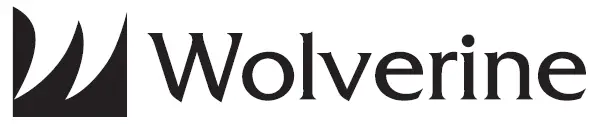
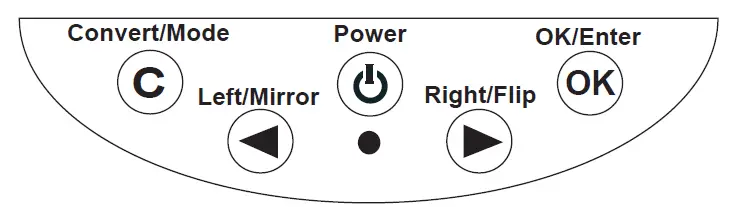

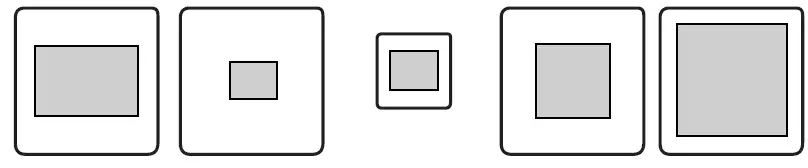
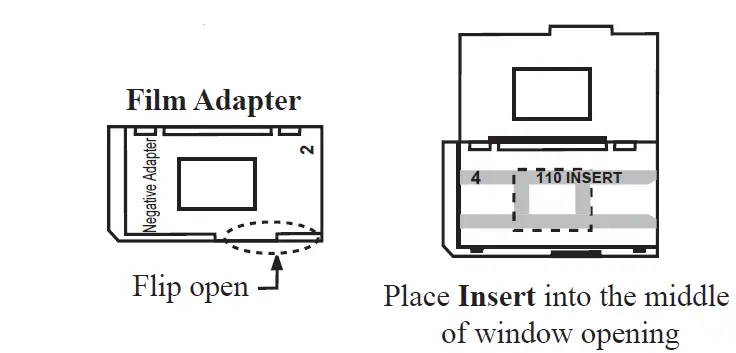 Film Type/Film Adapter/Insert Table
Film Type/Film Adapter/Insert Table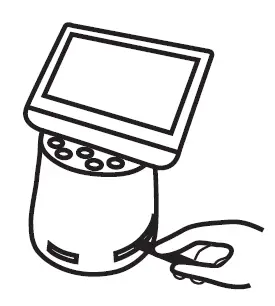 Slide Adapter or Negative Adapter:Insert the Adapter with the embossed wording facing up. Gently push the adapter from the right side slot, right to left, until stopped.8mm/Super8 Insert:Insert it with the embossed wording facing up. Gently push the Insert from front to back until stopped.
Slide Adapter or Negative Adapter:Insert the Adapter with the embossed wording facing up. Gently push the adapter from the right side slot, right to left, until stopped.8mm/Super8 Insert:Insert it with the embossed wording facing up. Gently push the Insert from front to back until stopped.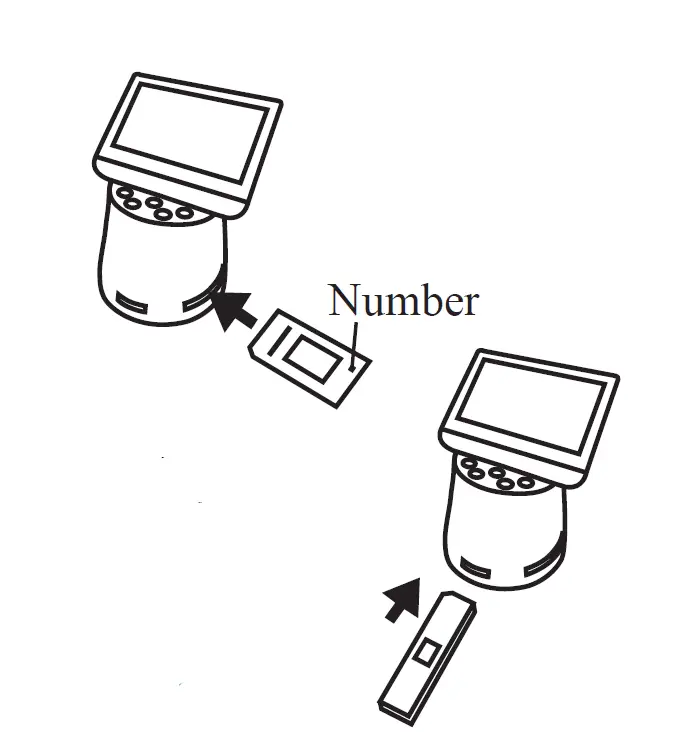 APS:
APS:
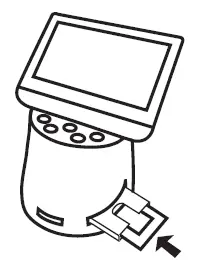 Slides:
Slides:
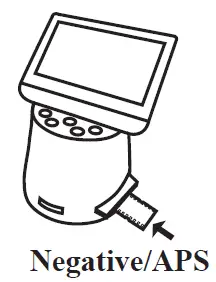 APS:
APS:

