WiFiGuide for getting started with Woods ConnectCortina
Download the app
- Search for ”Woods Connect” in App Store or Google Play.
- Tap ”Download”.


- Wait while downloading is underway. This may take a little while.
- Tap ”Open” to launch the app.
Select registration process
| Choose to register via Email | Choose to register via mobile number |
| 1. Fill in your email address.2. Read our user agreement and privacy policy.3. If you approve the agreements, check the box at the bottom.4. Tap ”Get verification code”. | 1. Fill in your mobile number2. Read our user agreement and privacy policy.3. If you approve the agreements, check the box at the bottom.4. Tap ”Get verification code”. |
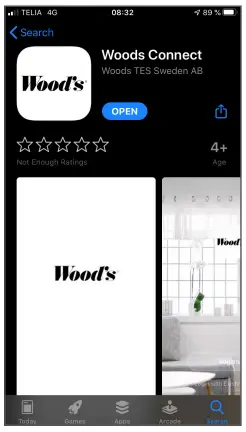 |
 |
Example via mobile number
Tap ”Verification code” under ”From message”.

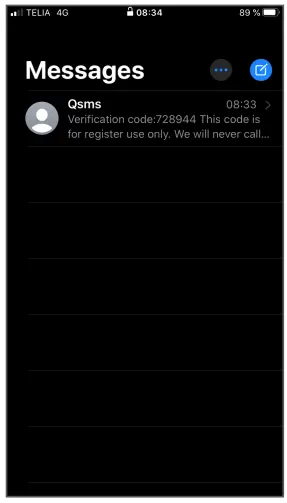
If you don’t receive the code automatically, it’s sometimes available in your messages.
Sign in
- Tap the red-marked ”Sign in with SMS verification code”.

- Fill in your mobile number.
- Read our user agreement and privacy policy.
- If you approve the agreements, check the box at the bottom.
- Tap ”Get verification code”.
 Tap ”Verification code” under ”From message”.
Tap ”Verification code” under ”From message”.

If you don’t receive the code automatically, it’s sometimes available in your messages
Forgot password
Recover your password
- Tap the red-marked ”Forgot your password”.

- Fill in your mobile number / Email
- Read our user agreement and privacy policy.
- If you approve the agreements, check the box at the bottom.
- Tap ”Get verification code”.
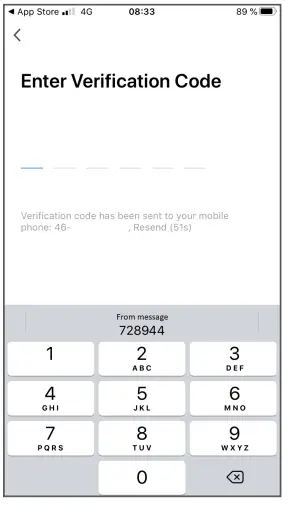
Tap ”Verification code” under ”From message”.
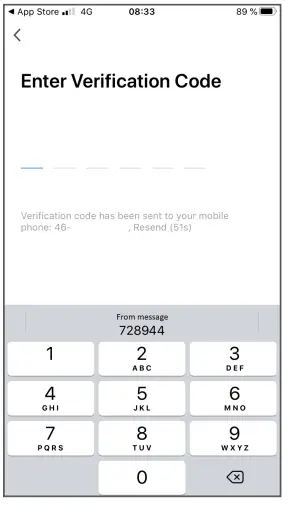
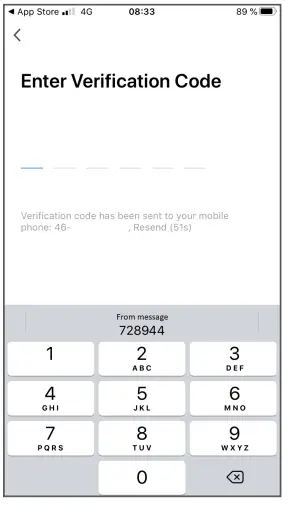
If you don’t receive the code automatically, it’s sometimes available in your messages.
Add a device
Under the Home menu:
- Tap the red-marked ”Add device”.
 Choose product.
Choose product. - Tap the product you want to add and control via WiFi.For example Wood’s Cortina Silent 12K Smart Home

Reset device
- Reset the device in this case by holding down the “ + ” button for 5 seconds.
 Sign in to your local WiFi
Sign in to your local WiFi - Fill in your local WiFi name. In some cases, this is the same as SSID.
- Fill in your local WiFi password. In some cases, this is the same as WiFi Key.

Connect…
- Let the app work.

- After a while, your device will be connected to the app and your WiFi.

Finished.
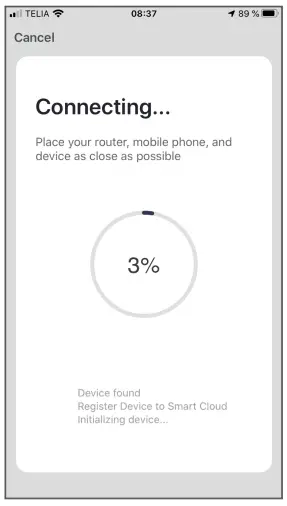
The device is now available in the WoodsConnect app under ”Home”.
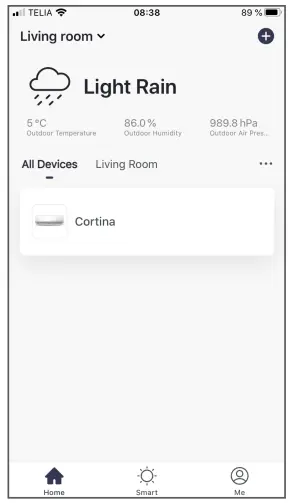
Start your device
Tap the button
- Tap the ON button to start the device.
 Settings
Settings - You can now select fan modes, working mode, temperature, and more.

Tip:You can naturally control your device when you’re not near your local WiFi. For example, you can start your AC in the afternoon even before you leave work for home. So that you arrive home to a cool environment.
Wood’s is marketed and distributed by:Woods Production ABMaskingatan 2-4441 27, AlingsåsSweden.woods.se[email protected]+46 317613610
References
[xyz-ips snippet=”download-snippet”]

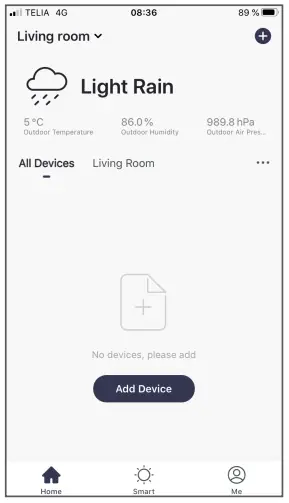 Choose product.
Choose product.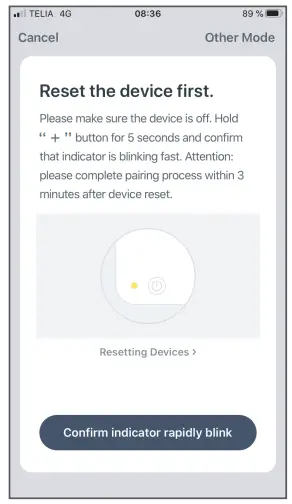 Sign in to your local WiFi
Sign in to your local WiFi