Wristbands Smart Wristband Heart Rate Monitor User Manual

Wristbands Smart Wristband Heart Rate Monitor User Manual
How to Wear
The wristband is best worn on the wrist, on the ulnar styloid (the bony part). Adjust the size with the strap, but the sensor should be close to the skin to avoid moving.
Charging the Bracelet
For the first time using it, be sure to fully charge the bracelet. Connect the unit to the USB adapter and plug it into any USB wall adapter, car adapter, or computer’s USB ports for 3-4 hours.
Installing the App
Scan the QR code below or go to the App Store, app download and install the app
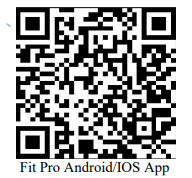
System Requirements: Android 5.0 or above; iOS9.0 or above; Support for Bluetooth 4.0.
Device Connection
For the first use, you need to connect to the APP for calibration. After the connection is successful, the bracelet will automatically synchronize the time.
Turn on the Bluetooth switch of your smartphone → and pair to your device as you would a pair of Bluetooth headphones. It will automatically search for nearby Bluetooth devices, find the bracelet device and connect to it.
- After the pairing is successful, the APP will automatically save the Bluetooth address of the bracelet, and you won’t have to pair it again. When the APP is opened or running in the background, it will automatically search and connect the bracelet.
- For Android users: agree to all notification permissions such as contact information and mobile app settings to run in the background.
Bracelet Functions
- To turn on for the first time, touch and hold the function button for more than 3 seconds to turn the device on
- Under the “More” menu, cycle through until you see a power button logo. (This will also show the software version installed) Long press to shut the device off
- When on, touch the short press function key to light up the screen
- Whether the default clock page of the bracelet, you can enter more menus to set different clock pages, no operation default five-second screen
- Long press the button to go to different modes
- Switch to the heart rate three-in-one interface to start the test, heart rate three-in-one interface 60s timeout automatically off screen (heart rate and blood pressure need bracelet hardware support)
Clock
After syncing with the phone, the bracelet will automatically calibrate the time.
Number of Steps
Wear the bracelet and record the number of daily movement steps to view the current real-time steps.
Distance
The distance of motion is estimated based on the number of walking steps.
Calories
Estimate the calories burned based on the number of walking steps.
Heart Monitor
You can also see your heart stats: current heart rate, blood pressure, and blood oxygen test results are displayed as provided by the sensor.
Multi-sport Modes
Running Mode
In this interface, you can view the calories and duration of your runs
Jump Rope Mode
This interface allows you to view system time, record calories burned and duration
Sit-Ups Mode
This interface allows you to view system time, record the calories burned and duration of sit-ups
Temperature Measurement
- When the bracelet is worn for the first time, please go to the More menu, select the QR code page and press and hold 2 seconds or more to start the temperature calibration. The temperature calibration needs to run for about 15 minutes. After you long press on the QR menu, just go back to wearing the device as normal. Within 15 minutes, you should have accurate readings. Note: You only need to calibrate when you use the bracelet for the first time.
- The calibrated bracelet should be touching the skin when worn normally.
- When taking off the bracelet and wearing it again, please wear it for 15 minutes while the temperature readings become more accurate
- Successfully connected to the APP, the data measured on the wristband can be uploaded to the APP’s temperature history page. The average value of the first 10 seconds will be uploaded to the APP.
- Temperature data is not uploaded without the APP or Bluetooth connection.
- You can switch between degrees Celsius and Fahrenheit, within the APP. This also changes the value on the wristband tracker.
- Long press on the temperature measurement page to switch the measurement mode from body to surface temperature readings Note: The temperature measurement results vary according to the ambient temperature, and the data is for reference only.
Sleep Mode
When you fall asleep, the bracelet will automatically enter the sleep monitoring mode;It automatically detects your deep sleep, shallow sleep, and wake ups, all night. These readings help calculate your total sleep quality;Sleep data is only supported for APP viewing. Note: Wearing a bracelet to sleep will have sleep data and start to detect sleep at 10 o’clock in the evening. Every 3/4 hours of sleep data will be synchronized to the APP while sleeping.
Information mode
When the bracelet alerts to multiple reminder messages, enter this interface to view the last 3 notifications.
APP Functions and Settings
Personal Information
Please set your personal information after entering the app.
Settings → Personal Information.
Then you can set gender – age – height – weight
You can also set your daily goal steps to monitor daily completions
Push Notifications
Incoming call:
When connected to your phone, if the call alert function is enabled, when the call comes in, the wristband will vibrate and display the name or number of the caller. (You need to grant the App access to your contacts or address book permission)
SMS notification:
When connected to your phone, if the SMS reminder function is enabled, the bracelet will vibrate when there is a text message.
Other reminders:
When connected to your phone, if this function is enabled, when there is a message such as WeChat, QQ, Facebook, etc., the bracelet will vibrate to remind and display the content received by the app. You can also view the last three message records in the ring information menu.
Note: You need to give the APP permission to get system notifications. The wristband can display 20-40 words.
Other Functions:
Turn on vibrations: When there is a call, message or other reminder, the bracelet will vibrate. If it is disabled, the bracelet will only have a screen reminder without shaking to avoid disturbing.
Tips for Android users:
When using the reminder function, you need to set it to allow “FitPro” to run in the background; it is recommended to add “FitPro” to the rights management and open all permissions.
Alarm Settings
When connected to your phone, 8 alarms can be set. After setting then in the APP, it will be synchronized to the bracelet; offline alarm is also supported. After the synchronization is successful, even if the APP is not connected, the bracelet will be reminded according to the set time.
Bracelet Finder
When connected to your phone click the “Look for the bracelet” option and the bracelet will vibrate.
Remote Photography (Shutter Button)
When connected to your phone, the app enters the remote camera interface. Shake your wrist and your phone automatically takes a photo after 3 seconds of counting down. Please allow the APP to access the album to save the self-portrait photos. Note: When taking a remote control photo, the bracelet cannot operate other functions.
Sedentary Reminder
Here you can set the reminder time interval. When turned on, if you sit for a long time, the bracelet will remind you to stand.
Raise Hand to Brighten/ Turn On Screen
With this function on, when the wristband is raised and the screen is turned toward yourself, it will light up.
Do Not Disturb Mode
Turn on the Do Not Disturb mode. You can set the do not disturb time period. During the set time period, the bracelet stops receiving notification messages to avoid reminding messages.
Device Reset
Setting this feature reset and erase all data in the bracelet (such as step counting)
Remove Device
This feature will erase data and remove device from your phone
Tech Specs:

Precautions
- Don’t wear it while swimming or bathing.
- Please keep the bracelet connected to your phone while synchronizing data.
- Use the included USB charging cable to charge.
- Do not expose the bracelet to high moisture, high temperature, or very low temperatures for long periods of time
- If the bracelet appears to crash and restart while the APP is open or active, make sure to close and restart the APP.
Contents
Unit, Adjustable Wrist Strap, USB Charging cable
Other Information
CPU: HS6620Memory: 512KAndroid: 5 Or LateriOS: 9.0 Or Later
FAQS
Turn on the Bluetooth switch of your smartphone → and pair to your device as you would a pair of Bluetooth headphones. …When you fall asleep, the bracelet will automatically enter the sleep monitoring mode It automatically detects your deep sleep, shallow sleep, and wake ups, all night.
Press and hold down the power key until your Smart Band vibrates. When turning on your Smart Band for the first time, it automatically enters pairing mode and notification light A flashes until your SmartBand is connected to a device.
The smart bracelet has a built-in reflective photoelectric sensor which can emit a beam of light (usually LED light) on your skin to make the capillary veins in your wrist visible to it. Then the blood can absorb the specific wavelength of this light.
“Smart Wristband” APP is an application which can syncs Smart band data to iPhone and network. This gives user real-time access to sport stats on the Smart band dashboard throughout the day. “Smart Wristband” APP tracks user sleep time, help to improve your sleep quality.
The answer is quite simple. Just connect your smartwatch to a USB power source and insert the two gold pins that extend from the watch’s band into the USB port.
Some smartwatches can be used without a smartphone. Typically these are the higher-end models that require micro-SIM for the operation which means that the smartwatch will communicate over a cellular network without the need to tether to a device.
Some call them Smart Bracelets, others call them Smart Fitness trackers. And this is because smartbands are fitness-focused while smartwatches are a total package — fitness tracking, communication, fashion, and act as a phone on the wrist.
If your smartwatch is connected to Wi-Fi, and your phone has a Wi-Fi or cellular network connection, your smartphone can be anywhere you like. The Wi-Fi network doesn’t have to be the same either. If your smartwatch isn’t connected to Wi-Fi, keep it within 30 feet your phone. (Distance varies by phone and smartwatch.)
It takes about 3-4 hours to fully charge the bracelet.
The battery lasts for about 7 days with normal use, and it takes about 3-4 hours to fully charge the bracelet.
When you connect the bracelet to a power source, the indicator light will flash blue and red alternately. When charging is complete, it will stop flashing.
When you connect the bracelet to a power source, the indicator light will flash blue and red alternately. When charging is complete, it will stop flashing. If the indicator light flashes red and blue alternately, it means that there is no power supply or that there is a problem with charging. Try again after recharging or replacing batteries.
The APP will automatically search for nearby Bluetooth devices when you open it or run in the background. If your smartphone has connected successfully, you will see a message “Connected” on your smartphone screen. If your smartphone fails to connect successfully, you will see a message “Searching…” on your smartphone screen. In this case, please try again after turning on Bluetooth and reopening or running in the background of APP.
Please make sure that Bluetooth is turned on in your smartphone settings; please make sure that your smartphone supports Bluetooth 4.0; please make sure that your smart wristband has been charged at least once; please make sure that there are no obstacles between your smart wristband and your smartphone; please make sure that there are no other Bluetooth devices nearby (e.g., other smart wristbands). If these steps fail to solve the problem, please restart both devices (smartphone and smart wristband) and try again. If this still fails to solve the problem, please contact our customer service team for further assistance via email ().
No. Even though all USB-C ports look the same, the features they support can vary widely. For example, a USB-C port on a wall charger will only charge devices. Ports on laptops may vary in the level of power they supply and the speed of data transmission.
For Android users, the Samsung Galaxy Watch Active2 has the best texting capabilities at a moderate price point. Users can respond to texts by dictating a message, using text templates, or using the handwriting-to-text function. It’s also easy to reply to messages with an emoji by simply tapping the emoji option.
[xyz-ips snippet=”download-snippet”]

