WyreStorm 4-input Desk-mounted 4K/60 HDBaseT Presentation Switcher SW-740-TX User Guide
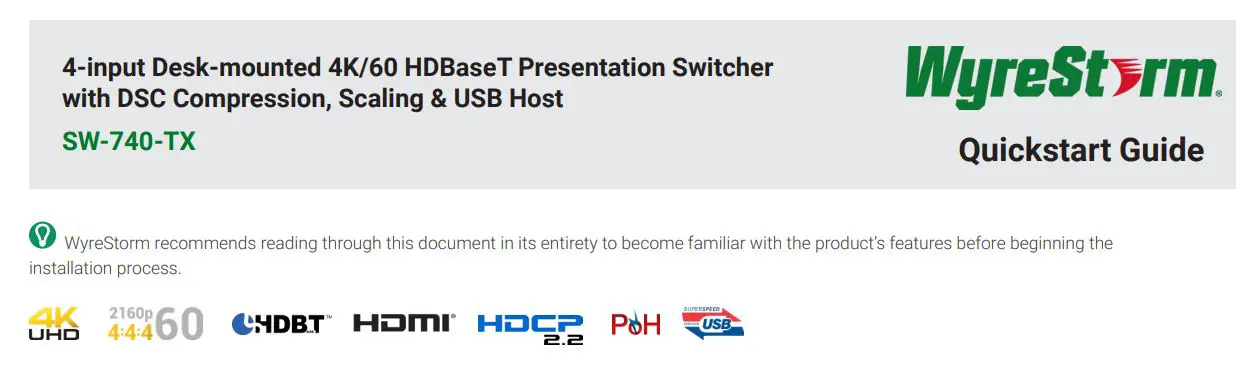
![]() IMPORTANT! Installation Requirements
IMPORTANT! Installation Requirements
- Read through the Wiring and Connections section for important wiring guidelines before creating or choosing premade cables.
- While this product supports CEC, WyreStorm cannot guarantee compatibility with all forms of CEC communication.
- Visit the product page to download the latest firmware, document version, additional documentation, and configuration tools.
In the Box
- 1x SW-740-TX Presentation Switcher
- 2x 5-pin Terminal Block
- 3x 4-pin Terminal Block
- 1x 24V DC 5A Power Supply (US/UK/EU/AU)
- 2x Mounting Brackets
- 1x Quick start Guide (This Document)
Information and Parts Required for InstallationThis transmitter requires connection via RS-232 or Ethernet in order to configure functions such as EDID. Ensure that the following items are on hand before proceeding with the installation.
- PC or Mac
- Telnet and Terminal software such as Putty
- USB COM Port Adapter (Not Included)
- WyreStorm Part: CAB-USB-3PIN
- Network router and/or switch if using IP telnet for configuration.
- Latest version of the SW-740-TX API for advanced configuration not covered in this document.
Basic Wiring Diagram
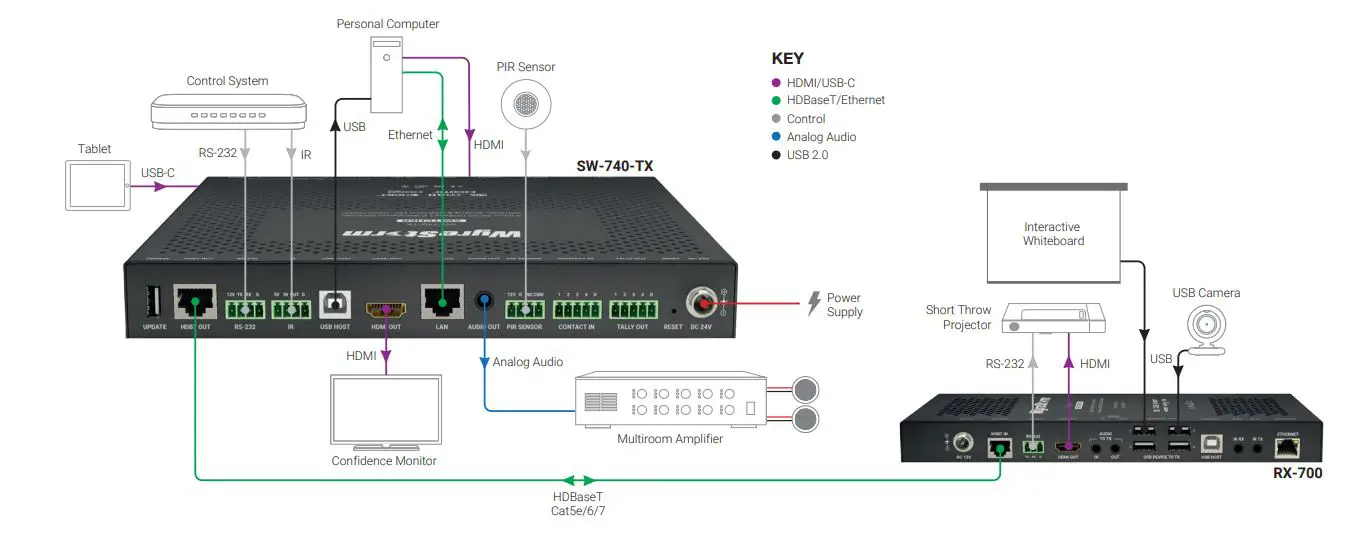
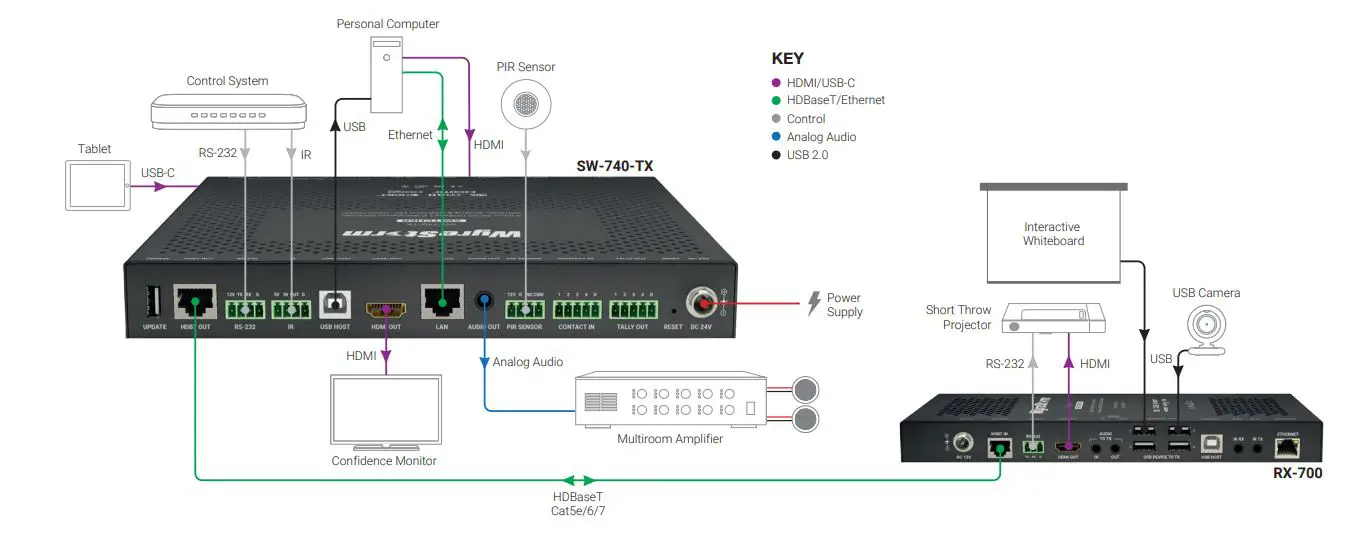
Wiring and Connections
WyreStorm recommends that all wiring for the installation is run and terminated prior to making connections to the switcher. Read through this section in its entirety before running or terminating any wires to ensure proper operation and to avoid damaging the equipment.
![]()
![]()
![]()
- The use of patch panels, wall plates, cable transmitters, kinks in cables, and electrical or environmental interference will have an adverse effect on signal transmission which may limit performance. Steps should be taken to minimize or remove these factors completely during installation for best results.
- WyreStorm recommends using pre-terminated VGA, HDMI and USB cables due to the complexity of these connector types. Using pre-terminated cables will ensure that these connections are accurate and will not interfere with the performance of the product.
- This product contains a USB-C connection that can be used as an audio/ video input. When using this connection verify that the USB-C cable used supports audio/video functionality as not all USB-C cables support this requirement.
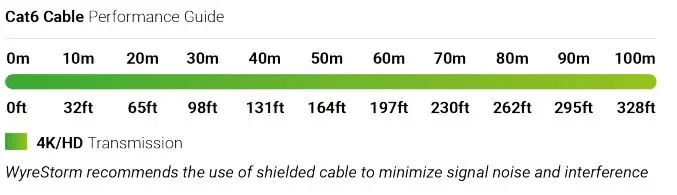
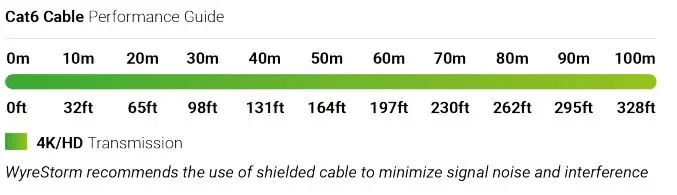
Audio Connections
Audio InThe audio connections use a 3.5mm (1/8in) TRS Stereo Jack.
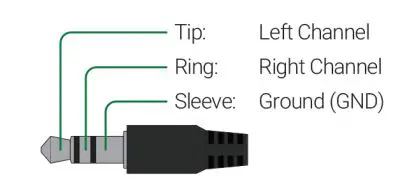
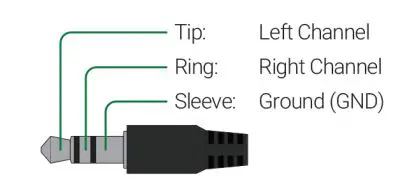
Audio OutThe audio connections use a 3.5mm (1/8in) TRS Stereo Jack.
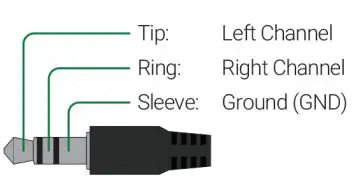
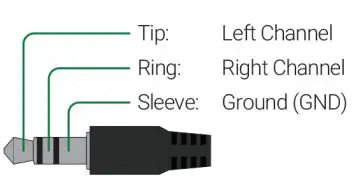
Control Communication
RS-232 WiringThe SW-740-TX uses a 4-pin RS-232 with no hardware flow control. Most control systems and computers are DTE where pin 3 is RX, this can vary from device to device. Refer to the documentation for the connected device for pin functionally to ensure that the correct connections can be made. .
IR WiringThe 4-pin IR connector can be used to either transmit or receive IR signals, based on the type of cable and pin out you use. The IR emitter or receiver being used must support 5v for proper operation.
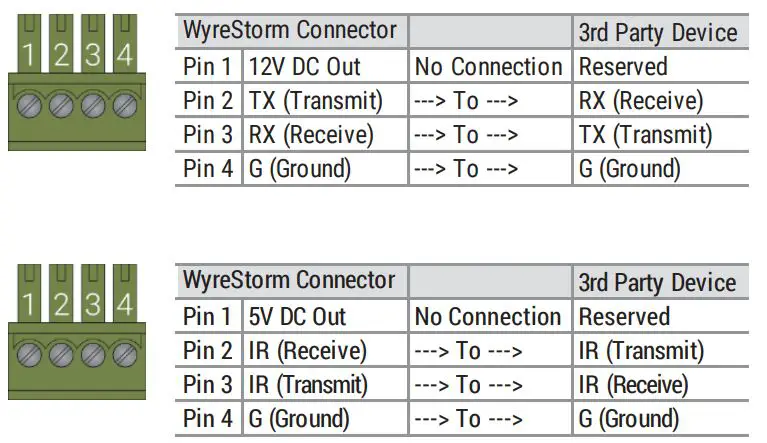
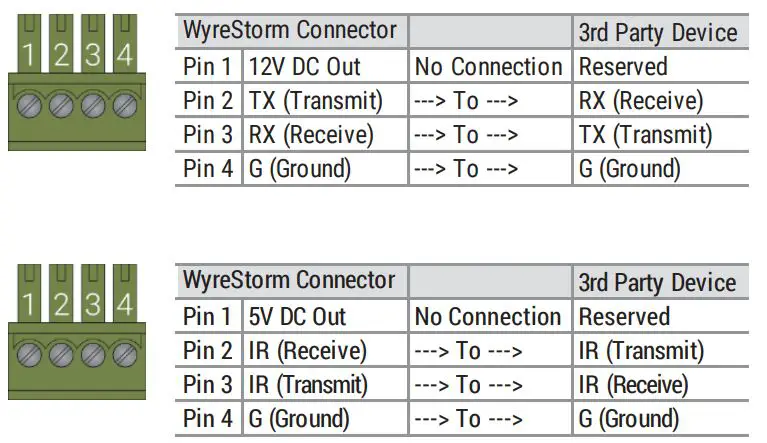
Contact In/Tally Out
Contact connections are provided to allow for switching sources and feedback to a contact closure button on a desk or wall plate.
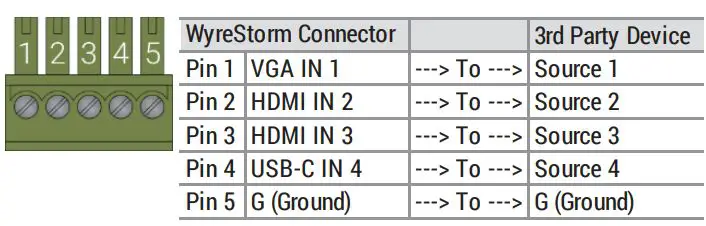
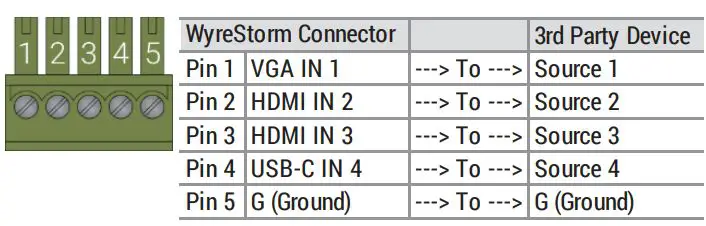
PIR Sensor
Contact connections are provided to allow for automatic triggering of CEC display power.
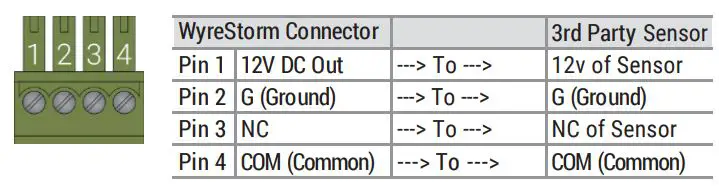
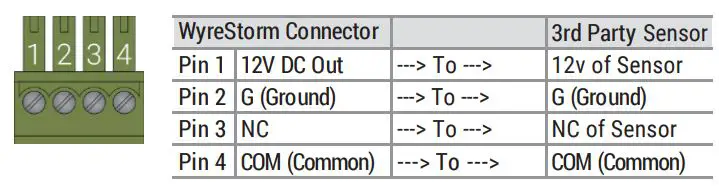
Setup and Configuration
The SW-740-TX is configured using RS-232 or IP commands for Output Resolution, and EDID. Follow these steps to properly configure the transmitter based on the system requirement.Note: The steps and information provided in this QSG are for basic operation of the transmitter out of the box. Refer to the SW-740-TX API for full configuration settings.
- Assign a Static IP Address to ensure proper communication on an IP Network.
- Set EDIDs to be used at each input of the device. See Configuring Input EDIDs
Communication Settings
The SW-740-TX contains a web UI that can be accessed by connecting to a network and entering the IP address. We recommend that the IP address is changed from default before accessing the web UI for the first time.
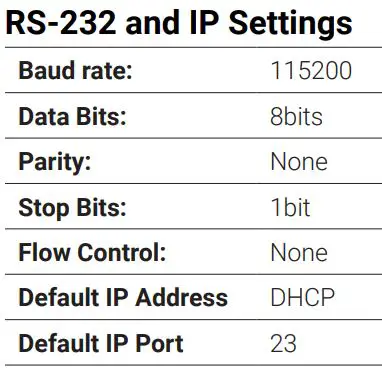
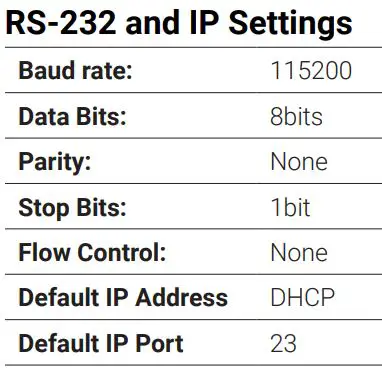
Configuring Input EDIDs
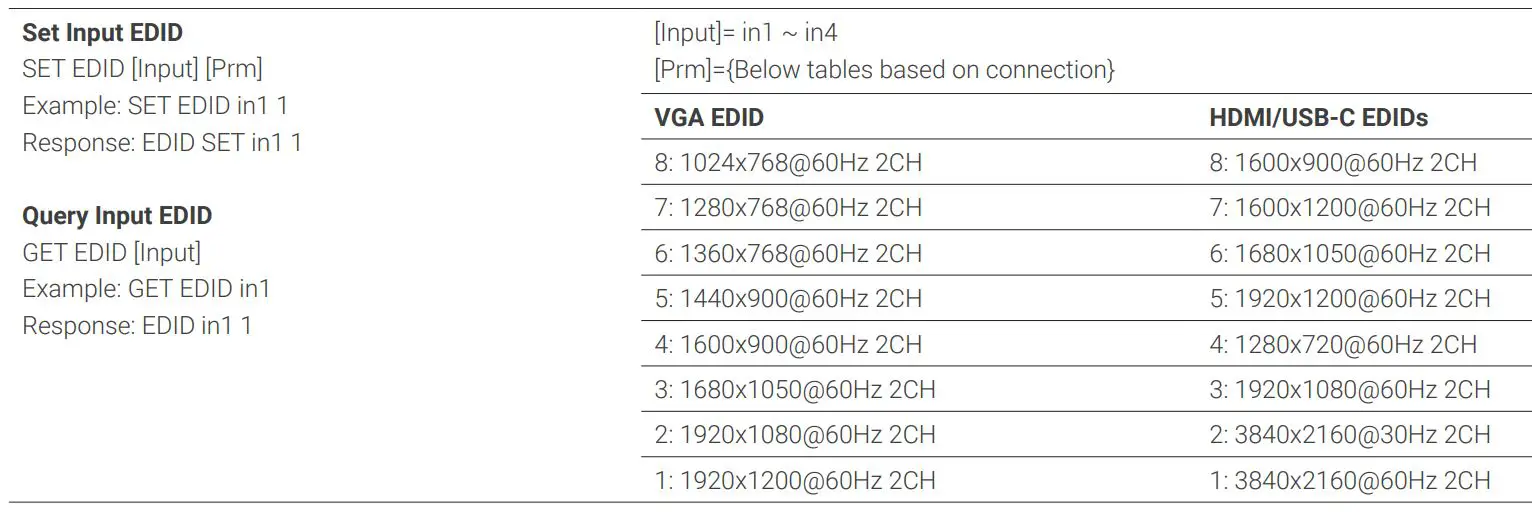
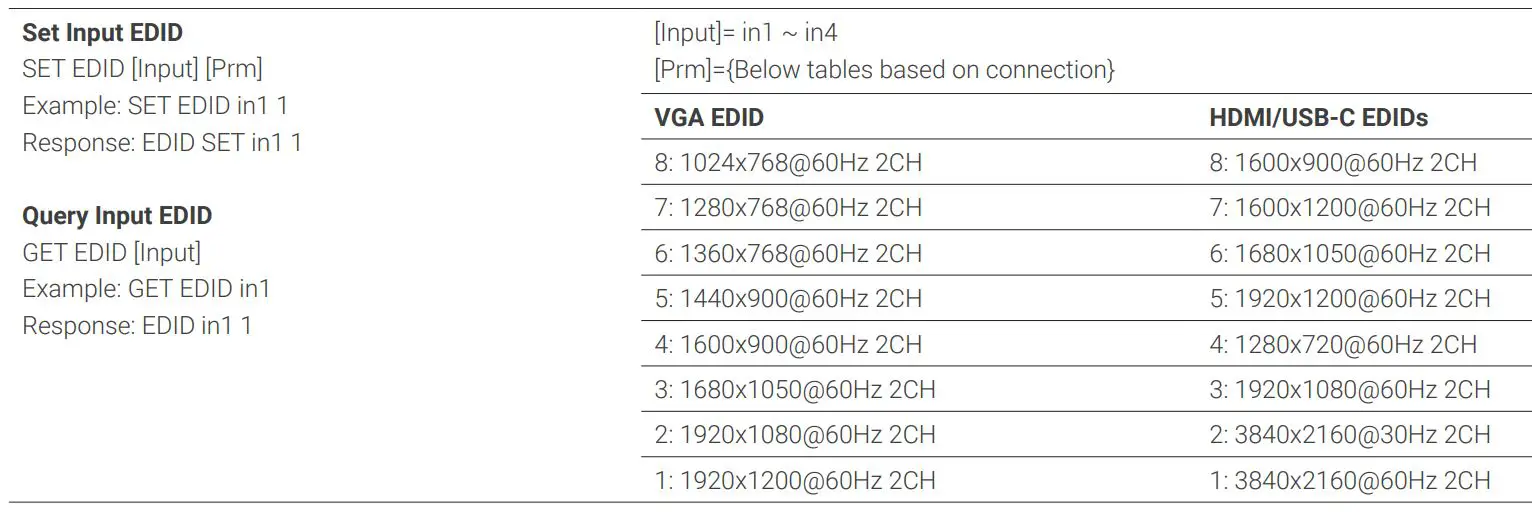
Troubleshooting
No or Poor Quality Picture (snow or noisy image)
- Verify that power is being supplied to the transmitter and receiving device.
- Verify that all HDMI and HDBaseT connections are not loose and are
- functioning properly.
- Verify that the HDBaseT cable is properly terminated following EIA568B
- standard.
- Verify that the output resolution of the source and display is supported by
- this transmitter.
- Configure EDID Settings to a lower resolution.
- If transmitting 3D or 4K, verify that the HDMI cables used are 3D or 4K rated.
No or Intermittent 3rd party Device Control
- Verify that the IR, RS-232, and Ethernet cables are properly terminated following the Wiring and Connections section.
Relays Not Functioning
- Verify polarity of the relay connections.
![]()
![]()
- WyreStorm recommends using a cable tester or connecting the cable to other devices to verify functionality.
Specifications
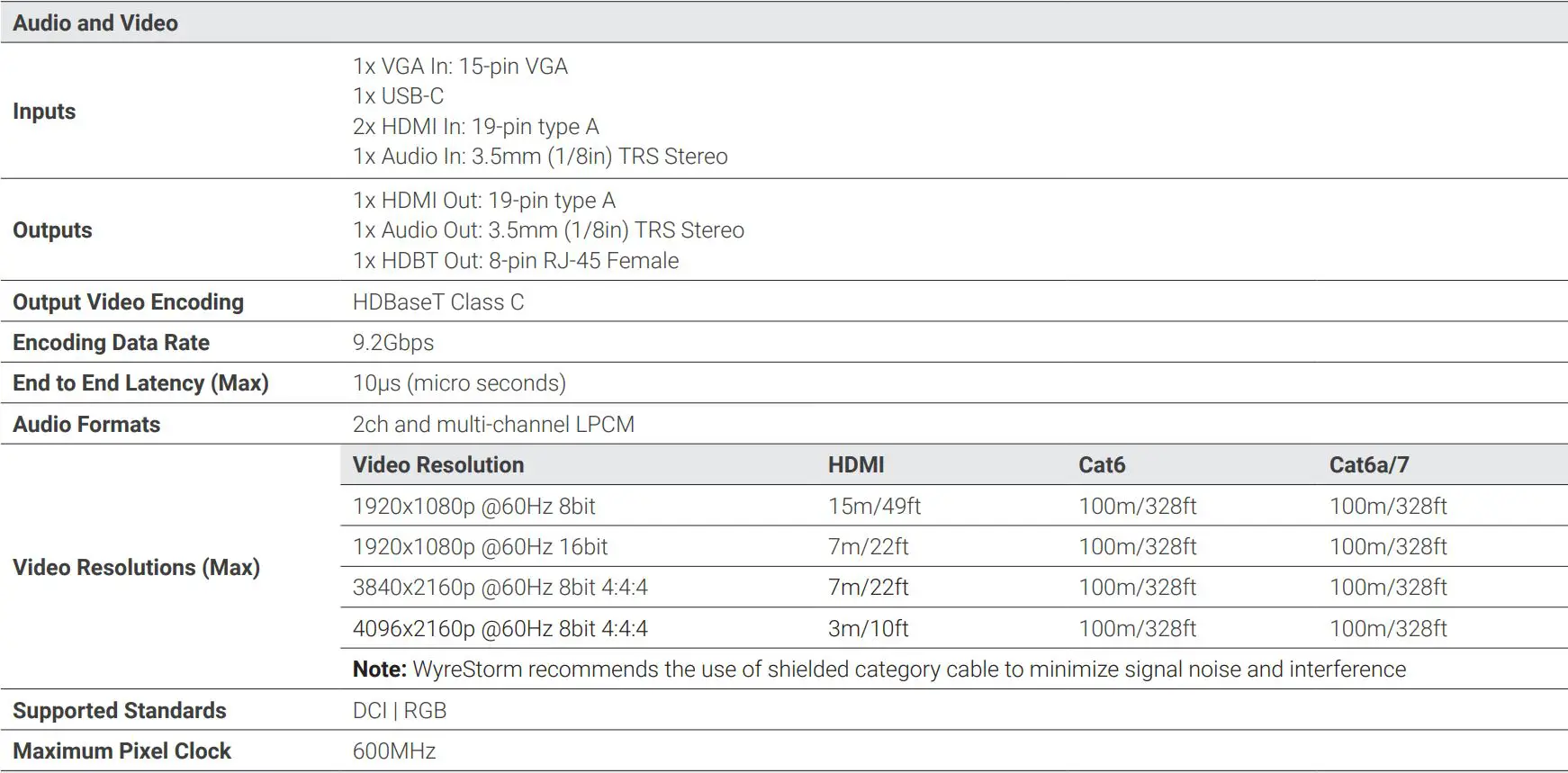
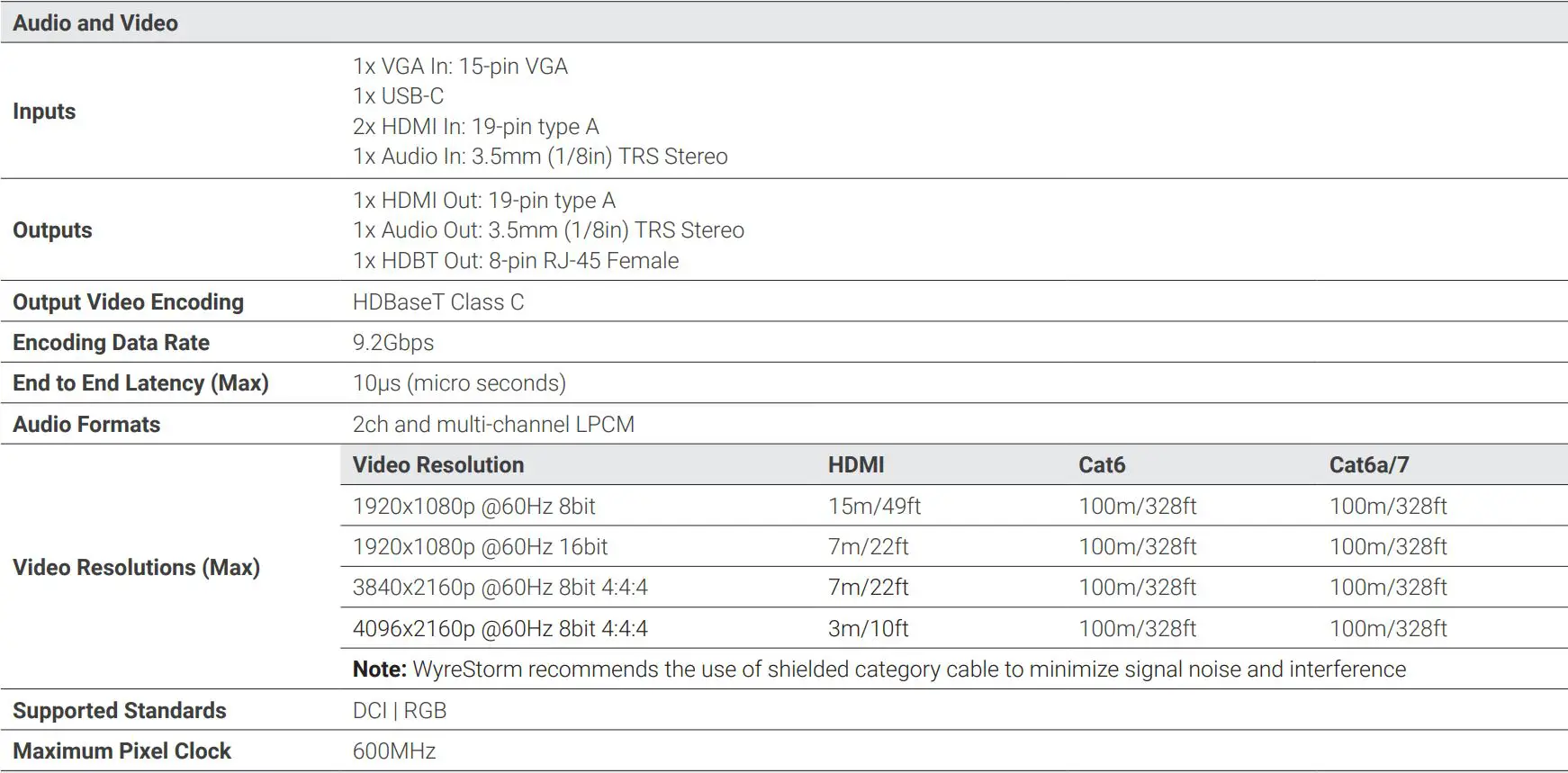
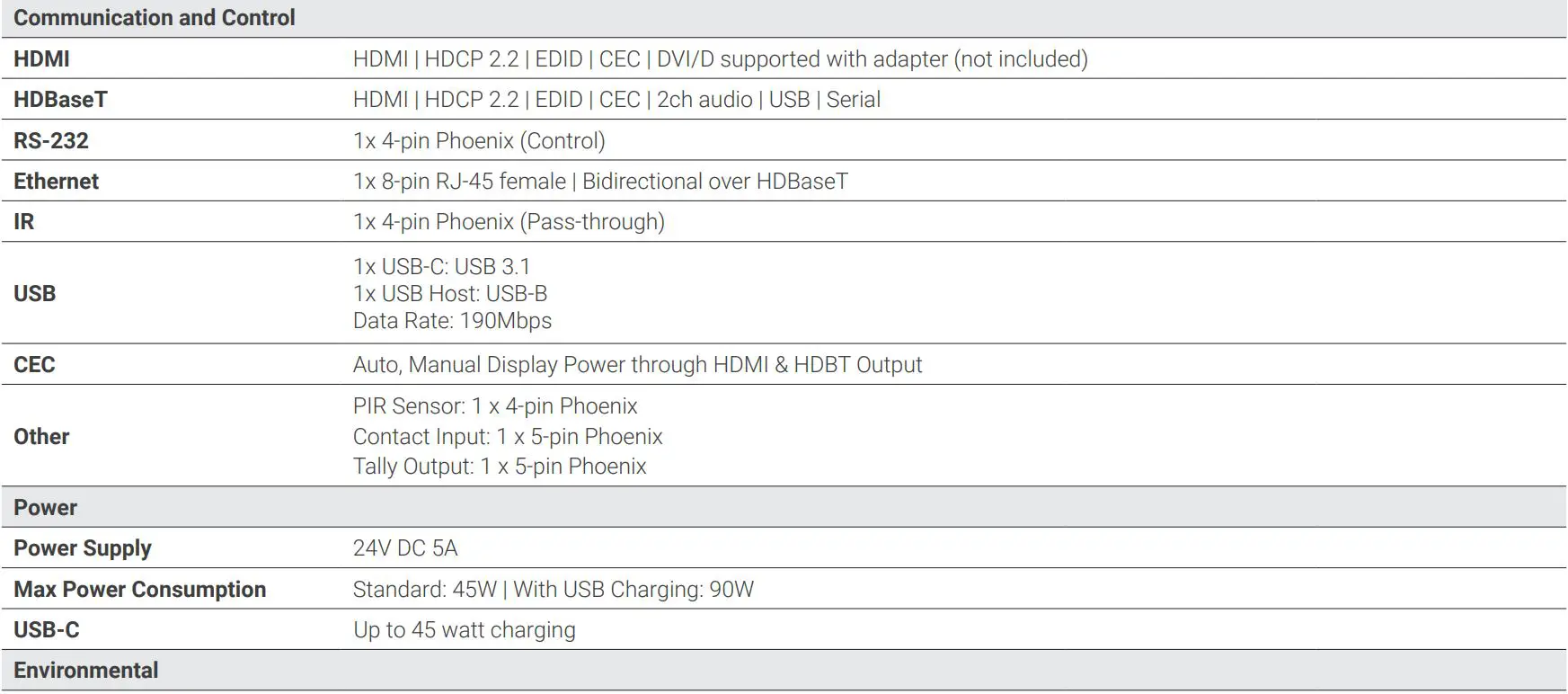
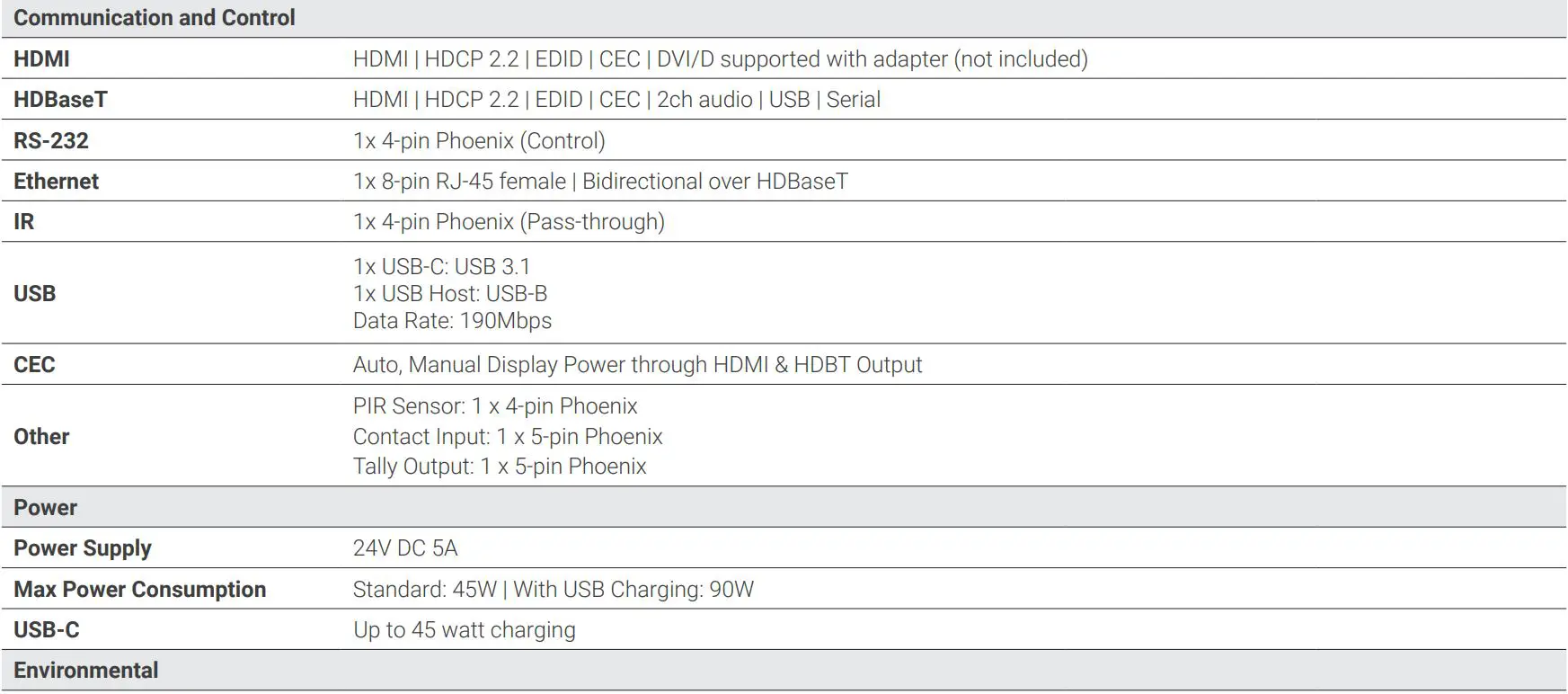
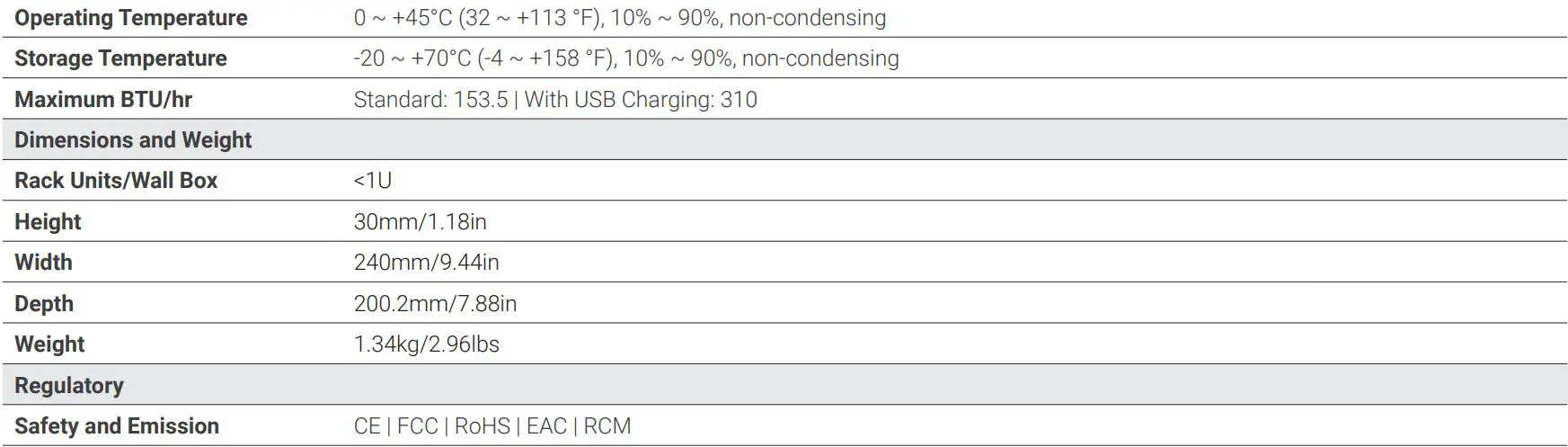
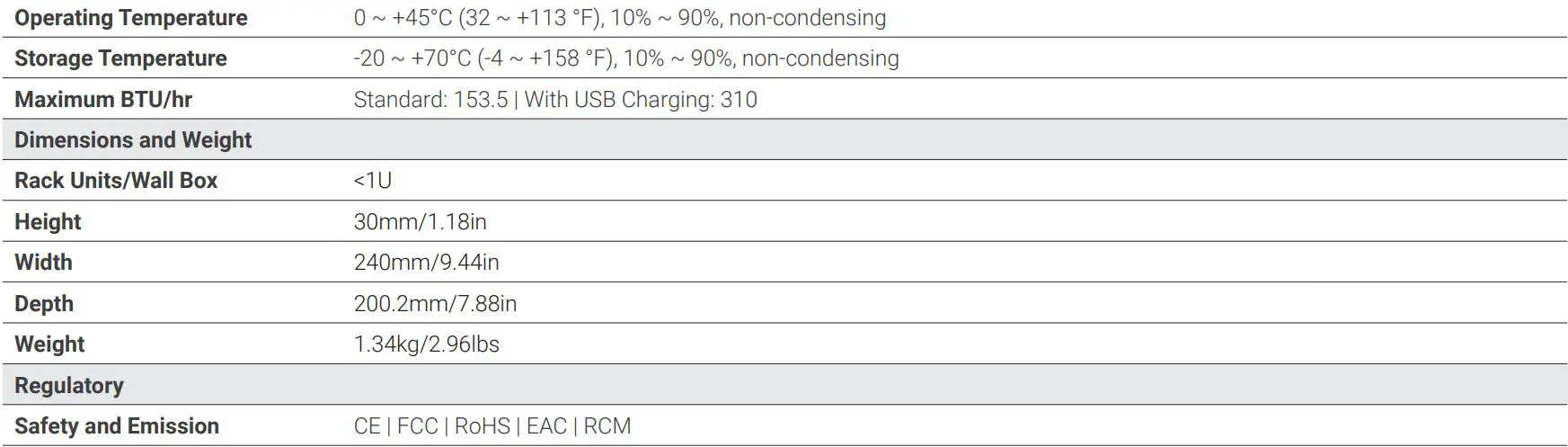
Note: WyreStorm reserves the right to change product specification, appearance or dimensions of this product at any time without prior notice.
Warranty InformationWyreStorm Technologies LLC warrants that its products to be free from defects in material and workmanship under normal use for a period of five (5) years from the date of purchase. Refer to the Product Warranty page on wyrestorm.com for more details on our limited product warranty.


Copyright © 2020 WyreStorm Technologies | wyrestorm.com SW-740-TX Quick start Guide | 200928
UK: +44 (0) 1793 230 343 | ROW: 844.280.WYRE (9973) [email protected]
References
[xyz-ips snippet=”download-snippet”]

