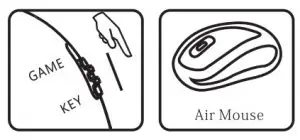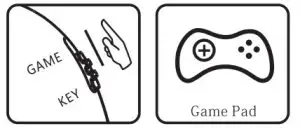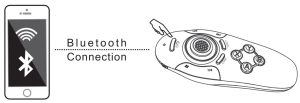XBase RC-B01 Bluetooth Remote Controller User Manual
Thanks for purchasing the VR Bluetooth Controller. For better using, please read the manual carefully and follow the instruction.
OPERATION INSTRUCTION
- Power on / offLong pressing the POWER key to power on / off.

- Side KeysWhen the Switch in Key position, the device can be mouse and available as media player controller

How to connect to the Smart phone?
- Pressing the power key few seconds before the blue indicator light shining and it will search the available device to pair. Open the Bluetooth of the Smart phone, and scanning the available device with the prefix RC-B01 and connect it. The Bluetooth indicator will stop shining after the connection. When pressing the buttons, the indicator will shine, if unused for a long time the indicator will remind and shine automatically.

- Next connectionPressing the POWER button about 2 seconds and the device will connect to the last paired Bluetooth device automatically.
- Re-pair the other Bluetooth device.Please unpaired the Bluetooth device before the other Bluetooth connection and follow the same instruction as (1).
4. The switch in KEY position
- Mouse functionality (For Android Smart Phone) The joystick act as mouse, the START key is Mouse Left, SELECT key is Mouse Right.
- Button functions for Music & Videos (Android & 10S) R2 for music playing, X is volume up, B is volume down; L1 is play / pause, R2 is move next, R1 is move last, A is rewind (REW), Y is fast forward (FF);Attn: There is a small portion smart phone can’t use the VR controller support music or video playing
- Camera control 10S: Clicking X to take photo Android: Use the cursor to take photo
- Other buttons’ function Quick press POWER key is return; I-2 can be catalogue key; Attn: Mouse, music control, other functional key can be used together in the same time, e.g. control the music while using joystick. When running in the 10S, there is not cursor show in the panel, only available after entering the software;5. Switch in Game positionFOR ANDROID
- Buttons for Game Joystick is to control the moving, A, B, X, Y, L1, L2, R1, R2, SELECT, START button is corresponding to the game moving.
- Other function key Quick click POWER key is return;Attn: There are few MTK chipsets perhaps can’t support the game function key.
FOR IOS
- Game KeyGame download: Searching ’icade’ in App Store and, and searching the game who support the game pad, e.g. Akane Lite, Brotherhood , TTR Premium, etc., Before entering the game, please set the virtual keyboa rd in English . After the setting confirmed, the game pad can work after clicking the game softwa re. (Few games needs to choose the ’iCade’ in the game setting).
FOR MTK
- MTK module power onUnder power ofi status, press Y key first, and then press the POWER key after to power on the MTK module, when the blue indicator li ht starts shining, it means in MTK module, and it will valid +n the next power on.Back to the standard module, press B first, and then press POWER key to power on the standard modu
- MTK module power on
Datasheet
| Wireless Protocol | BIuetooth3.0combIiant |
| Wireless Distance | 2-10 m |
| System Support | And roid/IOS/PC |
| CPU | Bk3231 |
| Running Time | 20-40Hours |
Failures & Solution
- If the device under maloperation, please re-start it and it willfix automatically.
- If the device shut down suddenly, and can’t power on, please re lace the batter







Warm Tips
- Please read the manual before using and follow the instruction:
- pieces 1.SV AAA dry cell are required for the device. Please take off the cell if long time unuse in case of battery leakage.Please replace the cell if it is low and classify processing to protect the environment.
- Please don’t press the buttons really harder by any possibility do harm to the device.
![]()
[xyz-ips snippet=”download-snippet”]