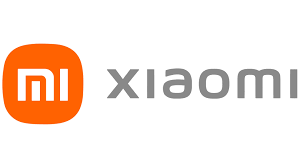
Mi True Wireless Earphones 2 Basic
Mi True Wireless Earphones 2 Basic
Read this manual carefully before use, and retain it for future reference.
Product Overview
Charging Case
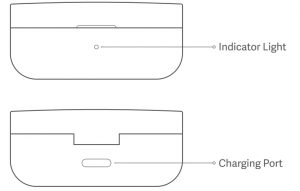
Earphones
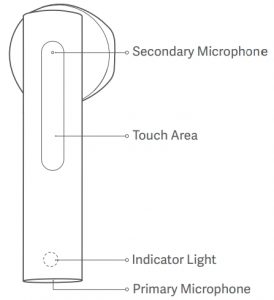
Illustrations of product, accessories, and user interface in the user manual are for reference purposes only. Actual product and functions may vary due to product enhancements.
Instructions
Charging
- Charging the earphonesWhen the earphones are placed in the charging case, they willautomatically start charging.
- Charging the charging caseThe indicator of the charging case is white during charging, and goesoff once it is fully charged.Checking Baery Level
- Checking the battery level of the earphonesAer connecting the earphones to a phone, you can check theearphones’ battery level on the phone’s status bar.Note: The phone’s status bar always displays the battery level of theearphone with the lowest battery level. This feature is not supportedby some phones.
- Checking the battery level of the charging caseOpen the lid of the charging case, or place the earphones into the charging case:① When the indicator light of the charging case stays lit for 5 seconds, it means the battery is sufficient.② The indicator of the charging case is blinking white, which indicates that the battery level of the charging case is low. Please charge it immediately.
- Checking the battery level by a Mi phoneAer successfully connecting to a phone, place the earphones into the charging case and close its lid. Make sure the Bluetooth function is enabled on your Mi phone. Hold your phone close to the charging case, then open the case’s lid. A notification will appear on the phone, then you can check the battery level of the earphones and the charging case.
Note: When checking the battery level on your phone, please update your Mi phone to the latest stable version. This feature is currently only supported by some Mi phones.
Turning On
When opening the charging case, the earphones will automatically turn on.Note: When using the earphones for the first time, place them in the charging case and close the lid to activate them.
Sleep Mode
Place the earphones back into the charging case and close the lid, the earphones will disconnect and go into sleep mode automatically.
Wearing
Take the earphones out of the charging case, and insert them into your ears according to the le (L) and right (R) marks.Note: AFTer using the earphones, place them back into the charging case. This will extend their lifespan and help you avoid losing or misplacing them.
Connecting
Connecting the earphones to a new device① Place the earphones into the charging case, press and hold the touch area of either earphone for 3 seconds. The indicator of the earphones is blinking white, and the earphones are waiting for a connection.② Enable the device’s Bluetooth, then locate and connect to “Mi TW Earphones 2 Basic”. If a passcode is requested, enter “0000”.
- Connecting the earphones with a Mi phonePlace the earphones into the charging case and close its lid. Make sure the Bluetooth function is enabled on your Mi phone. Hold your phone close to the charging case, then open the case’s lid. Follow the on-screen instructions of the phone to connect to the earphones.Note: The feature of fast connection is currently only supported by some Mi phones, please update your Mi phone to the latest stable version.
- Connection interruptedWhen your device is out of wireless range of the earphones or itsBluetooth function is disabled, the earphones will automatically enter the awaiting connection mode. If the earphones are not connected to any device within five minutes, they will enter sleep mode.
- Automatic connectionWhen the earphones are in the charging case, opening the lid of the charging case will automatically connect the earphones to the most recently used Bluetooth device. If the earphones are not connected to any device within five minutes, they will enter sleep mode.Note: If the earphones cannot automatically connect to a device, you will need to manually connect the earphones to the desired device via the device’s Bluetooth settings.
Due to the connection characteristics of the Bluetooth signal, in dense environments with 2.4 GHz electromagnetic signal interferences, there may be occasional disconnects or no sound.
Clearing connection history
- Place the leVEL and the right earphone into the charging case.
- Simultaneously press and hold the touch areas of the leVEL and the right earphones for seven seconds, then release the touch areas once the indicators of the earphones light up in white.
- The earphones have been reset and the connection history has been cleared. The indicators of the earphones blink white, and the earphones are waiting for a connection.
Function Overview
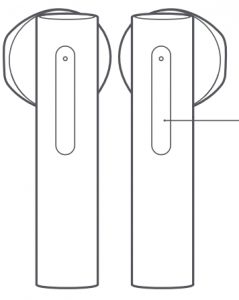
- Incoming callsGently tap either one of the earphones twice: Answer/End calls
- Music and voice assistantWhile wearing both earphones:Gently tap the right (R) earphone twice: Play/Pause musicGently tap the leFT (L) earphone twice: Access the voice assistant Taking out an earphone: Pause music While wearing one earphone: Gently tap the earphone twice: Play/Pause music
Notes:
- The voice assistant function can be used only if your device supports it, and this function needs to be granted permission on the device.
- When only using the leVEL earphone, place the right earphone into the charging case and close the lid.
Specifications
- Model: TWSEJ08WM
- Net Weight: 48 g
- Input: 5 V 1 A
- Charging Port: Type-C
- Impedance: 32 Ω
- Charging Time: Approx.1.5h
- Wireless Connectivity: Bluetooth 5.0
- Bluetooth Profiles: BLE/HFP/HSP/A2DP/AVRCP
- Supported Audio Codecs: SBC/AAC
- Wireless Range: 10 m (open space without obstacles)
- Earphones’ Battery Life (standalone): Approx. 5 h
- Total Battery Life (with charging case): Approx. 20 h
- Bluetooth Operation Frequency: 2402–2480 MHz (for EU)
- Maximum Transmit Power for BT: 10 dBm (for EU)
- Maximum Transmit Power for BLE: 10 dBm (for EU)
WEEE Information
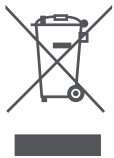 All products bearing this symbol are waste electrical and electronic equipment (WEEE as in directive 2012/19/EU) which should not be mixed with unsorted household waste. Instead, you should protect human health and the environment by handing over your waste equipment to a designated collection point for the recycling of waste electrical and electronic equipment, appointed by the government or local authorities. Correct disposal and recycling will help prevent potential negative consequences to the environment and human health. Please contact the installer or local authorities for more information about the location as well as terms and conditions of such collection points.
All products bearing this symbol are waste electrical and electronic equipment (WEEE as in directive 2012/19/EU) which should not be mixed with unsorted household waste. Instead, you should protect human health and the environment by handing over your waste equipment to a designated collection point for the recycling of waste electrical and electronic equipment, appointed by the government or local authorities. Correct disposal and recycling will help prevent potential negative consequences to the environment and human health. Please contact the installer or local authorities for more information about the location as well as terms and conditions of such collection points.
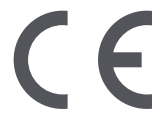 Hereby, Tiinlab declares that the radio equipment type TWSEJ08WM is in compliance with Directive 2014/53/EU.The full text of the EU declaration of conformity is available at the following internet address:http://www.mi.com/global/service/support/declaration.html
Hereby, Tiinlab declares that the radio equipment type TWSEJ08WM is in compliance with Directive 2014/53/EU.The full text of the EU declaration of conformity is available at the following internet address:http://www.mi.com/global/service/support/declaration.html
Safety Caution
- Do not expose batteries or battery packs to excessive heat such as sunshine, fire or the like.
- Replacement of a battery with an incorrect type that can defeat a safeguard (such as catching fire, explosion, leakage of corrosive electrolyte etc).
- Disposal of a battery into fire or a hot oven, or mechanically crushing or cutting of a battery, that can result in an explosion.
- Leaving a battery in an extremely high temperature surrounding environment that can result in an explosion or the leakage of flammable liquid or gas.
- A battery subjected to extremely low air pressure that may result in an explosion or the leakage of flammable liquid or gas.
- Risk of explosion if battery is replaced by an incorrect type.
- Dispose of used batteries according to the instructions.
- The product operation maximum ambient temperature is 40°C.
 : To prevent possible hearing damage, do not listen at high volume levels for long periods.
: To prevent possible hearing damage, do not listen at high volume levels for long periods.
![]() : The symbol indicates DC voltage
: The symbol indicates DC voltage
This device complies with Part 15 of the FCC Rules.Operation is subject to the following two conditions:
- this device may not cause harmful interference, and
- this device must accept any interference received, including interference that may cause undesired operation.NOTE: This equipment has been tested and found to comply with the limits for a Class B digital device, pursuant to part 15 of the FCC Rules. These limits are designed to provide reasonable protection against harmful interference in a residential installation.This equipment generates, uses and can radiate radio frequency energy and, if not installed and used in accordance with the instructions, may cause harmful interference to radio communications. However, there is no guarantee that interference will not occur in a particular installation. If this equipment does cause harmful interference to radio or television reception, which can be determined by turning the equipment off and on, the user is encouraged to try to correct the interference by one or more of the following measures:
- Reorient or relocate the receiving antenna.
- Increase the separation between the equipment and receiver.
- Connect the equipment into an outlet on a circuit different from that to which the receiver is connected.
- Consult the dealer or an experienced radio/TV technician for help.
Caution: Changes or modifications not expressly approved by the party responsible for compliance could void the user’s authority to operate the equipment.
This device complies with Industry Canada license-exempt RSS standard(s).Operation is subject to the following two conditions:
- this device may not cause interference.
- this device must accept any interference, including interference that may cause undesired operation of the device.The device is too small to bear the label information, and we list the label contents on package and user manual as well.The marking information is located at the bottom of apparatus.
Other top mi manual’s:
FCC ID: 2ASDITWSEJ08WMIC: 24662-TWSEJ08WMHVIN: V7CAN ICES-3(B)/NMB-3(B)
The Bluetooth® word mark and logos are registered trademarks owned by Bluetooth SIG, Inc. and any use of such marks by Xiaomi Inc. is under license. Other trademarks and trade names are those of their respective owners.
Address: Tianliao Building 1403, Tianliao Industrial Area A, TaoyuanStreet, Nanshan District, Shenzhen 518055, ChinaFor further information, please go to our web: www.mi.com
FAQS
It takes about 1 hour to fully charge the earphones when they are completely drained.
Yes, is bluetooth headphones
Yes
Unfortunately no , but still great for the price
Yes
No
Yes
The Xiaomi Mi True Wireless Earphones 2 Basic are one of the cheapest true wireless headphones you can buy and they come with a lot of compromises. The headphones are well-made, have touch controls, and are extremely affordable but they simply don’t sound good.
With the charging case, the Redmi AirDots 2 have a claimed battery life of 12 hour\ with its 300mAh battery. The case uses a Micro-USB port for charging. The earbuds themselves take about 1.5 hours to charge completely while the case takes about 2 hours.
The wireless headphones support all Android, iOS and Windows devices with Bluetooth compatibility.
After connecting the earphones to a phone, you can check the earphones’ battery level on the phone’s status bar. To check the battery of the charging case, open the lid of charging case, or press the function button if the lid is closed.
The Mi True Wireless Earphones 2 are compatible with both Android and iOS devices and pack sensors for smart in-ear detection so they can play or pause depending on when you put them on
To charge the case, connect it to a compatible USB power socket using the charging cable provided. When charging, the LED indicator on the front of the charging case will flash red and when fully charged, it will light constant red.
Pulling or tugging on the earbuds’ cords when disconnecting them. Leaving earphones dangling off tables, couches, beds, and other surfaces. Sleeping with your earbuds in, exposing them to twisting. Carrying earphones without a case, or putting them in your pockets or bags.
Wi-Fi is better suited for operating full-scale networks because it enables a faster connection, better range from the base station, and better wireless security (if configured properly) than Bluetooth.
The indicator of the earbud turns red after 10 seconds, and it goes off once the earbud is powered off. Fully Charged The indicator of the charging case is white, and it goes off once the charging case is disconnected with power. When the battery of earbuds is low, you will hear a voice message.
VIDEO
Mi True Wireless Earphones 2 Basic User Manual – Mi True Wireless Earphones 2 Basic User Manual –
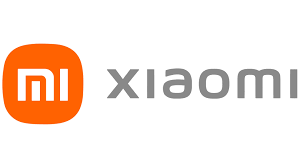
[xyz-ips snippet=”download-snippet”]


