Xiaomi BHR4089GL True Wireless Earphones 2 Basic User Manual

Read this manual carefully before use, and retain it for future reference.
Product Overview
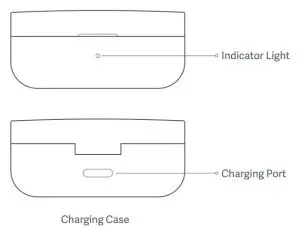
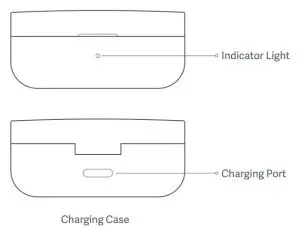
Illustrations of product, accessories, and user interface in the user manual are for reference purposes only. Actual product and functions may vary due to product enhancements.
Instructions
Charging
- Charging the earphonesWhen the earphones are placed in the charging case, they will automatically start charging.
- Charging the charging caseThe indicator of the charging case is white during charging, and goes off once it is fully charged.
Checking Battery Level
- Checking the battery level of the earphonesAer connecting the earphones to a phone, you can check the earphones battery level on the phone’s status bar.Note: The phone’s status bar always displays the battery level of the earphone with the lowest battery level. This feature is not supported by some phones.
- Checking the battery level of the charging caseOpen the lid of the charging case, or place the earphones into the charging case:
- When the indicator light of the charging case stays lit for 5 seconds, it means the battery is sufficient.
- The indicator of the charging case is blinking white, which indicates that the baery level of the charging case is low. Please charge it immediately.
Checking the battery level by a Mi phoneAer successfully connecting to a phone, place the earphones into the charging case and close its lid. Make sure the Bluetooth function is enabled on your Mi phone. Hold your phone close to the charging case, then open the case’s lid. A notification will appear on the phone, then you can check the battery level of the earphones and the charging case.
Note: When checking the battery level on your phone, please update your Mi phone to the latest stable version. This feature is currently only supported by some Mi phones.
Turning OnWhen opening the charging case, the earphones will automatically turn on.
Note: When using the earphones for the first time, place them in the charging case and close the lid to activate them.
Sleep ModePlace the earphones back into the charging case and close the lid, the earphones will disconnect and go into sleep mode automatically.
WearingTake the earphones out of the charging case, and insert them into your ears according to the le (L) and right (R) marks.
Note: Aer using the earphones, place them back into the charging case. This will extend their lifespan and help you avoid losing or misplacing them.
Connecting
Connecting the earphones to a new device
- Place the earphones into the charging case, press and hold the touch area of either earphone for 3 seconds. The indicator of the earphones is blinking white, and the earphones are waiting for a connection.
- Enable the device’s Bluetooth, then locate and connect to “Mi TWEarphones 2 Basic”. If a passcode is requested, enter “0000”.
● Connecting the earphones with a Mi phonePlace the earphones into the charging case and close its lid. Make sure the Bluetooth function is enabled on your Mi phone. Hold your phone close to the charging case, then open the case’s lid. Follow the on-screen instructions of the phone to connect to the earphones.
Note: The feature of fast connection is currently only supported by some Mi phones, please update your Mi phone to the latest stable version.
● Connection interruptedWhen your device is out of wireless range of the earphones or its Bluetooth function is disabled, the earphones will automatically enter the awaiting connection mode. If the earphones are not connected to any device within five minutes, they will enter sleep mode.
● Automatic connectionWhen the earphones are in the charging case, opening the lid of the charging case will automatically connect the earphones to the most recently used Bluetooth device. If the earphones are not connected to any device within five minutes, they will enter sleep mode.
Note: If the earphones cannot automatically connect to a device, you will need to manually connect the earphones to the desired device via the device’s Bluetooth settings.
Due to the connection characteristics of the Bluetooth signal, in dense environments with 2.4 GHz electromagnetic signal interference, there may be occasional disconnects or no sound.
Clearing connection history
- Place the left and the right earphone into the charging case.
- Simultaneously press and hold the touch areas of the left and the right earphones for seven seconds, then release the touch areas once the indicators of the earphones light up in white.
- The earphones have been reset and the connection history has been cleared. The indicators of the earphones blink white, and the earphones are waiting for a connection.
Function Overview
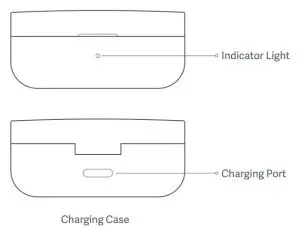
Notes:
- The voice assistant function can be used only if your device supports it, and this function needs to be granted permission on the device.
- When only using the le earphone, place the right earphone into the charging case and close the lid.
Specifications
- Model: TWSEJ08WM Net Weight: 48 g Input: 5 V
 1 A
1 A - Charging Port: Type-C Impedance: 32 Charging Time: Approx.1.5h
- Wireless Connectivity: Bluetooth 5.0
- Bluetooth Profiles: BLE/HFP/HSP/A2DP/AVRCP
- Supported Audio Codecs: SBC/AAC
- Wireless Range: 10 m (open space without obstacles)
- Earphones’ Battery Life (standalone): Approx. 5 h
- Total Battery Life (with charging case): Approx. 20 h
- Bluetooth Operation Frequency: 2402–2480 MHz (for EU)
- Maximum Transmit Power for BT: 10 dBm (for EU)
- Maximum Transmit Power for BLE: 10 dBm (for EU)
WEEE Information
![]()
![]()
![]()
![]()
Safety Caution
- Do not expose baeries or baery packs to excessive heat such as sunshine, fire or the like.
- Replacement of a baery with an incorrect type that can defeat a safeguard (such as catching fire, explosion, leakage of corrosive electrolyte etc).
- Disposal of a battery into fire or a hot oven, or mechanically crushing or cutting of a battery, that can result in an explosion.
- Leaving a battery in an extremely high temperature surrounding environment that can result in an explosion or the leakage of flammable liquid or gas.
- A battery subjected to extremely low air pressure that may result in an explosion or the leakage of flammable liquid or gas.
- Risk of explosion if battery is replaced by an incorrect type.
- Dispose of used batteries according to the instructions.
- The product operation maximum ambient temperature is 40°C.
![]()
![]()
![]()
![]()
![]()
This device complies with Part 15 of the FCC Rules.Operation is subject to the following two conditions:(1) this device may not cause harmful interference, and(2) this device must accept any interference received, including interference that may cause undesired operation.
NOTE: This equipment has been tested and found to comply with the limits for a Class B digital device, pursuant to part 15 of the FCC Rules. These limits are designed to provide reasonable protection against harmful interference in a residential installation.
This equipment generates, uses and can radiate radio frequency energy and, if not installed and used in accordance with the instructions, may cause harmful interference to radio communications. However, there is no guarantee that interference will not occur in a particular installation. If this equipment does cause harmful interference to radio or television reception, which can be determined by turning the equipment off and on, the user is encouraged to try to correct the interference by one or more of the following measures:
—Reorient or relocate the receiving antenna.—Increase the separation between the equipment and receiver.—Connect the equipment into an outlet on a circuit different fromthat to which the receiver is connected.—Consult the dealer or an experienced radio/TV technician for help.
Caution: Changes or modifications not expressly approved by the party responsible for compliance could void the user’s authority to operate the equipment.
This device complies with Industry Canada license-exempt RSS standard(s).Operation is subject to the following two conditions: (1) this device may not cause interference, and (2) this device must accept any interference, including interference that may cause undesired operation of the device.
The device is too small to bear the label information, and we list the label contents on package and user manual as well.
The marking information is located at the boom of apparatus.FCC ID : 2ASDITWSEJ08WMIC: 24662-TWSEJ08WMHVIN: V7CAN ICES-3(B)/NMB-3(B)
The Bluetooth® word mark and logos are registered trademarks owned by Bluetooth SIG, Inc. and any use of such marks by Xiaomi Inc. is under license. Other trademarks and trade names are those of their respective owners.
Manufactured for: Xiaomi Communications Co., Ltd.Manufactured by: Tiinlab Acoustic Technology Limited (a Mi Ecosystem company)
Address: Tianliao Building 1403, Tianliao Industrial Area A, TaoyuanStreet, Nanshan District, Shenzhen 518055, China
For further information, please go to www.mi.com
References
[xyz-ips snippet=”download-snippet”]

