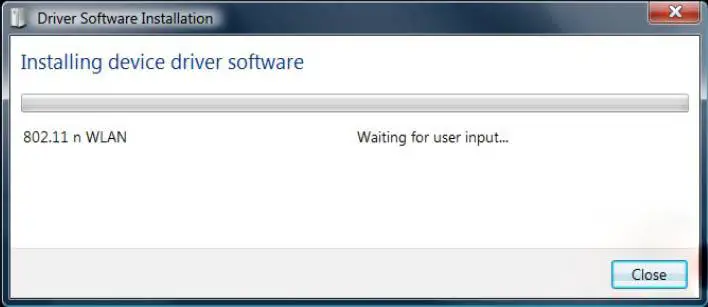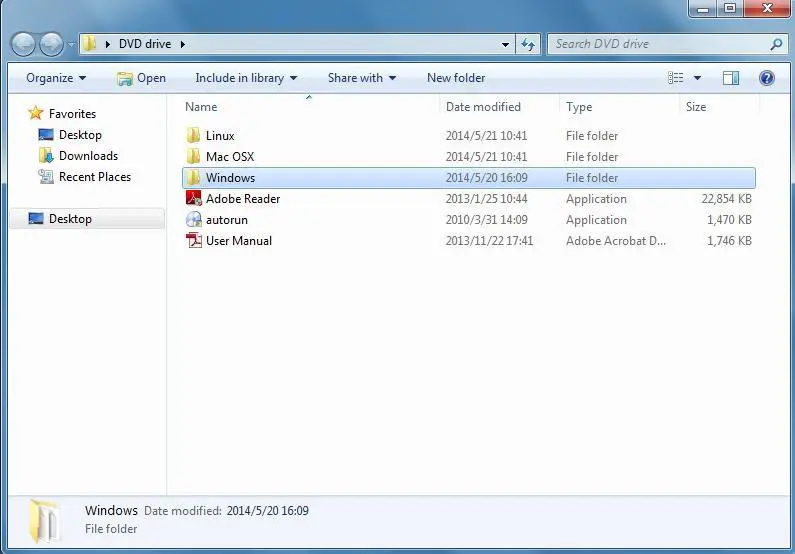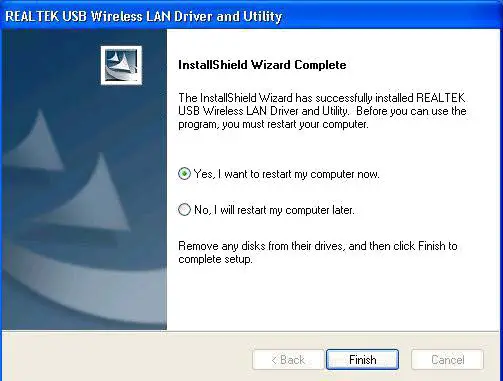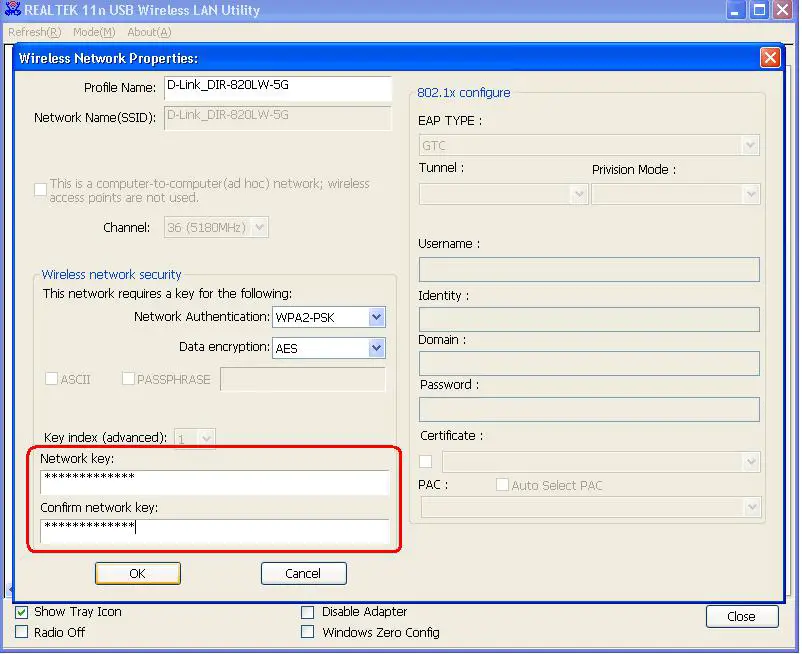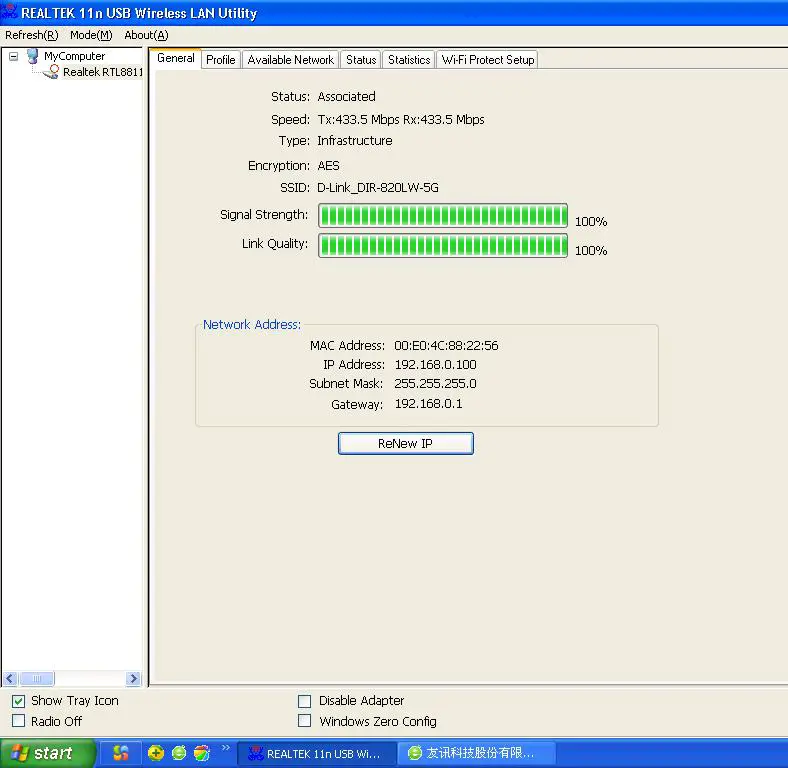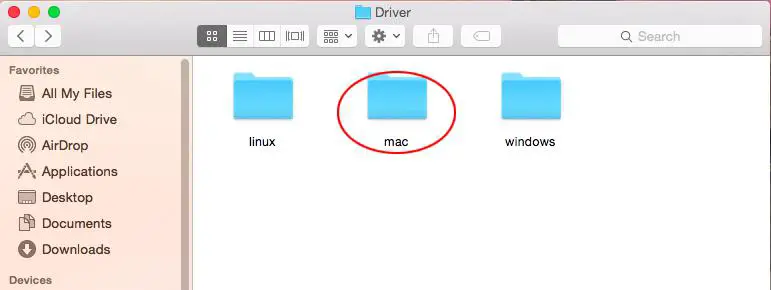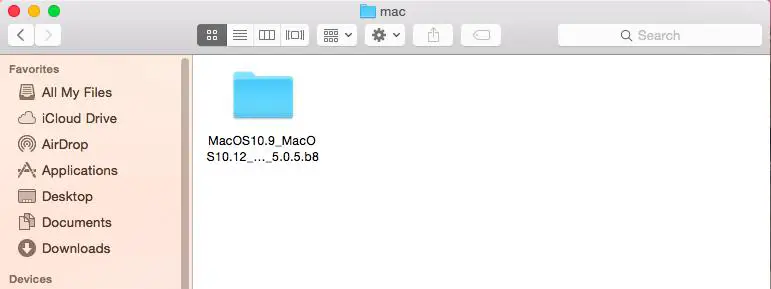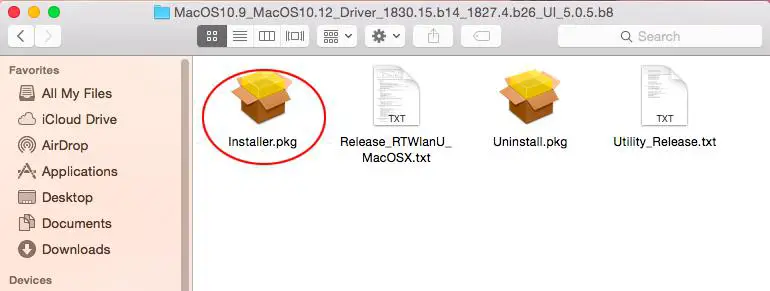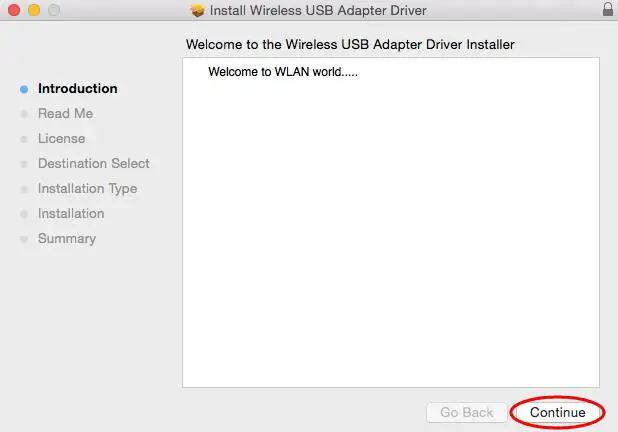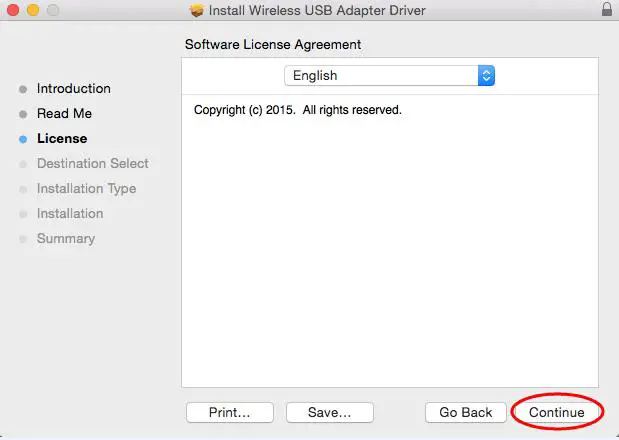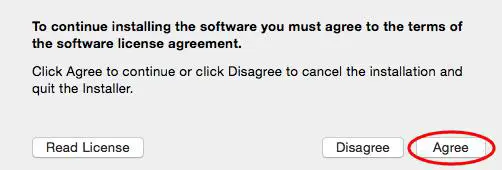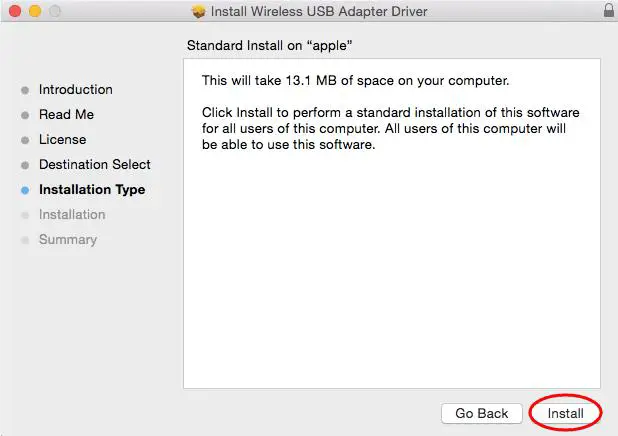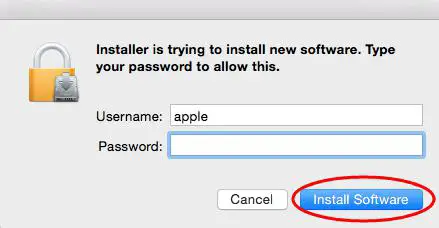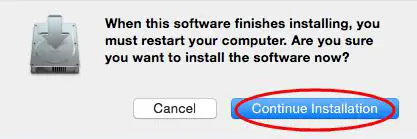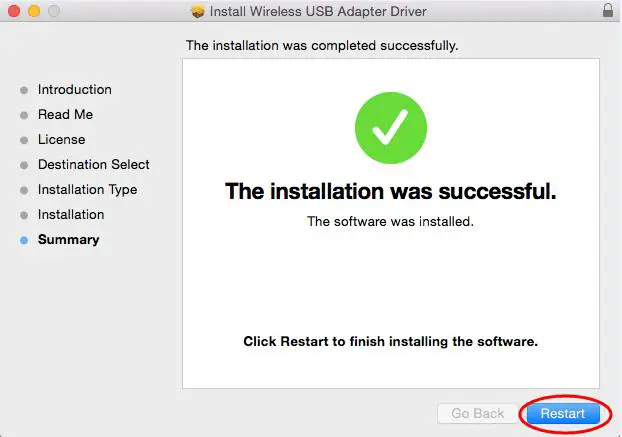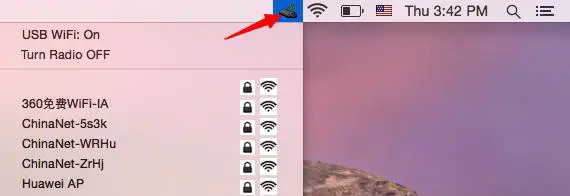XIN-HUA-TIAN Dual Band Wireless USB Adapter

System Support:Windows Vista/ 7/ 8/ 8.1/10/ Linux/ MAC
Driver Installation
Please follow the following instructions to install your new wireless USB Adapter:
-
- Insert the USB wireless network card into an empty USB 2.0/3.0 port of your computer when computer is switched on. Never use force to insert the card, if you feel it’s stuck, flip the card over and try again.
- The following message will appear on your computer, click ‘Cancel / Close’.

- Insert the driver CD into your CD-ROM, open the “D” drive. Select proper file for your system “Windows/Mac/Linux”

- Double left-click on the setup.exe file and follow the direction to finish the installation .

- Once the installation is finished the computer will be asked to reboot. you can click ‘Finish’ and reboot the computer to finish the installation of driver files.

- Insert the USB wireless network card into an USB 2.0/3.0 port of your computer, the system will find the new hardware and will install the drivers automatically.A new icon will appear near the clock of system tray:Connect to the Internet:

After finishing driver installation, click adapter utility from your taskbar or programs folder. Click “available networks”, select the wireless access point you would like to connect and press “Add to Profile” button.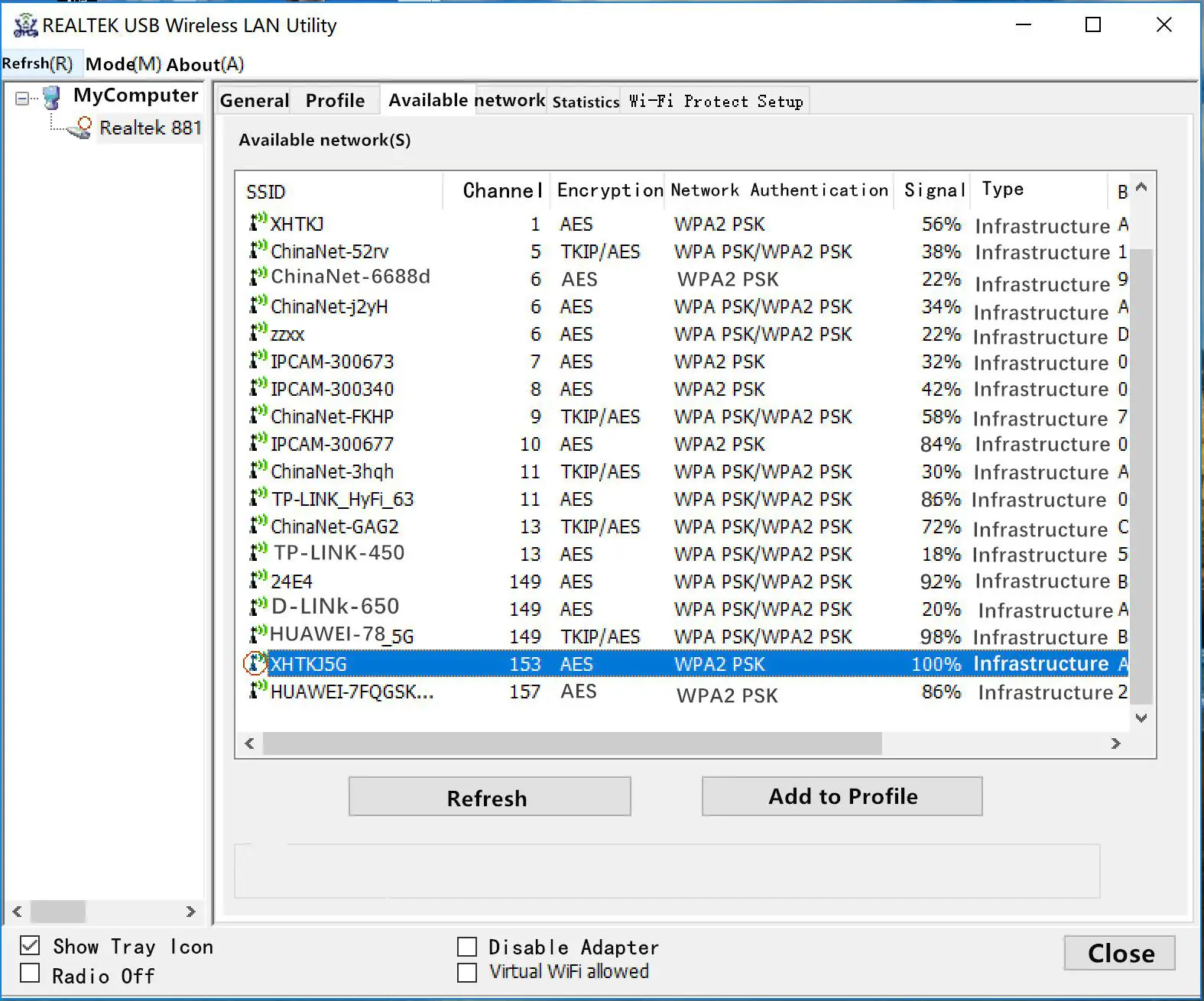
- Fill in the security information if any requirement, and then click “OK” to connect the wireless network.

- Connected successfully. It will show the status screen.

Left-click the icon will launch wireless network configuration utility, and you can right-click the icon to show the quick menu of configuration utility. This icon also uses different color to show the status of wireless connection:
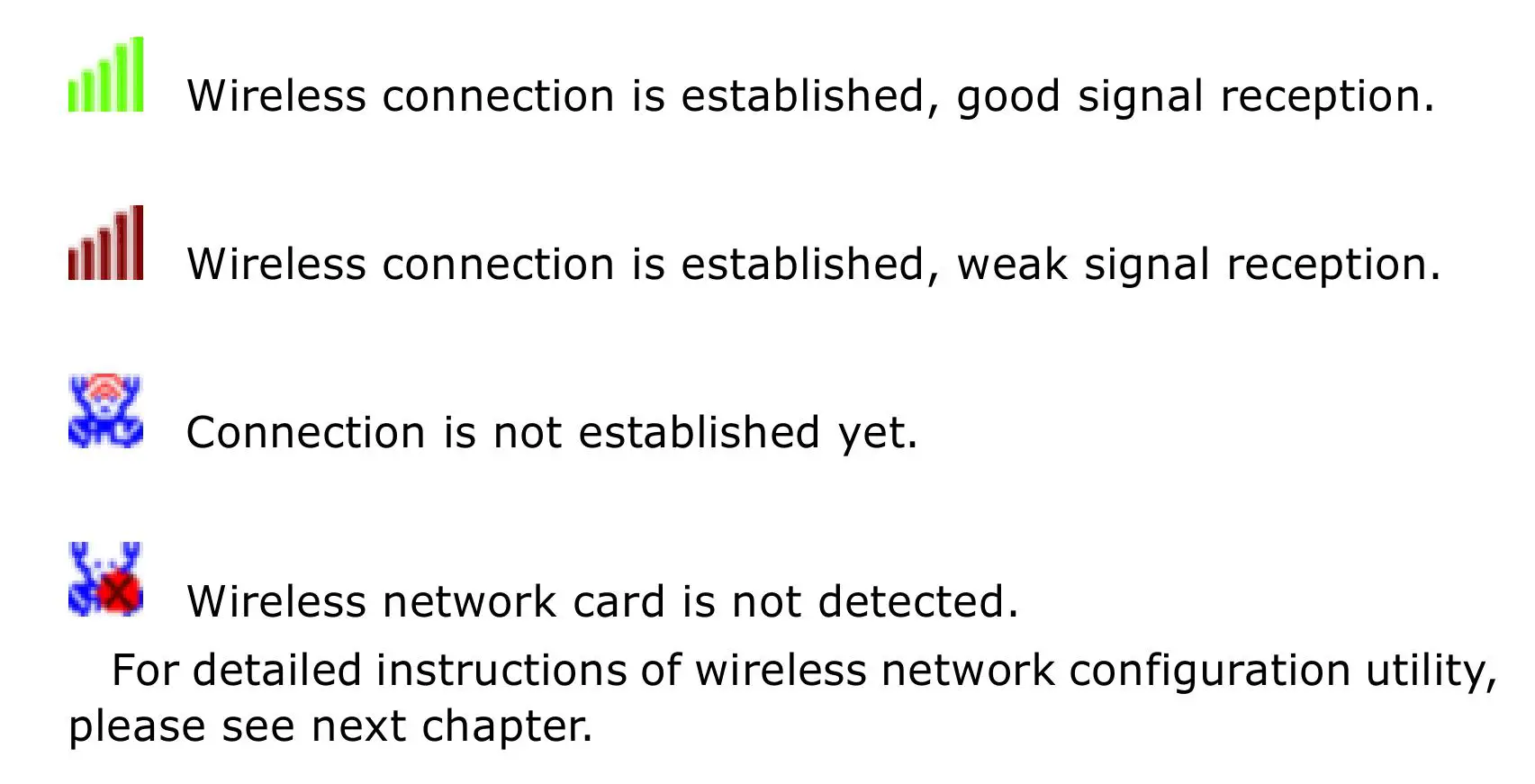
Mac OS Operating Instructions
- Please copy all file of CD to the desktop. (If is compressed package , please decompression through windows system first, then copy to the MAC system), open the folder and find the Driver – as below picture:

- Select the corresponding folder for the system – as below picture:

- Select the corresponding version – as below picture (my computer version:10.10.5):

- Please double-click to openInstaller. pkg :

- Please choose “Continue “ to enter the next step.

- Please choose “Continue “ to enter the next step.

- Please choose “Continue “ to enter the next step.

- Please choose “Agree“ to enter the next step.

- Please choose “Install “ to enter the next step.

- Please input your power-on password here, then cleck “Install Software”. If no password please click “Install Software” directly to enter the next step.

- Please choose “Continue Installation“ to enter the next step.

- It show “Installing Wireless USB Adapter Driver”, please waiting a few minutes.

- Installation successful, please choose “Restart” .

- You can see installed the wireless card here after you restart the computer .

Note: If you meet a problem about the driver can not be installed on Mac 10.13.3 or Mac 10.13.4 system, please follow the suggestion steps to resolve the problem.
- Find out” system preferences”
- Click: Security and privacy
- Then click” allow”That is all.
FCC statement
This device complies with Part 15 of the FCC Rules: Operation is subject to the following two conditions:
- This device may not cause harmful interference and
- This device must accept any interference that is received, including any interference that may cause undesired operation.
RF warning for Portable device: The device has been evaluated to meet generalRF exposure requirement. The device can be used in portable exposure condition without restriction.
NOTE: This equipment has been tested and found to comply with the limits for a Class B digital device, pursuant to part 15 of the FCC Rules. These limits are designed to provide reasonable protection against harmful interference in a residential installation. This equipment generates uses and can radiate radio frequency energy and, if not installed and used in accordance with the instructions, may cause harmful interference to radio communications.However, there is no guarantee that interference will not occur in a particular installation. If this equipment does cause harmful interference to radio or television reception, which can be determined by turning the equipment off and on, the user is encouraged to try to correct the interference by one or more of the following measures:
- Reorient or relocate the receiving antenna.
- Increase the separation between the equipment and receiver.
- Connect the equipment into an outlet on a circuit different from that to which the receiver is connected.
- Consult the dealer or an experienced radio/TV technician for help
[xyz-ips snippet=”download-snippet”]