
Shot ProAction Camera
Instruction Manual
THE BASICS

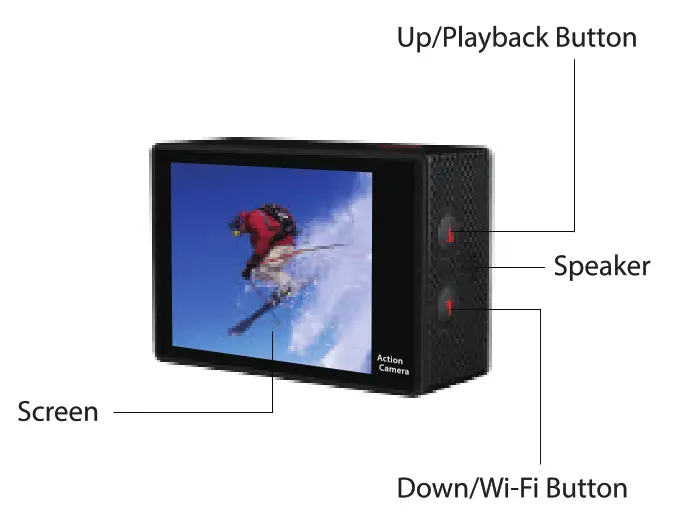
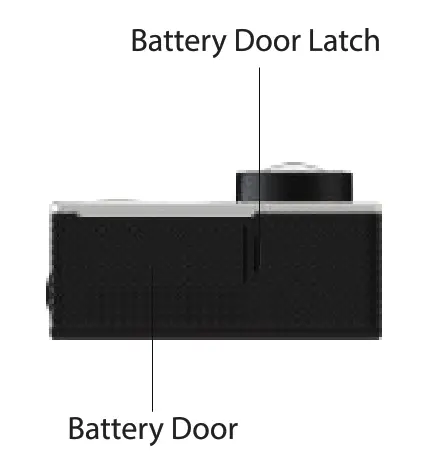
WATERPROOF HOUSING

ACCESSORIES

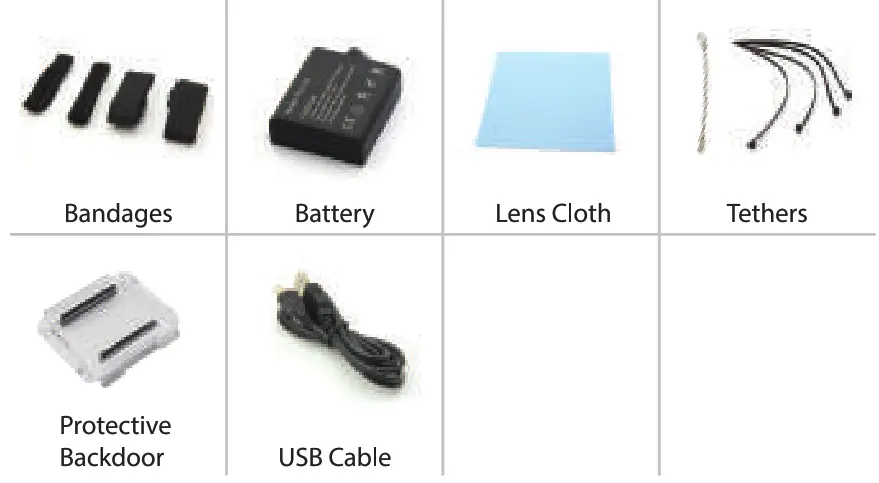
MOUNTING YOUR CAMERA
Attach your camera to helmets, gear, and equipment
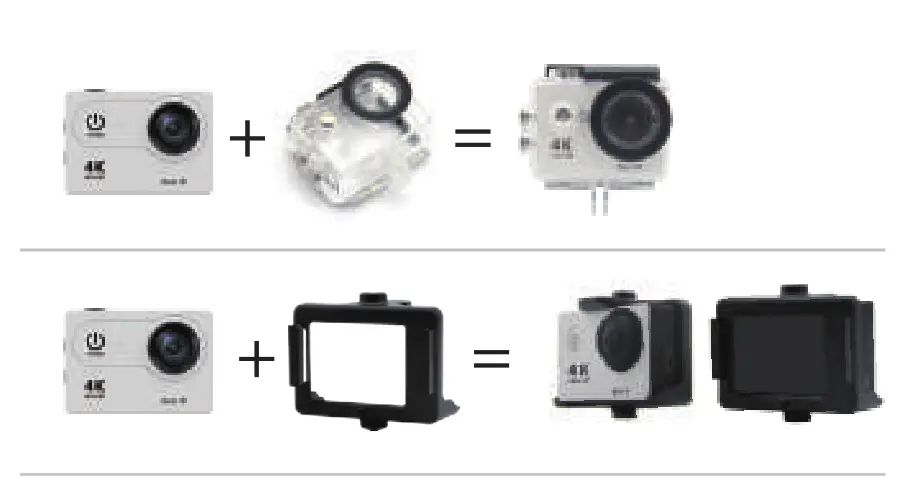
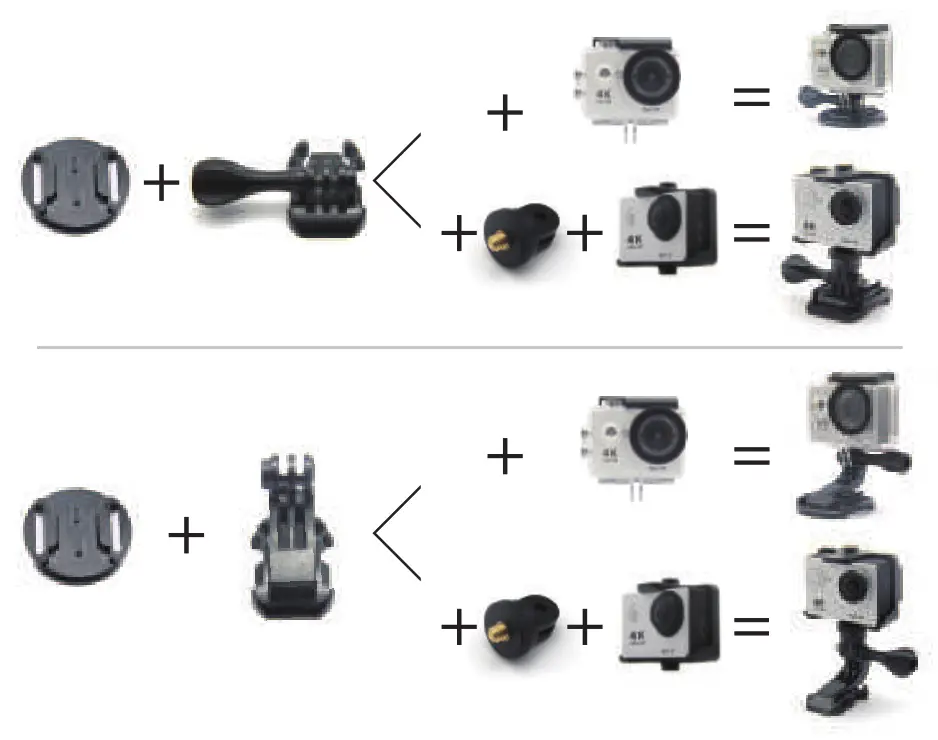
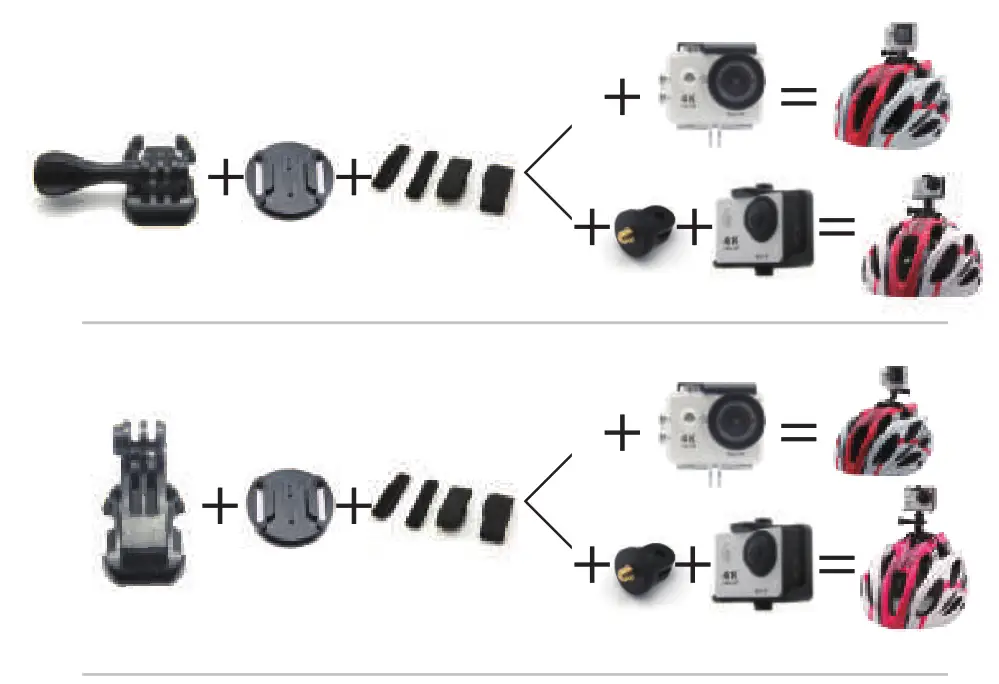
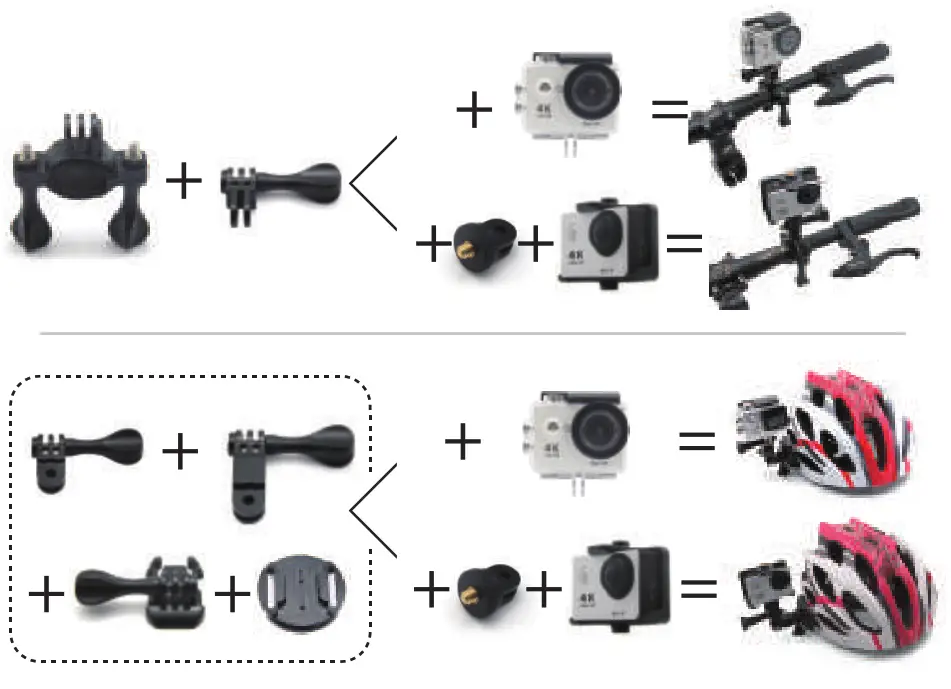
GETTING STARTED
HELLOCongratulations on your new camera! This user manual will help you learn the basics of capturing life’s most incredible moments!
To power ON:Press the Power/Mode Button.
To power OFF:Press and hold the Power/Mode Button.
OVERVIEW
Turn the camera ON and repeatedly press the Power/Mode Button to cycle through camera modes and settings. The modes will appear in the following order:
| Video | Record Video | |
| Photo | Capture a single photo. | |
| Photo Burst | Capture photo bursts | |
| Time Lapse | Shoot a series of photos at set time intervals | |
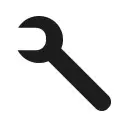 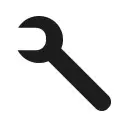 |
Settings | Adjust camera settings, resolution and more. |
SETTINGS


Press the Shutter/Select Button to enter the settings menu. Repeatedly press the Power/Mode Button to cycle through options and press the Shutter/Select Button to select desired option. Or use the Up/Playback or Down/Wi-Fi Button to cycle through the various options.
Video resolution: 4K/2.7K/1080px/750pxMicro SD Card: Class 4 Micro SD card 4 -32GLooping Video: Off/On (4K & 2.7K not supported)Time Stamp: Off/Date/Date & TimeExposure: ± 2.0 / ± 1.7 / ± 1.3 / ± 1.0 / ± 0.7 /±0.3 / 0Photo Resolution: 16M/12M/8M/5MBurst Photo: 3 PhotosTime Lapse: 2s/3s/5s/10s/20s/30s/60sContinuous Lapse: Off/OnPower Frequency. 50Hz/60HzLanguage: English/Perinteinen Kiina Malia/Espanja/Portugali/Saksa /Hollanti/Ranska/Teskki /Puola /Turkki/Venaja/- Japanese/Korea/ThaiDate & Time: MM/DD/YY, DD/MM/YY, YY/M M/DDSound Indicator. Shutter On/Off, Startup 1/2/3 None, Beep On/Off, Volume 0/1/2/3 Upside Down: On/OffScreen Saver: Off/1 min/3 min/5 minPower Saver: Off/1 min/3 min/5 minFormat No/YesReset: No/YesVersion
VIDEO MODE
![]()
![]()
![]()
To record Video, verify the camera is in Video mode. If the Video icon on your camera’s LCD screen is not showing, press the Power/Mode Button repeatedly until it appears.
To start recording:Press the Shutter/Select Button. The camera will emit one beep and the Camera Status Lights will flash while recording.
To stop recording:Press the Shutter/Select Button. The Camera Status Lights stop flashing and the camera emits one beep to indicate recording has stopped.
This camera automatically stops recording when the battery is out of power. Your Video will be saved before the camera powers OFF.
PHOTO MODE
![]()
![]()
![]()
To capture a Photo, verify the camera is in Photo mode. If the Photo icon on your camera’s LCD screen is not showing, press the Power/ Mode Button repeatedly until it appears.
To take a photo:Press the Shutter/Select Button. The camera will emit the camera shutter sound.
BURST PHOTO MODE
![]()
![]()
![]()
To capture a Burst Photo series, verify the camera is in Burst Photo mode. If the Burst Photo icon on your camera’s LCD screen is not showing, press the Power/Mode Button repeatedly until it appears. In Burst Photo mode, your camera takes 3 photos in 1.5 seconds.
To take a Burst Photo series:Press the Shutter/Select Button. The camera will emit camera shutter sounds
TIME LAPSE MODE
![]()
![]()
![]()
To capture a Time Lapse series, verify the Continuous Lapse is ON and the camera is in Time Lapse mode. If the Time Lapse icon on your camera’s LCD screen is not showing, press the Power/Mode Button repeatedly until it appears. In Time Lapse mode, your camera captures a series of photos at 2,3,5,10,20,30 or 60 second intervals.
To take Time Lapse:Press the Shutter/Select Button. The camera initiates countdown and makes the camera shutter sound each time a Photo is taken.
PLAYBACK
Playing Back Videos and Photos
To enter the Playback menu:
- Verify the camera is in Camera mode.
- Press the Up/Playback Button to enter the Playback menu.
- Repeatedly press the Power/Mode Button to cycle through Video and Photo.
- Press the Shutter/Select Button to select the desired option.
- Use Up/Playback Button or Down/Wi-Fi Button to cycle through the various options.
- Press the Shutter/Select Button.
- To return to the Playback menu, press the Power/Mode Button.
- To exit, hold down the Up/Playback Button for two seconds.
STORAGE/MICRO SD CARDS
This camera is compatible with up to 32 GB capacity microSD, microSDHC, and microSDXC memory cards.You must use a MicroSD card with a Class 4 speed rating. We recommend using branded memory cards for maximum reliability in high-vibration activities.
BATTERY
To charge the batteryUse the aA USB charger and USB cable that come standard with your camera.*Third-party chargers and accessories may not be supported.*Charging time about 3 hours
COMPATIBILITY
Compatibility varies by device. Content playback, sharing, and access to the camera’s memory card might be not available on some devices.
CAMERA APP
Connecting to the Ez iCam App (4K & 2.7K not supported)
The Ez iCam App lets you control your camera remotely using a smartphone or tablet. Features include full camera control, live preview, photo playback and sharing of select content, and more.
- Download the Ez iCam App to your sm phone or tablet from the Google Play or Apple App Store.
- Press the Power/Mode Button to power the camera ON.
- Make sure the camera is in Camera mode.
- Press the Down/Wi-Fi Button to turn on Wi-Fi*.
- In your smartphone or tablet’s Wi-Fi settings, connect to the network called “ICAM-H9(R)” followed by a series of numbers.
- Enter the password “1234567890”.
- Open the Ez iCam App on your smartphone or tablet.
* Press and hold the Down/Wi-Fi Button for three seconds to turn OFF Wi-Fi.The Ez iCam App is compatible with smartphones and tablets listed below.
For Apple iOS
- iPhone5, 5s, 6 (Plus), & 6s (Plus) (iOSg)
- iPad Air & Mini (iOSg)
For Android:*Android 4X Quad-core devices
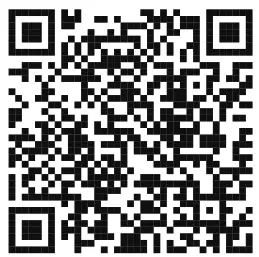
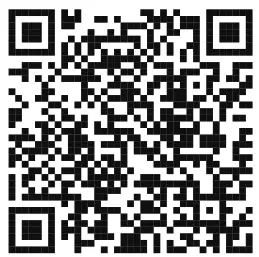
[xyz-ips snippet=”download-snippet”]

