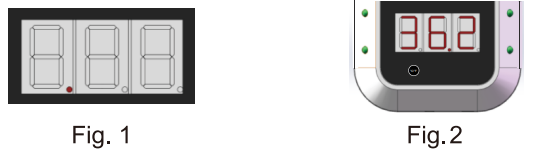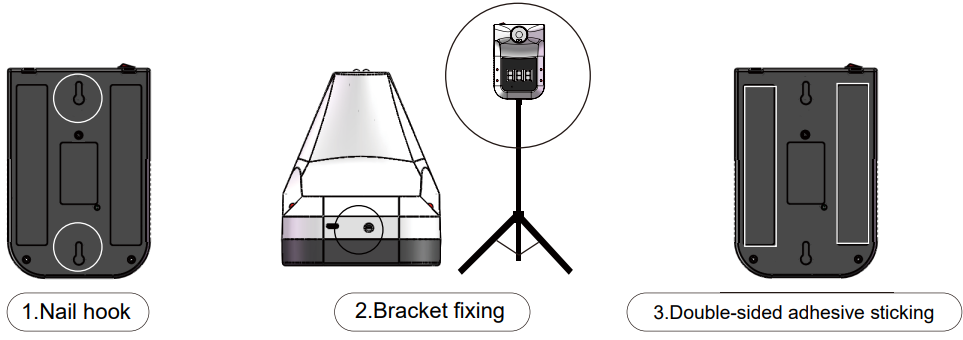Medical Infrared Thermometer User Guide
Medical Infrared Thermometer User Guide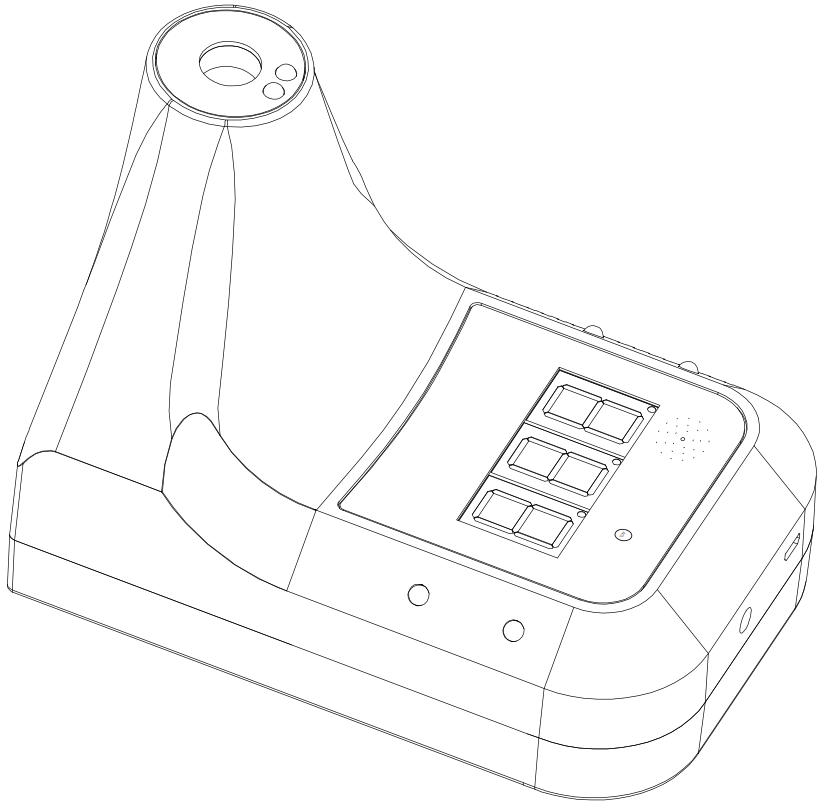 Site: xquares.comEmail: [email protected]
Site: xquares.comEmail: [email protected]
Product description
Commercial Temperature scanning is essential to get back to work. Our Hands-free infrared body scanning thermometer can make complying with national guidelines easy and affordable. Scan all your employee’s or customers’ body temperatures quickly and efficiently. Temperature scanning is becoming essential for workplaces. This no-contact body scanning thermometer is a perfect tool for the task. Most state guidelines are asking all employers to monitor the temperatures of employees and even some customers. Our wall-mounted thermometer is an essential tool in the battle against workplace illness
Feature
- Hands-Free non-contact self-service forehead thermometer test station
- Instant reading with LCD digital display
- Reads body temperatures in less than .5 seconds
- Digital screen display – Fever Alarm & high temperature
- Alarm 2-4″ measuring distance
- No need to hold the thermometer
- Hangs quickly and easily on any wall or surface
Specifications
- Accuracy ±0.2°F
- Operating Temperature 50~104°F (Recommended 59F~95F )
- Infrared Measuring Range 32~122°F – °C or °F
- Installation Wall-mounted double-sided adhesive tape, bracket
- Battery type:1 x 18650 Li-ion (NOT INCLUDED)
- Power Input DC 4.2~5V
- Standby Duration 5S, Red dot dynamic cycle
- Standby 1 Week
- Automatic Alarm and Flashing Light
- Response Time 0.5s
- Dimension Size: 6.69″ x 4.53″ x 5.51″
- Weight 0.77lbs
Precautions
In order to obtain stable and reliable measurement data, when the thermometer does not display correct temperatures but differentiates greatly then the thermometer should be placed indoors for 30 minutes before it can be used again.Please note the measured temperature will be different according to skin color, thickness, and body parts of the person.Do not expose this product to the sun, and the water or other liquids must be avoided.
Tips for use
- Please read this manual carefully before use.
- The product can measure between 0°F to 122°F. Normal body temperature can have a wide range, from 97°F to 99°F.
- Do not use this product in an environment higher than 104°F or lower than 50°F.
- Do not place the product near-live objects to avoid electric shock.
- Do not use this product in an environment where the relative temperature is greater than 85%.
- Do not put this product too close to the electromagnetic range (such as radio, mobile phone, etc.).
- Please do not expose this product to the sun or near the stove, let alone contact with water.
- Please do not hit or drop this product, please do not use it if it is damaged.
- Hair on the forehead, sweat, hat, or scarf will affect the accuracy of the measurement data.
- Please confirm that the measuring distance is 2-4″ In order to obtain accurate, stable, and reliable measurement data, place the thermometer at room temperature for 30 minutes before use.
- Forehead sweating or other reasons cause the forehead temperature to not reflect the body temperature normally.
- When cleaning is required, please gently wipe the surface of the instrument with alcohol.
- If there is a problem with the product, please contact directly at [email protected], do not try to repair it yourself.
- Please keep the product out of reach from children.
Software User Guide
This software only supports the Windows system
- Turn on the top switch of the thermometer, use the data cable to connect with the USB interface of the computer, and install the USB serial port driver. The software can be downloaded from xquares.com or you can directly contact us at [email protected]Note: The driver is usually installed automatically, but if you encounter an installation failure, you need to manually install the USB driver. The software package contains part of the program-dependent files. Changes will cause errors in the program. Please check the following instructions carefully.*The software can be downloaded from xquares.com or you can directly contact us at [email protected] 2. Operation process (1) Open the software package folder, and then double-click the program. exe icon.
- Operation process(1) Open the software package folder, and then double-click the program. exe icon
 (2) When opening the software for the first time, select the “COM1” interface and click Connect Device
(2) When opening the software for the first time, select the “COM1” interface and click Connect Device (3)”Fail” will change to”success
(3)”Fail” will change to”success Completing this step means normal connection, then temperature measurement data can be imported into the computer in real-timeNote:1. Open the software, it will automatically find the COMport, if the COM portdisplayed by the software is different from the computer resource manager, it will not work properly, please manually set the serial port to the corresponding serial port of the resource manager.2. After the thermometer is turned off and then on again you need to click “Disconnect” and then click”Connect to display success to run normally or close the software land open the software again, This step is to refresh the connected serial port and the data will be continued Otherwise it will be impossible to read the data.
Completing this step means normal connection, then temperature measurement data can be imported into the computer in real-timeNote:1. Open the software, it will automatically find the COMport, if the COM portdisplayed by the software is different from the computer resource manager, it will not work properly, please manually set the serial port to the corresponding serial port of the resource manager.2. After the thermometer is turned off and then on again you need to click “Disconnect” and then click”Connect to display success to run normally or close the software land open the software again, This step is to refresh the connected serial port and the data will be continued Otherwise it will be impossible to read the data. - Data viewing and export1. [Text Data View The “Quantity, Time, Measured Temperature, Environmental Temperature” data that will be generated after using the thermometer, the folder “This computer\ Doc” will be automatically generated in the software package by Year Month Day sequence recording, the format is”TXT text
 2. Excel Data View”Save” on the software panel and select” TXT format” to export.
2. Excel Data View”Save” on the software panel and select” TXT format” to export.
- Software Introduction(1)Software name: GP-100APP Success

(2)When the software just opened and has not received the data sent by the infrared thermometer, “36.5°C” will be displayed 
(3)When the measured temperature is displayed, normal” is displayed under normal conditions If it exceeds a certain upper limit value, abnormal will be displayed 
(4) )Display Chinese interface
 (5) Display English interface
(5) Display English interface (6)Record the measured temperature data of the day, including the measured quantity, the test time, and the measured temperature corresponding to each measurement object
(6)Record the measured temperature data of the day, including the measured quantity, the test time, and the measured temperature corresponding to each measurement object (7)The default data is saved in the current path, the user can use this button to save the data of the day, you can re-select the path and set the file name, the suffix can choose .txt or. CSV Save As
(7)The default data is saved in the current path, the user can use this button to save the data of the day, you can re-select the path and set the file name, the suffix can choose .txt or. CSV Save As (8)Set the upper limit of the alarm, when the measured temperature exceeds this value, the infrared thermometer will give an alarm prompt
(8)Set the upper limit of the alarm, when the measured temperature exceeds this value, the infrared thermometer will give an alarm prompt (11)Display specific measurement time of the day and the environment temperature2020-06-26 Temperature information table
(11)Display specific measurement time of the day and the environment temperature2020-06-26 Temperature information table - FAQ1. Q: Can’t open the serial port? A: Wrong selection of COM port. Solution: Connect the USB cable before opening the software, so that it will automatically recognize the port number) B: The USB driver is not updated. Solution: Connect to the network, right-click on my computer, open the resource manager, and update the driver2. Q: The data is not refreshed after the serial port is opened A: Reason: The power switch of the infrared thermometer is not turned on or the device is connected after the software is turned on Solution: reconnect the device, and then open the software.
Introduction

Specification
- Counting capacity: 999
- Abnormal automatic alarm: flashing+DiDi” sound
- Automatic measurement: measuring distance 2-4″
- Screen: Digital display
- Charging method: USB charging or battery(18650 Li-ion is not included)
- Install method: nail hook, double-sided adhesive sticking, bracket fixing
- Environment temperature: 50°F-104°F (Recommended 59-95 °F) Infrared measuring range: 0-122 °F
- Response time: 0.5s
- Input: DC 5V
- Net weight: 263g
- Standby: About one week with a full charged battery (18650 is not included)
- Accuracy: +0.2 degrees (93.2-113 °F, place it in the operating environment for 30 minutes before use)
Status Description
- Standby: The red dot in the bottom of the display lights up in turn. (Fig. 1)
- Normal temperature: Flashing green lights and alarm “Di”. (Fig. 2)

- Abnormal temperature: Flashing red lights and alarm”DiDi Di DiDi” (Fig. 4)
Default(boy: body modeLo: Ultra-low temperature( Fig. 5)HI: Ultra-high temperature alarm (Fig. 6)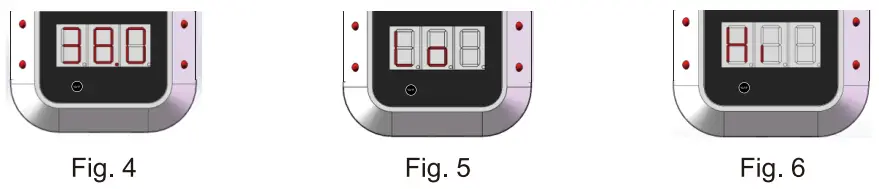
Operation instruction
- Temperature measurement: the front of the thermometer, and within 10-15 cm ( the best measurement distance) (Fig. 7)
- Unit: “°C/°F” button on the front of the device (Figure8). Just click on it. Short press the “°C/°F” key to switch between Celsius/Fahrenheit (Figure.9, 10)

- Mode: Long press Unit switch for 3 seconds to switch the temperature measurement mode (Sur: surface mode, boy: body mode, Cou: counting mode)

- .Install and replace the battery(1)Remove three screws(2)Open the back base and install 18650 Li-battery

- Install method

 Warning
Warning
- Please do not disassemble and assemble the battery without permission. If the battery is broken or exploded without authorization, it has nothing to do with our company
- If you need to install the battery, please contact the after-sales service
Manufacturer: Harbin Xiande Technology Development Co., LtdOffice/Production Address: No.434, Post Street,Nangang District, Harbin, HeilongjiangTechnical Requirements for Products: HXLZ No 20202070039
[xyz-ips snippet=”download-snippet”]


 (2) When opening the software for the first time, select the “COM1” interface and click Connect Device
(2) When opening the software for the first time, select the “COM1” interface and click Connect Device (3)”Fail” will change to”success
(3)”Fail” will change to”success Completing this step means normal connection, then temperature measurement data can be imported into the computer in real-timeNote:1. Open the software, it will automatically find the COMport, if the COM portdisplayed by the software is different from the computer resource manager, it will not work properly, please manually set the serial port to the corresponding serial port of the resource manager.2. After the thermometer is turned off and then on again you need to click “Disconnect” and then click”Connect to display success to run normally or close the software land open the software again, This step is to refresh the connected serial port and the data will be continued Otherwise it will be impossible to read the data.
Completing this step means normal connection, then temperature measurement data can be imported into the computer in real-timeNote:1. Open the software, it will automatically find the COMport, if the COM portdisplayed by the software is different from the computer resource manager, it will not work properly, please manually set the serial port to the corresponding serial port of the resource manager.2. After the thermometer is turned off and then on again you need to click “Disconnect” and then click”Connect to display success to run normally or close the software land open the software again, This step is to refresh the connected serial port and the data will be continued Otherwise it will be impossible to read the data.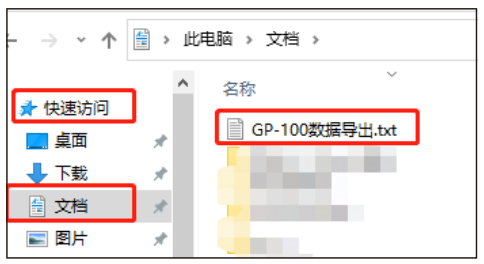 2. Excel Data View”Save” on the software panel and select” TXT format” to export.
2. Excel Data View”Save” on the software panel and select” TXT format” to export.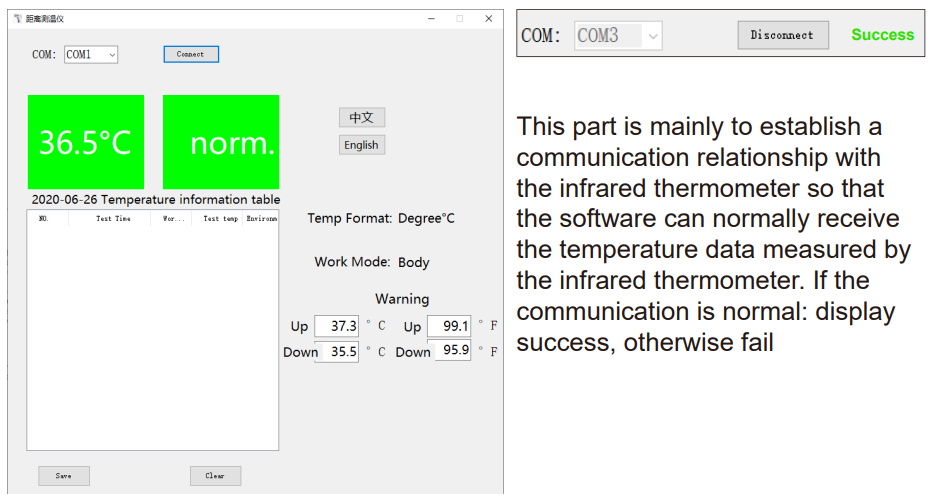


 (5) Display English interface
(5) Display English interface (6)Record the measured temperature data of the day, including the measured quantity, the test time, and the measured temperature corresponding to each measurement object
(6)Record the measured temperature data of the day, including the measured quantity, the test time, and the measured temperature corresponding to each measurement object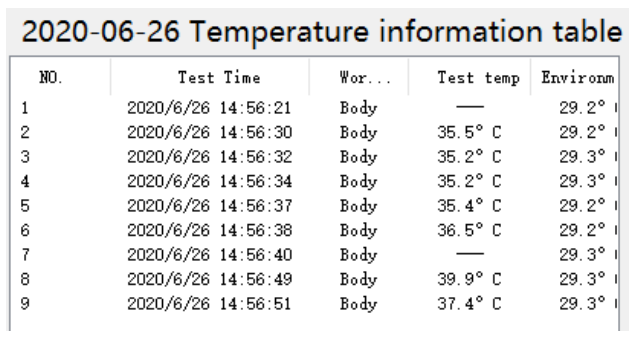 (7)The default data is saved in the current path, the user can use this button to save the data of the day, you can re-select the path and set the file name, the suffix can choose .txt or. CSV Save As
(7)The default data is saved in the current path, the user can use this button to save the data of the day, you can re-select the path and set the file name, the suffix can choose .txt or. CSV Save As (8)Set the upper limit of the alarm, when the measured temperature exceeds this value, the infrared thermometer will give an alarm prompt
(8)Set the upper limit of the alarm, when the measured temperature exceeds this value, the infrared thermometer will give an alarm prompt (11)Display specific measurement time of the day and the environment temperature2020-06-26 Temperature information table
(11)Display specific measurement time of the day and the environment temperature2020-06-26 Temperature information table