Yale Assure Lock Keypad Deadbolt YRD216
This manual will walk you through all the required steps to add your new Yale Assure Lock to your door.
- Remove Existing Door Hardware
- Double Check Door Measurements
- Install your Assure Lock
- Program your Assure Lock
- Add your Assure Lock to your smart home system or August App
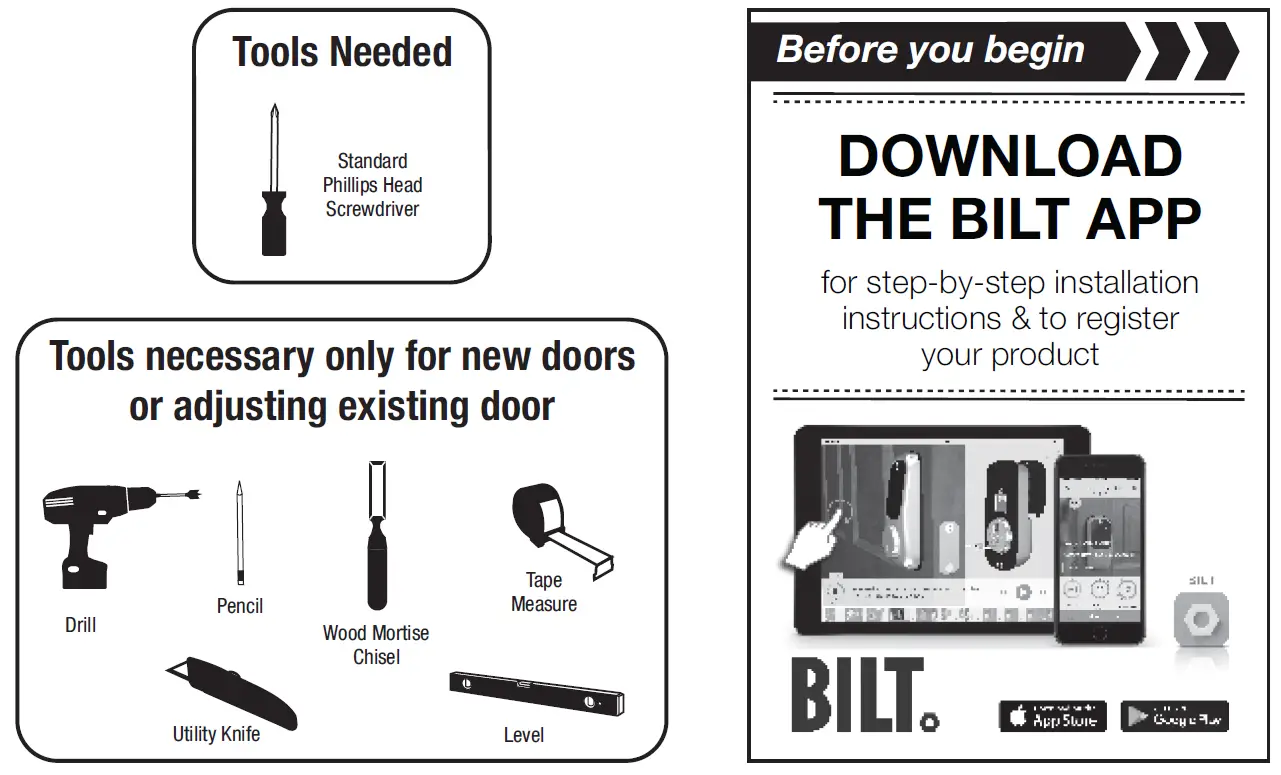
If purchased with Yale Smart Module or Connected by August KitFAILURE TO FOLLOW THESE INSTRUCTIONS COULD RESULT IN DAMAGE TO THE PRODUCT, VOIDING THE FACTORY WARRANTY AND COULD LEAD TO FAILURE OF THE PRODUCT TO PROVIDE ACCESS.
What’s In The Box
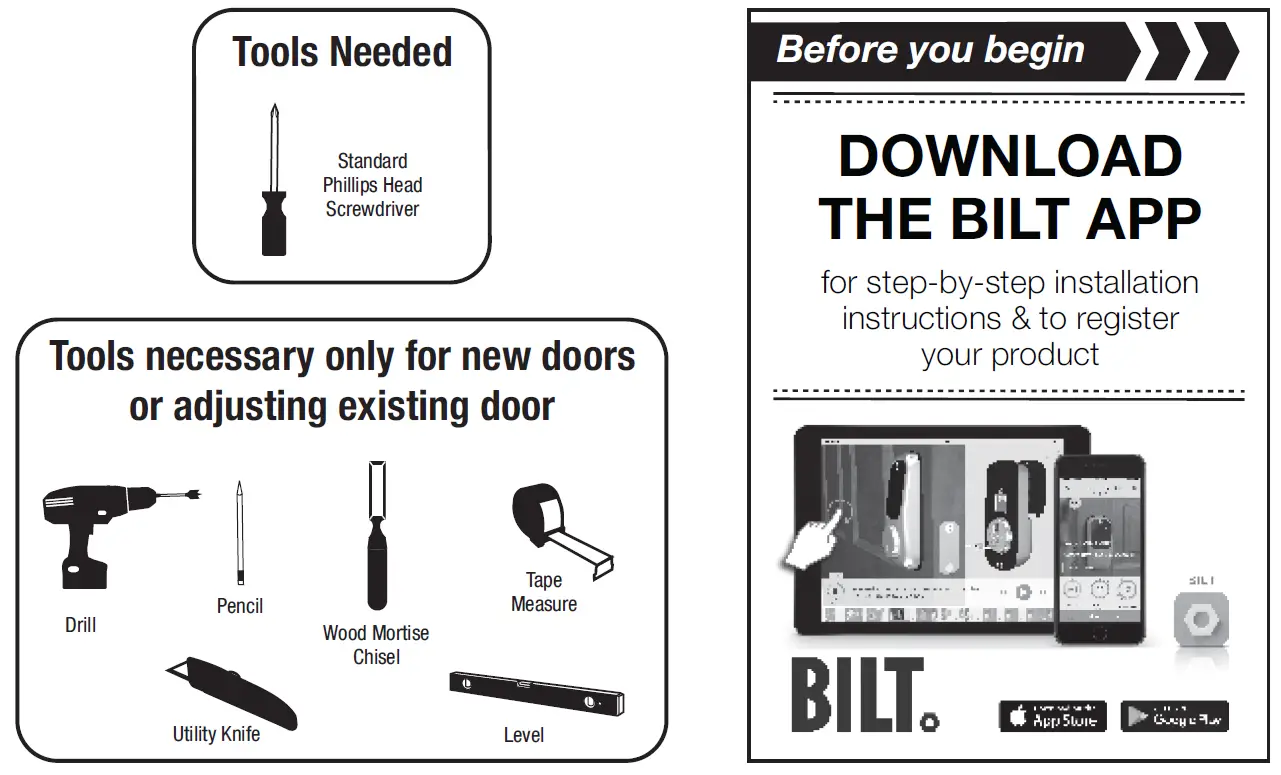
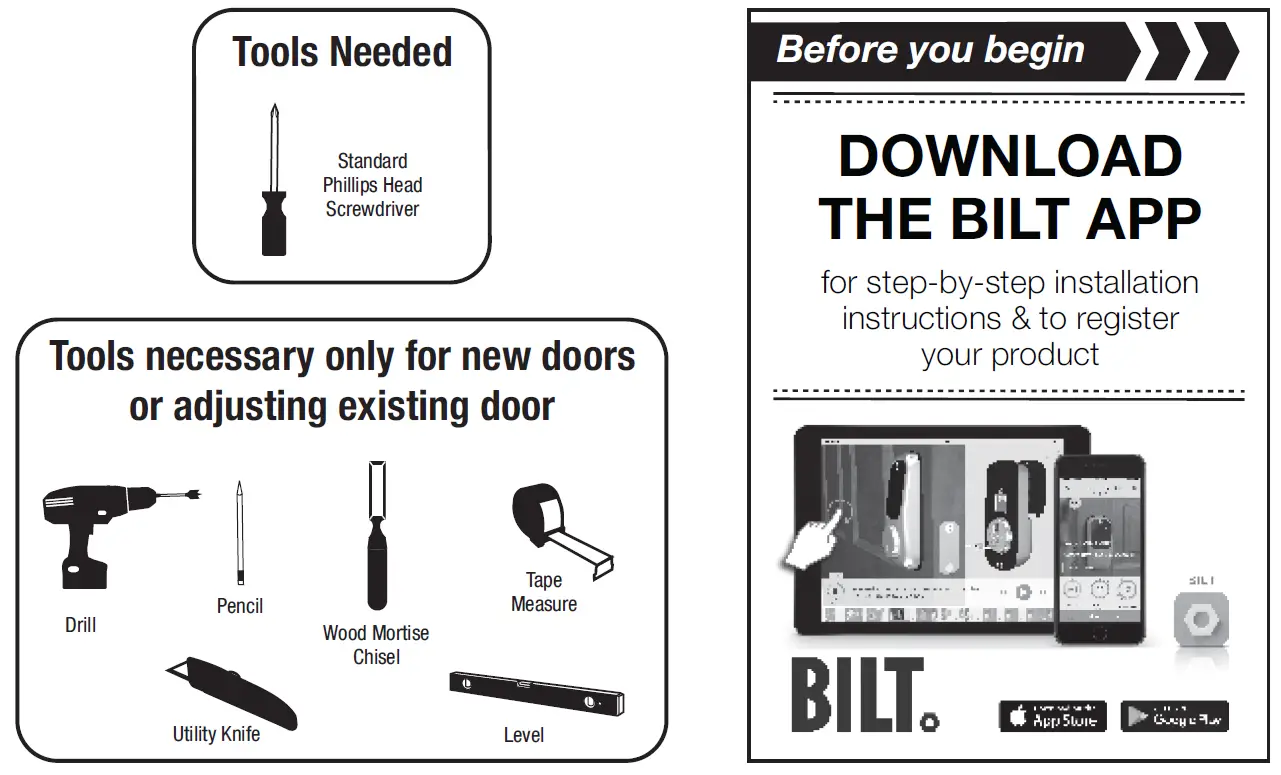
Removing Existing Door HardwareDo not discard old lock hardware until Assure Lock has been successfully installed.
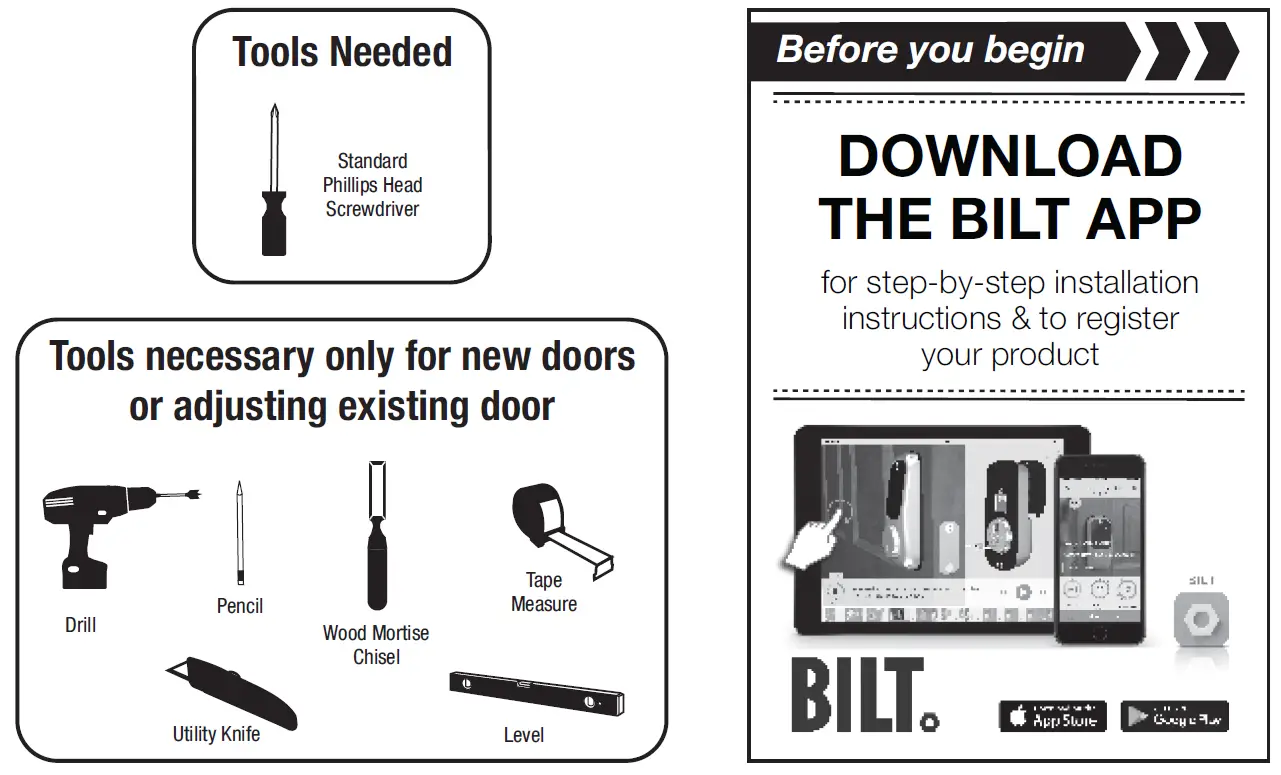
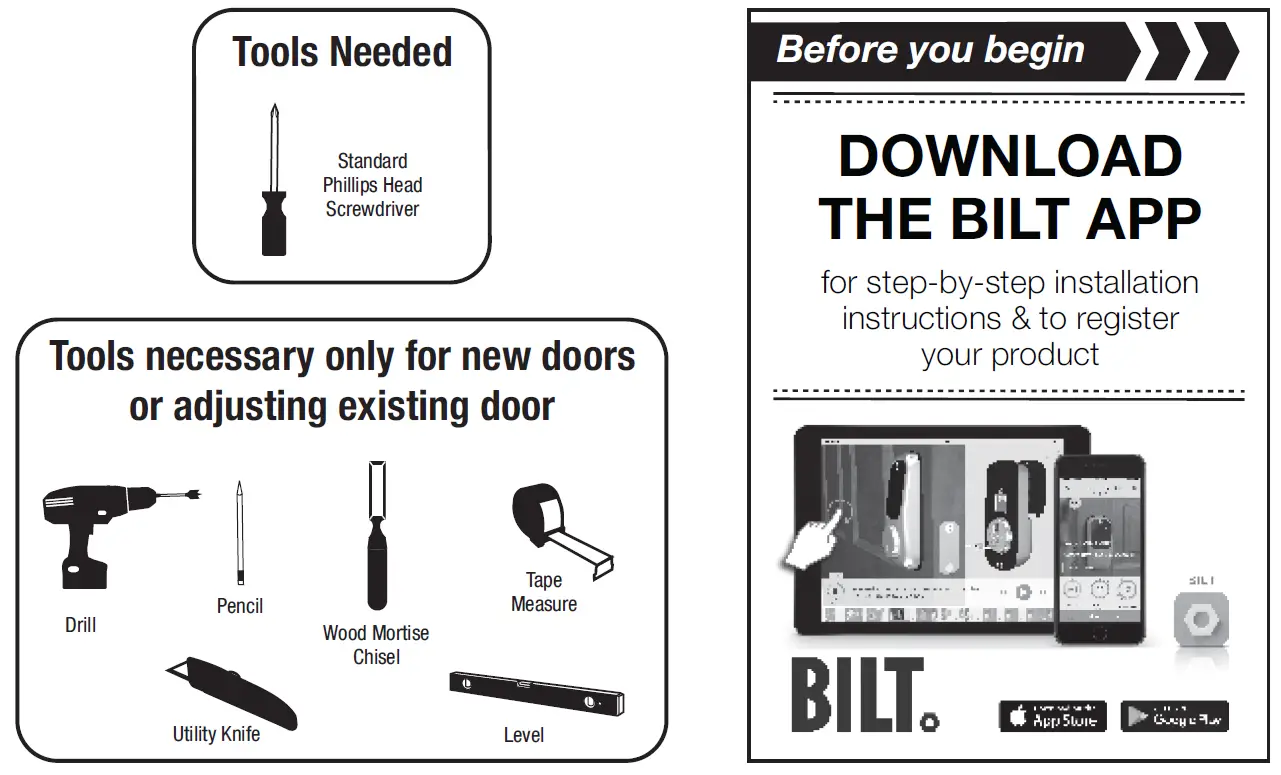
Check Door Measurements and Make Adjustments If Needed
Door CheckerUse door checker from installation guide envelope to verify your door measurements and make any needed adjustments.
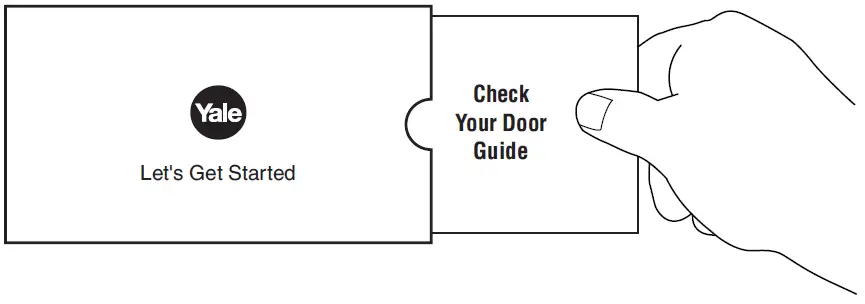
New Door Marking TemplateWith door checker, use template from installation guide envelope to prep a new door that has not been predrilled for hardware.
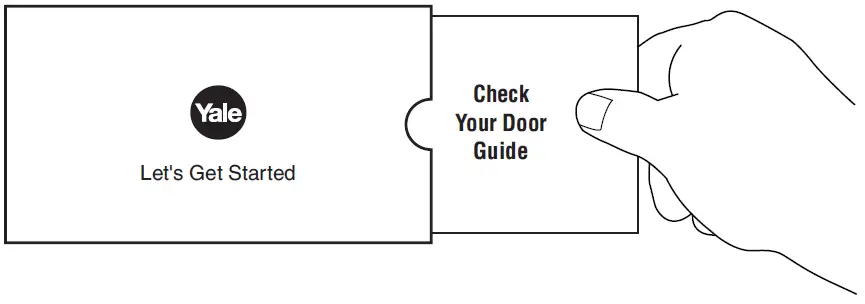
Installing Optional Fire Cup
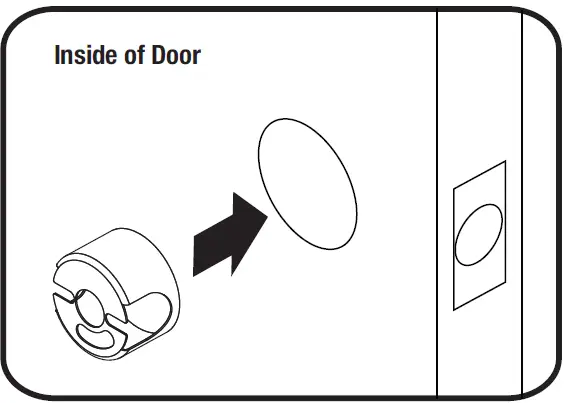
Installing Latch & Strike Plate
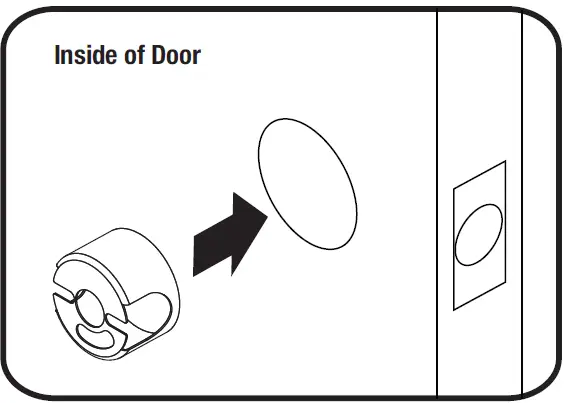
Installing Keypad
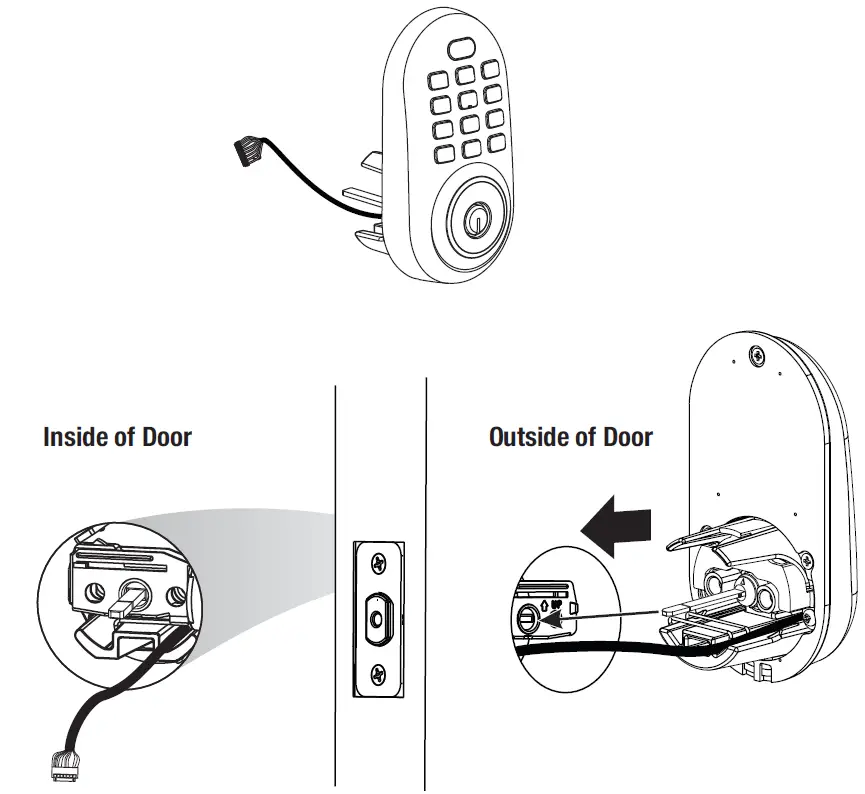
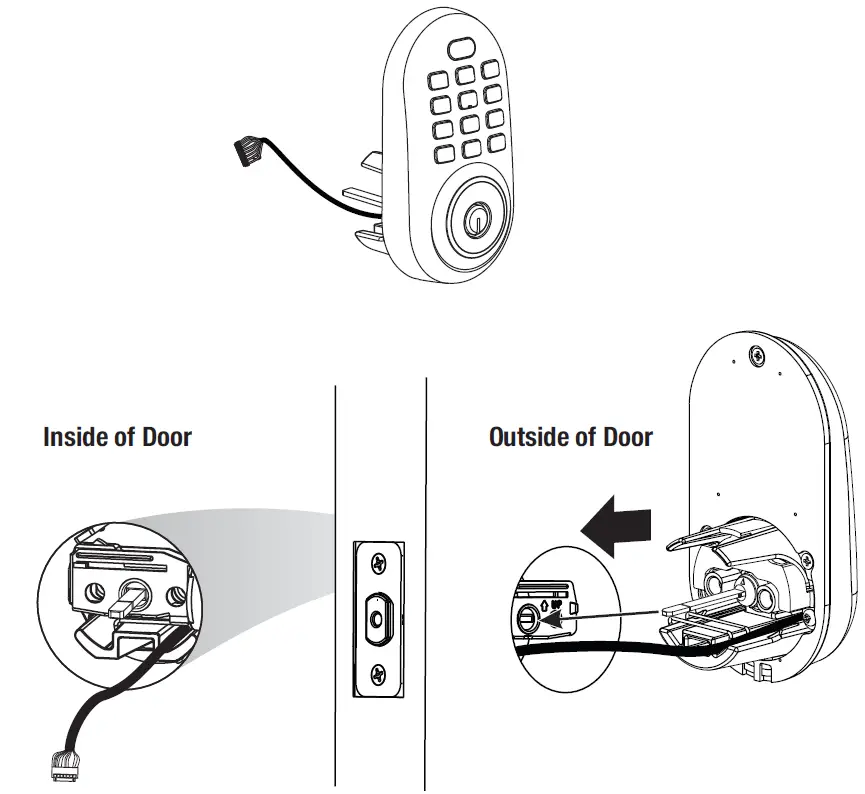
Installing Inside Mounting Plate
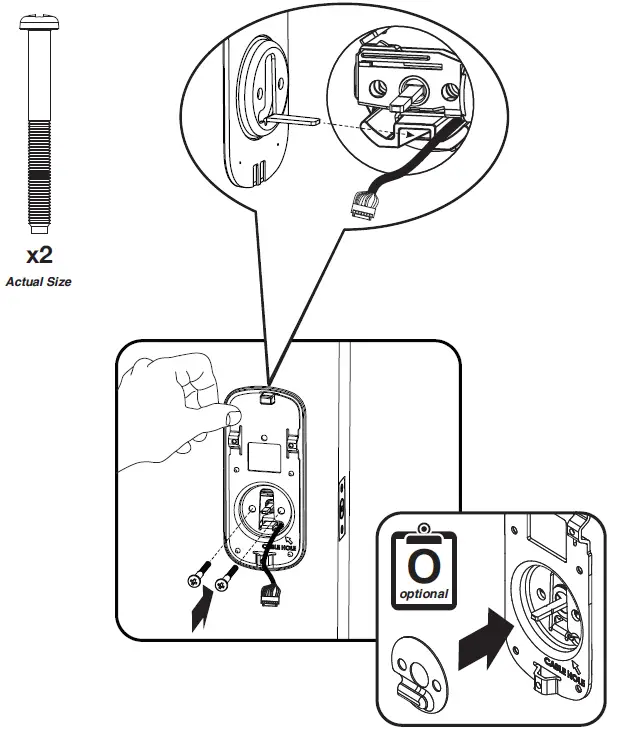
Attaching the Cable Assembly
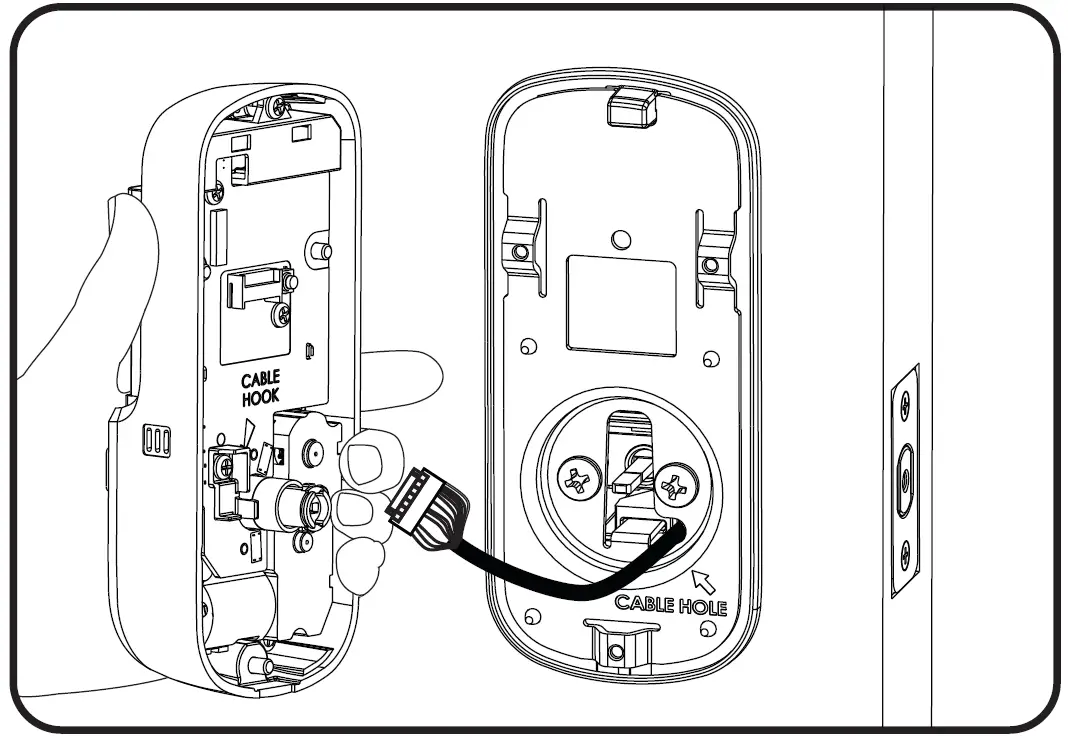
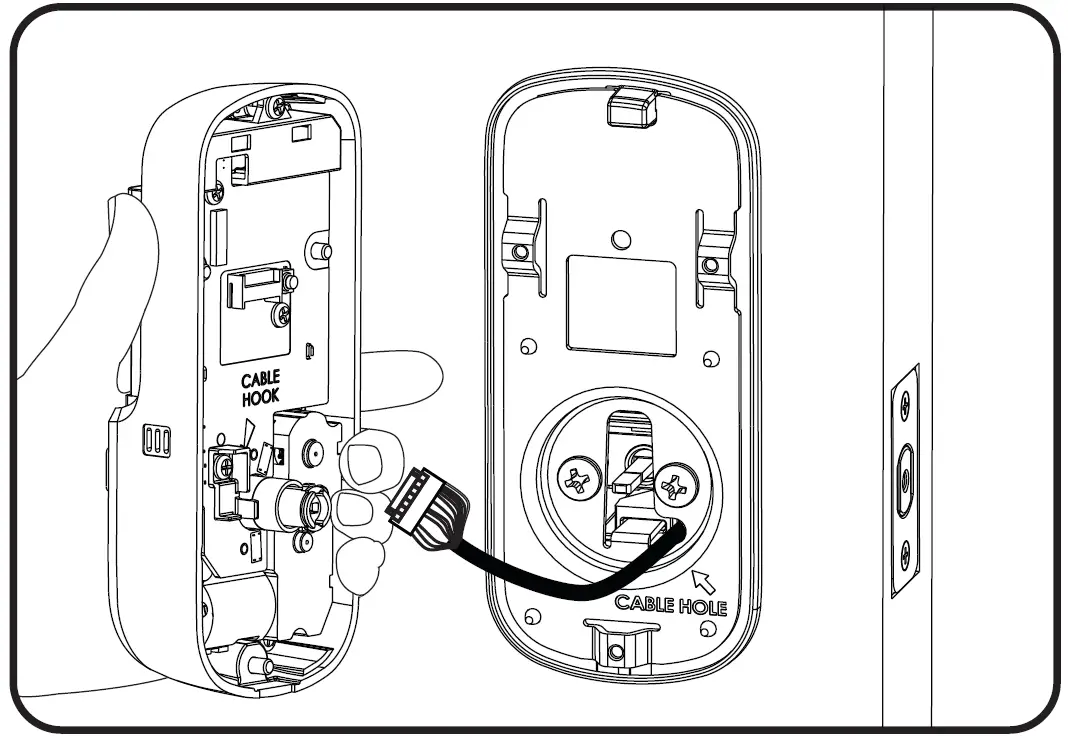
Installing Inside Lock
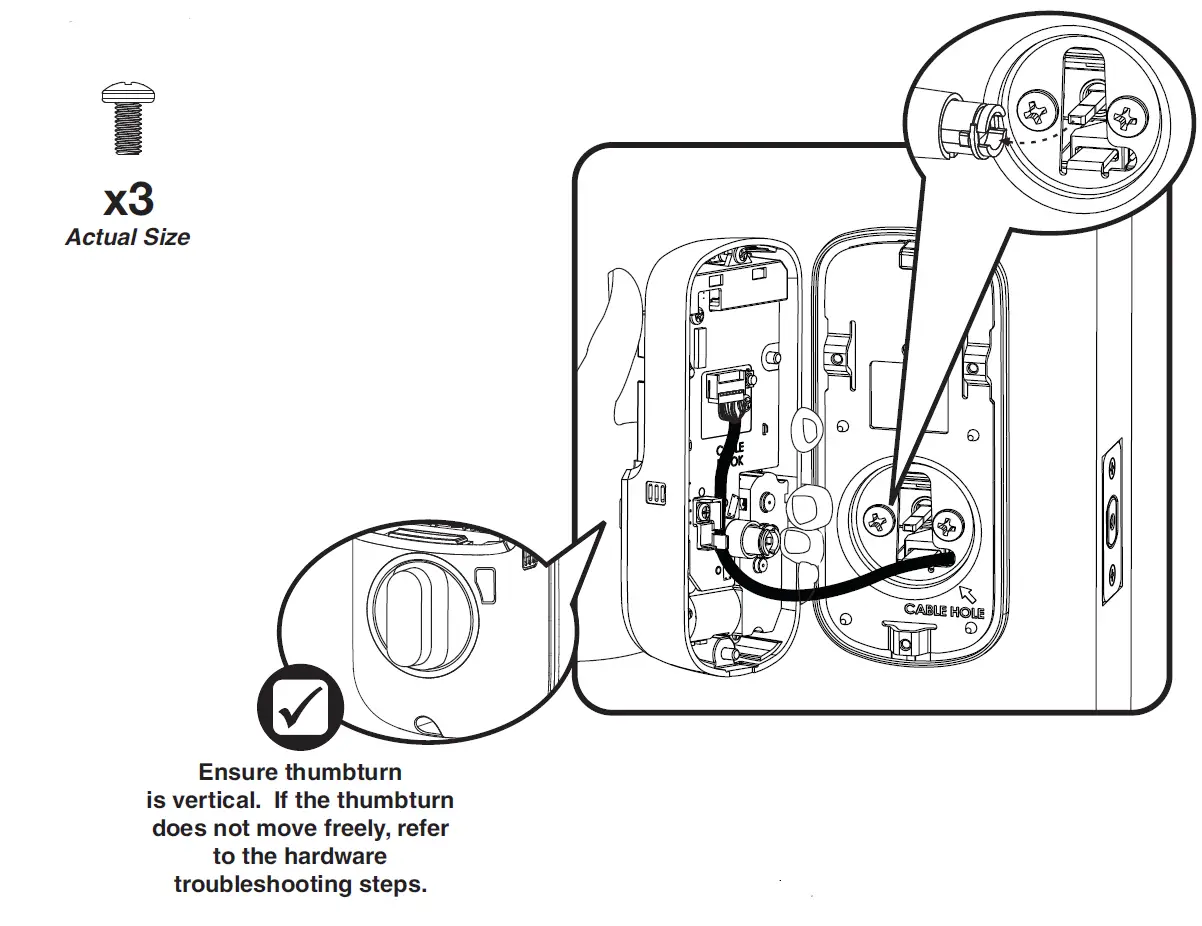
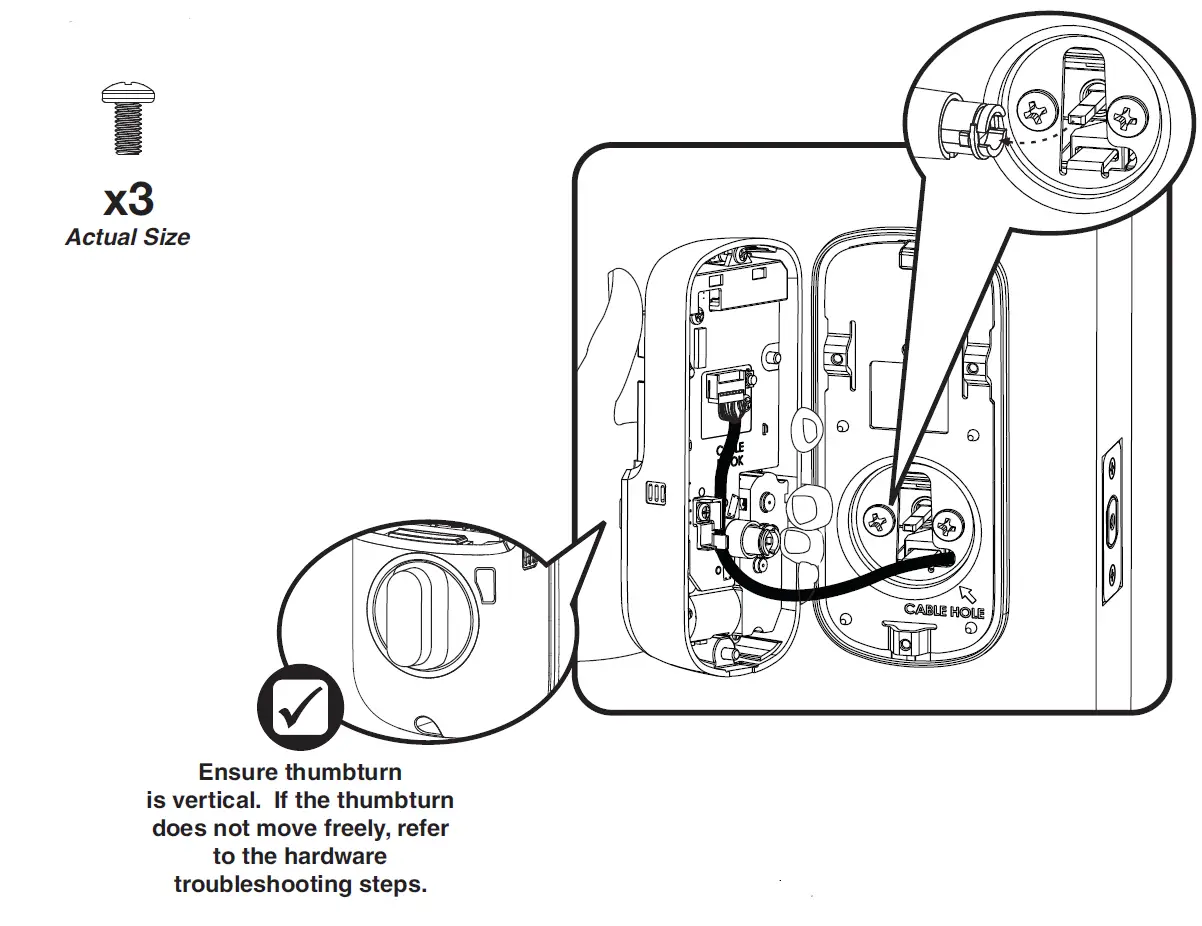
Testing Mechanical Operation
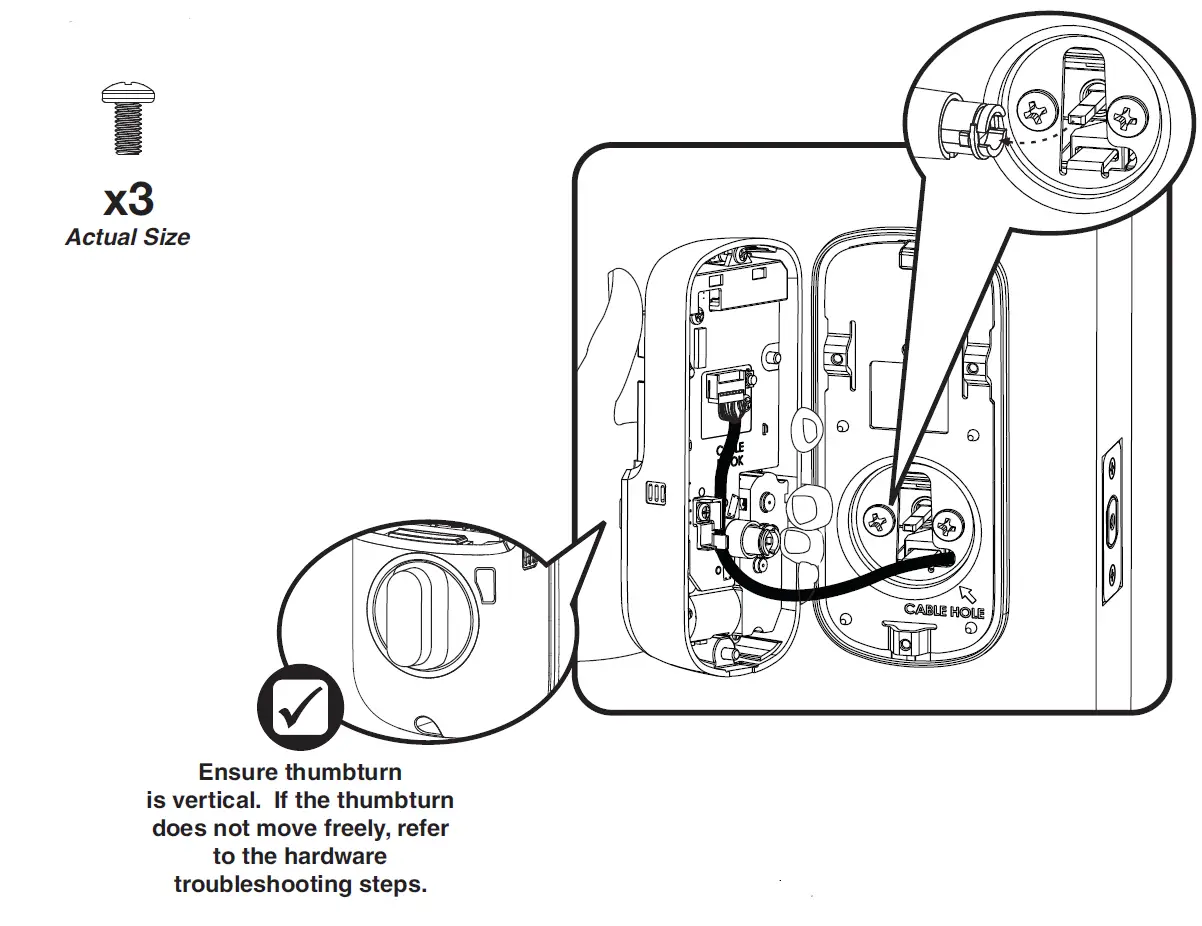
If thumbturn operation fails, check the installation beginning with Step 5.
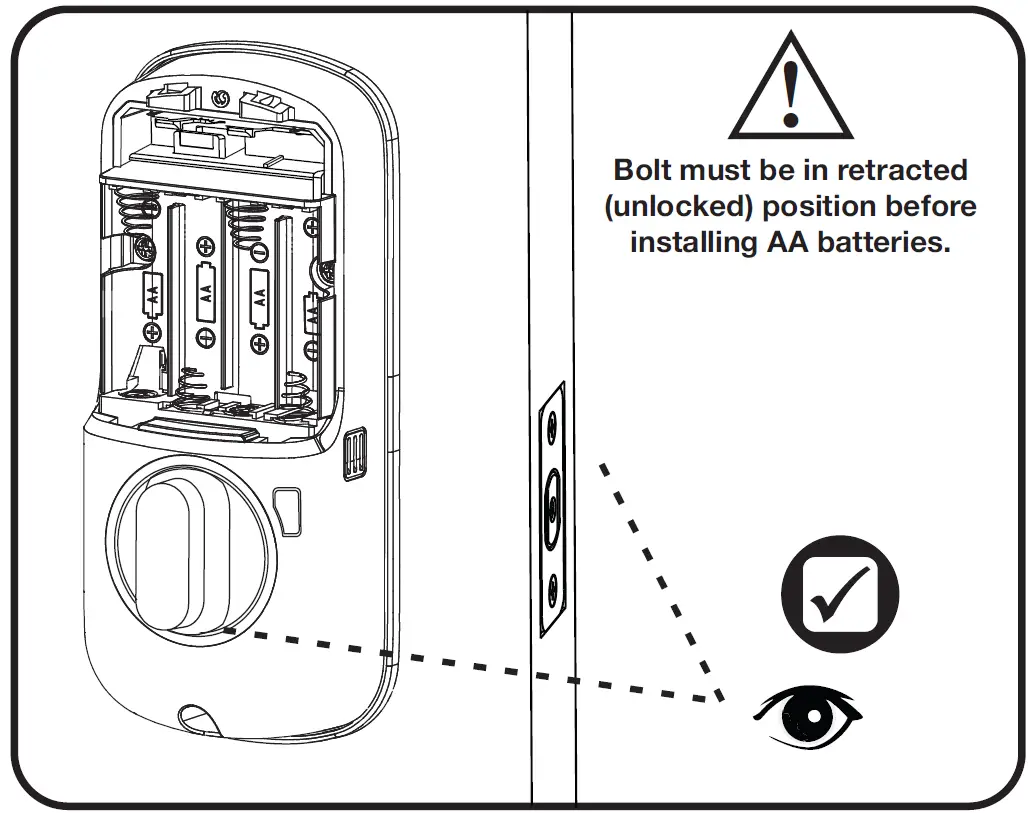
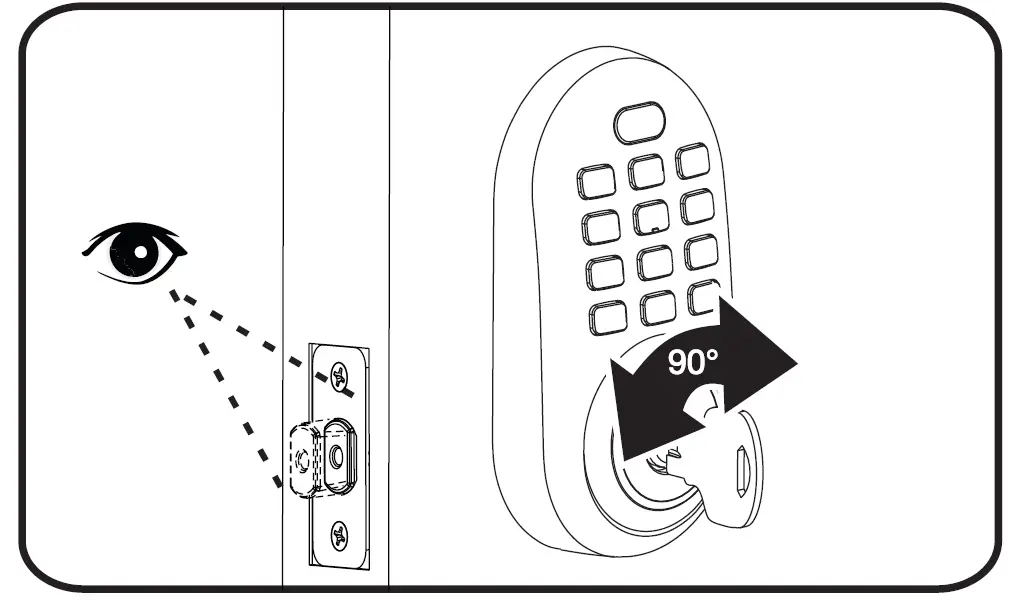
If key operation fails, check the installation beginning with Step 4.
Installing Optional Yale Smart Module
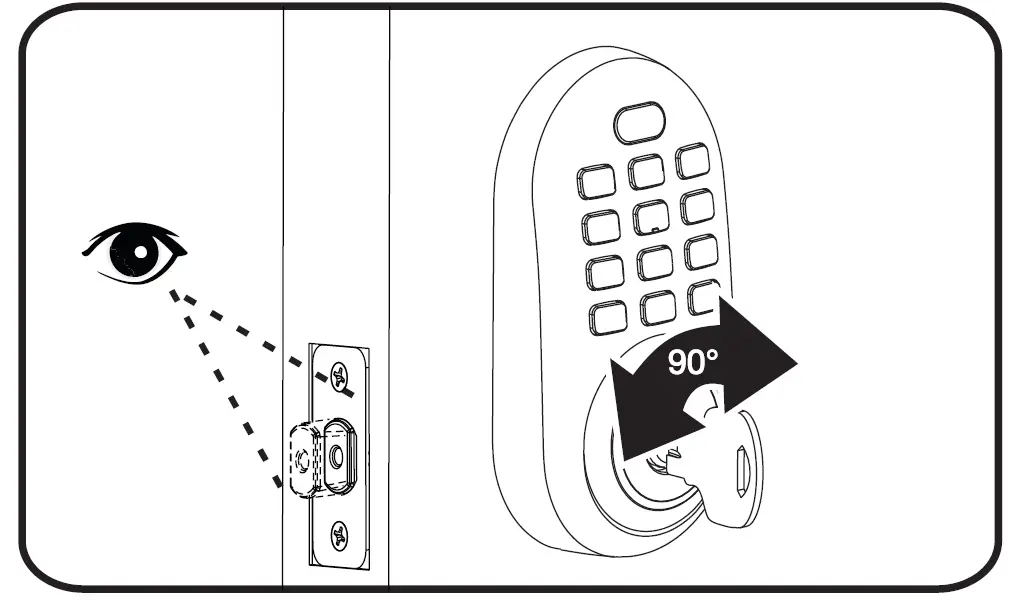
For more information about Yale Smart modules and smart home features visit: https://www.yalehome.com/en/yale/yalehome/residential/yale-smart-home-guide/
Installing Batteries and Cover
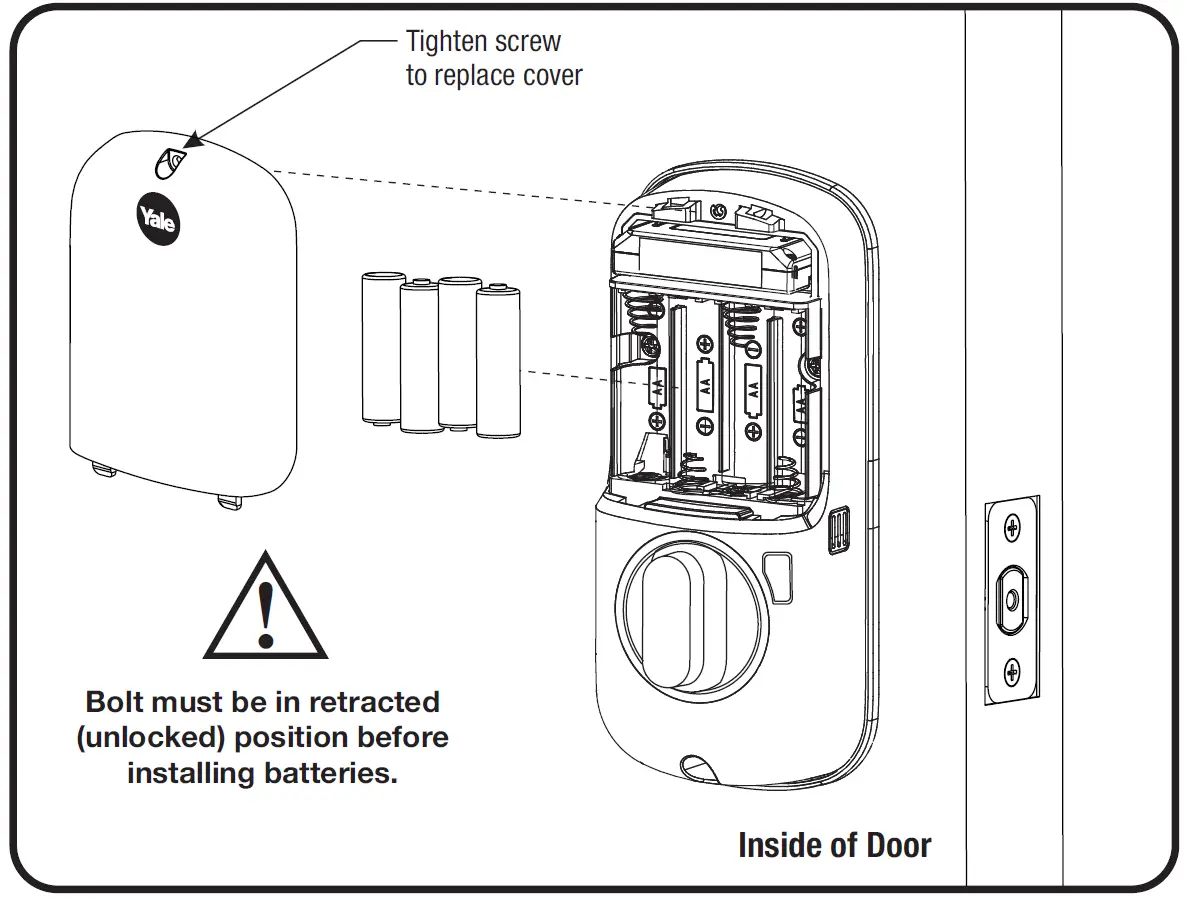
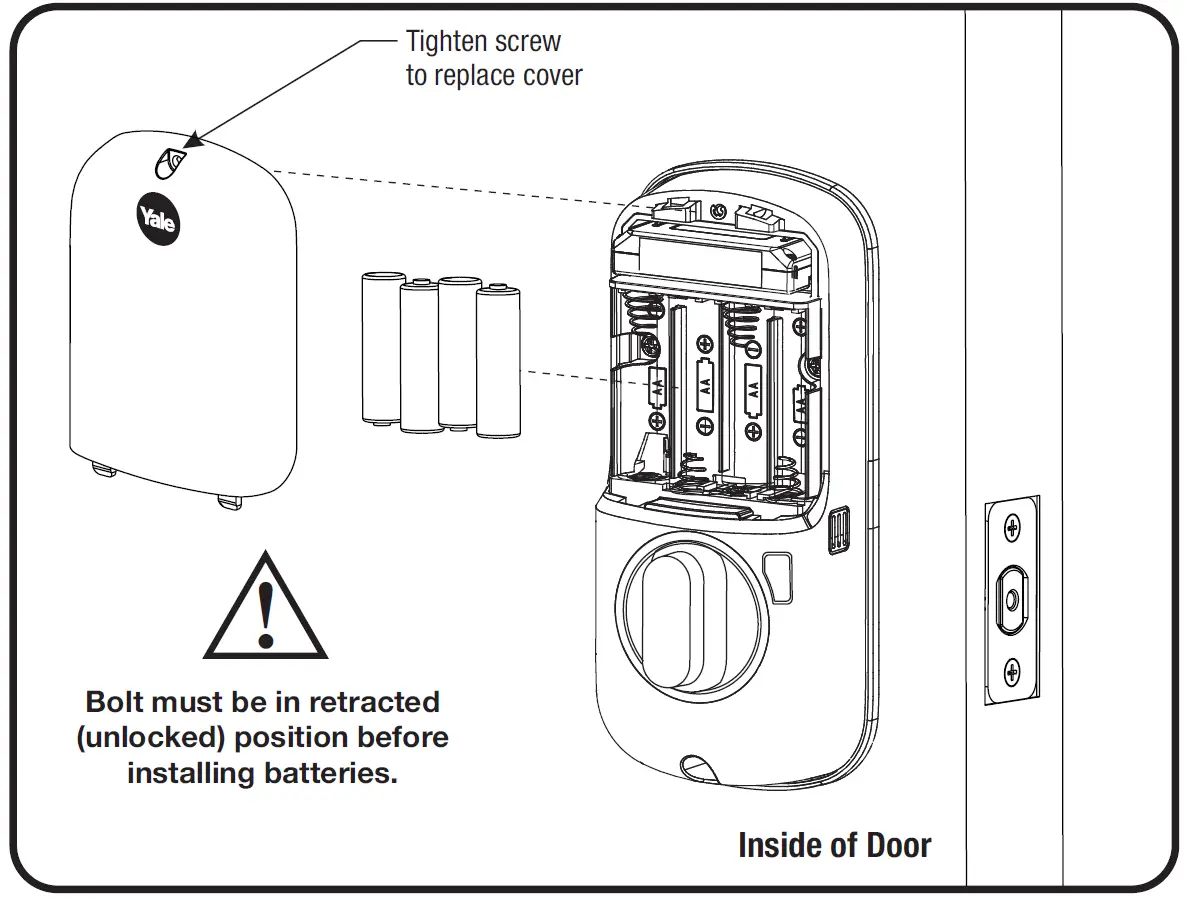
Congratulations, you’ve installed the Yale® Assure Lock® Keypad Deadbolt (YRD216)!
Using Your Lock
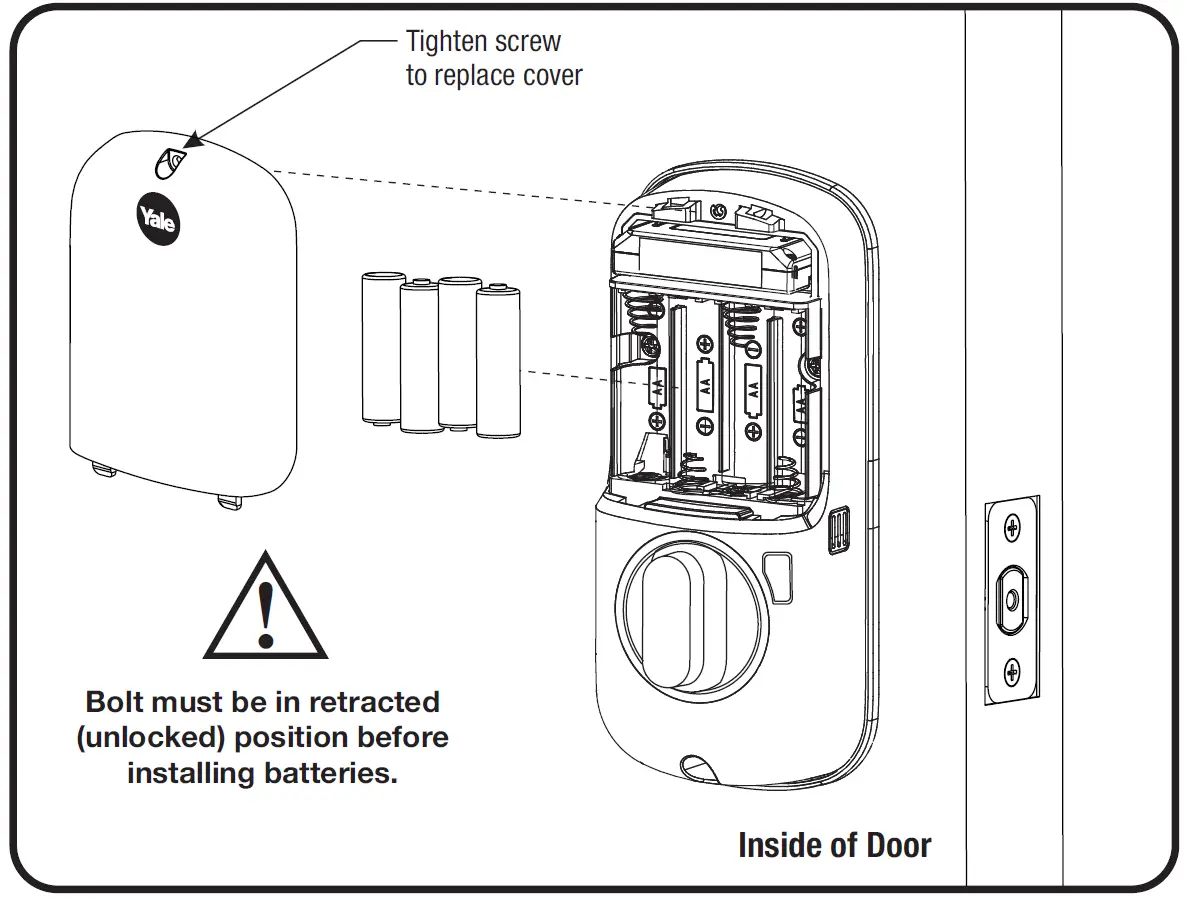
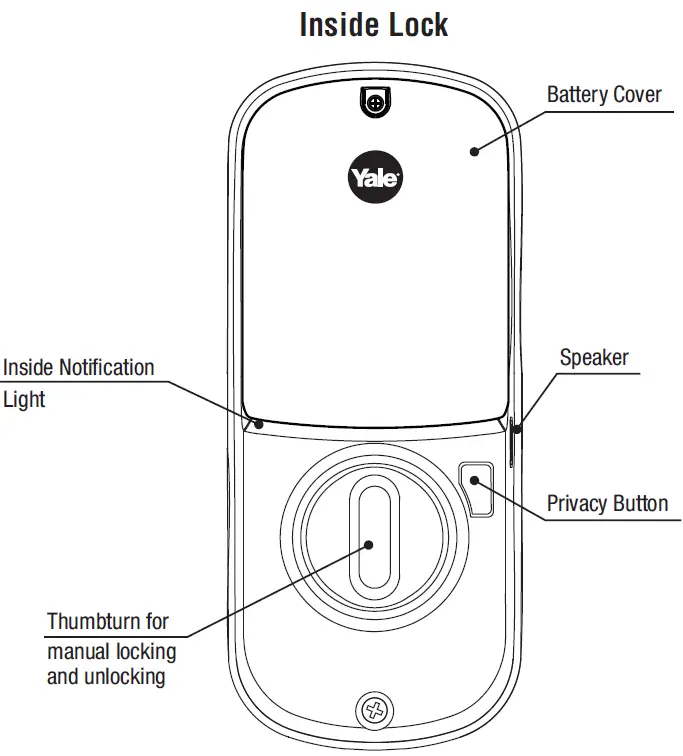
Creating Master Entry CodeThe master entry code is used to change the lock settings.A security best practice is to set your master code with 6 or more digits and create a separate code that is used daily to lock and unlock the door.
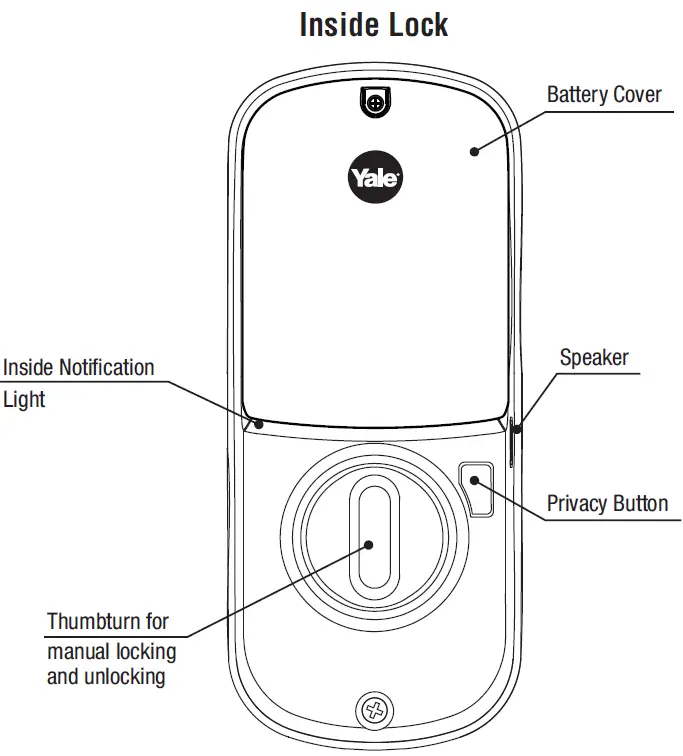
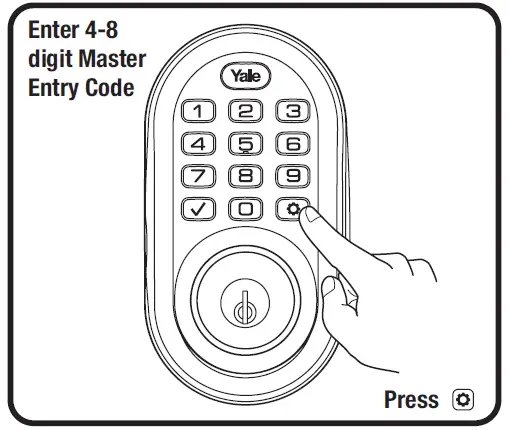
Creating Entry CodesMaster Entry Code must be created first.Max user codes = 250 with Smart Module; 25 without.
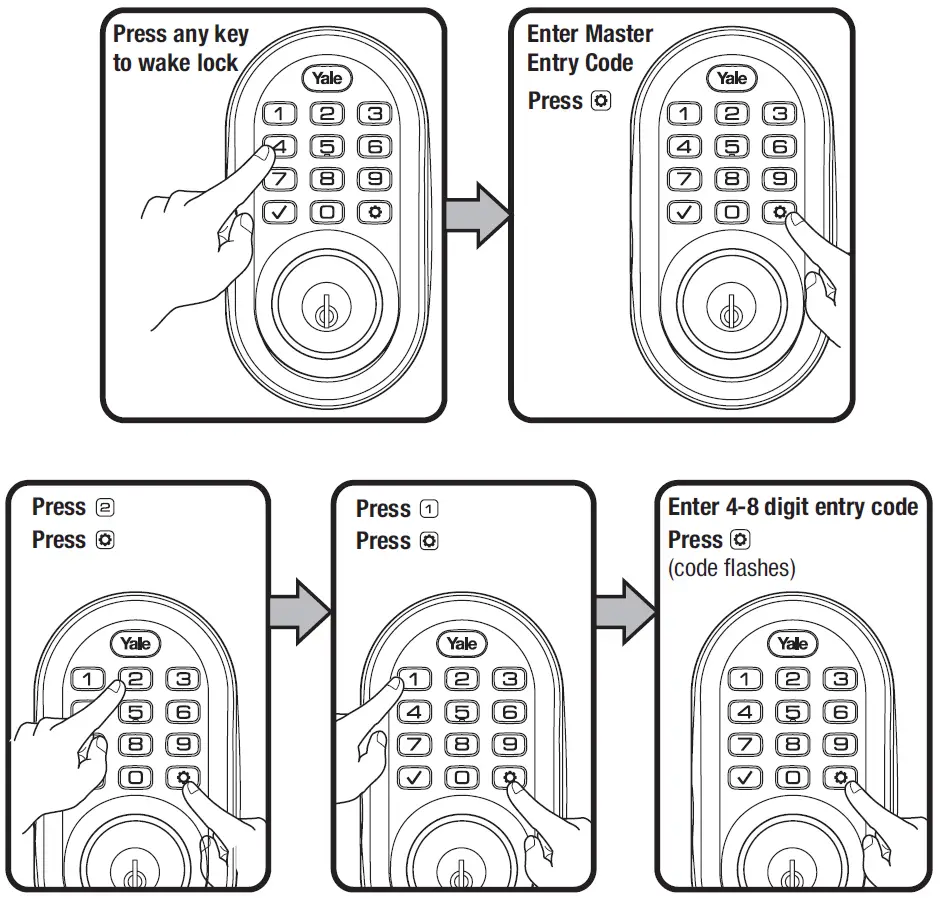
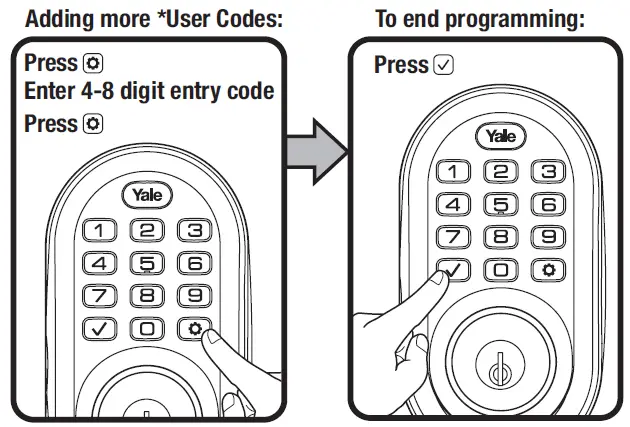
Deleting Entry Codes
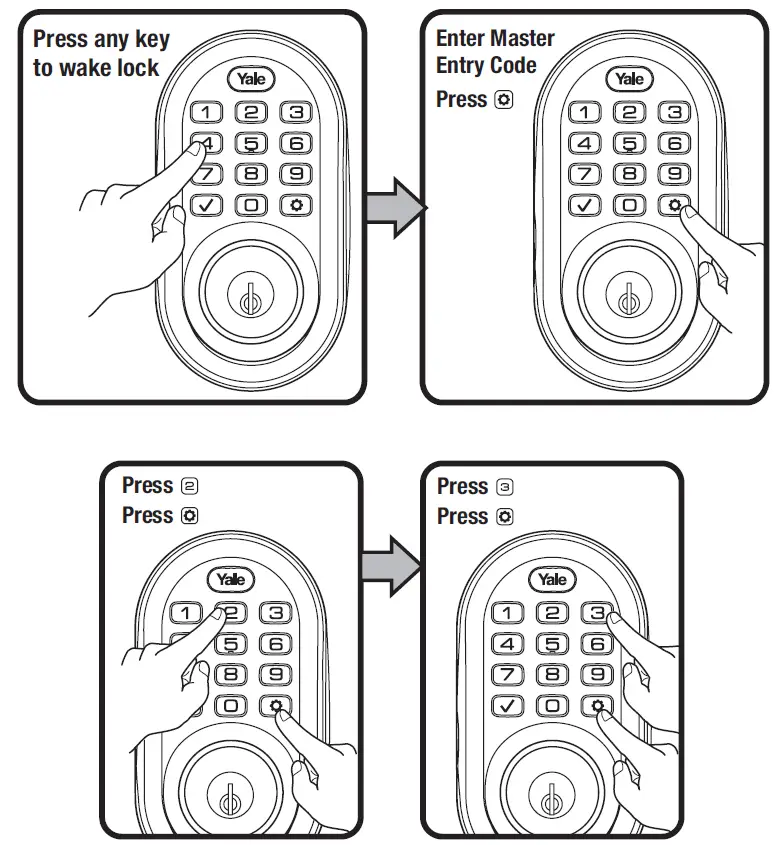

Unlocking Door with Entry Codes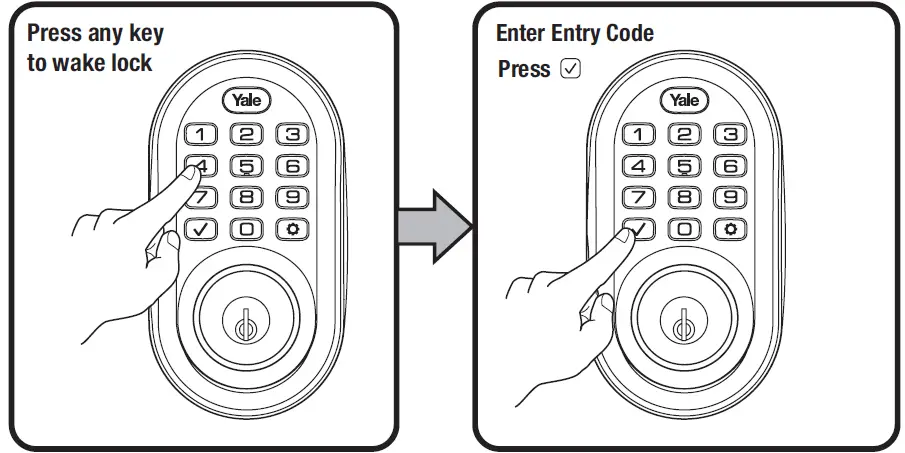
Setting Definitions
| Settings | Default Setting | Definition |
| Master Entry Code | Creation
required* |
The Master Entry Code is used for programming and for feature settings. It must be created prior to programming the lock. The Master code will also operate (unlock/lock) the lock. |
| All Code Lockout Mode | Disabled | This feature is enabled by the Master Entry Code. When enabled, it restricts all user (except Master) Entry Code access. When attempting to enter a code while the lock is in All Code Lockout mode, the keypad flashes 8 times and the lock beeps 3 times as well. |
| Audio Mode | Enabled | The audio setting for entry code verification is set to enabled (1) by default; otherwise it can be set to disabled (3) for quiet areas. |
| Auto Re-lock | Disabled | After a successful code entry or manual unlock with the key, the lock will automatically re-lock after each unlock in an effort to keep your home secure. This feature is optional, and can be turned off.
In the ON mode, the lock will automatically re-lock after thirty (30) seconds. |
| Inside Indicator Light | Disabled (Off) | Located on the inside lock. Shows active status (Locked) of lock and can be enabled or disabled in the Advanced Lock Settings (Main Menu selection #3). |
| One Touch Locking | Enabled | When the latch is retracted, activating the keypad will extend the latch (during Auto Re-lock duration or when Auto Re-lock is disabled).
When One-Touch Re-lock is not in use (disabled), any valid PIN code will re-lock the lock. |
| Privacy Button | Disabled | Privacy mode is disabled by default. Enable Privacy mode by pressing the privacy button for 4 seconds to put the lock in do-not-disturb mode (all pin codes are disabled). |
|
Wrong Code Entry Limit |
5 Times |
After five (5) unsuccessful attempts at entering a valid entry code, the lock will shut down and not allow operation for sixty (60) seconds. |
| Shutdown Time | 60 Seconds | The Lock will shutdown (flashing keypad) for sixty (60) seconds and not allow operation after the wrong code entry limit (5 attempts) has been met. |
The Master Entry Code must be created prior to any other programming of the lock.
Master Entry Code Required
1. Press Yale logo to wake up lock .2. Enter Master Entry Code* followed by icon.3. Enter digit corresponding to the function to be performed followed by the icon.
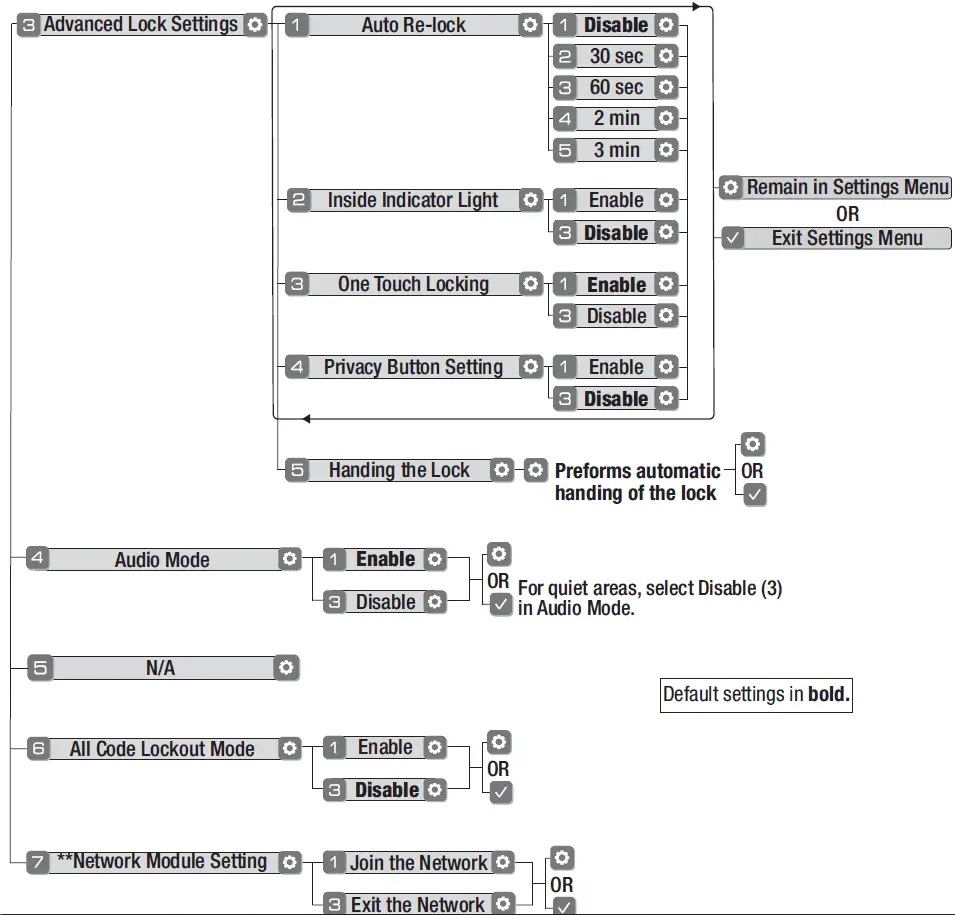
Troubleshooting
| Symptom | Suggested Action |
| Lock does not respond – door is open and accessible. | • Yale keypad becomes active when the Yale logo is pressed. Verify contact with the logo.
• Check to see if keyed numbers respond when pressed. • Check batteries are installed and oriented correctly (polarity) in battery case. • Check batteries are in good condition; replace batteries* if batteries are dead. • Check to see if keypad cable is fully connected and is not pinched. |
| Lock does not respond –
door is locked and inaccessible. |
• Batteries may not have enough power. Replace batteries*.
• Use key to gain entry and replace batteries*. |
| Lock is on for a while then shows no reaction. Lights dim. | • Batteries do not have enough power. Replace batteries*. |
| Lock chimes to indicate code acceptance, but door will not open. | • Check the door gaps for any foreign objects between door and frame.
• Check that the cable is firmly connected to the inside lock. |
| Lock operates to allow access, but will not automatically re-lock. | • Check to see if Auto Re-lock is enabled.
• Disable Auto Re-lock to lock the door (manually). • If low battery indicator is lit, change batteries*. |
| Entry codes will not register. | • Entry codes must consist of 4 to 8 digits.
• The same entry code cannot be used for multiple users. • Management of entry codes is set by the authority of the Master Code, which is set first. Contact the Master user. • Entry codes must be entered within 5 seconds (while keypad is active) or process will have to be restarted. • Check or gear cannot be used as part of the entry code. |
| Upon entering an entry code and pressing key, the lock beeps and flashes red and blue 7 times and does not unlock. | • Verify entered code is a valid, previously programmed, 4 to 8 digit code.
• All Code Lockout Mode is enabled. Only the Master Entry Code can enable/disable All Code Lockout Mode. Contact the Master user. |
| Upon entering an entry code and pressing the key, there are different tones. | • Check to see if the lock is set to All Code Lockout Mode. Setting/managing All Code Lockout Mode is done through Master Entry Code only.
Contact Master user. |
| Lock operates, but makes no sound. | • Enable Audio Mode (see Feature #4). |
| Lock displays intermittent RED flashes | • This is the alert to replace the batteries. Replace all four (4) batteries* with new AA Alkaline batteries. |
| Upon entering an entry code and pressing the key, lock beeps and flashes 3 times. | • The digits entered were incorrect or incomplete. Re-enter the correct code followed by the check key. |
| Deadbolt does not extend when locking the door with keypad. | • Lock was not handed properly. Rehand lock through settings menu. |
When batteries are replaced, Smart Module locks have a real time clock that will be set through the User Interface (UI); it is recommended to verify correct date and time particularly those locks operating under Daylight Saving Time (DST).
Hardware Troubleshooting
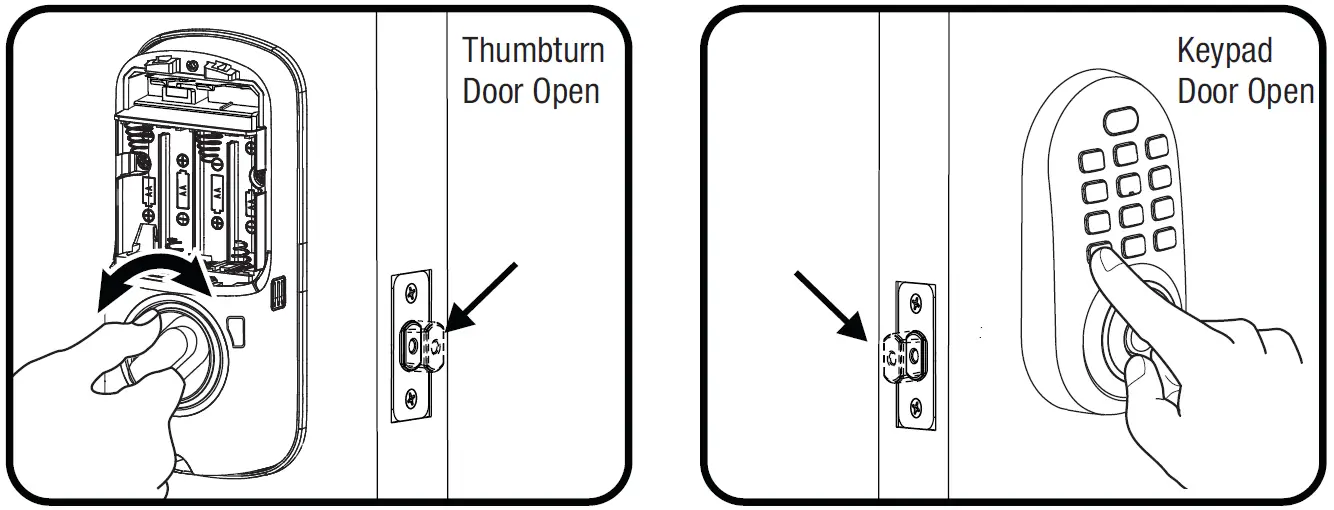
If deadbolt does not extend or retract easily when testing thumb turn and keypad operation, revisit inside and keypad installation steps. It is important that the bolt be in the retracted position during lock installations and that installation procedure is followed carefully.
Helpful Tip: Ensuring smooth deadbolt operation can enhance your battery life.
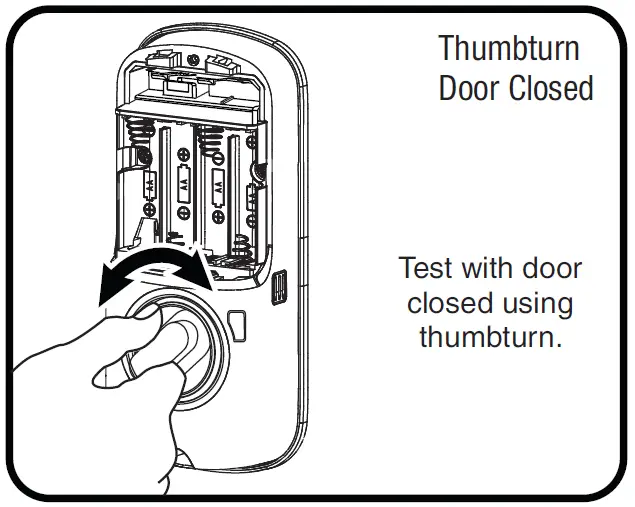
If you feel resistance, ensure deadbolt strike plate aligns with deadbolt. If deadbolt strike plate is out of alignment, please attempt to adjust knob/lever/handleset strike using steps below. The knob/lever/handleset latch engagement into the strike is the main component used for door alignment.
If deadbolt does not fully extend, consider increasing depth of deadbolt strike pocket in frame.
To adjust Knob/Lever/Handleset strike plate:
- Remove plate from door frame with a manual screwdriver. (Using an electric driver may strip screw heads or enlarge screw holes.)
- Locate strike plate tab. Bend the tab towards surface of strike. Note: a small change may be all that is required
- Reinstall strike plate using a manual screwdriver and test again.
- If door cannot be adjusted sufficiently with strike tab, both knob/lever/handleset latch and deadbolt latch could require adjustment – we suggest you contact a local locksmith for assistance.
For help with misalignments, watch our door alignment video:https://www.yalehome.com/en/yale/yalehome/support/yrl-electronic-lock-faqs/electronic-lock-installation/
Resetting Lock to Factory DefaultWhen lock is reset to factory defaults all user codes (including the Master Entry code*) are deleted and all programming features are reset to original default settings (see below).
- Remove the battery cover and batteries.
- Remove the interior side of the lock to access the reset button.
- The reset button (see image at right) is located beside the cable adapter.
- While pressing the reset button (minimum of 3 seconds) reinstall batteries. Release reset button.
- Replace battery cover.
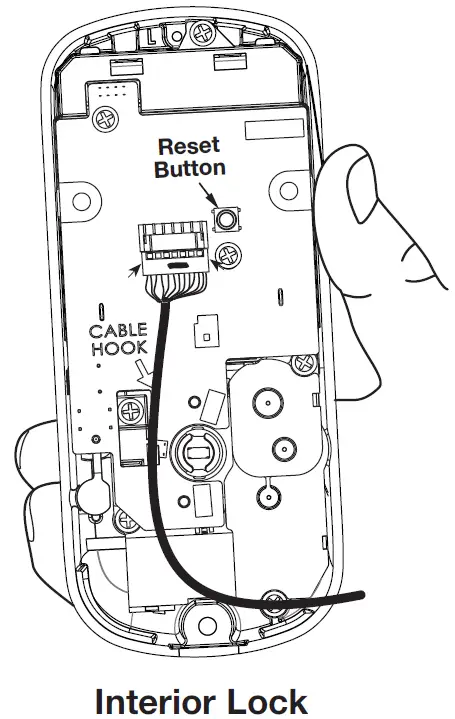
Upon reset, Master Entry Code creation is the only option available and must be performed prior to any other programming of the lock.
Changing Lock: Replacing Cylinder
- To Remove cylinder:A. Remove outside escutcheon from door.B. Remove rubber gasket.C. Remove two screws holding plastic guide in place.D. Remove plastic guide.E. Remove screw with washer holding cylinder in place (visible after removing plastic guide).F. Remove cylinder housing by pulling cylinder tailpiece away from escutcheon.Before installing cylinder, be sure tailpiece is correct length (see below).
- To install new cylinder:A. Reverse previous steps for removing cylinder.
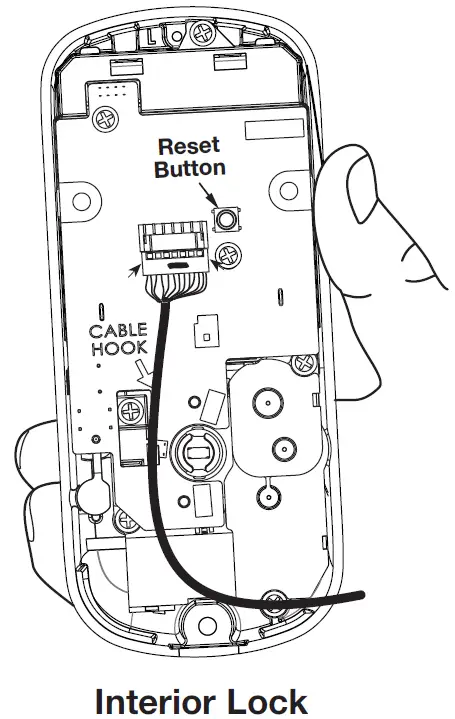
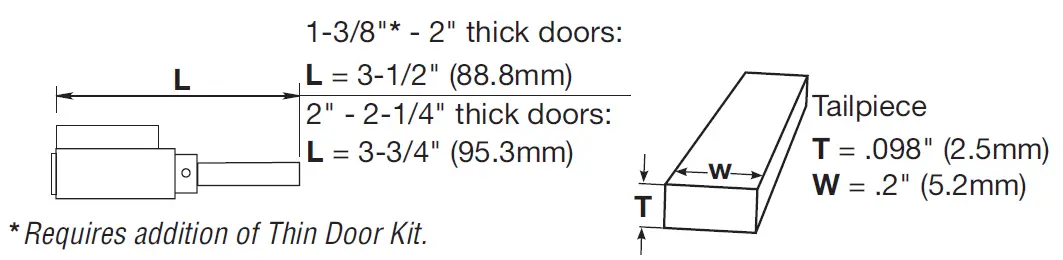
FCC
Class B EquipmentThis equipment has been tested and found to comply with the limits for a Class B digital device, pursuant to Part 15 of the FCC Rules. These limits are designed to provide reasonable protection against harmful interference in a residential installation. This equipment generates, uses, and can radiate radio frequency energy and, if not installed and used in accordance with the instructions, may cause harmful interference to radio communications. However, there is no guarantee that interference will not occur in a particular installation. If this equipment does cause harmful Interference to radio or television reception, which can be determined by turning the equipment off and on, the user is encouraged to try to correct the interference by one or more of the following measures:
- Reorient or relocate the receiving antenna.
- Increase the separation between the equipment and receiver.
- Connect the equipment into an outlet on a circuit different from that to which the receiver is connected.
- Consult the dealer or an experienced radio/TV technician for help.
Warning: Changes or modifications to this device, not expressly approved by ASSA ABLOY Residential Group could void the user’s authority to operate the equipment.
Industry Canada: This Class A digital apparatus meets all requirements of the Canadian Interference Causing Equipment Regulations.
Product Support Tel 1-855-213-5841 • www.yalehome.comYale® and Assure Lock® are registered trademarks of ASSA ABLOY Residential Group. Other products’ brand names may be trademarks or registered trademarks of their respective owners and are mentioned for reference purposes only. © Copyright 2020. All rights reserved. Reproduction in whole or in part without the express written permission of ASSA ABLOY Residential Group is prohibited.
Warning: Changes or modifications to this device, not expressly approved by ASSA ABLOY Residential Group could void the user’s authority to operate the equipment.
This device is a security enabled Z-Wave Plus product that is able to use encrypted Z-Wave Plus messages to communicate to other security enabled Z-Wave Plus products. This device must be used in conjunction with a Security Enabled Z-Wave Controller in order to fully utilize all implemented functions. This product can be operated in any Z-Wave network with other Z-Wave certified devices from other manufacturers. All non-battery operated nodes within the network will act as repeaters regardless of vendor to increase reliability of the network.
FCC:Contain FCC ID: U4A-YRHCPZW0FMModel: YRMZW2-USThis equipment has been tested and found to comply with the limits for a Class B digital device, pursuant to Part 15 of the FCC Rules. These limits are designed to provide reasonable protection against harmful interference in a residential installation. This equipment generates, uses, and can radiate radio frequency energy and, if not installed and used in accordance with the instructions, may cause harmful interference to radio communications. However, there is no guarantee that interference will not occur in a particular installation. If this equipment does cause harmful Interference to radio or television reception, which can be determined by turning the equipment off and on, the user is encouraged to try to correct the interference by one or more of the following measures:
- Reorient or relocate the receiving antenna.
- Increase the separation between the equipment and receiver.
- Connect the equipment into an outlet on a circuit different from that to which the receiver is connected.
- Consult the dealer or an experienced radio/TV technician for help.
THIS DEVICE COMPLIES WITH PART 15 OF THE FCC RULES. OPERATION IS SUBJECT TO THE FOLLOWING TWO CONDITIONS.(1) THIS DEVICE MAY NOT CAUSE HARMFUL INTERFERENCE, AND (2) THIS DEVICE MUST ACCEPT ANY INTERFERENCE RECEIVED, INCLUDING INTERFERENCE THAT MAY CAUSE UNDESIRED OPERATION.
Industry Canada:Contain IC: 6982A-YRHCPZW0FMModel: YRMZW2-USSection 7.1.2 of RSS-GEN Under Industry Canada regulations, this radio transmitter may only operate using an antenna of a type and maximum (or lesser) gain approved for the transmitter by Industry Canada. To reduce potential radio interference to other users, the antenna type and its gain should be so chosen that the equivalent isotropically radiated power (e.i.r.p.) is not more than that necessary for successful communication.
Section 7.1.3 of RSS-GEN This Device complies with Industry Canada License-exempt RSS standard(s). Operation is subject to the following two conditions: 1) this device may not cause interference, and 2) this device must accept any interference, including interference that may cause undesired operation of the device.
This radio transmitter 6982A-YRHCPZW0FM has been approved by Industry Canada to operate with the antenna types listed below with the maximum permissible gain indicated. Antenna types not included in this list, having a gain greater than the maximum gain indicated for that type, are strictly prohibited for use with this device.
References
[xyz-ips snippet=”download-snippet”]


