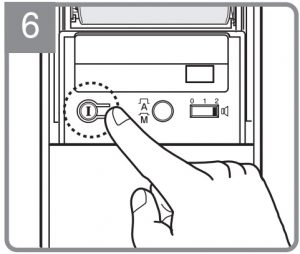Yale Digital Door Lock User Guide
MUST READ
- This Product can be included and operated in any Z-Wave network with other Z-Wave certified devices from other manufacturers and/or other applications.All non-battery operated nodes within the network will act as repeaters regardless of vendor to increase reliability of the network.
- This product(YDM4109+) is a Security Enabled Z-Wave Plus Product.
- Security Enabled Z-Wave Controller must be used in order to fully utilize this product.
- Network Module Setting : This setting becomes available through the Main Menu and allows the lock to connect with Controllers.
- Reset locally : Z-Wave Module exclusionPlease use this procedure only when the network primary controller is missing or otherwise inoperable.

* You can find the Security 2 DSK information on the product as shown below.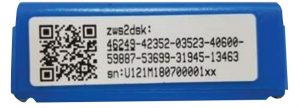
|
Association Command Class |
* Association Group
|
* S2 Security CCs and security level
| Command Class | Ver. | Note | Command Class | Ver. | Note |
| Alarm | 1 | Secure | Schedule Entry Lock | 3 | Secure |
| Association | 2 | Secure | Security | 1 | Non Secure |
| Association Group Info | 1 | Secure | Security 2 | 1 | Non Secure |
| Battery | 1 | Secure | Supervision | 1 | Secure |
| Configuration | 1 | Secure | Time | 2 | Non Secure |
| Device Reset Locally | 1 | Secure | TIme Parameter | 1 | Secure |
| Door Lock | 2 | Secure | Transport Service | 2 | Non Secure |
| Door Lock Logging | 1 | Secure | User Code | 1 | Secure |
| Manufacturer Specific | 2 | Secure | Vesion | 2 | Secure |
| Power level | 1 | Secure | Z-Wave Plus Info | 2 | Non Secure |
* Configuration Command Class
|
Set the language of the Door Lock interface |
||||
| Usage | Parameter Number | Size | Value | Description |
| Set Language | 0x05 | 1 byte | 0x01 | Korean |
| 0x02 | English | |||
| 0x03 | Chinese | |||
| 0x06 | Taiwanese |
Front body (Front Body, Installation on the outside of the door)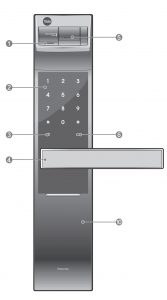
- Fingerprint Operation Lamp
- Keypad(l 0-Key)
- Dead Bolt Jam Lamp
- Lever
- Fingerprint Cover
- Battery Change Lamp
- Reset button
- Emergency Key
- Emergency Power Supply Terminal
- Emergency Cover
Pull down Emergency Cover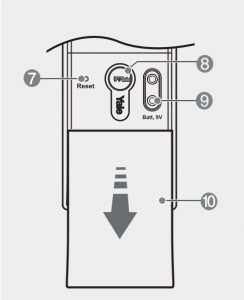 9V Emergency battery (Optional)
9V Emergency battery (Optional)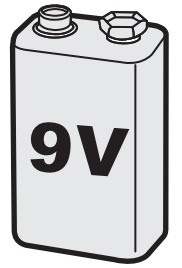
Main body (Main Body, Installation on the inside of the door)
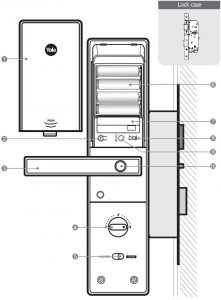
- Battery Cover
- I Registration button
- Lever
- Manual thumb turn
- Internal Forced Lock Switch
- 1.5V AA Alkaline Batteries(4EA)
- Slot for Remote control module(Option)
- Volume Control Switch
- Auto I Manual Lock button
- Safe handle button
Register Controller

- Enter the Master Code

- Press I Button

- Enter (9), (#) buttons.

- Enter (1), (#) buttons to register controller.

- Register Controller followed by press (#) button to complete after beep sound from digital door lock

- Press (*) button to continue.
 ORPress I button to complete.
ORPress I button to complete.
Delete Controller

Resetting Lock to Factory Default
When lock is reset to factory defaults all user codes (including the Master Code*) are deleted and all programming features are reset to original default settings (see below).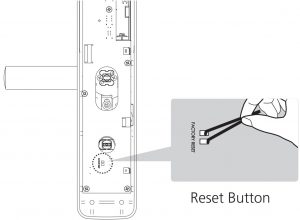
- Remove the battery cover and batteries.
- Remove the interior escutcheon to access the reset pads.
- The reset pads are located on bottom of the PCB board (See image)
- While pressing the reset pads with tweezer, reinstall batteries and release reset pads with tweezer.
- Replace battery cover.
Upon reset, the Master Code creation is the only option available and must be performed prior to any other programming of the lock.
User Code Registration (4 ~10 digits)
![]()
Press I Button.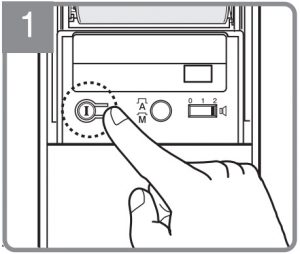
Enter New User Code.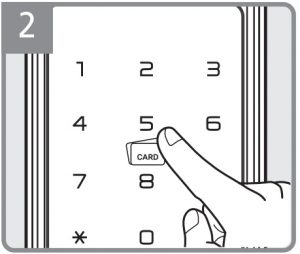
Press I button to complete.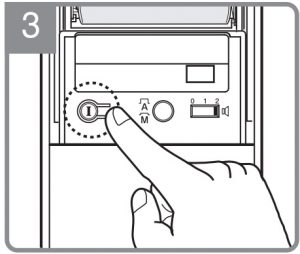
User Fingerprint Registration (Upto 20ea)
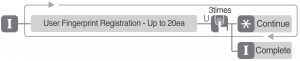
Press I button.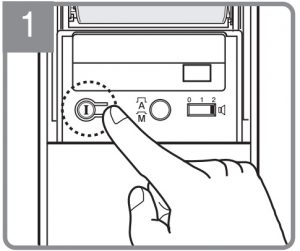
After opening the cover, swipe your finger 3 times through the fingerprint sensor followed by the voice guide.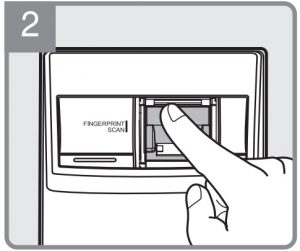
Press (*) button to continue.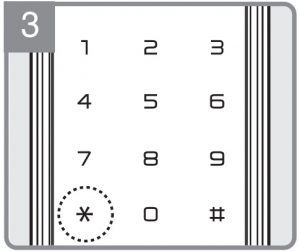
ORPress I button to complete.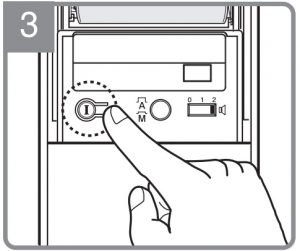
Unlocking Door with Code
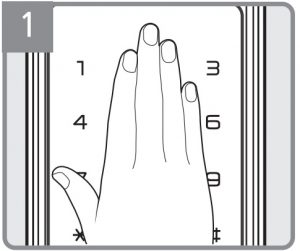 Touch the keypad of the Front Body with your plam.
Touch the keypad of the Front Body with your plam.
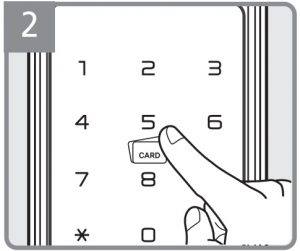 Enter the registered Code on the keypad.
Enter the registered Code on the keypad.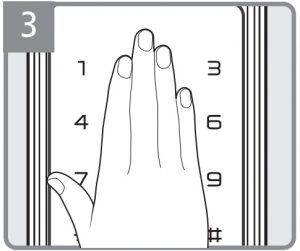 OREnter the (*) button.
OREnter the (*) button.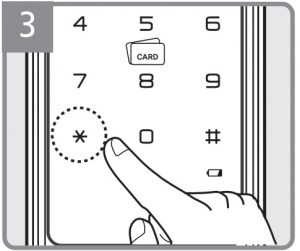
Unlocking Door with Card Key
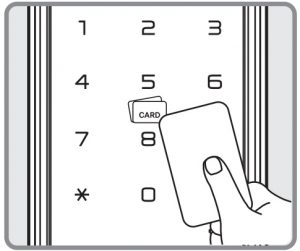 Contact registered card Key.
Contact registered card Key.
[xyz-ips snippet=”download-snippet”]


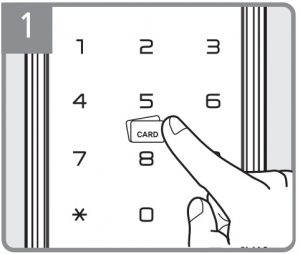
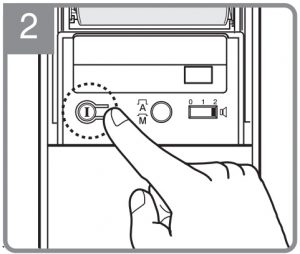
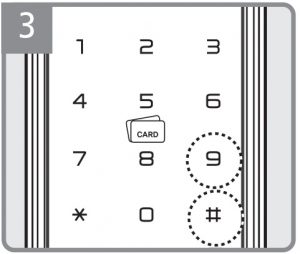
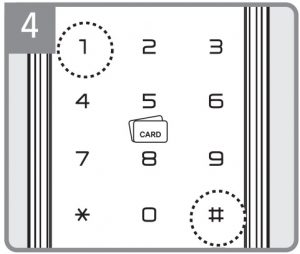
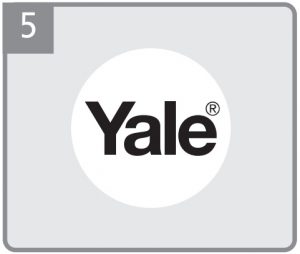
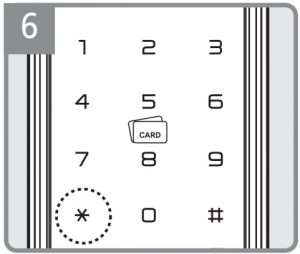 ORPress I button to complete.
ORPress I button to complete.