Yale YDR4110 Smart Door Lock User Manual
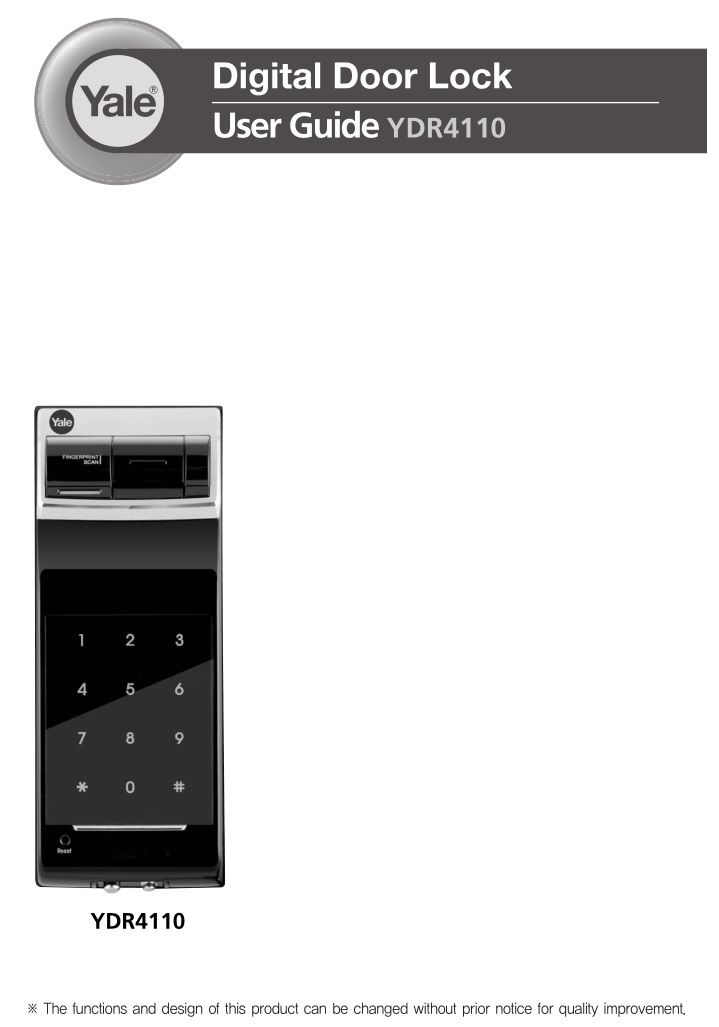
INTRO
Thank you for choosing a YALE product.
We welcome you to this new door solution world of YALE that is the leading brand in the world digital door lock industry.
Please find comfort and security in yourself through perfectly combined digital and analog technologies presented by YALE.
This user manual enables you to operate the product more convenient and safer. Be sure to read this completely before using it.
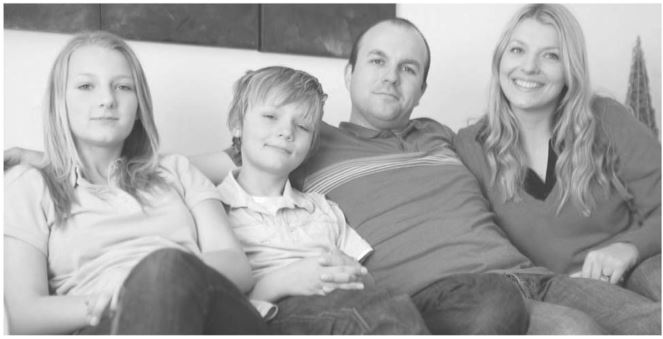
SAFETY CAUTIONS
Must Read This!!! Please read this carefully for your own safety.

CautionMake sure to follow the above instructions to avoid any injuries or damages on the properties.
Product Features
- One-touch Fingerprint Verification Method (Easy Scan)Easy Scan technology has been applied to conveniently read a fingerprint in one shot without the need to open or close the cover to enter a fingerprint.
- Smart Pad FeatureA separate lighting method where each keypad number has been separately designed is applied so that users may examine intuitively how the selected function is operated and if they are run normally.
- Verification with the palmThe security code is verified by palm touching to randomize any fingerprint residues on the keypad so protect from exposing it.
- Voice Guide FeatureAs the voice guide is offered that lets you know the operation status and how to set each feature and mode for easier and more convenient use.
- Networking System (Option)You can use the remote control by installing the applicable remote control module. This option may not be available depending on your country or local dealer.
QUICK INSTRUSTIONS

Components Overview
Basic Contents
The contents of this product may be subject to change without notice for performance or quality improvement.
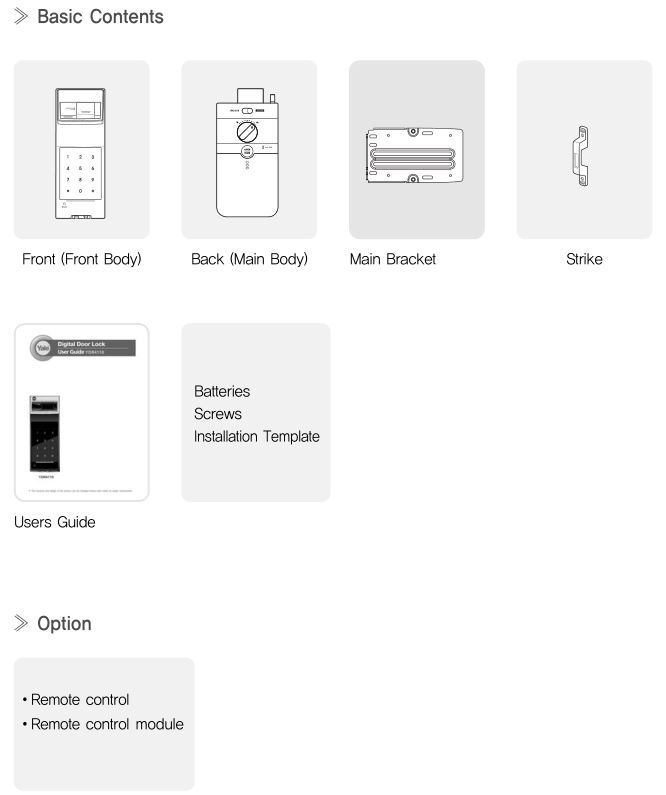
Identification
Front(Front Body, install on the outside of the door)
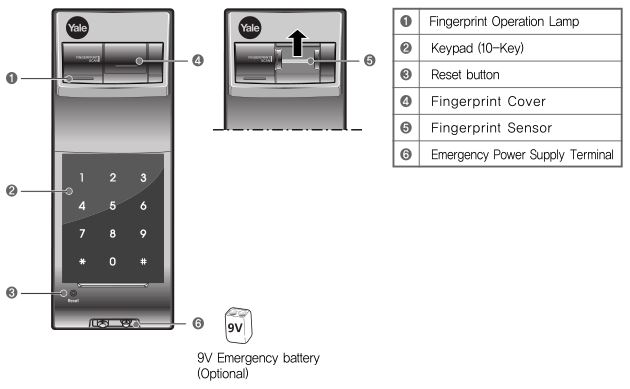
Back(Back Body, install on the inside of the door)

How to Use
To Use Password
Passwords should be selected from 6 to 12 digits. [*] and [#] are not allowed.
To Register Password
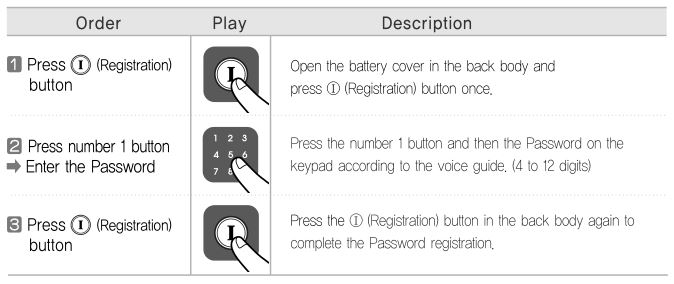
To Open Door with Password
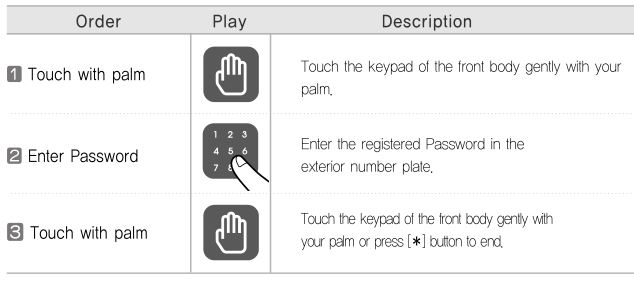
Note
- Make sure to leave the door open when registering a Password because you may accidentally lock a door while trying to register or change a Password the first time.
- The previously registered Password will automatically be deleted when the new Password is registered.
- When registering a Password, the registered Password will be displayed on the keypad (Smart Pad) in sequential order and, then, be disappeared.
Fingerprint
Fingerprint Guide
- Normal Mode : It enables you to make individual registration, and open a door through the registered fingerprint or Password.
- Security Mode : It enables you to make individual registration and deletion, and open a door only when the fingerprint number and the fingerprint match.
Operations
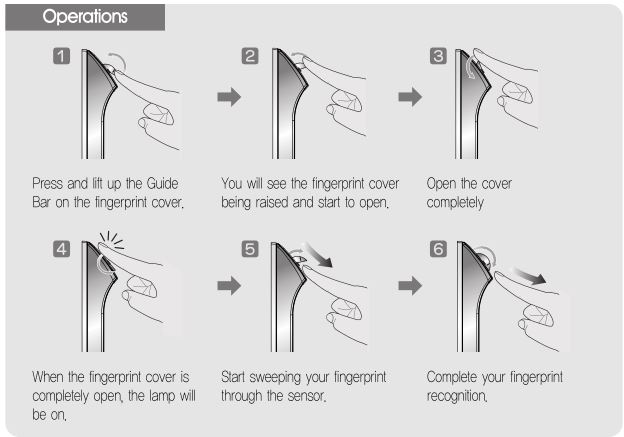
Note
- You may register up to 20 (The same applies to Normal/Security Mode)
- Note that you may not register 20 fingerprints depending on the state of the registered fingerprints.
- Scan-type fingerprint modules do not recognize fingerprints with water or foreign materials.
- Make sure to register a Password just for the case you fail to register a fingerprint.
- Make sure to leave the door open when registering a Password because you may accidentally lock a door while trying to register or change a Password the first time.
- If an error occurs during registration, the process reverts back the beginning (entering fingerprint).
- If no more input is made for 20 seconds after registering at least 1 fingerprint, the registration is completed.
- Same fingerprints can be registered repeatedly.
Normal Mode: Use Fingerprint
It enables you to make individual registration, and open a door through the registered fingerprint or Password.
To Register Fingerprint
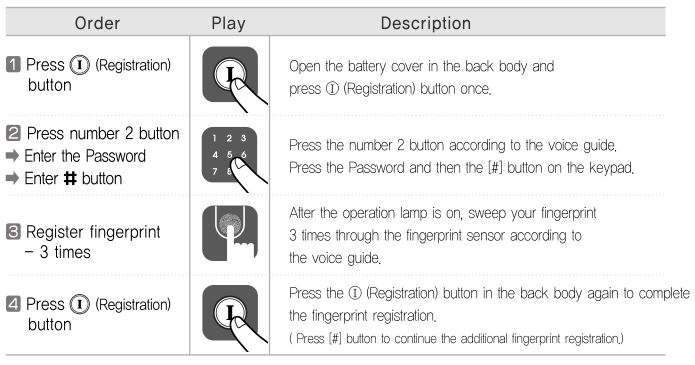
To Open Door with Fingerprint
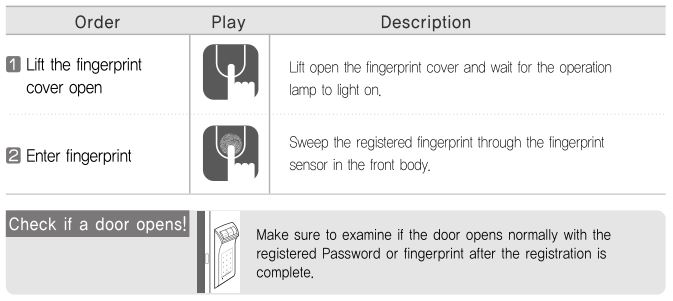
Security Mode: Use Fingerprint
Please refer to the page 19 to change the mode
It enables you to make individual registration and deletion, and open a door only when the fingerprint number and the fingerprint match.
To Register Fingerprint
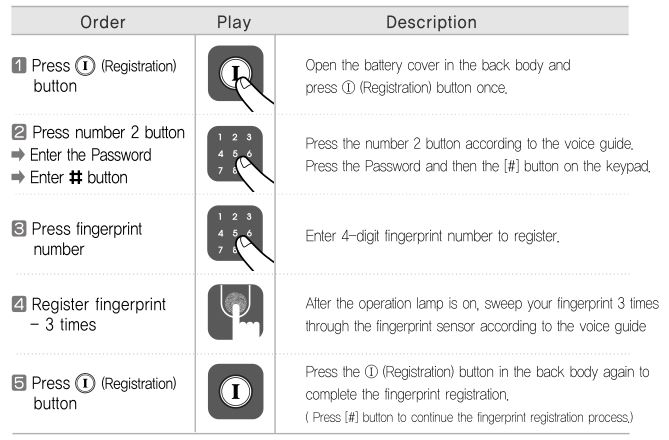
To Open Door with Fingerprint

Remove Fingerprint
You may only delete each fingerprint separately in the Security Mode.
To Delete All Fingerprints
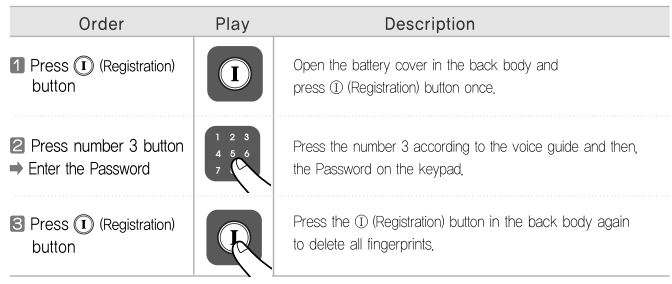
To Delete Each Fingerprint (Security Mode)
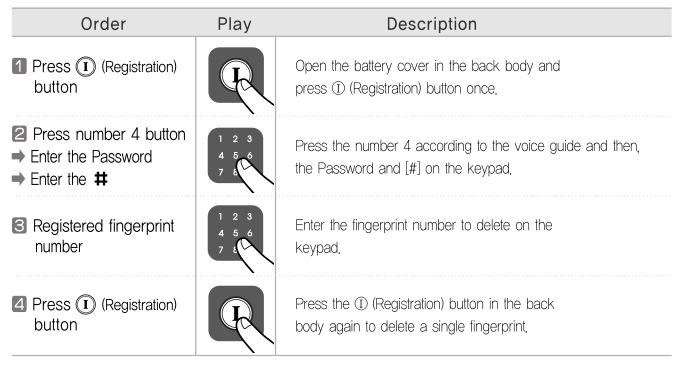
Lock Door
To Close Door from Outside
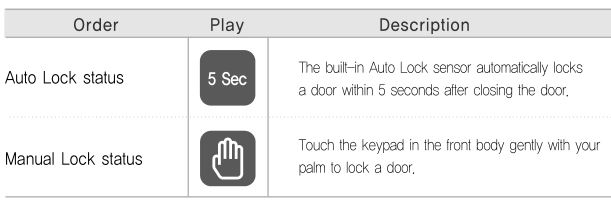
To Close Door from Inside
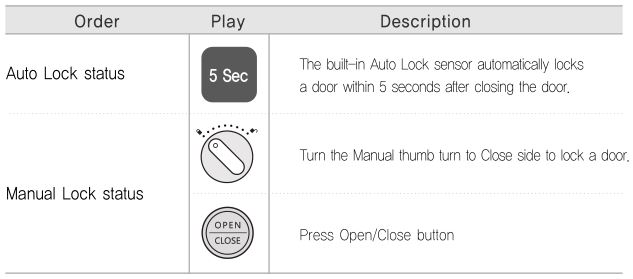
Note
- Even after a door was locked by the Auto Lock function, please check again if the door was completely closed and locked.
Open Door from Inside
Press Open/Close button
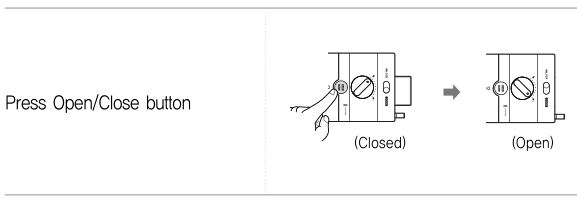
Using Manual thumb turn in Emergency
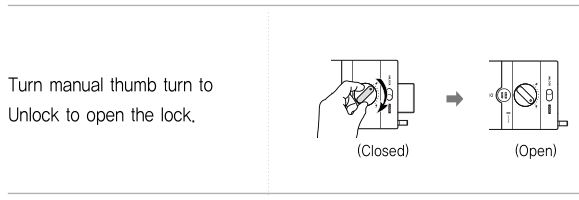
Settings
Manual Lock Mode Alarm
In the default setting, manual lock mode does not ring off the alarm when it unlocked by manual thumb turn.
However, the users can change it for their own security need.
Toggling the Manual Lock Mode Alarm Setting

Volume Setting
It enables you adjust the volume of various sounds from the product.

Note
- Even when the operation sound is set as ‘Mute’, the error and alarm sounds will go off.
Automatic / Manual Lock Setting
Auto Lock setting locks a door within 5 seconds after the door is closed.

Voice / Melody Feature
You may select the operation sound that is set off when a door is open and closed.
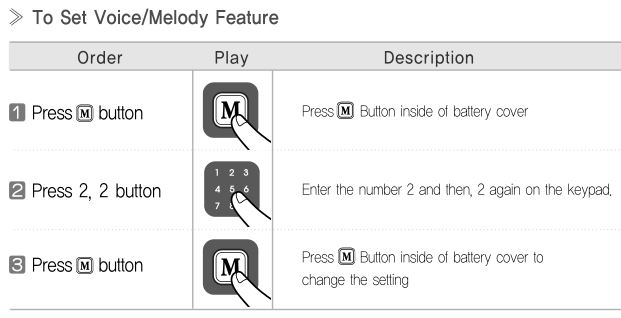
Note
- Even after a door was locked by the Auto Lock function, please check again if the door was completely locked.
Fingerprint Mode Change
The default setting is Normal Mode.

Note
- It is advised to keep the fingerprint exclusive number(4 digits) as a separate list just in case for a separate fingerprint deletion at Security Mode.
- If more than 1 fingerprint is registered after the Security Mode is set, you may not open a door only with a (If the fingerprint module is broken, you may use a Password.)
Forced Lock
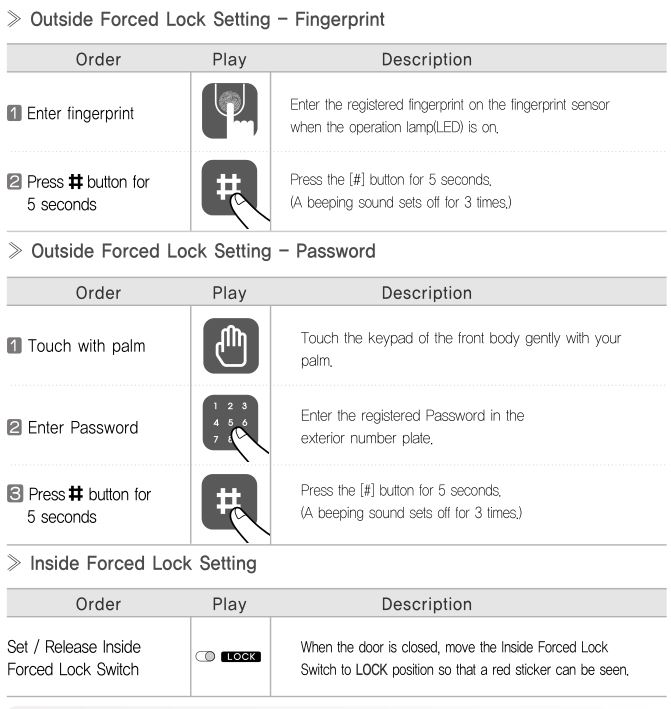
Note
- If you try to open a door with the Manual thumb turn from inside when the Outside Forced Lock is set, the alarm goes off.
- If the Inside Forced Lock is set, any attempt to open a door from outside whether it’d be a fingerprint or a Password won’t work.
- When setting the Outside/Inside Forced Lock, enter the number on the keypad (Smart Pad) and the numbers will flicker from left to right and repeat twice.
Alarm Feature
The alarm sound continues for 30 minutes or until it is disarmed.
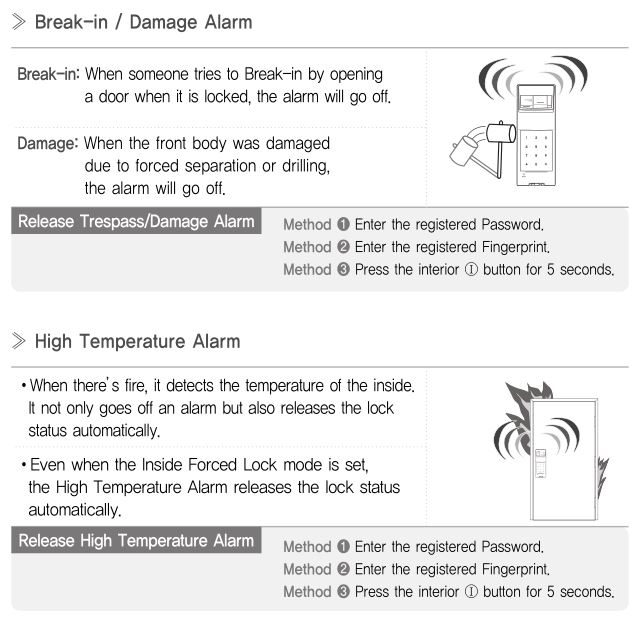
Note
- If a door is open when the Auto Lock is not properly operated, the Trespass Alarm might go off.
- If the Back body is exposed to direct sunlight for a long time, the temperature sensor may operate and go off an alarm.
- Even when the Inside Forced Lock mode is set, the lock status will automatically be released if the High Temperature Alarm goes off.
- If the alarm goes off due to damage, fire, or trespass, the numbers on the keypad will light up clockwise. (It repeats the status for 30 minutes with alarm sound.)
Safety Features
3-minute Lock Feature
At 3-minute Lock mode, no button, besides those in the back body, will work.
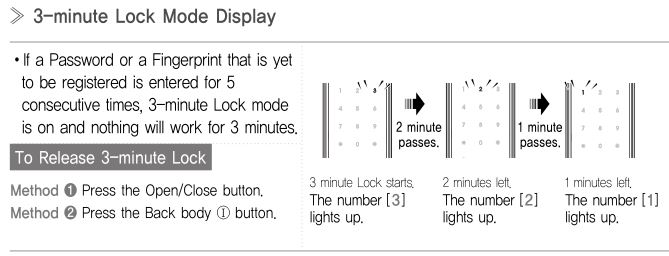
Open Door with fake Password
It is the most effective feature when you are concerned about your Password being accidentally exposed when you have company or in the similar situations.
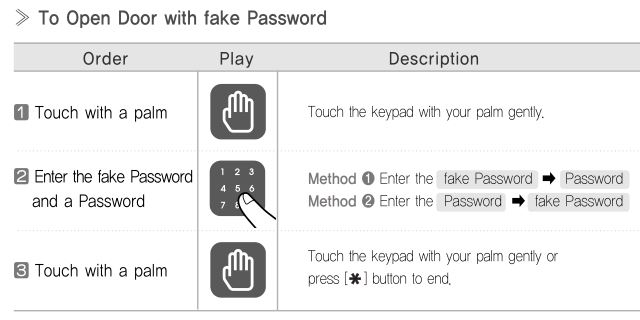
Note
- 3-minute Lock mode won’t affect any alarm and is sustained even after the product is rebooted.
- Once 3-minute Lock mode is on, the fake Password mode won’t work until the next normal verification (Fingerprint verification, normal Password, open door from inside). In this case, please open a door with your correct Password.
Option
Remote Control Module
Buy the Remote control Module and install it to link the remote control.
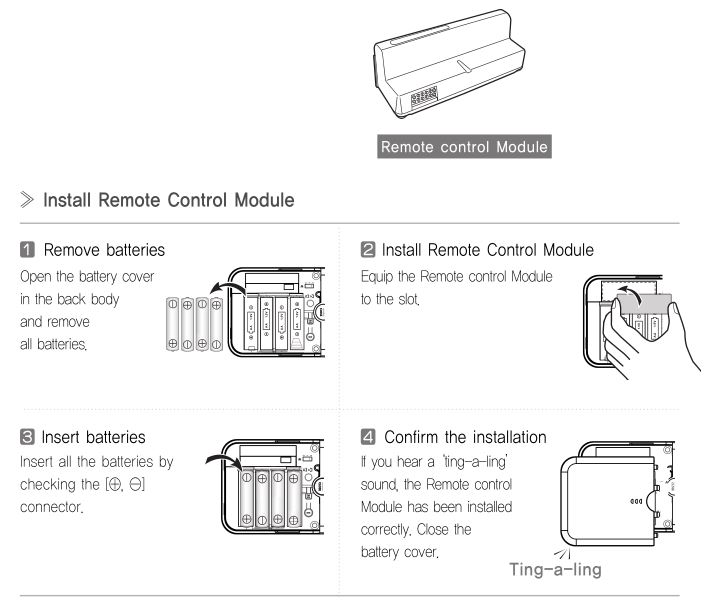
Note
- The operation status may only be examined through the remote control.
Remote Control (Option)
Not only FSK method but also the wireless encryption algorithm has been applied.
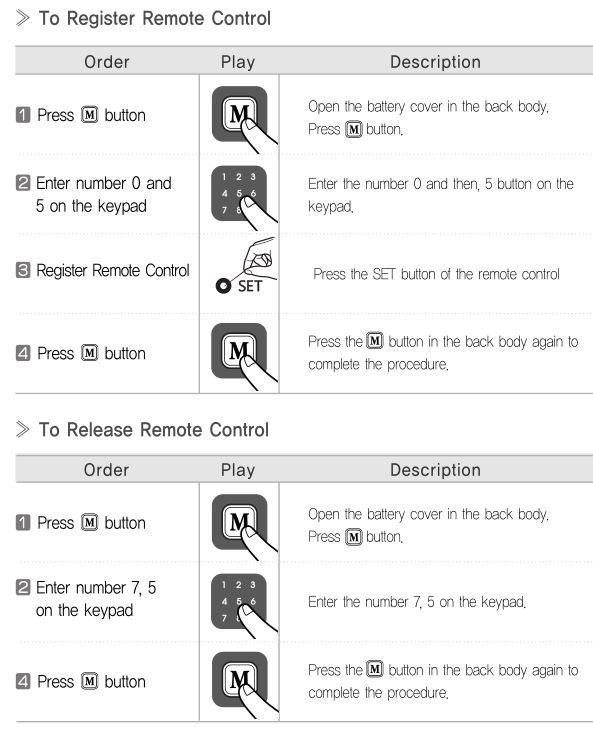
Note
- The wireless encryption algorithm resorts to the floating ID technology where the wireless Password is changed every time the remote control is operated.
Emergency Power
Emergency Power Supply for Discharged Batteries
You may open a door by contacting the 9V battery
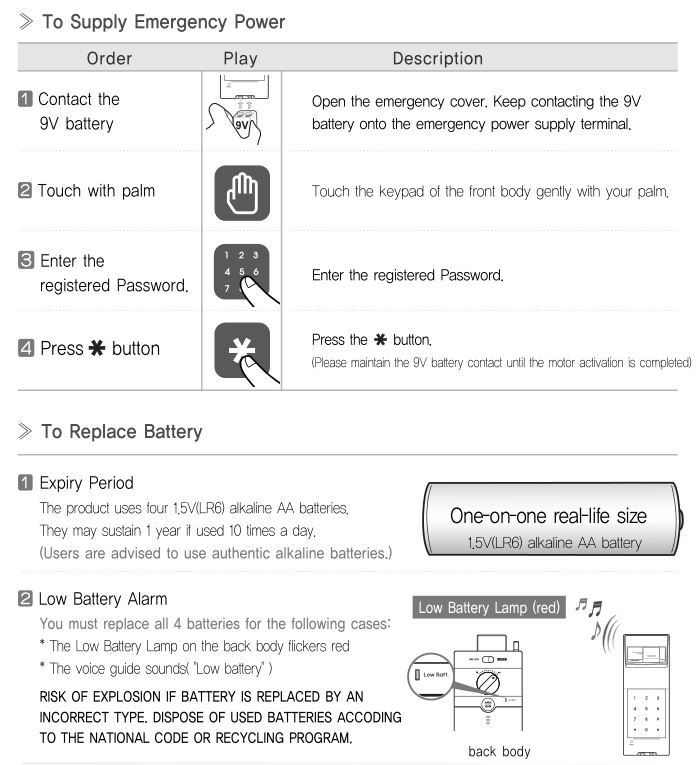
Note
- The battery life varies in the temperature, humidity, the number of use, and the quality of the battery.
Specifications
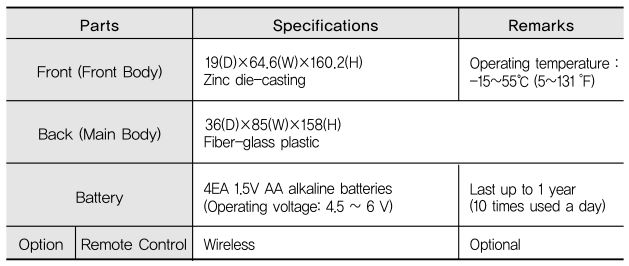
- Battery life may vary depending on temperature, moisture levels, frequency of use and the quality of the batteries.
- Please make sure that all parts are included when purchasing the product.
- Optional products may not be available depending on your country or local dealer.


Yale YDR4110 Smart Door Lock User Manual – Yale YDR4110 Smart Door Lock User Manual –
[xyz-ips snippet=”download-snippet”]

