YAMAHA Front Surround System ESB-1090 Installation Guide
Installation Guide
This manual describes how to use the setup file to set the modes of the unit in detail.Read the “ESB-1090 Owner’s Manual” for information on how to set the modes of the unit without using the setup file.
Step 1: Create the setup file
Please prepare the following items.
- Setup file creation tool (Name: ESB-1090_Create_SetupFile.xlsm)
- USB flash drive (empty)
1-1. Open the setup file creation tool.The following screen appears.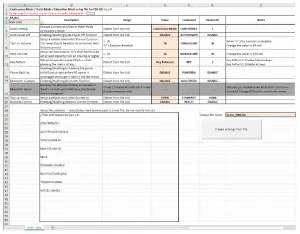
1-2. Check the contents of each item, and change [Value] (column D) as necessary.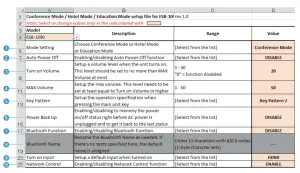
- [Mode Setting]You can set the mode of the unit.
- [Auto Power Off]You can enable or disable the automatic standby function (a function that automatically turns off the power to the unit).When this function is enabled, the unit turns off automatically in either of the following conditions.• Eight hours have passed without operation of the unit.• 10 minutes have passed without operation of the unit and without input of an audio signal to the unit.
- [Turn on Volume]You can set the volume of the speakers when the unit is turned on. Enter an integer between 1 and 50.Note that if you enter 0, the setting of this item will be disabled.
- [MAX Volume]You can set the maximum volume of the speaker. Enter an integer between 1 and 50. Be sure to enter a number that is greater than c[Turn on Volume].
- [Key Pattern]When [Key Pattern 1] is selected, the volume (+) and volume (-) buttons on the touch panel are enabled, and the power button and input source setting button are disabled. When [Key Pattern 2] is selected, all buttons on the touch panel are disabled.
- f [Power Back Up]You can enable or disable the power backup function (a function that allows the unit itself to record the status of its power supply).If the power plug is disconnected from the wall outlet, the unit will shutdown. The state of the power supply when restarting the unit (with the power plug inserted into a wall outlet) depends on whether this function is enabled or disabled, and in which mode the unit is in.• When the power backup function is enabled– (before shutdown) the unit is “on” → (regardless of mode) the unit will be “on” when it restarts.– (before shutdown) the unit is “off” (standby) → (regardless of mode) the unit will be “off” (standby) when it restarts.• When the power backup function is disabled– The unit is in Conference mode → The unit is “on” when it is restarted (regardless of the unit’s state before shutdown).– The unit is in Hotel mode → The unit is “off” when it is restarted (regardless of the unit’s state before shutdown).– The unit is in Education mode → The unit is “off” when it is restarted (regardless of the unit’s state before shutdown).
- [Bluetooth Function]You can enable or disable the Bluetooth® function.
- [Bluetooth Name]You can set the name of Bluetooth. 13 ASCII characters or less can be entered.
- [Turn on Input]You can set the input source of the audio signal when the unit is turned on.
- [Network Control]You can enable or disable the network control function (a function that allows you to remotely control the unit via a wired network).
1-3. Click the [Create a Setup Text File] button.A setup file is created and saved in the same folder as the setup file creation tool.
1-4. Save the setup file to a USB flash drive.Please save only the created setup file in the USB flash drive.
Step 2: Install the settings
2-1. Press the power button on the remote control to turn off the unit.2-2. Press the buttons on the remote control in the following order.“Press MUSIC button once.” > “Press VOLUME (-) button twice.” > “Press the mute button once.”The unit will turn on.
2-3. Press the power button on the remote control to turn off the unit.2-4. Insert the USB flash drive into the UPDATE ONLY jack on the back of the unit.2-5. Press the buttons on the remote control in the following order.“Press BASS EXT button once.” > “Press VOLUME (+) button twice.” > “Press the mute button once.”
That’s all for the procedure. When the settings are completed, the unit will turn on.
Read More About This Manual & Download PDF:
References
[xyz-ips snippet=”download-snippet”]

