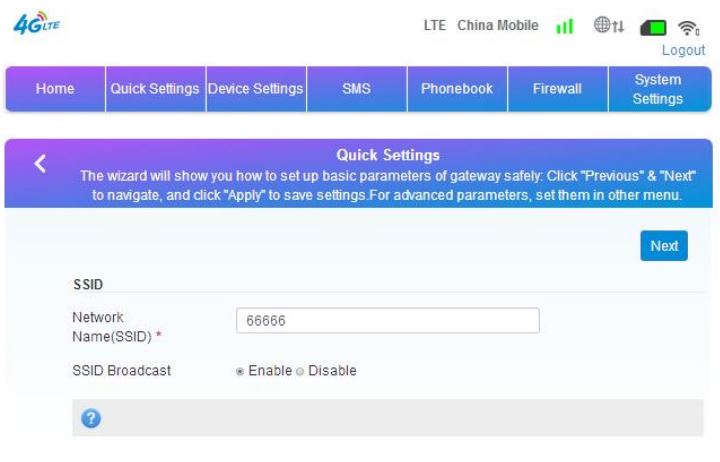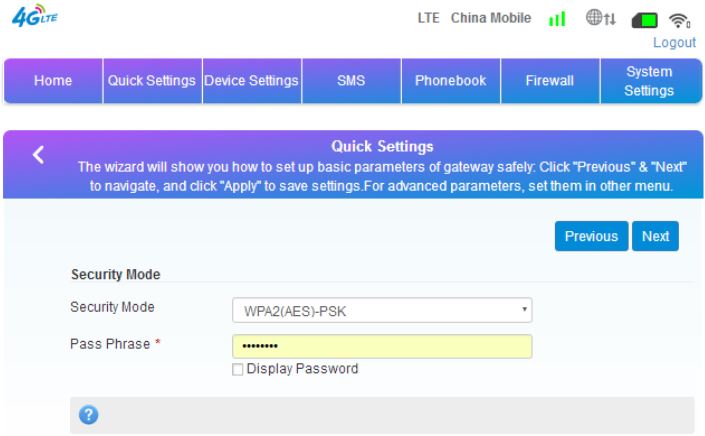Yeacomm YF-P21 Indoor CPE 4G WiFi Router User Manual
Thanks for choosing Yeacomm P21 4G wireless router, please read and keep the user manual carefully.
Main Technology Parameters
- Working temps : -25℃ — +65℃
- Relative humidity : 5%–95%
- Working frequency :
- FDD-LTE : B1/2/3/5/7/8/28
- TDD-LTE : B38/39/40/41
- Power supply :
- input AC : 100V~240V,50Hz~60Hz
- Output DC : 12V, 1000mA
- Size : 185mm*175mm*78mm
- Weight : 250g
- Rate of uplink and downlink : LTE(Cat 4): 150Mbps/DL; 50Mbps/UL
Product Interface and Indicator
Product diagram

Product interface

- Phone Port
- Battery
- LAN Port
- USB
- DC Power
- Power Switch
- WLAN ON/OFF Switch
- Reset Button
- WPS Button
- External ANT interface
- SIM Card
Indicator

Quickly Config Guide
The router support standard RJ45 cable or WLAN wireless way to connect computer, Support Windows XP, Windows 7,Windows 8,MAC OS, Linux, Android and so on.
First Step :
- Take out the device, insert the SIM card according to the instructions, and then use the matching power adapter to supply power to the devices.
- Make the computer obtain IP address automatically, once the computer get IP, input CPE IP address into the browser, press “enter” to access CPE home page, click “login” in upper right corner to access login page. You can get CPE default IP address, username and password from the nameplate attached at back cover.
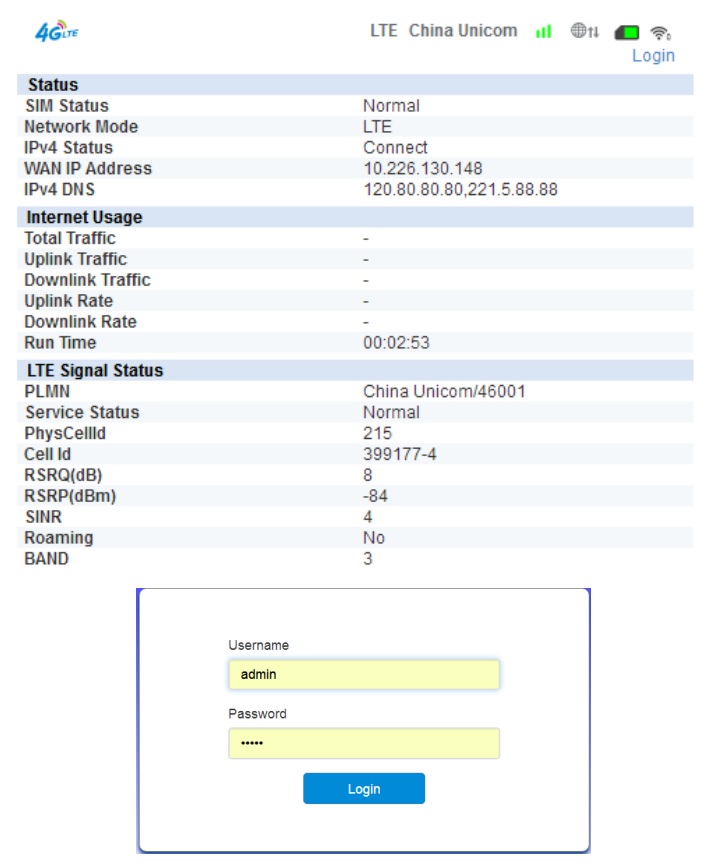
Second step :
Go to the “Quick Settings”
- SSID configuration, the user can customize the SSID, easy to use and memory.

- WiFi password settings, the user can customize the WiFi encryption mode, and set their own password to prevent others from stealing the traffic and to protect the security of the account.

- Preview the contents of the config, make sure it is correct and click “apply”.

Package Contents
- 1 x P21 Router
- 1 x Power Adaptor
- 1 x LAN Port Cable(RJ45)
- 1 x P21 User Manual
Precautions
- When you remove and insert the SIM card ,please ensure the device without power.
- Do not use the equipment in case of lightning weather and unplug the external antenna and power adapter.
- If the device working fine, you’d better not change the parameter or other function, if you changed it and cannot access Internet or have poor experience, please press and hold the reset button for more than 7 seconds to restore the factory settings.
Common faults and treatment methods
- Common faults— Treatment methods
- The device is powered on but the front panel power light is off.— Check the line connection is correct, the outlet is energized, the power adapter is consistent with the nameplate power supply.
- The power light is normal and the battery light is yellow, and the system does not operate properly.— Battery power is too low, can not meet the equipment power supply, then please plug in external power.
- Computer local connection is not displayed, can not successfully PING IP address of the device, can not open the WEB page.— Check if the computer’s network card is up and the computer has obtained the IP address. The computer is best set to automatically obtain IP (DHCP need to open the device, the default is open), if it is manually set, make sure that the set IP address and the device in the same network segment.
- The device is working but can not access the internet through the web— Set the computer to automatically obtain the IP address and DNS server address.
- Change admin page login password or SSID password, but forget password— Long press the reset button for more than 7 seconds to restore the factory settings, and then from the rear body nameplate for relevant information.
Customer Service
Xiamen Yifan Communication Technology Co.,LtdHotline: +86-592-6101492Fax: +86-592-5222813Email: [email protected]
Head Office8F, No. 2 of ChengYi North Street, Software Park, Jimei, Xiamen, Chinawwwyifanwireless.com
Yeacomm YF-P21 Indoor CPE 4G WiFi Router User Manual – Yeacomm YF-P21 Indoor CPE 4G WiFi Router User Manual –
[xyz-ips snippet=”download-snippet”]