Yealink Collaboration Touch Panel CTP18 User Guide

Package Contents
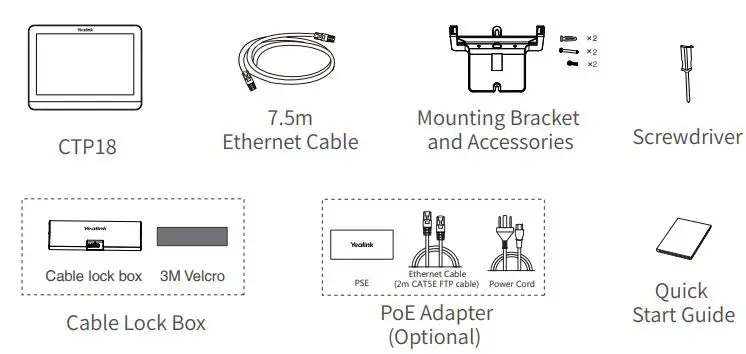
Note: The PoE adapter is only included in the Meeting Bar endpoint product package.We recommend that you use the accessories provided or approved by Yealink. The use of unapproved third-party accessories may result in reduced performance.
CTP18 Connection
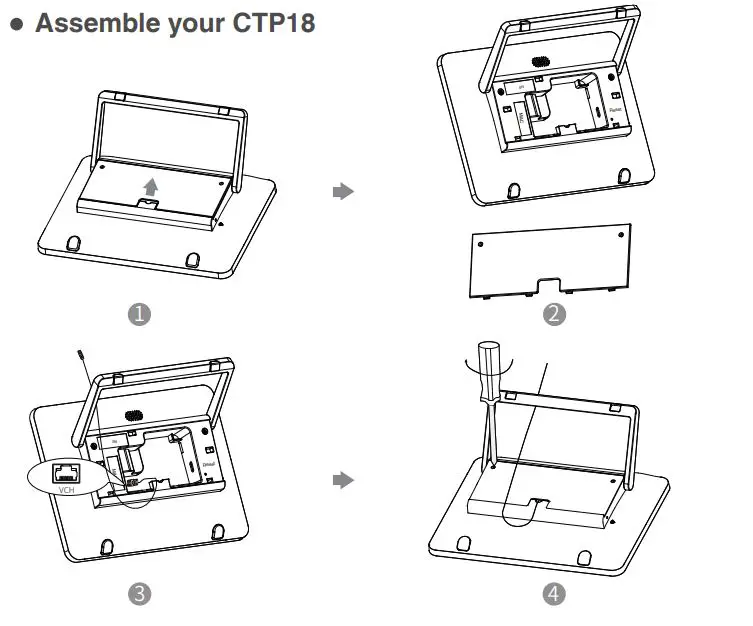
- Connect your CTP18 with the endpoint
Method 1. Connect the CTP18 with endpoint directly(It is only applicable to VCS endpoints and Meeting Eye endpoints)
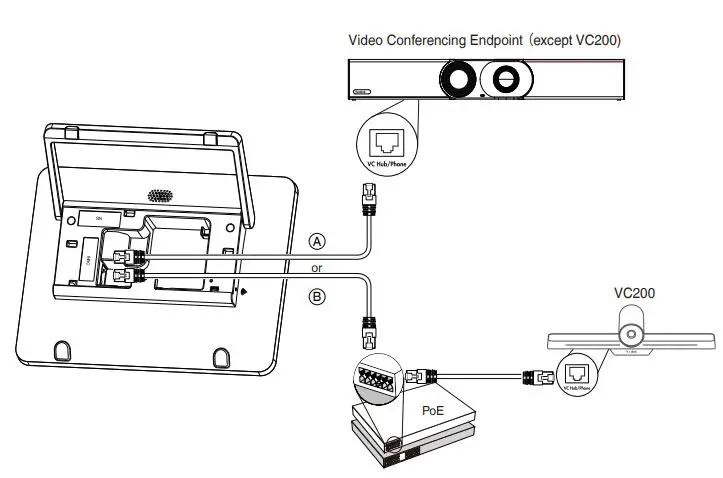
After connecting CTP18 to the endpoint, you can control the endpoint on CTP18.
Method 2. Connect the CTP18 with the endpoint by Wired LAN(It is only applicable to VCS/Meeting Eye endpoints/Meeting Bar endpoints)
(1) Connect the CTP18 to PoE Adapter
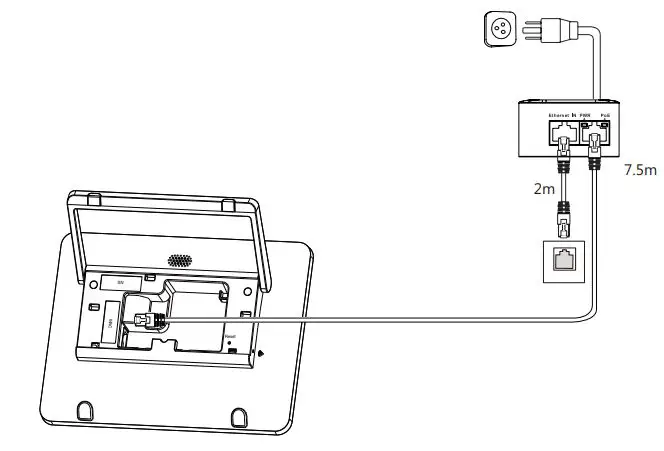
(2) Pair the CTP18 with endpoint– For VCS/Meeting Eye endpoints: Enter the endpoint IP address and PIN code according to the on-screen prompts in the CTP18, then the system will be automatically paired with the CTP18.
Note: If the system has a YMS or other account logged in, the IP address show in the more settings; if notthe IP address show in the monitor idle screen.
– For Meeting Bar endpoints running in Teams version Sign into the same Microsoft account on both CTP18 and the endpoint, then enter the PIN code according to the on-screen prompts, after that the system will be automatically paired with the CTP18.– For Meeting Bar endpoints running in Zoom version: Enter the IP Address(which you can obtain on the endpoint interface), then the system will be automatically paired with the CTP18.
Method 3. Connect the CTP18 with endpoint Wirelessly(It is only applicable to VCS endpoints and Meeting Eye endpoints)
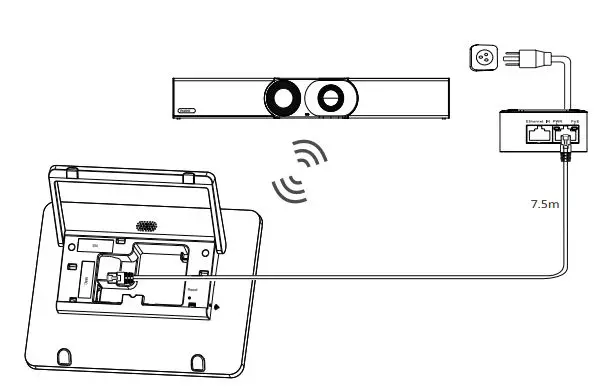
After connecting the CTP18 with endpoint wirelessly, you can control the endpoint on CTP18.
Note: The CTP18 supports 48V/0.27A power supply. Make sure that you connect the CTP18 to the endpoint. Otherwise, the CTP18 may not work properly.
CTP18 Installation
- Put on a table
You can place the CTP18 on the conference room table and adjust the touch screen as you need.
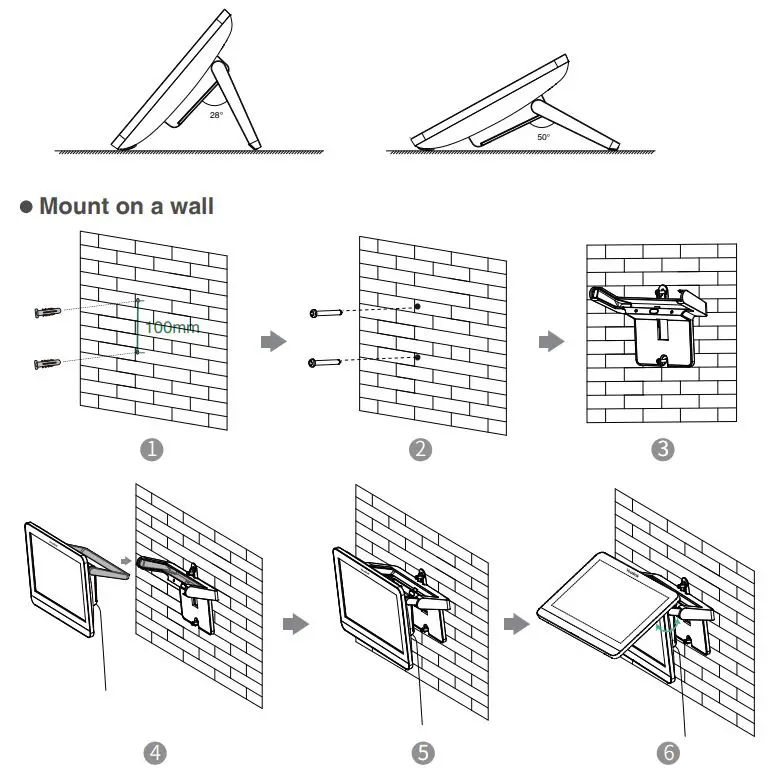
If the conference room environment allows, you can also route the CTP18 through the wall.
Start to Use the CTP18
After the CTP18 is connected to the endpoint, the CTP18 will synchronize the configuration with the endpoint, and then you can use it to control the endpoint. For more information about how to use the CTP18 to control the endpoint, refer to the user guide.
- Operating Ambient Temperatures
- Operating temperature: +32 to 104°F (0 to 40°C) Relative humidity: 5% to 90%, noncondensing Storage temperature: -22 to +160°F (-30 to +70°C)
WarrantyOur product warranty is limited only to the unit itself, when used normally in accordance with the operating instructions and the system environment. We are not liable for damage or loss resulting from the use of this product, or for any claim from a third party. We are not liable for problems with Yealink device arising from the use of this product; we are not liable for financial damages, lost profits, claims from third parties, etc., arising from the use of this product.Explanation of the symbols
- DC symbol is the DC voltage symbol.
- WEEE Warning symbol
To avoid the potential effects on the environment and human health as a result of the presence of hazardous substances in electrical and electronic equipment, end users of electrical and electronic equipment should understand the meaning of the crossed-out wheeled bin symbol. Do not dispose of WEEE as unsorted municipal waste and have to collect such WEEE separately.Restriction of Hazardous Substances Directive (RoHS)This device complies with the requirements of the EU RoHS Directive. Statements of compliance can be obtained by contacting [email protected].Safety Instructions Save these instructions. Read these safety instructions before use!
General Requirements
- Before you install and use the device, read the safety instructions carefully and observe the situation during operation.
- During the process of storage, transportation, and operation, please always keep the device dry and clean, avoid collision and crash.
- Please attempt not to dismantle the device by yourself. In case of any discrepancy, please contact the appointed maintenance center for repair.
- Please refer to the relevant laws and statutes while using the device. Legal rights of others should be respected as well.Environmental Requirements
- Place the device at a well-ventilated place. Do not expose the device under direct sunlight.
- Keep the device dry and free of dusts.
- Do not place the device on or near any inflammable or fire-vulnerable object, such as rubber-made materials.
- Keep the device away from any heat source or bare fire, such as a candle or an electric heater.Operating Requirements
- Do not let a child operate the device without guidance.
- Do not let a child play with the device or any accessory in case of accidental swallowing.
- Please use the accessories provided or authorized by the manufacturer only.
- The power supply of the device shall meet the requirements of the input voltage of the device. Please use the provided surge protection power socket only.
- Before plugging or unplugging any cable, make sure that your hands are completely dry.
- Do not spill liquid of any kind on the product or use the equipment near water, for example, near a bathtub, washbowl, kitchen sink, wet basement or near a swimming pool.
- During a thunderstorm, stop using the device and disconnect it from the power supply. Unplug the power plug and the Asymmetric Digital Subscriber Line (ADSL) twisted pair (the radio frequency cable) to avoid lightning strike.
- If the device is left unused for a rather long time, disconnect it from the power supply and unplug the power plug.
- When there is smoke emitted from the device, or some abnormal noise or smell, disconnect the device from the power supply, and unplug the power plug immediately.
- Contact the specified maintenance center for repair.
- Do not insert any object into equipment slots that is not part of the product or auxiliary product.
- Before connecting a cable, connect the grounding cable of the device first. Do not disconnect the grounding cable until you disconnect all other cables.
Cleaning Requirements
- Before cleaning the device, disconnect it from the power supply.
- Use a piece of soft, dry and anti-static cloth to clean the device.
- Keep the power plug clean and dry.
Troubleshooting
The unit cannot supply power to device other than Yealink device. There is a bad connection with the plug.
- Clean the plug with a dry cloth.
- Connect it to another wall outlet. The usage environment is out of operating temperature range.
1. Use in the operating temperature range. The cable between the unit and the Yealink device is connected incorrectly.
- 1. Connect the cable correctly. You cannot connect the cable properly.
- 1. You may have connected a wrong Yealink device.
- 2. Use the correct power supply. Some dust, etc., may be in the port.
- 1. Clean the port. Contact your dealer or authorized service facility for any further questions.
FCC StatementThis device complies with part 15 of the FCC Rules. Operation is subject to the following two conditions: (1) this device may not cause harmful interference, and (2) this device must accept any interference received, including interference that may cause undesired operation. Any Changes or modifications not expressly approved by the party responsible for compliance could void the user’s authority to operate the equipment.
IC StatementThis device complies with Industry Canada’s license-exempt RSSs. Operation is subject to the following two conditions:(1) this device may not cause interference; and(2) this device must accept any interference, including interference that may cause undesired operation of the device. CAN ICES-3(B)Radiation Exposure StatementThis equipment complies with FCC and IC radiation exposure limits set forth for an uncontrolled environment. This equipment should be installed and operated with minimum distance 20cm between the radiator and your body.Contact InformationYEALINK NETWORK TECHNOLOGY CO.,LTD. 309, 3rd Floor, No.16, Yun Ding North Road, Hula District, Xiamen City, Fujian, P.R.C YEALINK (EUROPE) NETWORK TECHNOLOGY B.V. Strawinskylaan 3127, Atrium Building, 8th floor, 1077ZX Amsterdam, The Netherlands YEALINK (USA) NETWORK TECHNOLOGY CO., LTD. 999 Peachtree Street Suite 2300, Fulton, Atlanta, GA, 30309, USA Made in China
About YealinkYealink is a global leading provider of enterprise communication and collaboration solutions, offering video conferencing service to worldwide enterprises. Focusing on research and development, Yealink also insists on innovation and creation. With the outstanding technical patents of cloud computing , audio, video and image processing technology, Yealink has built up a panoramic collaboration solution of audio and video conferencing by merging its cloud services with a series of endpoints products. As one of the best providers in more than 140 countries and regions including the US, the UK and Australia, Yealink ranks No.1 in the global market share of SIP phones shipments.
Technical SupportVisit Yealink WIKI (http://support.yealink.com/) for the latest firmware, guides, FAQ, Product documents, and more. For better service, we sincerely recommend you to use Yealink Ticketing system (https://ticket.yealink.com) to submit all your technical issues.
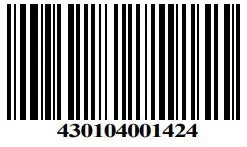
YEALINK(XIAMEN) NETWORK TECHNOLOGY CO.,LTD.Web: www.yealink.comCopyright©2020 YEALINK(XIAMEN) NETWORK TECHNOLOGY CO.,LTD. All rights reserved.
References
[xyz-ips snippet=”download-snippet”]

