YealinkDual DECT Wireless HeadsetUser Guide
WH62 Mono & WH62 Dual
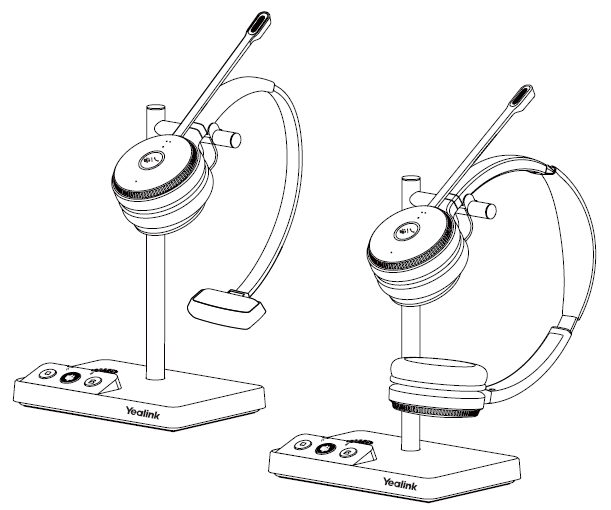
* The pictures in this guide take the Teams version as an example.
Excellent Work Partner for Phone and UC Communication
The Yealink WH62 is a new entry-level DECT wireless headset, with WH62 Dual and WH62 Mono two models. Work seamlessly with major UC platforms and integrate natively with Yealink IP phones. For crystal sound experience, Yealink Super Wideband Technology and Acoustic Shield Technology make you talk and hear clearly during phone calls and video conferencing. With easily on-ear control, interruption free, comfortable wearing, WH62 is a nice partner either for communicating or collaborating.
- Acoustic Shield Technology
- Optima Audio Experience
- All Day Wearing Comfort
- Built-in Ringer
- Multiple Devices Connection
- Customizable Busylight
- Easy Management
- Plug and Play
Native Integration
No more EHS adapters needed, connect desk phone directly with one USB cable. And 2 Micro USB ports contained in the base, supporting connect to PC and IP phone simultaneously. Integrated deeply with Yealink IP Phones, you can just feel the crystal call experience at the moment of wearing WH62. Also work with popular UC platforms, achieving all-round collaboration.
Be Heard Crystal Clearly
With Yealink Acoustic Shield Technology, the two Microphones built in WH62 block the background noise automatically but ensure participant voice be heard clearly, greatly boost the communication efficiency.
Interruption Free
Busylight is enabled in WH62. With the light on the headset or BLT60 on the desk turning red, people around you would know that you are on the phone, instead of interrupting you unknowingly. Just stay focused on conversation, for higher efficiency, for better collaboration.
All-Day Comfort
Based on hundreds of head form evaluations and thousands of wearing comfort tests, WH62 well meets the ergonomic requirements. Besides, with premier soft leather cushions and lightweight design, you can wear it all day comfortably. For more workspace freedom, WH62 can also free you up to 160m away from the desk.
1. Package Contents
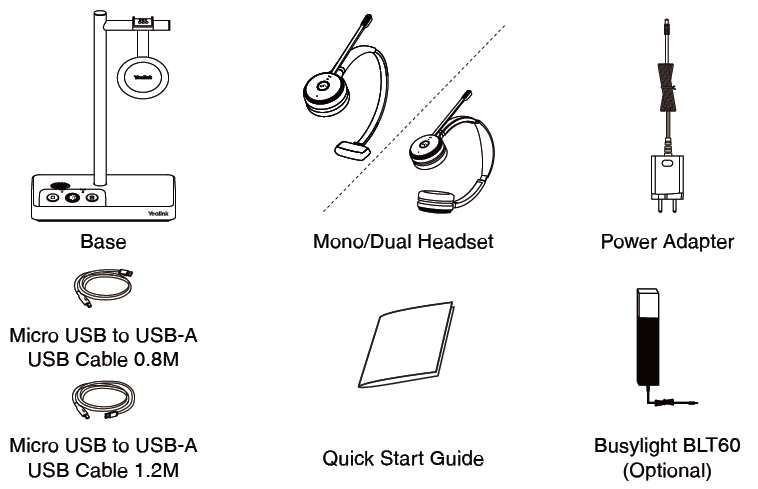
Note: We recommend that you use the included accessories, because other accessories may have compatibility issues that prevent them from working properly.
2. Connection
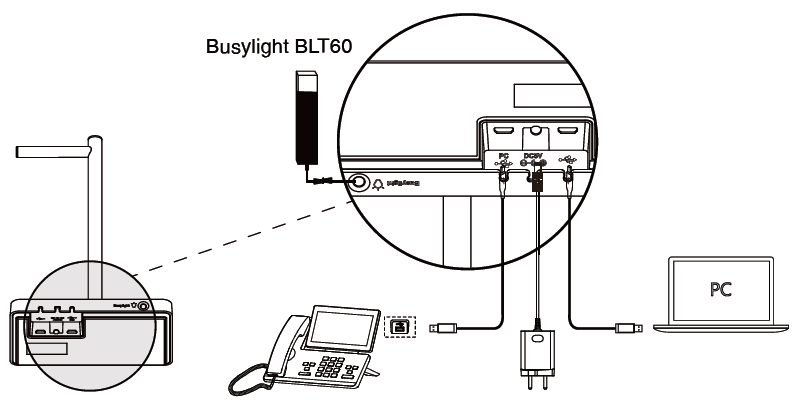
Note: Please make sure you connect the base to a DC power supply, not just the USB power supply. If you want to connect to Yealink T3 series phones, you need to purchase Yealink EHS35 wireless headset adapter separately.
3. Charge the Headset

- In case the headset is under low battery for the initial use, dock it to the charging base for 30 minutes.
- For the initial use, the headset is successfully paired with the base when you dock it in the base.
4. Wear the Headset
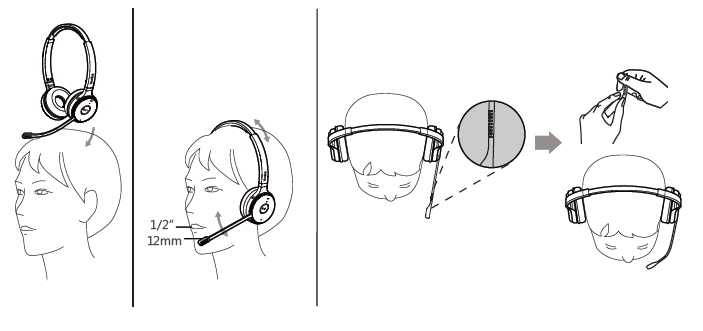
5. Replace Ear Cushions
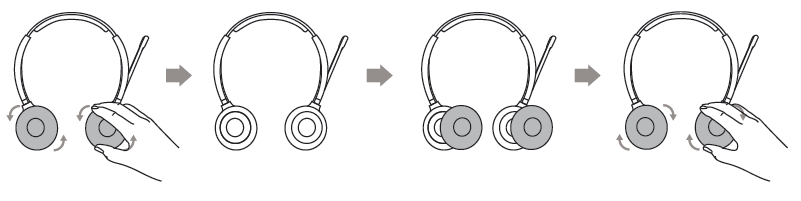
6. Usage
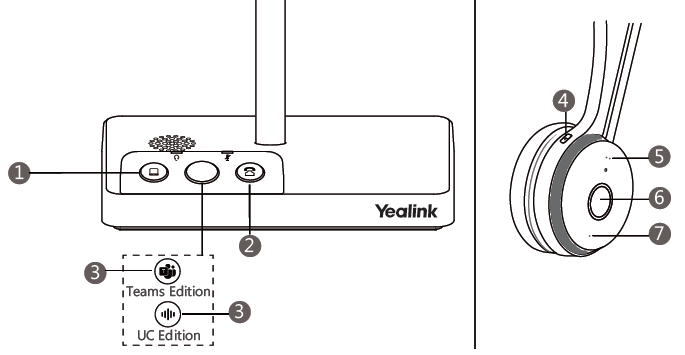
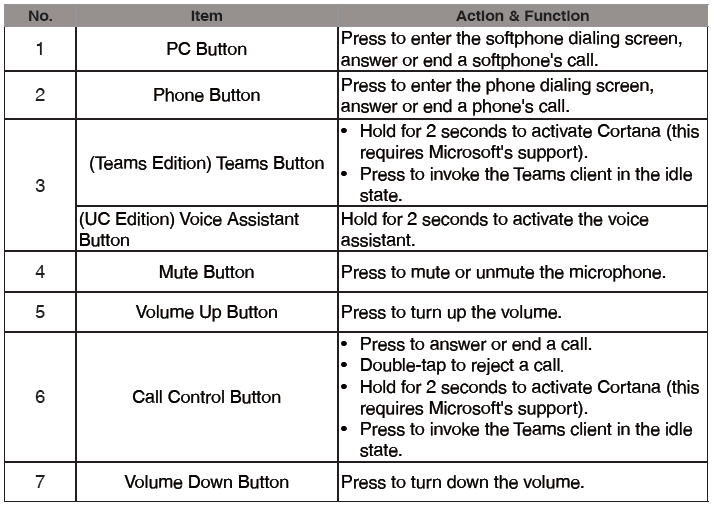
Note: Before using the Teams functions, you should install the Microsoft Teams client on your PC.
Regulatory Notices
Operating Ambient Temperatures
- Operating temperature: +32 to 104°F (0 to 40°C)
- Relative humidity: 5% to 90%, noncondensing
- Storage temperature: -22 to +160°F (-30 to +70°C)
Warranty
Our product warranty is limited only to the unit itself, when used normally in accordance with the operating instructions and the system environment. We are not liable for damage or loss resulting from the use of this product, or for any claim from a third party. We are not liable for problems with Yealink device arising from the use of this product; we are not liable for financial damages, lost profits, claims from third parties, etc., arising from the use of this product.
Explanation of the symbols
- DC symbol is the DC voltage symbol.
- WEEE Warning symbol
![]() To avoid the potential effects on the environment and human health as a result of the presence of hazardous substances in electrical and electronic equipment, end users of electrical and electronic equipment should understand the meaning of the crossed-out wheeled bin symbol. Do not dispose of WEEE as unsorted municipal waste and have to collect such WEEE separately.
To avoid the potential effects on the environment and human health as a result of the presence of hazardous substances in electrical and electronic equipment, end users of electrical and electronic equipment should understand the meaning of the crossed-out wheeled bin symbol. Do not dispose of WEEE as unsorted municipal waste and have to collect such WEEE separately.
Restriction of Hazardous Substances Directive (RoHS)
This device complies with the requirements of the EU RoHS Directive. Statements of compliance can be obtained by contacting
Safety Instructions
Save these instructions. Read these safety instructions before use!
General Requirements
- Before you install and use the device, read the safety instructions carefully and observe the situation during operation.
- During the process of storage, transportation, and operation, please always keep the device dry and clean, avoid collision and crash.
- Please attempt not to dismantle the device by yourself. In case of any discrepancy, please contact the appointed maintenance center for repair.
- Please refer to the relevant laws and statutes while using the device. Legal rights of others should be respected as well.
Environmental Requirements
- Place the device at a well-ventilated place. Do not expose the device under direct sunlight.
- Keep the device dry and free of dust.
- Do not place the device on or near any inflammable or fire-vulnerable object, such as rubber-made materials.
- Keep the device away from any heat source or bare fire, such as a candle or an electric heater.
Operating Requirements
- Do not let a child operate the device without guidance.
- Do not let a child play with the device or any accessory in case of accidental swallowing.
- Please use the accessories provided or authorized by the manufacturer only.
- The power supply of the device shall meet the requirements of the input voltage of the device. Please use the provided surge protection power socket only.
- Before plugging or unplugging any cable, make sure that your hands are completely dry.
- Do not spill liquid of any kind on the product or use the equipment near water, for example, near a bathtub, washbowl, kitchen sink, wet basement or near a swimming pool.
- During a thunderstorm, stop using the device and disconnect it from the power supply. Unplug the power plug and the Asymmetric Digital Subscriber Line (ADSL) twisted pair (the radio frequency cable) to avoid lightning strike.
- If the device is left unused for a rather long time, disconnect it from the power supply and unplug the power plug.
- When there is smoke emitted from the device, or some abnormal noise or smell, disconnect the device from the power supply, and unplug the power plug immediately.
- Contact the specified maintenance center for repair.
- Do not insert any object into equipment slots that is not part of the product or auxiliary product.
- Before connecting a cable, connect the grounding cable of the device first. Do not disconnect the grounding cable until you disconnect all other cables.
Battery Requirements
- Do not immerse the battery into water, which could short-circuit and damage the battery.
- Do not expose the battery to an open flame or leave the battery where it could be subjected to extremely high temperatures, which could cause the battery to explode.
- Do power the handset off before removing the battery.
- Do not try to use the battery for the power supply of any device other than this handset.
- Do not open or mutilate the battery, released electrolyte is corrosive and may cause damage to your eyes or skin.
- Use only the rechargeable battery pack delivered with the handset or those rechargeable battery packs expressly recommended by Yealink.
- Defective or exhausted battery should never be disposed of as municipal waste. Return old battery to the battery supplier, a licensed battery dealer or a designated collection facility.
Cleaning Requirements
- Before cleaning the device, disconnect it from the power supply.
- Use a piece of soft, dry and anti-static cloth to clean the device.
- Keep the power plug clean and dry.
Troubleshooting
The unit cannot supply power to Yealink device.There is a bad connection with the plug.
- Clean the plug with a dry cloth.
- Connect it to another wall outlet.
The usage environment is out of operating temperature range.
- Use in the operating temperature range.
The cable between the unit and the Yealink device is connected incorrectly.
- Connect the cable correctly.
You cannot connect the cable properly.
- You may have connected a wrong Yealink device.
- Use the correct power supply.
Some dust, etc., may be in the port.
- Clean the port.Contact your dealer or authorized service facility for any further questions.
FCC Statement
This device complies with part 15 of the FCC Rules. Operation is subject to the following two conditions: (1) this device may not cause harmful interference, and (2) this device must accept any interference received, including interference that may cause undesired operation.
Any Changes or modifications not expressly approved by the party responsible for compliance could void the user’s authority to operate the equipment.
IC Statement
This device complies with Industry Canada’s licence-exempt RSSs. Operation is subject to the following two conditions:
- this device may not cause interference; and
- this device must accept any interference, including interference that may cause undesired operation of the device. CAN ICES-3(B)
Radiation Exposure Statement
This equipment complies with FCC and IC radiation exposure limits set forth for an uncontrolled environment. This equipment should be installed and operated with minimum distance 20cm between the radiator and your body.
Contact Information
YEALINK NETWORK TECHNOLOGY CO.,LTD.309, 3rd Floor, No.16, Yun Ding North Road, Huli District,Xiamen City, Fujian, P.R.C
YEALINK (EUROPE) NETWORK TECHNOLOGY B.V.Strawinskylaan 3127, Atrium Building, 8th floor, 1077ZXAmsterdam, The Netherlands
YEALINK (USA) NETWORK TECHNOLOGY CO., LTD.999 Peachtree Street Suite 2300, Fulton, Atlanta, GA, 30309, USAMade in China
Software
Yealink USB ConnectYealink provides a USB device manager client – Yealink USB Connect, which you can use to personalize and manage your Yealink headsets.
Download it from the Yealink website https://www.yealink.com/product/yuc
Need more help?
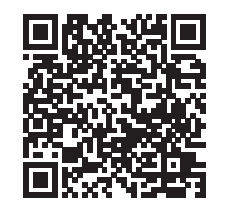
Yealink Documentation & Video
Technical Support
Visit Yealink WIKI (http://support.yealink.com/) for the latest firmware, guides, FAQ, Product documents, and more. For better service, we sincerely recommend you to use Yealink Ticketing system (https://ticket.yealink.com) to submit all your technical issues.
YEALINK(XIAMEN) NETWORK TECHNOLOGY CO.,LTD.Web: www.yealink.comCopyright©2021 YEALINK(XIAMEN) NETWORKTECHNOLOGY CO.,LTD. All rights reserved.
References
[xyz-ips snippet=”download-snippet”]

