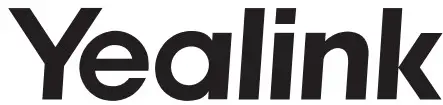 Certificate for Microsoft TeamsWH62 Mono & WH62 DualDECT Wireless Headset
Certificate for Microsoft TeamsWH62 Mono & WH62 DualDECT Wireless Headset
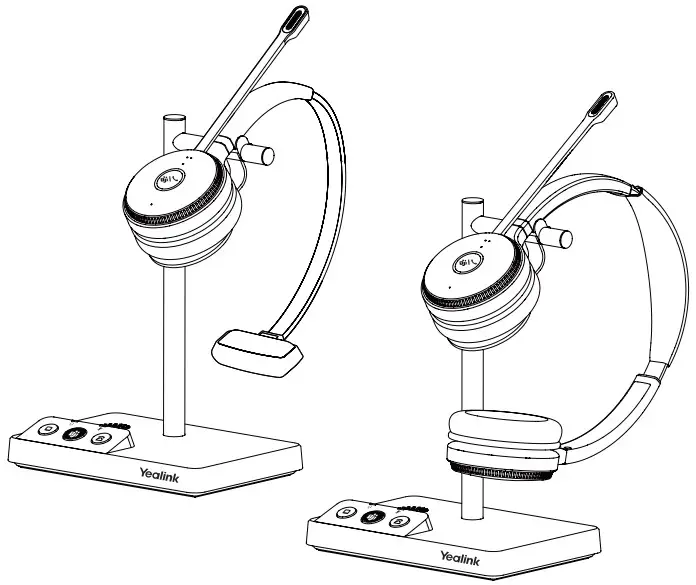
* The pictures in this guide take the Teams version as an example.Quick Start Guide
Excellent Work Partner for Phone and UC CommunicationThe Yealink WH62 is a new entry-level DECT wireless headset, with WH62 Dual and WH62 Mono two models. Work seamlessly with major UC platforms and integrate natively with Yealink IP phones. For crystal sound experience, Yealink Super Wideband Technology and Acoustic Shield Technology make you talk and hear clearly during phone calls and video conferencing. With easily on-ear control, interruption-free, comfortable wearing, WH62 is a nice partner either for communicating or collaborating.
| • Acoustic Shield Technology | • Multiple Devices Connection |
| • Optima Audio Experience | • Customizable Busylight |
| • All Day Wearing Comfort | • Easy Management |
| • Built-in Ringer | • Plug and Play |
Native Integration
No more EHS adapters are needed, connect desk phone directly with one USB cable. And 2 Micro USB ports contained in the base, supporting connect to PC and IP phone simultaneously. Integrated deeply with Yealink IP Phones, you can just feel the crystal call experience at the moment of wearing WH62. Also work with popular UC platforms, achieving all-around collaboration.
Be Heard Crystal ClearlyWith Yealink Acoustic Shield Technology, the two Microphones built-in WH62 block the background noise automatically but ensure participants’ voices be heard clearly, greatly boost the communication efficiency.
Interruption FreeBusylight is enabled in WH62. With the light on the headset or BLT60 on the desk turning red, people around you would know that you are on the phone, instead of interrupting you unknowingly. Just stay focused on conversation, for higher efficiency, for better collaboration.
All-Day ComfortBased on hundreds of headform evaluations and thousands of wearing comfort tests, WH62 well meets the ergonomic requirements. Besides, with premier soft leather cushions and lightweight design, you can wear it all day comfortably. For more workspace freedom, WH62 can also free you up to 160m away from the desk.
Package Contents
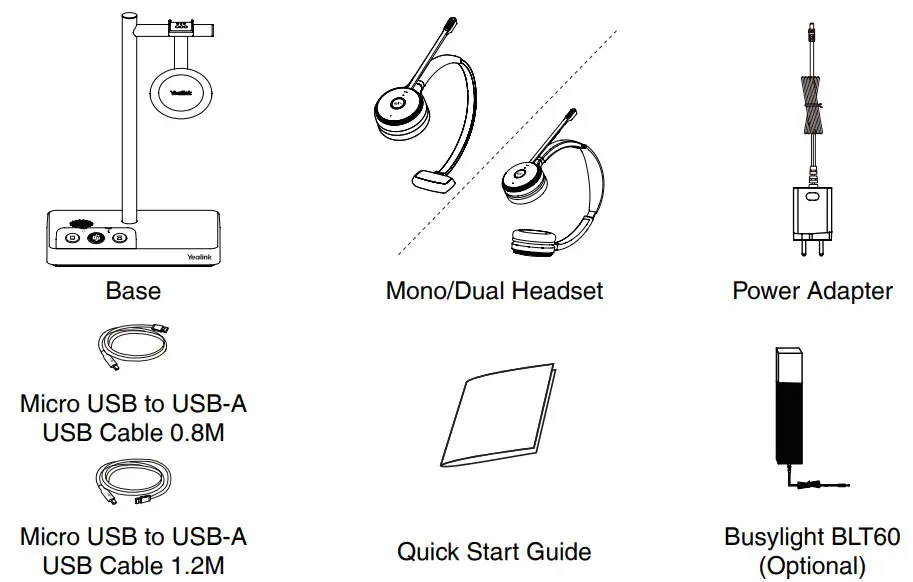
Note: We recommend that you use the included accessories, because other accessories may have compatibility issues that prevent them from working properly.
Connection

Note: Please make sure you connect the base to a DC power supply, not just the USB power supply. If you want to connect to Yealink T3 series phones, you need to purchase a Yealink EHS35 wireless headset adapter separately.
Charge the Headset
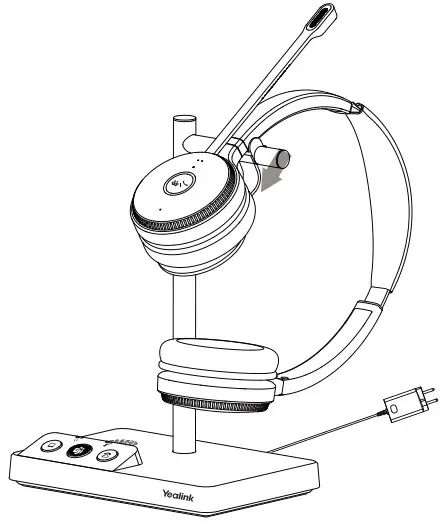
Note:
- In case the headset is under low battery for the initial use, dock it to the charging base for 30 minutes.
- For the initial use, the headset is successfully paired with the base when you dock it in the base.
Wear the Headset
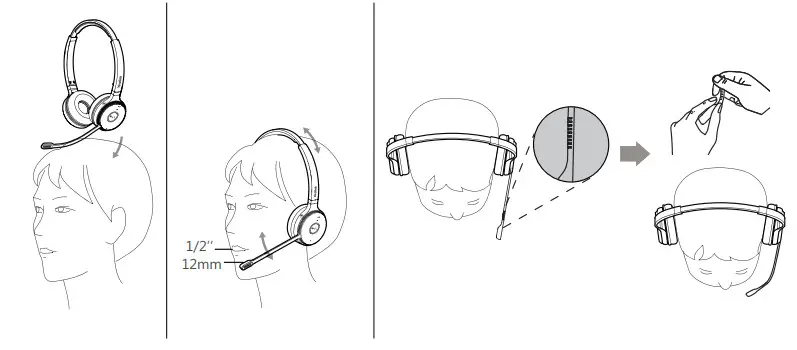
Replace Ear Cushions
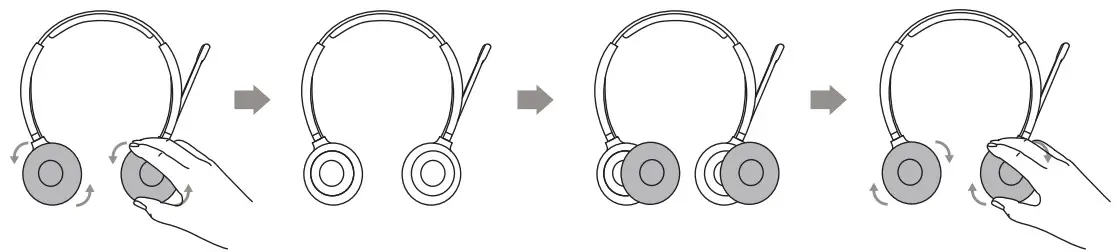
Usage
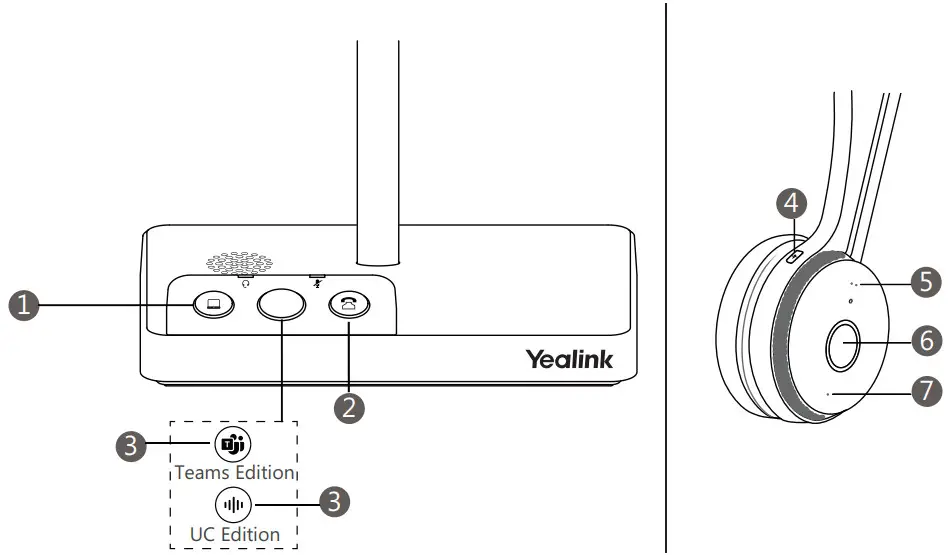
|
NO |
Item |
Action & Function |
| 1 | PC Button | Press to enter the softphone dialing screen, answer or end a softphone’s call. |
| 2 | Phone Button | Press to enter the phone dialing screen, answer or end a phone’s call. |
| 3 | (Teams Edition) Teams Button | · Hold for 2 seconds to activate Cortana (this requires Microsoft’s support).· Press to invoke the Teams client in the idle state. |
| (UC Edition) Voice Assistant Button | Hold for 2 seconds to activate the voice assistant. | |
| 4 | Mute Button | Press to mute or unmute the microphone. |
| 5 | Volume Up Button | Press to turn up the volume. |
| 6 | Call Control Button | ·Press to answer or end a call.· Double-tap to reject a call.· Hold for 2 seconds to activate Cortana (this requires Microsoft’s support).· Press to invoke the Teams client in the idle state. |
| 7 | Volume Down Button | Press to turn down the volume. |
Note: Before using the Teams functions, you should install the Microsoft Teams client on your PC.
Regulatory Notices
Operating Ambient Temperatures
- Operating temperature: +32 to 104°F (0 to 40°C)
- Relative humidity: 5% to 90%, noncondensing
- Storage temperature: -22 to +160°F (-30 to +70°C)
WarrantyOur product warranty is limited only to the unit itself when used normally in accordance with the operating instructions and the system environment. We are not liable for damage or loss resulting from the use of this product, or for any claim from a third party. We are not liable for problems with the Yealink device arising from the use of this product; we are not liable for financial damages, lost profits, claims from third parties, etc., arising from the use of this product.
Explanation of the symbols
- DC symbol= is the DC voltage symbol.
- WEEE Warning symbol
 To avoid the potential effects on the environment and human health as a result of the presence of hazardous substances in electrical and electronic equipment, end-users of electrical and electronic equipment should understand the meaning of the crossed-out wheeled bin symbol. Do not dispose of WEEE as unsorted municipal waste and have to collect such WEEE separately.
To avoid the potential effects on the environment and human health as a result of the presence of hazardous substances in electrical and electronic equipment, end-users of electrical and electronic equipment should understand the meaning of the crossed-out wheeled bin symbol. Do not dispose of WEEE as unsorted municipal waste and have to collect such WEEE separately.
Restriction of Hazardous Substances Directive (RoHS)This device complies with the requirements of the EU RoHS Directive. Statements of compliance can be obtained by contacting [email protected].Safety InstructionsSave these instructions. Read these safety instructions before use!
![]() General Requirements
General Requirements
- Before you install and use the device, read the safety instructions carefully and observe the situation during operation.
- During the process of storage, transportation, and operation, please always keep the device dry and clean, avoid collision and crash.
- Please attempt not to dismantle the device by yourself. In case of any discrepancy, please contact the appointed maintenancecenter for repair.• Please refer to the relevant laws and statutes while using the device. The legal rights of others should be respected as well.
![]()
![]()
![]()
![]()
![]()
![]()
- Place the device at a well-ventilated place. Do not expose the device to direct sunlight.
- Keep the device dry and free of dust.
- Do not place the device on or near any inflammable or fire-vulnerable object, such as rubber-made materials.
- Keep the device away from any heat source or bare fire, such as a candle or an electric heater.
![]()
![]()
![]()
![]()
![]()
![]()
- Do not let a child operate the device without guidance.
- Do not let a child play with the device or any accessory in case of accidental swallowing.
- Please use the accessories provided or authorized by the manufacturer only.
- The power supply of the device shall meet the requirements of the input voltage of the device. Please use the provided surgeprotection power socket only.
- Before plugging or unplugging any cable, make sure that your hands are completely dry.
- Do not spill liquid of any kind on the product or use the equipment near water, for example, near a bathtub, washbowl, kitchen sink, wet basement, or near a swimming pool.
- During a thunderstorm, stop using the device and disconnect it from the power supply. Unplug the power plug and the Asymmetric Digital Subscriber Line (ADSL) twisted pair (the radio frequency cable) to avoid lightning strikes.
- If the device is left unused for a rather long time, disconnect it from the power supply and unplug the power plug.
- When there is smoke emitted from the device, or some abnormal noise or smell, disconnect the device from the power supply, and unplug the power plug immediately.
- Contact the specified maintenance center for repair.
- Do not insert any object into equipment slots that is not part of the product or auxiliary product.
- Before connecting a cable, connect the grounding cable of the device first. Do not disconnect the grounding cable until you disconnect all other cables.
![]()
![]()
![]()
![]()
![]()
![]()
- Do not immerse the battery into water, which could short-circuit and damage the battery.
- Do not expose the battery to an open flame or leave the battery where it could be subjected to extremely high temperatures, which could cause the battery to explode.
- Do power the handset off before removing the battery.
- Do not try to use the battery for the power supply of any device other than this handset.
- Do not open or mutilate the battery, released electrolyte is corrosive and may cause damage to your eyes or skin.
- Use only the rechargeable battery pack delivered with the handset or those rechargeable battery packs expressly recommended by Yealink.
- Defective or exhausted batteries should never be disposed of as municipal waste. Return old battery to the battery supplier, a licensed battery dealer, or a designated collection facility.
![]()
![]()
![]()
![]()
![]()
![]()
- Before cleaning the device, disconnect it from the power supply.
- Use a piece of soft, dry, and anti-static cloth to clean the device.
- Keep the power plug clean and dry.
Troubleshooting
The unit cannot supply power to the Yealink device.There is a bad connection with the plug.
- Clean the plug with a dry cloth.
- Connect it to another wall outlet.
The usage environment is out of the operating temperature range.
- Use in the operating temperature range.
The cable between the unit and the Yealink device is connected incorrectly.
- Connect the cable correctly.
You cannot connect the cable properly.
- You may have connected the wrong Yealink device.
- Use the correct power supply.
Some dust, etc., maybe in the port.
- Clean the port.Contact your dealer or authorized service facility for any further questions.
FCC StatementThis device complies with part 15 of the FCC Rules. Operation is subject to the following two conditions: (1) this device may not cause harmful interference, and (2) this device must accept any interference received, including interference that may cause undesired operation.Any changes or modifications not expressly approved by the party responsible for compliance could void the user’s au- thority to operate the equipment.
IC StatementThis device complies with Industry Canada’s license-exempt RSS. Operation is subject to the following two conditions:
- this device may not cause interference; and
- this device must accept any interference, including interference that may cause undesired operation of the device. CAN
Radiation Exposure StatementThis equipment complies with FCC and IC radiation exposure limits set forth for an uncontrolled environment. This equipment should be installed and operated with a minimum distance of 20cm between the radiator and your body.
Contact InformationYEALINK NETWORK TECHNOLOGY CO., LTD.309, 3rd Floor, No.16, Yun Ding North Road, Huli District, Xiamen City, Fujian, P.R.CYEALINK (EUROPE) NETWORK TECHNOLOGY B.V.Strawinskylaan 3127, Atrium Building, 8th floor, 1077ZXAmsterdam, The NetherlandsYEALINK (USA) NETWORK TECHNOLOGY CO., LTD.999 Peachtree Street Suite 2300, Fulton, Atlanta, GA, 30309, USAMade in China
Software
Yealink USB ConnectYealink provides a USB device manager client – Yealink USB Connect, which you can use to personalize and manage your Yealink headsets.Download it from the Yealink website https://www.yealink.com/product/yuc.
Need more help?
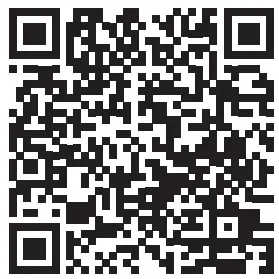
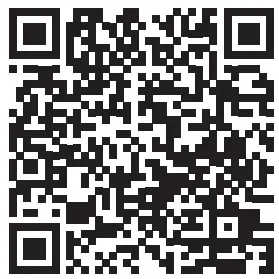
Technical Support
Visit Yealink WIKI (http://support.yealink.com/) for the latest firmware, guides, FAQ, Product documents, and more. For better service, we sincerely recommend you to use the Yealink Ticketing system (https://ticket.yealink.com) to submit all your technical issues.
  |
YEALINK(XIAMEN) NETWORK TECHNOLOGY CO., LTD Web: www.yealink.comCopyright©2021 YEALINK(XIAMEN) NETWORK TECHNOLOGY CO.,LTD. All rights reserved. |
References
[xyz-ips snippet=”download-snippet”]

