
YJACKTM Series – Bluetooth® Sensing Technology67060, 67061, 67062, 67063, 67070, 67071, 40877
Quick Start Guide
- Power on YJACKTM devices and place in desired locations throughout the job site.Press and hold the power button to power the YJACKTM devices on. Release the power button when the status indicator LED illuminates.
 *YJACK PATHTM numeric LEDs 1-8 will illuminate to indicate the number of YJACKTM and P51-870 TITAN® devices within range.
*YJACK PATHTM numeric LEDs 1-8 will illuminate to indicate the number of YJACKTM and P51-870 TITAN® devices within range.
- Launch the YJACK VIEWTM app and select the devices you would like to display within the app. There is no Bluetooth® pairing required.


- Power on your P51-870 TITAN® digital manifold and select from any available 3. YJACKTM devises to be displayed on a screen (requires P51-870 TITAN®firmware update v2.0 or later). There is no Bluetooth® pairing required.Tap at the center of the gauge or graph to switch between pressure, temperature, & psychrometric data.
 Tap within the grey box to assign a measurement device.
Tap within the grey box to assign a measurement device. Tap a specific local or YJACKTM measurement device within the list for assignment and tap the BACK buttonto return to the previous screen.
Tap a specific local or YJACKTM measurement device within the list for assignment and tap the BACK buttonto return to the previous screen. - When finished, power devices off and store in a dry, temperature-controlled area.*Storing your YJACKTM device in extreme cold or heat can severely limit the battery life. Excessive exposure to high humidity may cause damage over time.
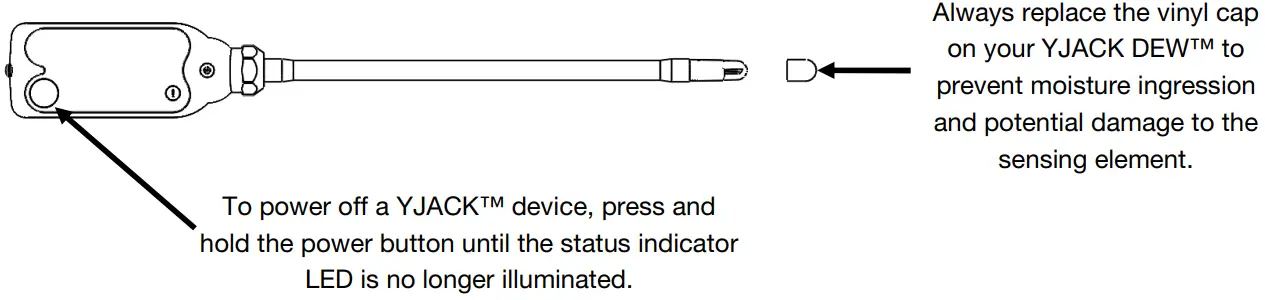
For additional information, please see the digital YJACKTM user manual located at www.yellowjacket.com. Visit the app store or follow the QR codes below to download the YJACK VIEW app.
![]()

https://play.google.com/store/apps/details?id=com.ritchieengineering.yjackview&hl=en_US
![]()

https://search.itunes.apple.com/WebObjects/MZContentLink.woa/wa/link?mt=8&path=apps%2fyjackview
Test Equipment Depot – 800.517.8431 – 99 Washington Street Melrose, MA 02176 TestEquipmentDepot.com
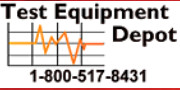 |
99 Washington StreetMelrose, MA 02176Phone 781-665-1400Toll-Free 1-800-517-8431 |
![]() Visit us at www.TestEquipmentDepot.com
Visit us at www.TestEquipmentDepot.com
[xyz-ips snippet=”download-snippet”]


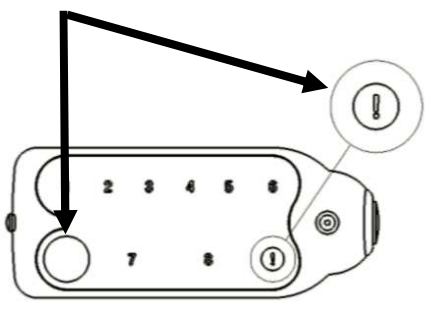 *YJACK PATHTM numeric LEDs 1-8 will illuminate to indicate the number of YJACKTM and P51-870 TITAN® devices within range.
*YJACK PATHTM numeric LEDs 1-8 will illuminate to indicate the number of YJACKTM and P51-870 TITAN® devices within range.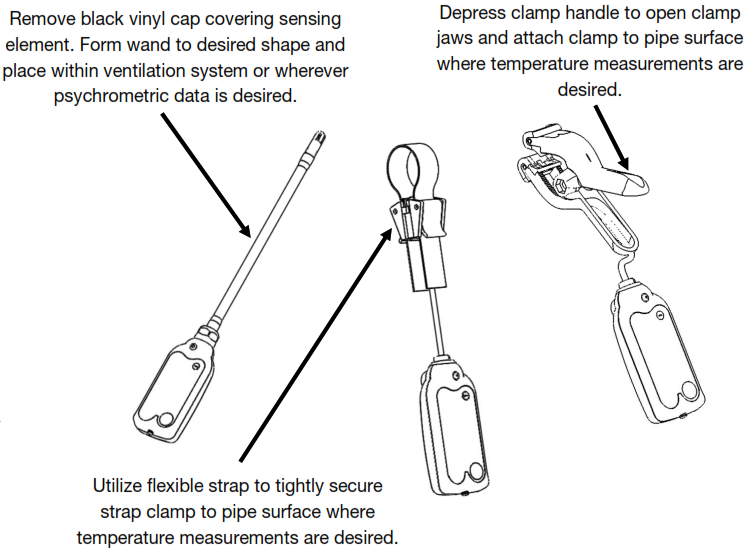
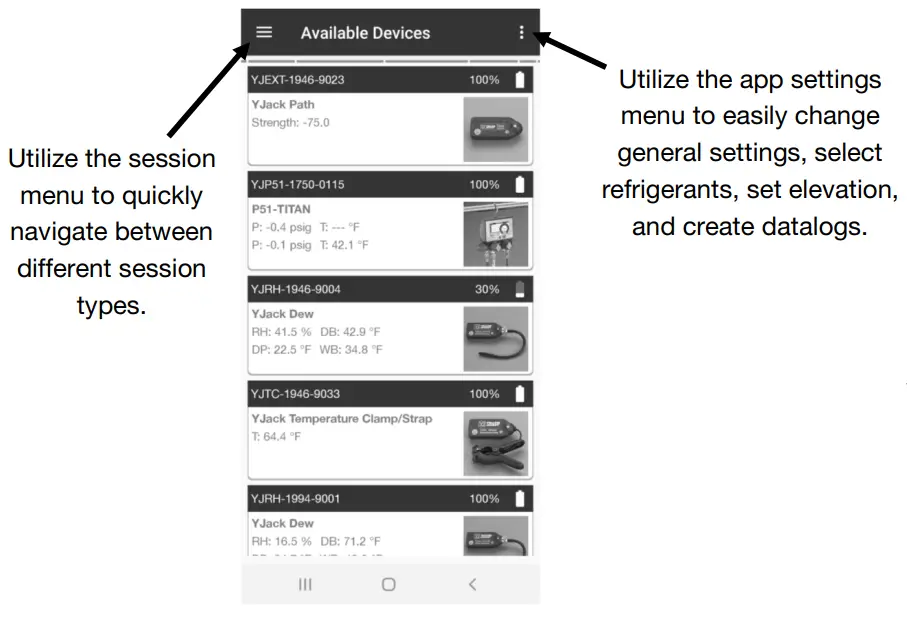

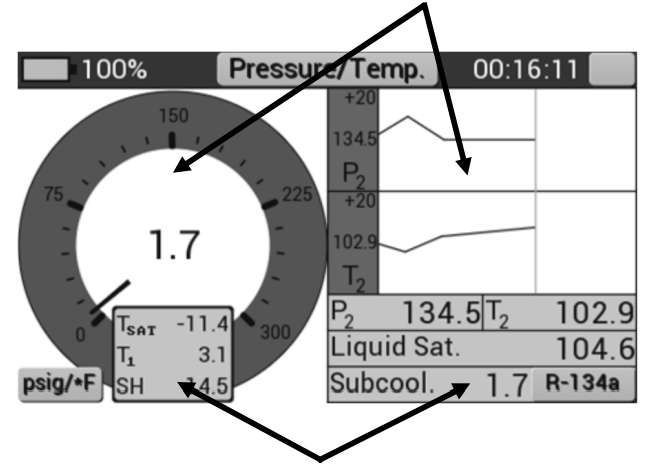 Tap within the grey box to assign a measurement device.
Tap within the grey box to assign a measurement device.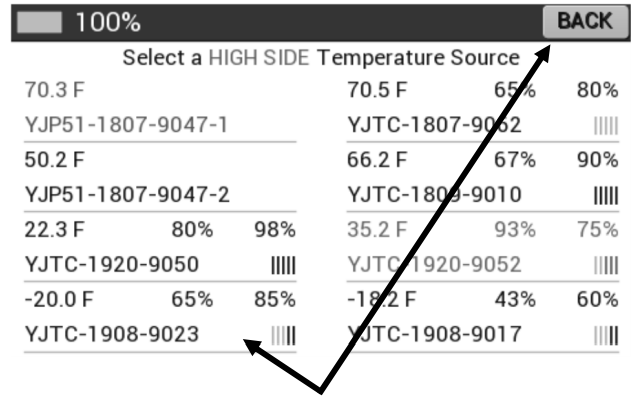 Tap a specific local or YJACKTM measurement device within the list for assignment and tap the BACK buttonto return to the previous screen.
Tap a specific local or YJACKTM measurement device within the list for assignment and tap the BACK buttonto return to the previous screen.