YNR A9 In-Ear Headset Earphone Instruction Manual
Compatible products
Notes
- If you connect to an unsupported smartphone, the microphone of this unit may not function, or the volume level may be low.
- This unit is not guaranteed to operate
Using the Multi-function button
Press once to answer the call, press again to end; press to play/pause a track.
Available operations for iPhone
Plays/pauses a track of the connected iPhone product with a single press. Skips to the next track with a double press. Skips to the previous track with a triple press. Hold down for about two seconds to reject an incoming call. When you let go, two low beeps confirm the call was rejected. The button function may vary depending on the smartphone. Access the following web site to check for compatibility.
Specifications
Earphones
- Type: Closed,
- Driver unit: 9 mm, dome type
- Power handling capacity: 100 mW (IEC*)
- Impedance: 16Ω+15
- Sensitivity: 95dB±3dB
- Frequency response: 5 Hz – 40,000 Hz (JEITA)
- Cable: 1.2 m wire, Y-type
- Plug: 3.5mm plug
- Microphone: Yes
- Open circuit voltage level: –40 dB (0 dB = 1 V/Pa)
- Effective frequency range: 20 Hz – 20,000 Hz
Precautions
 High volume may affect your hearing. For traffic safety, do not use while driving or cycling. Do not use at a dangerous place unless the surrounding sound can be heard.
High volume may affect your hearing. For traffic safety, do not use while driving or cycling. Do not use at a dangerous place unless the surrounding sound can be heard.
 Install the earbuds firmly. If an earbud accidentally detaches and is left in your ear, it may cause injury. Since children may swallow small parts such as an earbud, keep the unit out of reach of children.
Install the earbuds firmly. If an earbud accidentally detaches and is left in your ear, it may cause injury. Since children may swallow small parts such as an earbud, keep the unit out of reach of children.
 Keep earbuds clean. To clean the earbuds, wash them with a mild detergent solution.
Keep earbuds clean. To clean the earbuds, wash them with a mild detergent solution.
Troubleshooting
No sound, noise, or sound interruption occurs in the wired Headphones or EarbudsIMPORTANT: The following solutions are applicable to cases when the headphones and playback device are connected directly with a cable.
No sound
Make sure that the headphone plug is properly connected to the device.NOTE: It is possible that the headphone plug has not been inserted properly due to some rigidness of the headphone jack on the device used (music player, smartphone, tablet, etc.). Make sure the plug is completely inserted into the device.
In cases when sound cannot be heard from the right channel of the headphones, check if the device the headphones are connected to is equipped with a monaural output. If the device cannot play stereo sound, the headphones will not replicate stereo sound. This is due to the specification of the device and is not a failure. Test this by connecting the headphones to a device equipped with a stereo output (e.g. digital music player) and check if sound can be heard from both channels.
Check if the playback device is functioning.NOTE: This can be checked by turning up the volume of the playback device or by connecting a different pair of headphones to the playback device.
Noises can be heard
Connect a different pair of headphones to the device and check if noises are being generated. Check if noises can be heard in a state where the cable is not in contact with clothing, etc.NOTE: There are cases when noise from the cable brushing against clothes can be heard through the cable. This noise may be reduced by using a clip for the cable.
When noises can be heard when the headphones are connected to a monitor or mixer equipped with a headphone terminal, it is possible that the monitor or the mixer is the source of the noise.Check if noises can still be heard when connecting a different pair of headphones to the device, or if noises can be heard when connecting the headphones to a different source of sound. In cases when crackling or popping sounds can be heard when mounting canal-type headphones on the ears, this is not a failure. Such sounds may be created due to the earbuds not being stable immediately after they are mounted. Continue use as these sounds will go away after a while.Depending on the device the headphones are connected to, the sound may become distorted or cracked, or noise may be generated when the volume is turned up. In such case, use the headphones with the volume turned down.
WARNING: There is a risk of personal injury. Prolonged use under large volumes that stimulate the ears may have adverse effects on hearing. Be careful not to turn the volume up too high to prevent damaging your ears.
Interrupted soundConnect a different pair of headphones to the playback device and check if the song, etc. being played by the playback device is still being interrupted.
Check if the remaining battery level of the playback device is sufficient.NOTE: Sound may be interrupted when the remaining level of the dry cell batteries or built-in battery is low. Make sure that the headphone plug is properly connected to the device.
NOTE: It is possible that the headphone plug has not been inserted properly due to some rigidness of the headphone jack on the device used (music player, smartphone, tablet, etc.). Make sure the plug is completely and properly inserted into the device.
Low volumeTurn the volume up if the volume of the playback device is too low.Check if the remaining battery level of the playback device is sufficient.Sound may be interrupted when the remaining level of the dry cell batteries or built-in battery is low.
Distortion when increasing volumeDepending on the device the headphones are connected to, the sound may become distorted or cracked, or noise may be generated when the volume is turned up. In such case, use the headphones with the volume turned down.
WARNING: There is a risk of personal injury. Prolonged use under large volumes that stimulate the ears may have adverse effects on hearing. Be careful not to turn the volume up too high to prevent damaging your ears.
In addition, volumes that are too high will cause the sound to leak outside from the headphones. Please be careful as this may bother the people around you.
No bassTurn the volume up if the volume of the playback device is too low.
DamageIf none of the solutions described above solve the issue, it is highly likely that your product has been damaged and needs to be repaired or replaced. To avoid any damage to your product please look at the maintenance section (Anchor) in order to correctly maintain your YNR product
Maintenance
CleaningIf the headphone plug is dirty, clean the plug using a dry cloth.Check if there are any foreign objects or dirt (such as ear wax or dust) attached to the portion [A] of the headphones.Since this portion produces the sound, foreign objects may cause decreased volumes or deterioration of sound quality.An image of the canal type headphones with the earbuds removed
NOTE:When a dirty foreign object is attached to portion [A], clean the headphones by blowing the foreign object away using an air blower.
Refrain from using a sharp object such as the tip of a pen. It might cause additional damage.In cases when the headphones tend to easily slip off from the ears, replace the size of each earbud to one that sits snug in each ear to improve the fit of the headphones.Replace the earbuds or earpads if they have become damaged or deteriorated.
HandlingBe sure to hold the plug portion [A] to pull when disconnecting the headphones from the playback device.NOTE: Pulling on the cable portion may cause failures such as ruptured wires.Correct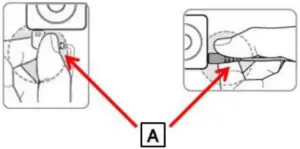 Incorrect
Incorrect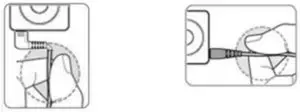
Don’t tightly wrap the cable of the headphone around a playback device, etc. This is because tightly wrapping the cable will apply stress on the wires inside the cable and may rupture the wires, resulting in sound deterioration or complete lack of sound.
Precautions regarding Static Electricity.Static electricity stored inside the human body may cause tingling pains inside the ear. This can be reduced by wearing clothes made of natural materials.
[xyz-ips snippet=”download-snippet”]

