Smart Band
User Guide
Wearing Method
Best to wear the band after the styloid of ulna;Please fit the adjusting holes according to your wrist size, and then do up the wristband buckle;The sensor should cling to skin to avoid movement.
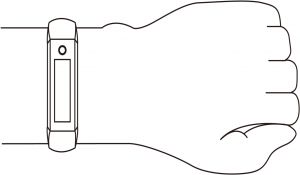
Charging the band
Please ensure the band has enough battery at your first time using it. Please charge the band first if it can not be powered on, and then the band will automatically start working.
Charging method:
Unplug the band body from both ends of the strap. Insert the USB plug of the band correctly into the USB port of the computer or the phone adapter.
Power on/off
- In shutdown state, please long touch the function key over 4 seconds to start the device with vibration;
- In power on state, long touch the function key for more than 4 seconds to enter the shutdown interface, and short touch to select OFF, system will be powered off if no operation in 5 seconds.
Band operation
- In power on state, short touch the function key to light up the screen to default page with date and time information;
- In the default page, short touch the function key can switch band to different pages. The screen will be turned off if no operation in 5 seconds;
- When switching to heart rate and blood pressure interface, the band will automatically start the measurement. The result will be displayed in 40s, and then the screen will be turned off automatically.
Install the band APP on the phone
To download and install “Yoho Band”, pls scan the QR code below, or search in APP Store.
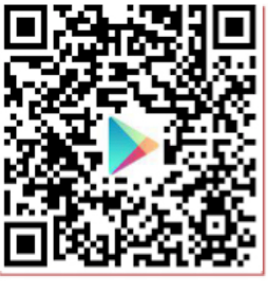

System Requirements: Android 5.0 and above; iOS9.0 and above; Bluetooth 4.0 support.
Bundle the band to APP
For the first time using the band, please connect it to the APP to calibrate the time and date, otherwise the pedometer and sleeping monitor will not be accurate. The band will automatically be synchronized when successfully connected.
Open the app and click the settings icon
↓
My device
↓
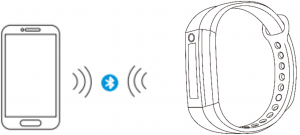
- After the band is bundled to APP successfully, the APP will save the band info, search and connect the band automatically if the APP is opened or running in the background.
- Pls ensure the band has all the required permissions of the system during installation or set the permission in your phone’s system settings, such as running in background and reading contact information.
APP functions and settings
Personal information
Please set personal information after entering the APP;Settings → personal settings, you can set the gender -age -height –weight to ensure the accuracy of distance and calorie calculation.You can also set your daily exercise and sleep goals and monitor daily completion.Please set sedentary reminder time, you can also turn off this feature in the message notification.
Message notification
Incoming call:
In the connected state, if the incoming call reminder function is enabled, the band will vibrate when there is incoming call, and the name or number of the incoming call will be displayed. (Need to set permission for APP to access phone address book)
SMS notification:
In the connected state, if the SMS remind function is enabled, the band will vibrate when there is a SMS.
Other remind:
In the connected state, if you turn on this feature, the band will vibrate when there are WeChat, QQ, Facebook and other notifications on your phone. (Need to turn on notification in phone system, and set permission of APP to access system notifications).
Vibrating reminder:If turned on, the band will vibrate when there is a call, information or other reminder. If turned off, there will only be remind on screen without vibration, so as not to disturb you.
Sedentary reminder:Set to enable/disable the sedentary reminder function. You can set the reminding interval in the profile, thus the band will remind if you sit for a long time over that interval.
Tips for Android phone users:The reminder function needs to be set to allow “Yoho band” running in the background; it is strongly recommended to add “Yoho band” in the entitlement management to trusted list and allow all permission to enable full functions.
APP features and settings
Smart alarm clock
In the connected state, three alarm clocks can be set and synchronized to the band;Offline alarm is also supported. After successfully synchronized, even if the APP is not connected, the band will still alarm according to set time.
Band display settings
In this option, you can set the display pages on your band. The enabled function pages will be switched one by one with your touch on function key,and disabled function page will not appear.
Looking for band
In connected state, click the “Looking for band” option, the band will vibrate to cause your attention.
Shake to take selfie
In the connected state, enter the “shake to take selfie” in APP, shake the band, and the APP will take photos automatically after 3 seconds countdown. Please allow APP to access the camera and photo album to take and save the selfie.
Band display instructions
Date and Clock
After synchronized with the phone, the date and clock on band will automatically be calibrated.
Pedometer
Wear a band to automatically record your daily activity. You can view the real-time steps today.
Distance
Based on the number of your daily activity and your personal profile, the distance you traveled will be displayed.
Calories
Based on your walking distance and your personal profile, the calories burned will be displayed.
Heart rate, blood pressure
Switch to the heart rate or blood pressure interface, the band will automatically start measurement, and the result will be displayed in 40 seconds. This feature is only supported if the band has heart rate or blood pressure sensor.
Sleep modeThe bracelet will automatically monitor your sleeping status in night; it will detect your sleep status with deep sleep / light sleep / awake times, calculate your sleep quality; the result can be checked on APP.
Note: The band will track sleeping status only when you wore it during your sleep in night. Place the band somewhere will not trig the sleeping monitor.
Please synchronize your band with APP after 9:00 am the next day to upload the data before you can check it.
Specifications
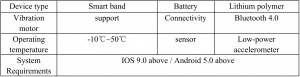
Notices:
- Take off your band before having shower or swimming.
- Please connect the band when synchronizing data.
- Use the 5V USB charging adapter.
- Do not expose the band in high moisture or extreme high temperatures.
- When the APP crashes or reboots, please check the phone memory, clear it and try again, or exit the app to reopen it.
Components
* Host * Wristband * Charging cable * Packing box and manual
YOHO Smart Band Manual – YOHO Smart Band Manual –
[xyz-ips snippet=”download-snippet”]

