ZEBRAZSB Series Label PrinterUser Guide
End the Plug ‘n’ Pray
Meet the label printer that just… works
The ZSB Series Label Printer helps you focus on the details of your craft and forget about fussing with your printer.
Easy to Setup
![]() Power On Your PrinterThe Printer will automatically print a label with a QR code when you first turn it on.
Power On Your PrinterThe Printer will automatically print a label with a QR code when you first turn it on.
![]() Get the ZSB Series AppScan the QR code with your Android or iOS device’s camera, and download the app.
Get the ZSB Series AppScan the QR code with your Android or iOS device’s camera, and download the app.
![]() Follow the Guided SetupThe app will have you printing in no time!
Follow the Guided SetupThe app will have you printing in no time!
Get the ZSB Series App.
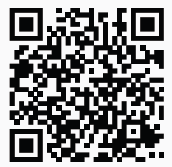
Scan the QR code with your Android or iOS device’s camera, and download the app.
Download the ZSB Series Appzsbseries.com/setup
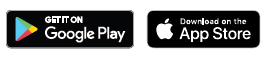
Manage all your labeling activities from your Windows PC or Mac.
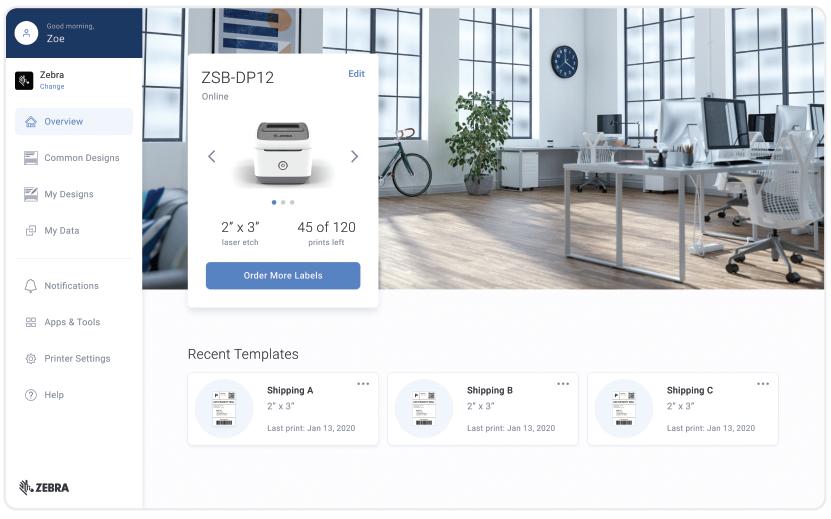
- Design & print many types of labels
- Create using your images, data, and contacts
- Check and monitor label usage
Sign in to the ZSB Series Workspace
Use ZSB Printer Tools to print from desktop apps such as Microsoft Office or popular online platforms including Amazon, eBay, UPS, and countless more.
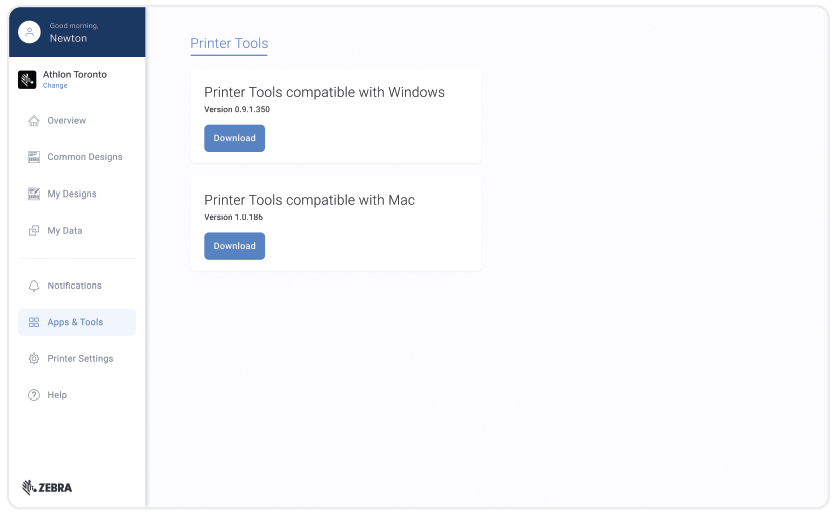
It’s almost impossible to load ZSB Label Cartridges incorrectly.Simply drop them in, and they set into the right position. Every time.
Replacing Label Cartridges
- Open the CoverPress the Release Bar and lift Cover to open.
- Remove the CartridgeLift the empty cartridge from the sides, remove the smart chip, and recycle.
- Load the New CartridgeOnce loaded, pull the first label out to the Label Tear Edge and you’re ready to print.
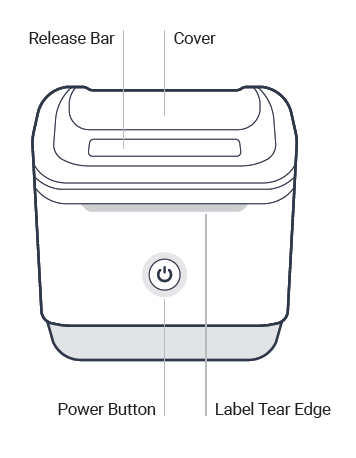
ZSB Series Label Cartridge
Cartridge and packaging are eco-friendly and recyclable
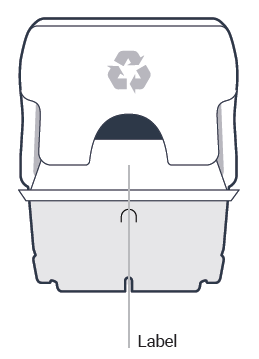
Get the most from your ZSB Series Printer
We’re happy to help. For guides, video tutorials, helpful tips, and to contact our ZSB Series customer success team, visit us at zsbseries.com/support
For our two-year warranty, end-user license agreement, and regulatory information, visit zsbseries.com/legal
ZEBRA and the stylized Zebra head are trademarks of Zebra Technologies Corp., registered in many jurisdictions worldwide.All other trademarks are the property of their respective owners.
© 2021 Zebra Technologies Corp. and/or its affiliates.
References
[xyz-ips snippet=”download-snippet”]

