ZigBee SR-ZG9040A-S Micro Smart Dimmer Instructions

Important: Read All Instructions Prior to Installation
Function introduction
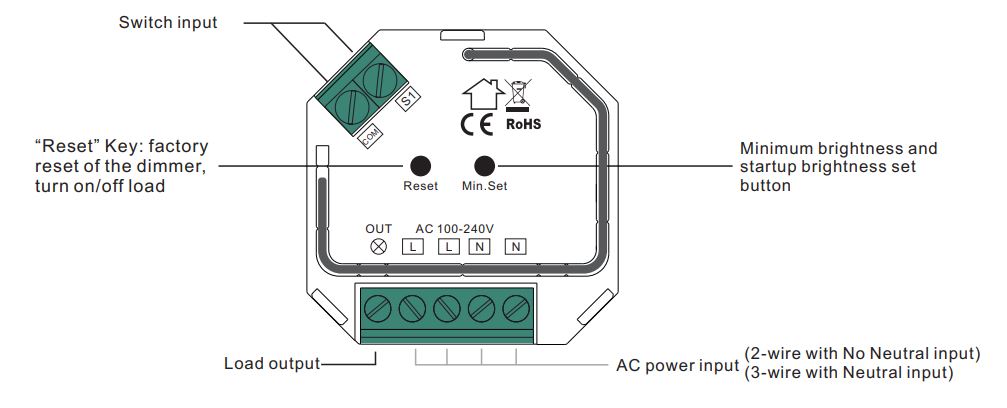
Product Data
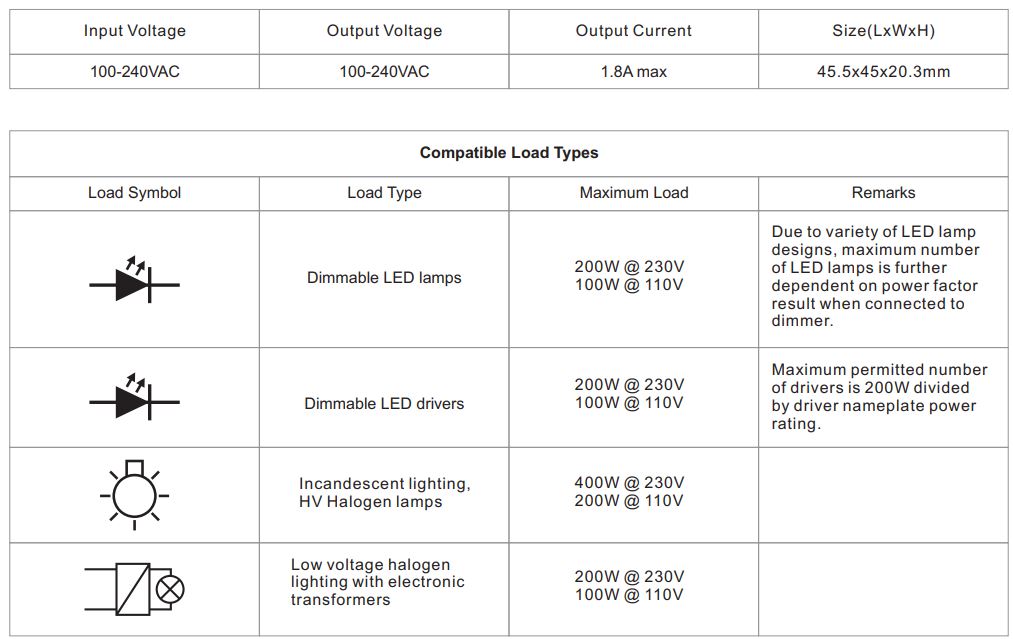
ZigBee Clusters the device supports are as follows:
Input Clusters
- 0x0000: Basic
- 0x0003: Identify
- 0x0004: Groups
- 0x0005: Scenes
- 0x0006: On/off
- 0x0702: Simple Metering
- 0x0008: Level Control
- 0x0b04: Electrical Measurement
- 0x0b05: DiagnosticsOutput Clusters
- 0x0019: OTA
- ZigBee AC phase cut dimmer based on latest ZigBee 3.0 protocol
- 100-240VAC Wide Input and Output Voltage
- Supports resistive loads, capacitive loads or inductive loads
- 1 Channel Output, Up to 400W
- Input and Output with Screw Terminals, Safe and Reliable
- Both leading edge version and trailing edge versions are available for choosing, preset by factory setting
- Enables to control ON/OFF and light intensity of connected light source
- ZigBee end device that supports Touchline commissioning
- Can directly pair to a compatible ZigBee remote via Touchline without coordinator
- Supports self-forming Zigbee network without coordinator and add other devices to the network
- Supports find and bind mode to bind a ZigBee remote
- Supports Zigbee green power and can bind max. 20 Zigbee green power remotes
- Compatible with universal ZigBee gateway products
- Mini Size, Easy to be Installed into a standard 86*86mm wall box
- Radio Frequency : 2.4GHz
- Waterproof grade: IP20
Main Features:
- Can operate under two-wire connection with no neutral lead or three-wire connection with neutral lead
- Advanced microprocessor control
- Implemented algorithm of smart light source detection
- Active power and energy metering functionality
- Soft start function
- Innovative minimum dimming level and startup brightness setting function
- Works with various types of switches momentary, toggle, three-way, etc.
- Active element: semiconductor electronic switch
- To be installed in wall switch boxes of dimensions allowing for installation, conforming to provisions of applicable regulations
- The Bypass is an extension unit
As a dimmer it operates under the following loads:
- Conventional incandescent and HV halogen light sources
- ELV halogen lamps and dimmable LED bulbs (with electronic transformers)
- MLV halogen lamps (with ferromagnetic transformers)
- Dimmable LED bulbs
- Dimmable compact fluorescent CFL tube lamps
- Supported dimmable light sources (power factor > 0.5) with minimal power of 3VA using the Bypass (depending on the type of load)
Trailing edge or leading edge dimming mode can be preset by factory setting to control following types of loads:
- “Trailing edge” for resistive loads
- “Trailing edge” for capacitive loads
- “Leading edge” for inductive loads Note: factory default version is trailing edge.
Safety & Warnings
- DO NOT install with power applied to device.
- DO NOT expose the device to moisture.
Operation
- Do wiring according to connection diagram correctly.
- This ZigBee device is a wireless receiver that communicates with a variety of ZigBee compatible systems. This receiver receives and is controlled by wireless radio signals from the compatible ZigBee system.
- Zigbee Network Pairing through Coordinator or Hub (Added to a Zigbee Network)
Step 1: Remove the device from previous Zigbee network if it has already been added to, otherwise pairing will fail. Please refer to the part “Factory Reset Manually”.
Step 2: From your ZigBee Controller or hub interface, choose to add lighting device and enter Pairing mode as instructed by the controller.
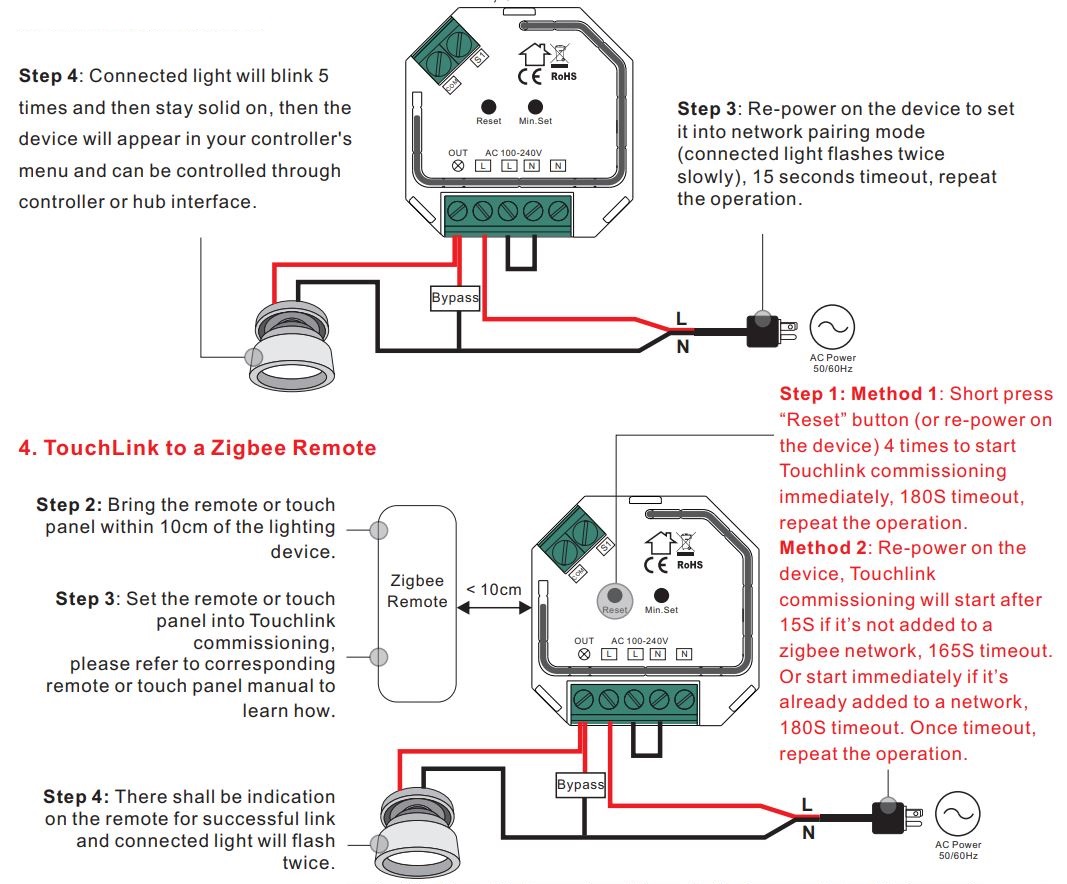
Note:
- Directly Touch Link (both not added to a ZigBee network), each device can link with 1 remote.
- Touch Link after both added to a ZigBee network, each device can link with max. 30 remotes.
- For Hue Bridge & Amazon Echo Plus, add remote and device to network first then Touch Link.
- After Touch Link, the device can be controlled by the linked remotes.
5. Removed from a Zigbee Network through Coordinator or Hub Interface
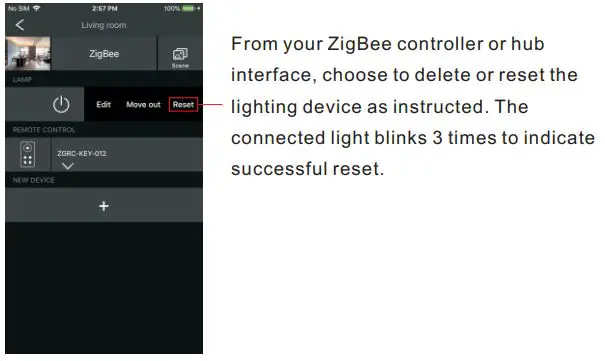
6. Factory Reset Manually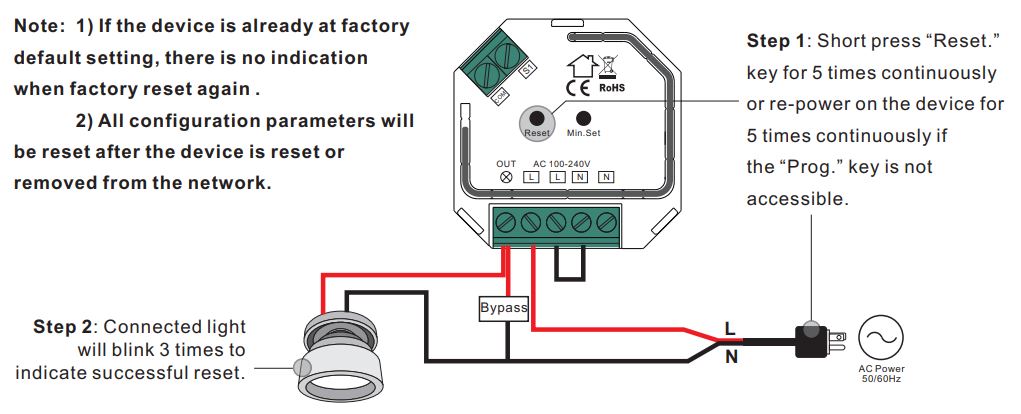
7. Factory Reset through a Zigbee Remote (Touch Reset)Note: Make sure the device already added to a network, the remote added to the same one or not added to any network.
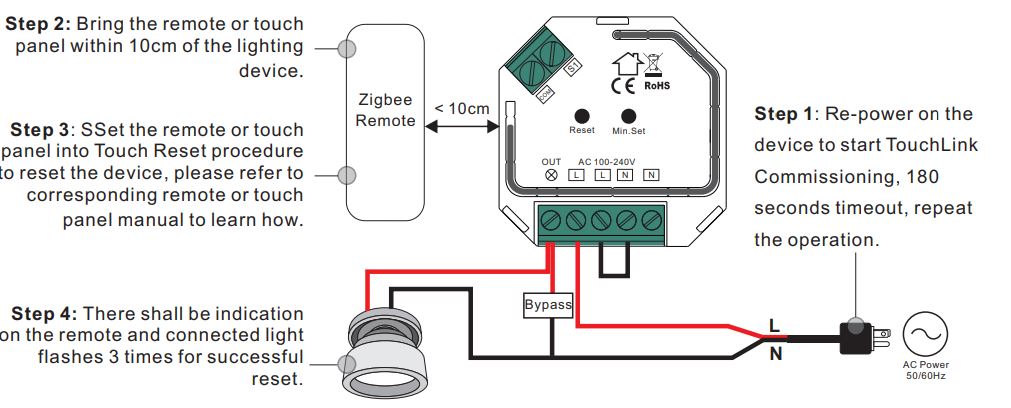
8. Find and Bind Mode
Note: Make sure the device and remote already added to the same Zigbee network.
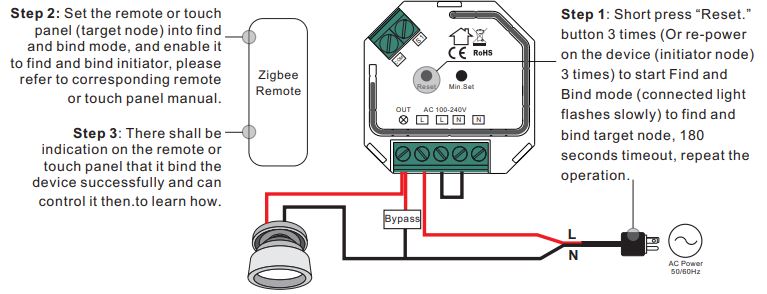
9. Learning to a Zigbee Green Power Remote
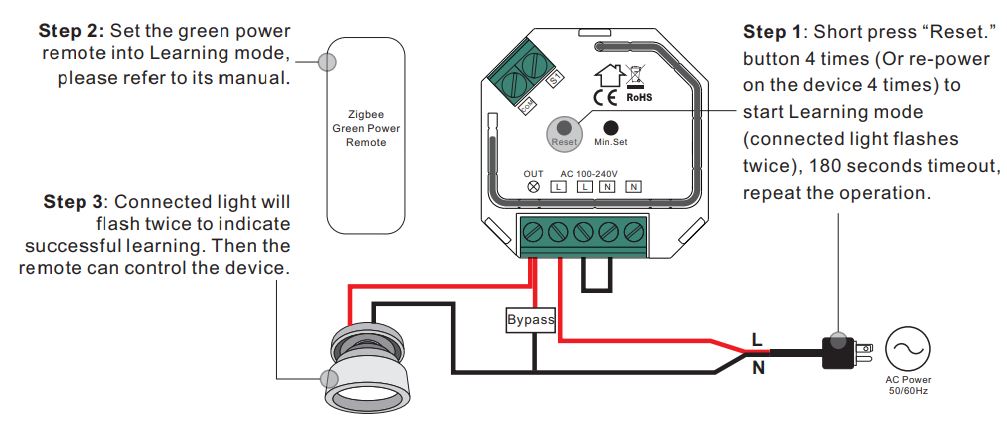
Note: Each device can learn to max. 20 Zigbee green power remotes.
10. Delete Learning to a Zigbee Green Power Remote
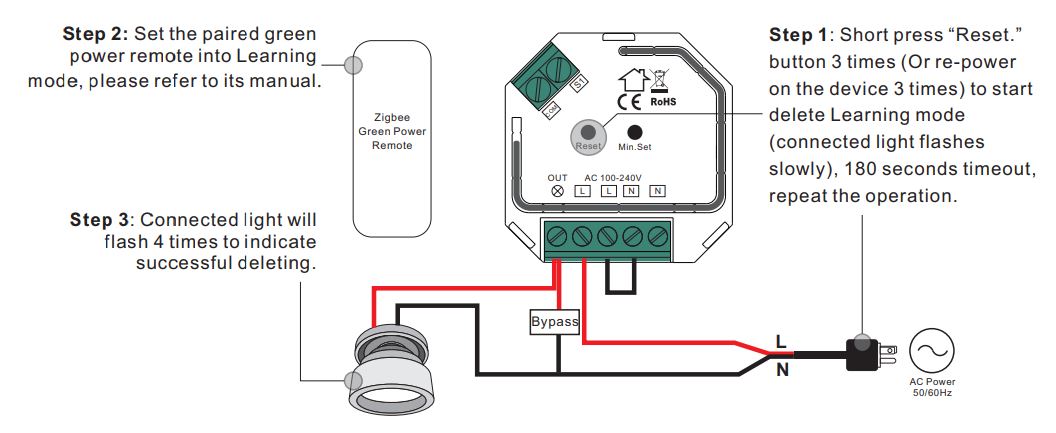
11. Setup a Zigbee Network & Add Other Devices to the Network (No Coordinator Required)
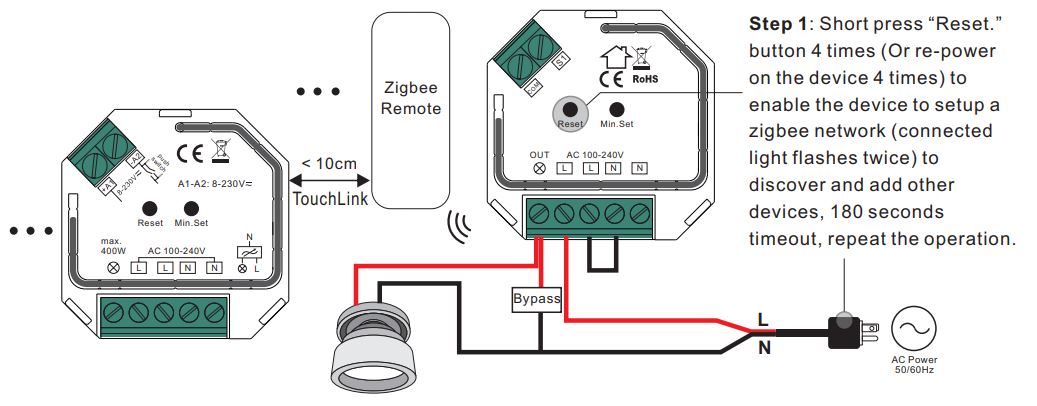
Step 2: Set another device or remote or touch panel into network pairing mode and pair to the network, refer to their manuals.Step 3: Pair more devices and remotes to the network as you would like, refer to their manuals.Step 4: Bind the added devices and remotes through Touch link so that the devices can be controlled by the remotes, refer to their manuals. Note: 1) Each added device can link and be controlled by max. 30 added remotes.2) Each added remote can link and control max. 30 added devices.
12. OTAThe device supports firmware updating through OTA, and will acquire new firmware from Zigbee controller or hub every 10 minutes automatically.
13. Minimum and Startup Brightness Setting ButtonPress and hold down the button for 3 seconds to set minimum brightness: when current brightness value is 1%-50%, it will be set as minimum brightness. When current brightness value is 100%, previously set minimum brightness will be deleted. Once a minimum brightness is set, the connected load can not be dimmed below this level.
Short press the button twice to set startup brightness: when current brightness value is 1%-50%, it will be set as startup brightness. When current brightness value is 0%, previously set startup brightness will be deleted.Note: startup brightness setting function is to avoid the phenomenon that some dimmable LED drivers can not be turned on after dimmed to a low level and turned off. Once setting a startup brightness, if the startup brightness is higher than dimmed level before turned off, the driver will first go to the startup brightness after turned on then drop down to the dimmed level. If the startup brightness is lower than the dimmed level before trued off, the driver will directly go to the dimmed level after turned on. .
14.Controlled by a push switch:Once connected with a push switch, click the push switch to switch ON/OFF, press and hold down it to increase/decrease light intensity.
Wiring Diagram Notes for the diagrams:L – terminal for live leadN – terminal for neutral leadOut – output terminal of the dimmer (controlling connected light source)S1 – terminal for switchCOM – terminal for grounding to the switch connected to the dimmer
Supported external switch types (should be configured by factory setting):1) Push switch (default factory setting)2) Normal On/Off switch (should be configured by factory setting upon request)Compatible load types and recommended values of power for supported loads:
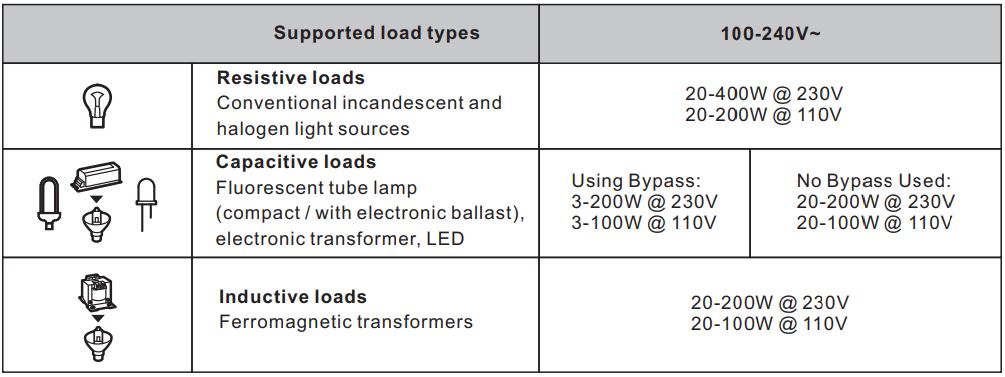
(1) 2-Wire Connection With No Neutral Lead With PUSH LV
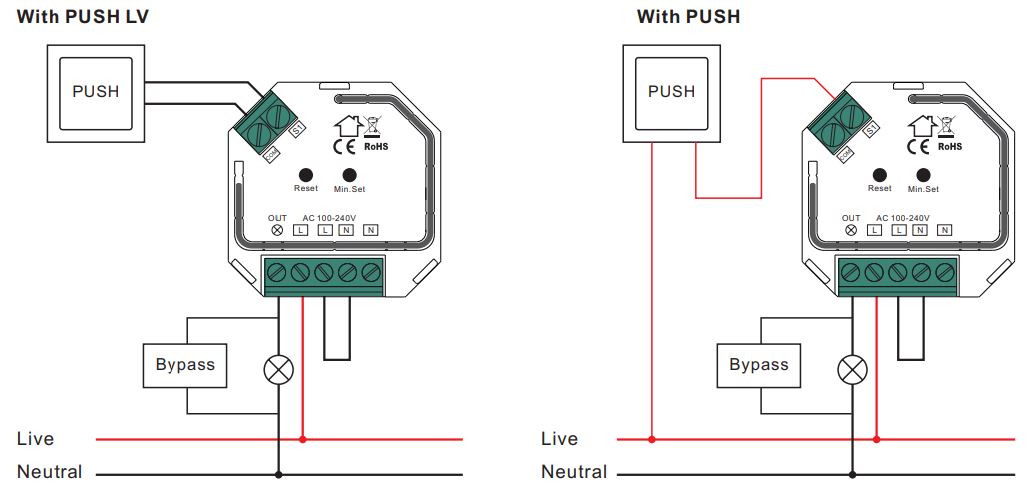
NOTE: Switch connected to the S1 terminal activates the basic functionality of the dimmer (turning the light on/off, dimming).
The Bypass is a device designed to work with the micro smart dimmer. It should be used in case of connecting LED bulbs or energy saving compact fluorescent lamps. The Bypass prevents flickering of the LED lights and glowing of the turned off compact fluorescent lamps. In the case of 2-wire connection, the Bypass allows to reduce minimum power of load required by the dimmer for correct operation. The Bypass provides powering of the dimmer in case of controlling the low loads of minimum power down to 3W (for cos>0.5).
(2) 3-Wire Connection With Neutral Lead
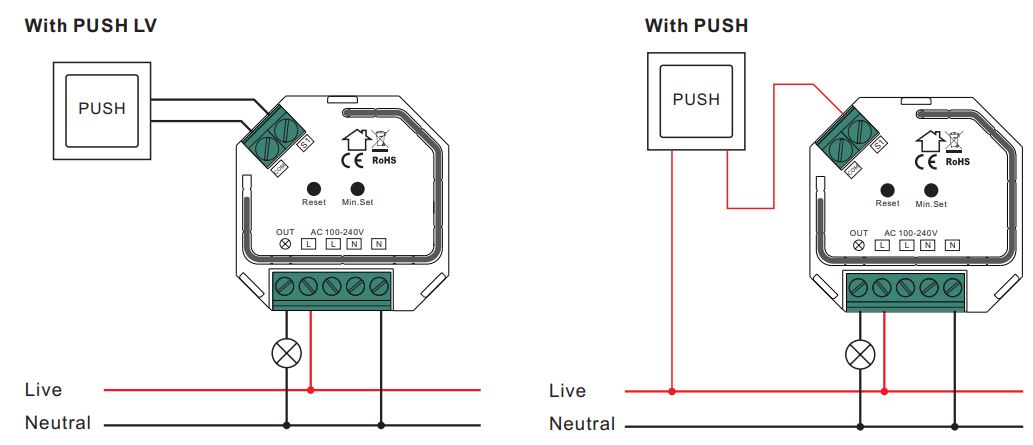
NOTE: Switch connected to the S1 terminal activates the basic functionality of the dimmer (turning the light on/off, dimming).
(3) Multiple Momentary or Push Switches Connection With PUSH LV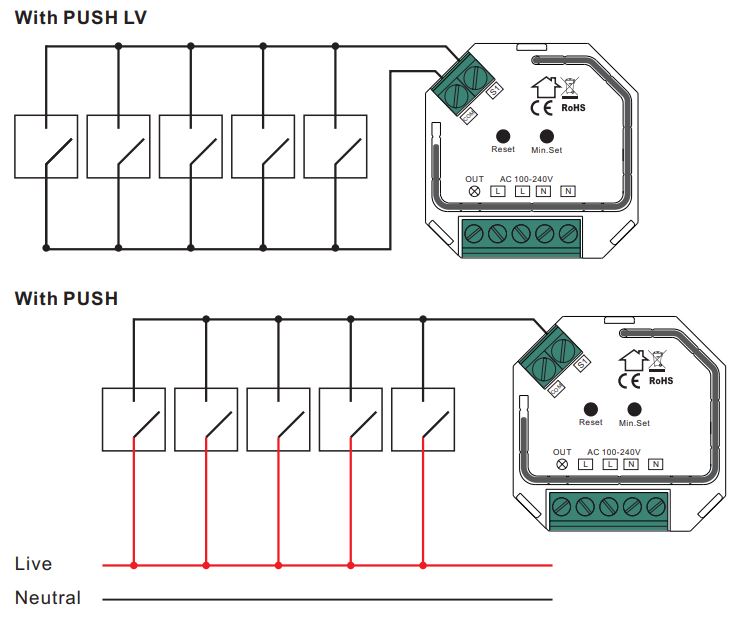 This phase dimmer adopts leading edge dimming (forward phase control) or trailing edge dimming (reverse phase control), two versions are available for choosing, factory default version is trailing edge. Please make sure the connected loads support the control type you choose. Please refer to the user manual of the load or consult the supplier of the load.
This phase dimmer adopts leading edge dimming (forward phase control) or trailing edge dimming (reverse phase control), two versions are available for choosing, factory default version is trailing edge. Please make sure the connected loads support the control type you choose. Please refer to the user manual of the load or consult the supplier of the load.
![]()
[xyz-ips snippet=”download-snippet”]


