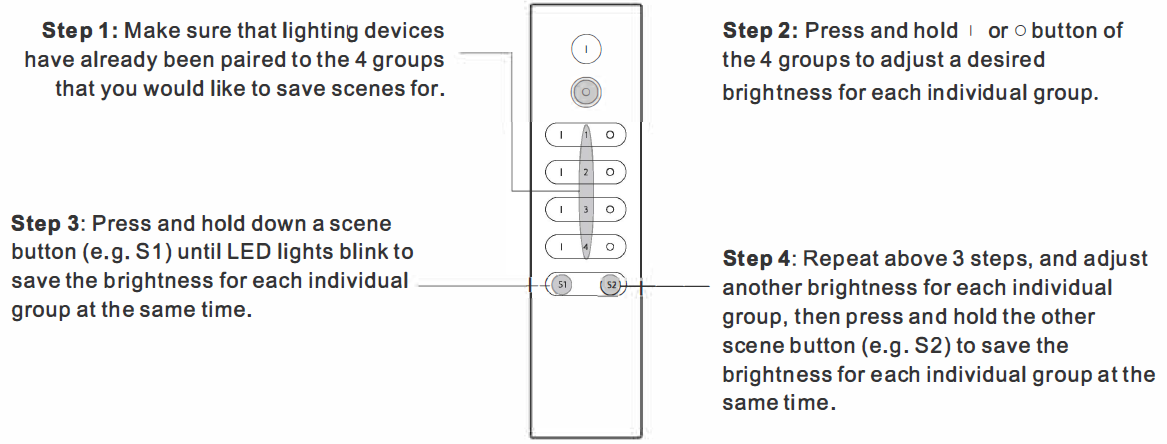ZigBee Wireless Dimmer Switch
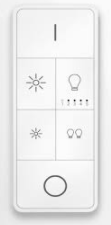
Important: Read All Instructions Prior to Installation
Function introduction
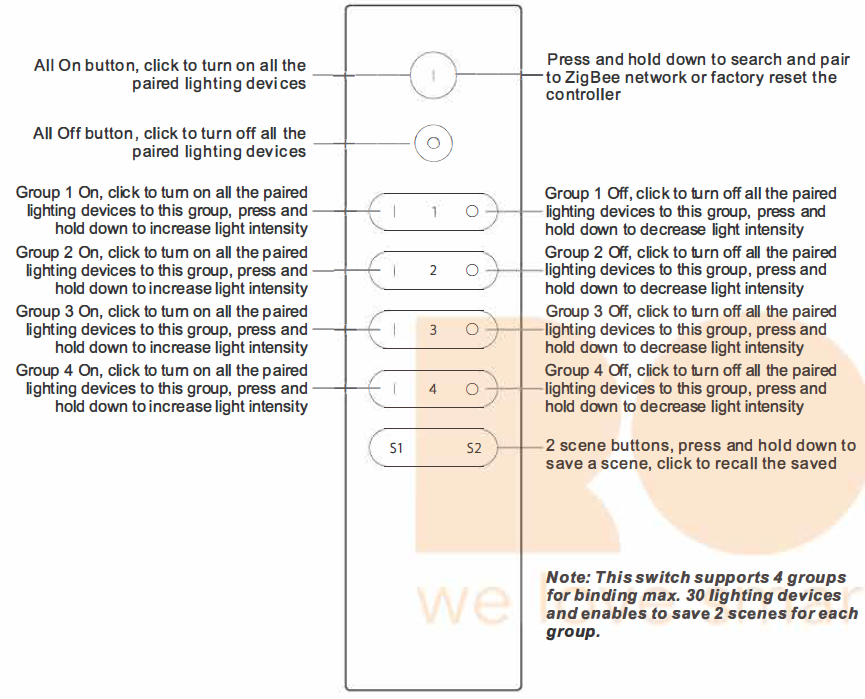
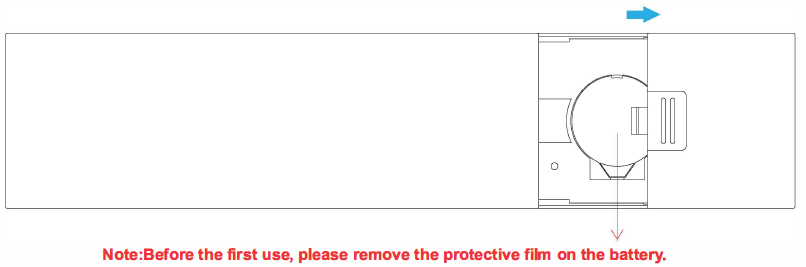
Product Data
| Protocol | Zig Bee 3.0 | |
| Operation Voltage | 3VDC (CR2032) | |
| Transmission Frequency | 2.4GHz | |
| Transmission Range (free field) |
+ |
30m |
| Protection Type |
+ |
IP20 |
| Dimming Range | 0.1%-100% | |
| Dimension | 150×38.6x12mm |
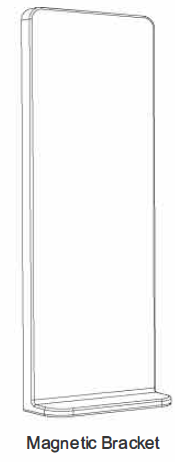
- Zig Bee dimmer switch based on Zig Bee 3.0
- Enables to pair Zig Bee lighting devices via touchlink commissioning without coordinator
- Supports find and bind mode to pair with Zig Bee lighting devices in the same net work
- Supports 4 groups for binding max. 30 lighting devices
- 2.4 GHz global operation
- Long battery life mesh technology
- Transmission range up to 30m
- Compatible with universal Zig Bee Gate way products
- Compatible with universal single color Zig Bee lighting devices
Safety & Warnings
- This device contains a button lithium battery that shall be stored and disposed properly.
- DO NOT expose the device to moisture.
Quick Start (Simplified Operations Compared to Standard Operations in “Operation” part)
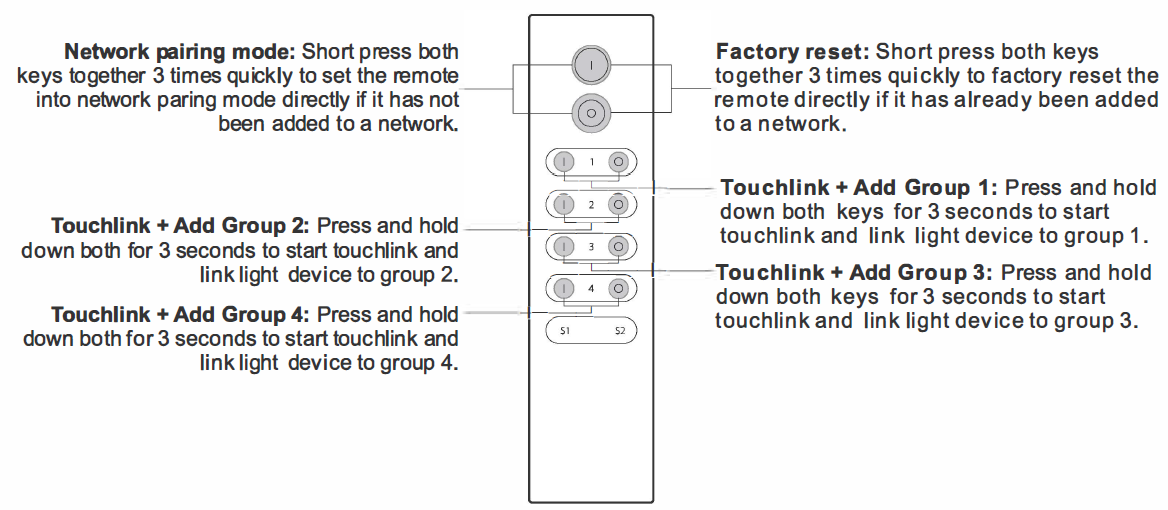
Zig Bee Clusters Supported by This Remote Are As Follows:
Input clusters:
- Basic
- Power Configuration
- Identify
- Diagnostics
Output clusters:
- Identify
- Scenes
- Group
- On/off
- Level control
- Ota
Operation
- This Zig Bee Dim remote is a wireless transmitter that communicates with a variety of Zig Bee compatible systems. This transmitter sends wireless radio signals that are used to remotely control acompatible system.
- This ZigBee remote supports 4 groups for binding max. 30 lighting devices and enables to control single color Zig Bee lighting devices.
- Zig bee Network Pairing through Coordinator or Hub {Added to a Zig bee Network)
 Note:
Note:
- After pairing successfully, the remote information will appear on the controller or hub interface.
- No remote information will appear on the hub interface if pairing to Philips Hue Bridge.
- Removed from a Zig bee Network through Coordinator or Hub Interface

- Touch Link to a Zigbee Lighting Device
 Note:
Note:
- Directly Touch link (both not added to a ZigBee network), each remote can link with 30 devices.
- TouchLink after both added to a Zig Bee network, each remote can link with max. 30 devices.
- For Hue Bridge &Amazon Echo Plus, add remote and device to network first then Touch link.
- After Touch link, the remote can control the linked lighting devices.
- Remove a Touchlink Paired ZigBee Lighting Device

- Factory Reset Manually

- Factory Reset a Lighting Device (Touch Reset)Note: the device shall be added to a network, the remote added to the same one or not added to any network.

- Find and Bind a Zigbee Lighting DeviceNote: Make sure the device and remote already added to the same zigbee network.

- Find and Unbind a Zigbee Lighting Device

- Clear All Find and Bind Mode Paired Lighting Devices of a Group

- Setup a Network &Add Devices to the Network (No Coordinator or Hub Required)
 Step 6: Add more remotes to the network as you would like.Step 7: Factory reset the lighting devices that you would like then add them to the network, refer to their manuals.Step 8: Touchlink to pair the added remotes and lighting devices, refer to their manuals. Each remote can link with max. 30 lighting devices. Each lighting device can be linked by max. 30 remotes.
Step 6: Add more remotes to the network as you would like.Step 7: Factory reset the lighting devices that you would like then add them to the network, refer to their manuals.Step 8: Touchlink to pair the added remotes and lighting devices, refer to their manuals. Each remote can link with max. 30 lighting devices. Each lighting device can be linked by max. 30 remotes. - How to Save and Recall Scenes
- Save Scenes

- Recall the Saved ScenesStep 1: Short press button S1 /S2 to recall a saved scene for each individual group at the same time.
- Save Scenes
- OTAThe remote supports firmware updating through OTA, and will acquire new firmware from zig bee controller or hub every 1 O minutes automatically.
- How to Check Whether the Remote Belongs to a Network or notActivate the remote by clicking All On/Off button (indicator on), then short press any other buttons except group buttons, indicator blinking 3 times means the remote does not belong to any network, blinking once or twice means it has already been added to a network.
- Battery Power Monitor FunctionThe remote will report battery power value to the coordinator under following situations:
- When powered on.
- When short pressing both I and O buttons of group 1 simultaneously.
- When operating the switch to send data packets (over 4 hours since last operation).
- When added to the network by a coordinator.
[xyz-ips snippet=”download-snippet”]

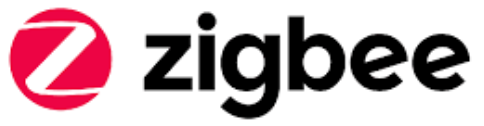
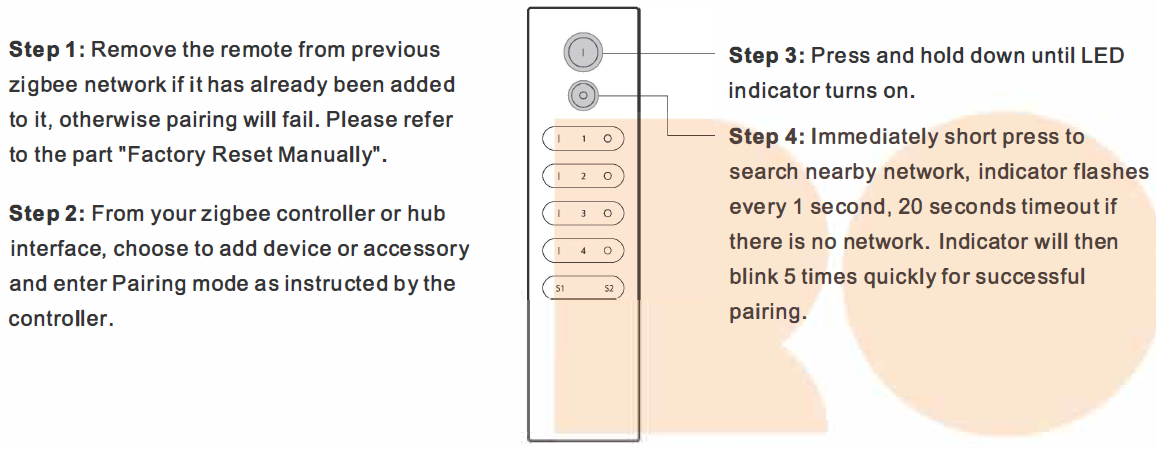 Note:
Note:
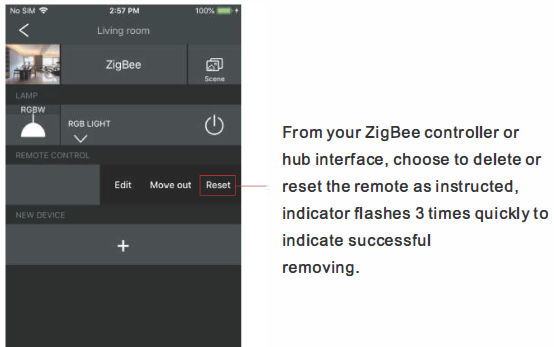
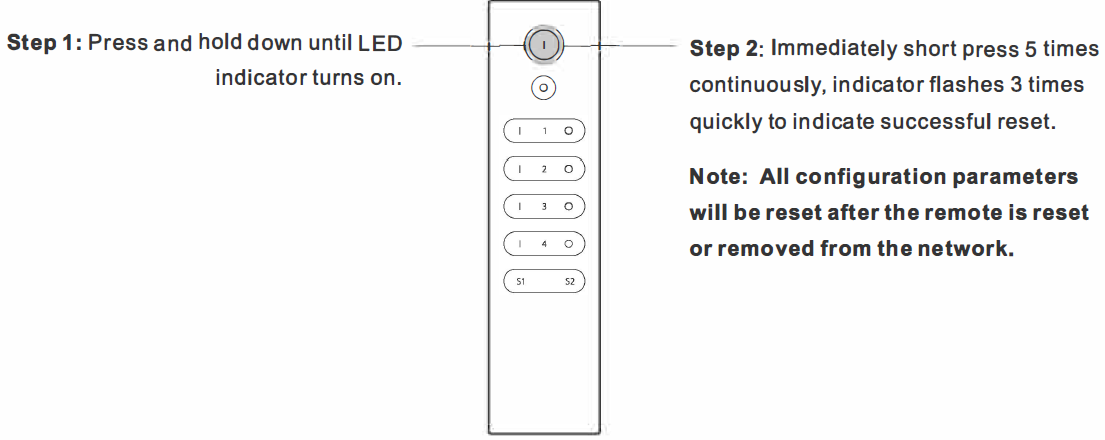
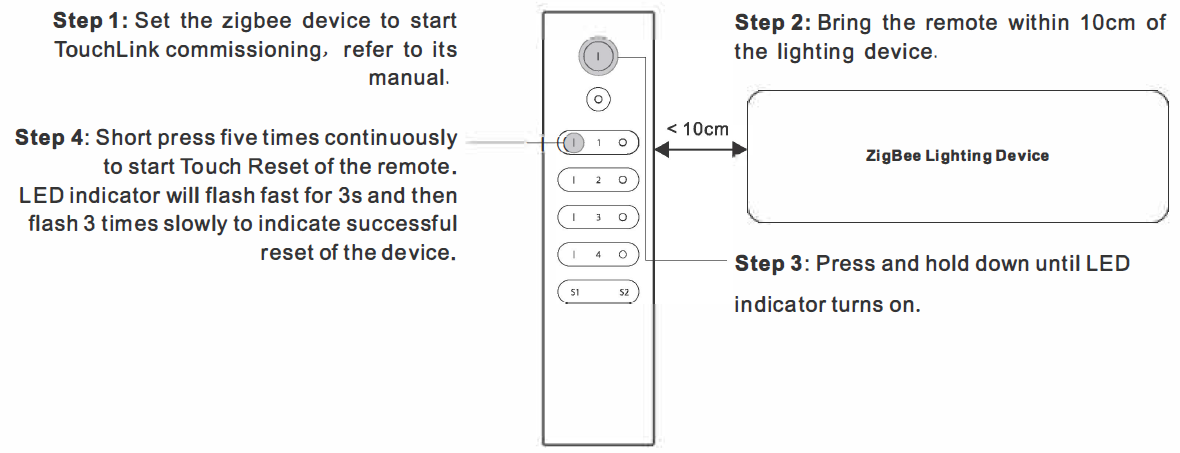
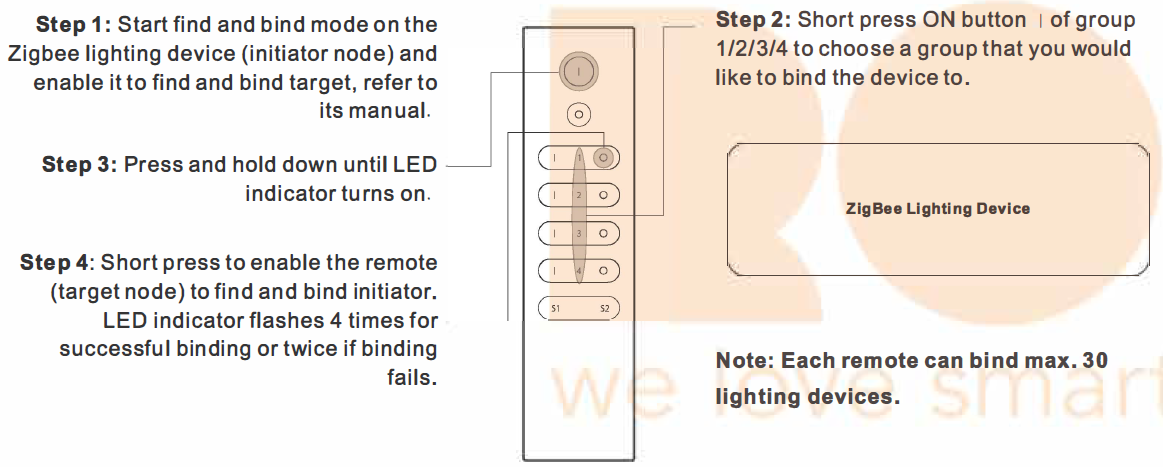
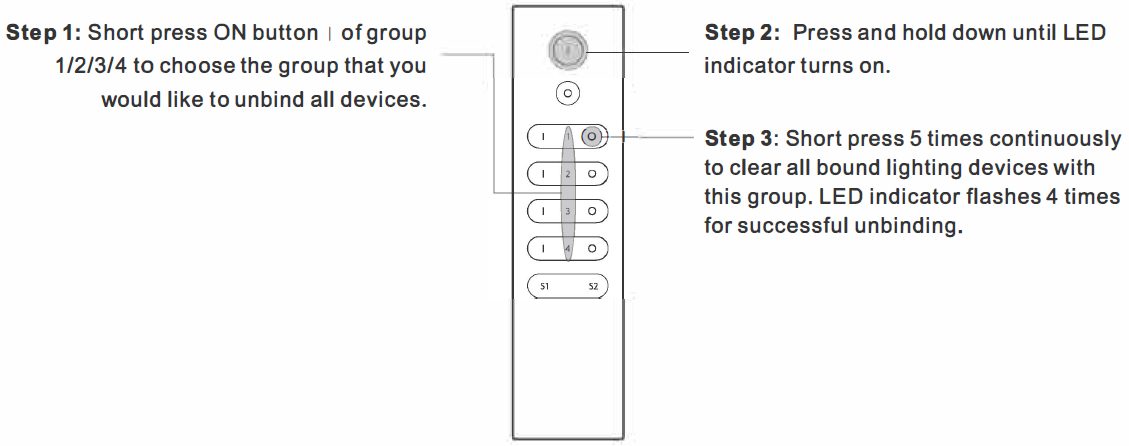
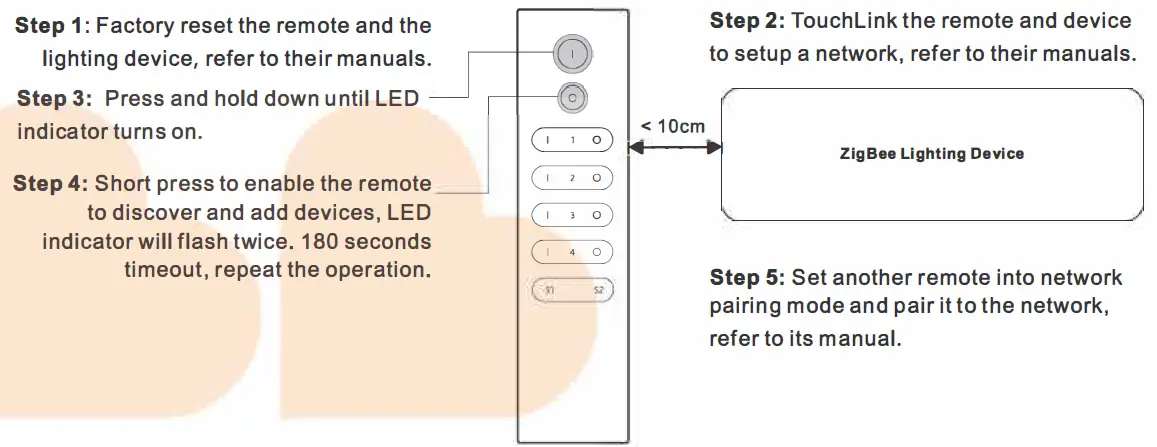 Step 6: Add more remotes to the network as you would like.Step 7: Factory reset the lighting devices that you would like then add them to the network, refer to their manuals.Step 8: Touchlink to pair the added remotes and lighting devices, refer to their manuals. Each remote can link with max. 30 lighting devices. Each lighting device can be linked by max. 30 remotes.
Step 6: Add more remotes to the network as you would like.Step 7: Factory reset the lighting devices that you would like then add them to the network, refer to their manuals.Step 8: Touchlink to pair the added remotes and lighting devices, refer to their manuals. Each remote can link with max. 30 lighting devices. Each lighting device can be linked by max. 30 remotes.