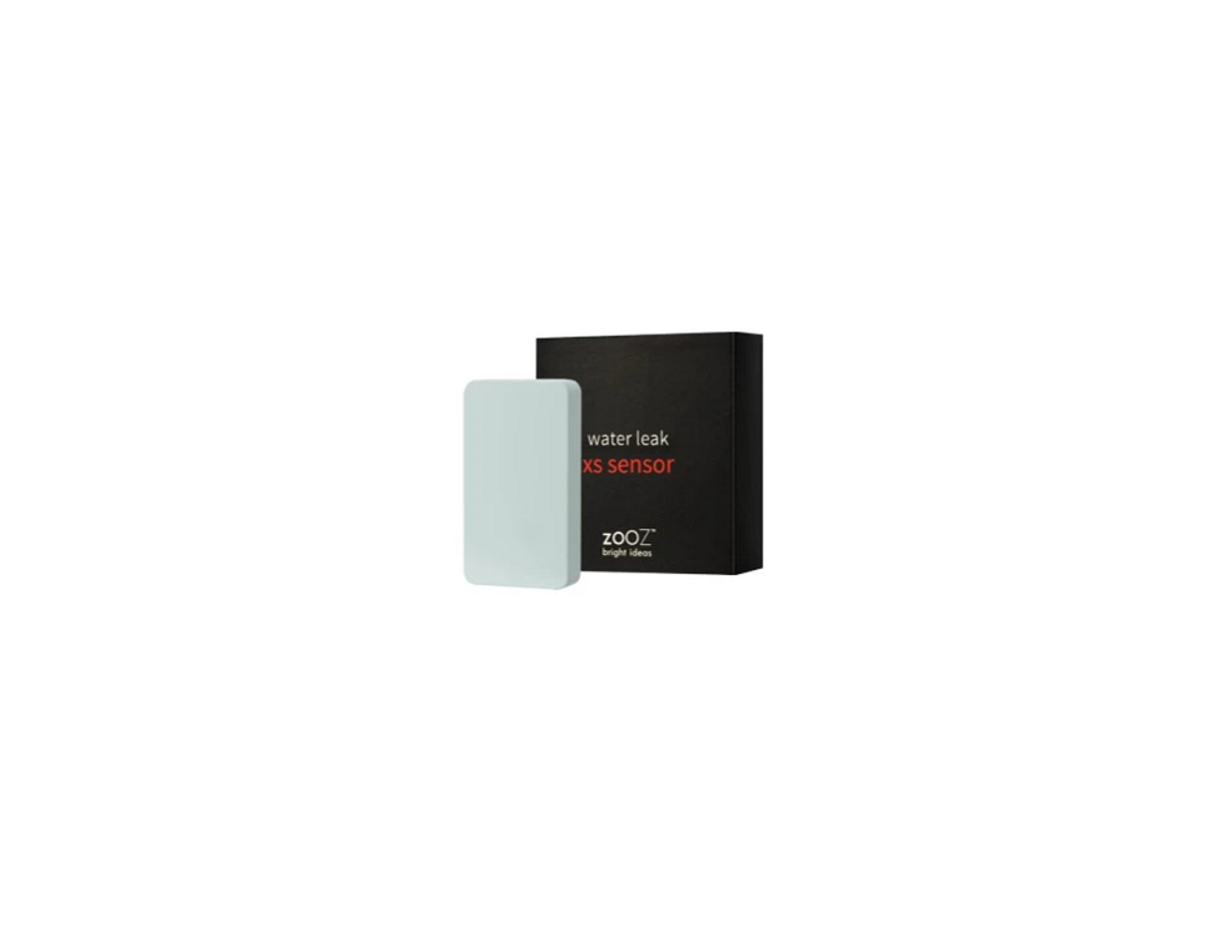ZOOZ Open / Close XS Sensor ZSE41 User Manual
FEATURES
- Quick and reliable open/close alerts sent to your Z-Wave hub
- NEW 700 series chip for faster
- Extra small for discreet mounting
- Waterproof case available for outdoor installs (sold separately)
- Powered by a single coin battery
- The latest S2 security and Smart Start for secure set-up
- Supports OTA firmware updates
SPECIFICATIONS
- Model Number: ZSE41
- Z-Wave Frequency: 42 MHz
- Power: 1 x CR2032 battery
- Operating Temperature: 32° – 104° F
- Dimensions: 9” x 1” x 0.3” (magnet: 1.26” x 0.3” x 0.3”)
- Range: Up to 130 feet line of sight
- Installation and Use: Indoor or outdoor with waterproof case (sold separately)
INSTALLATION
- POWER THE SENSOR Use a small flat screwdriver to gently open the sensor’s cover and access the Pull the tab from under the battery to activate the sensor. Don’t close the cover just yet. The LED indicator will start blinking for around 10 seconds once the sensor is powered.

The LED indicator doesn’t blink or light up at all?
- Make sure the battery is inserted correctly per the positive / negative pole
- Try a fresh lithium non- rechargeable
- Click the Z-Wave button 3 times as quickly as possible to force inclusion/exclusion mode in case you missed when it first flashed.
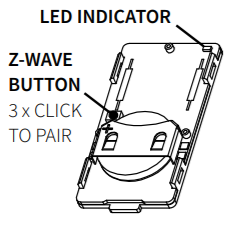
Z- WAVE CONTROL
-
ADD DEVICE to your hub
Initiate inclusion (pairing) in the app (or web interface). Not sure how? [email protected]
- ACTIVATE the sensorWhile the hub is looking for new devices, click the Z-Wave button 3 times as quickly as possible.If you’re using an S2 hub, it will ask you to enter the DSK PIN or scan the QR code printed on the back cover sticker of the sensor to complete Smart Start inclusion.The LED indicator will start flashing to confirm inclusion mode and turn off once inclusion is completed. It’s best to add your sensor from the area where it will be installed so the hub can find the best route to reach it right away.
NEED SOME HELP?[email protected]
Choose your hub and scan the QR code with your phone’s camera. Then click on the link to access the step-by-step pairing instructions
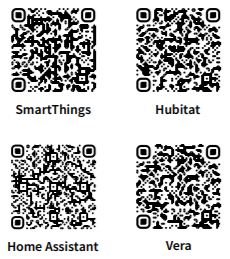
Get more tutorials and helpful tips at ww.support.getzooz.com
TROUBLESHOOTING
The sensor won’t add to your system? Try this:
- Initiate EXCLUSION in your hub and click the Z-Wave button 3 times as quickly as
- Click the Z-Wave button quickerwhen adding it.
- Bring the sensor closer to your hub, it may be out of
- Double-check if the device is
- Get troubleshooting tips specific to your hub at support.getzooz.com
EXCLUSION (REMOVE DEVICE)
- Bring the sensor within direct range of your Z-Wave
- Put the Z-Wave hub into exclusion mode (not sure how to do that? ).
- Click the Z-Wave button 3 times as quickly as possible.
- Your hub will confirm exclusion and the sensor will disappear from your controller’s device
FACTORY RESET
When your network’s primary controller is missing or otherwise inoperable, you may need to reset the device to factory settings manually. In order to complete the process, make sure the sensor is powered, then click the Z-Wave button twice and hold it the third time for 10 seconds. The LED indicator will blink continuously.Immediately aher, click the Z- Wave button twice more to finalize the reset. The LED indicator will flash 3 times to confirm a successful reset.
NOTE: All previously recorded activity and custom settings will be erased from the device’s memory.
WAKE-UP MODE
The sensor’s wake-up interval is set to 12 hours by default to save battery life. Use the Wake Up Command Class to adjust the interval. Click the Z-Wave button 4 times quickly to wake the sensor up manually. The LED indicator will flash twice to confirm the device is awake. During wake-up, the sensor turns the Z-Wave radio on for one minute to receive communication from the hub. Long wake-up interval will not affect how often the sensor reports to your hub so we recommend leaving the default setting to conserve battery.
ASSOCIATION
The XS Sensor supports Group 1 for Lifeline communication and Group 2 with up to 5 devices for basic on/off control. This device will send a Basic Set command to Group 2 whenever it detects a change in the open/close status. It sends an ON command when OPEN status is detected and OFF command when CLOSED status it detected. Please note that not all Z-Wave systems give users access to direct association settings so if you’re note sure where to find it, please get in touch with our support and we’ll be happy to help.
ADVANCED SETTINGS
Parameter 1: Turn the LED indicator for open/close status change on or off. Values: 0 – LED indicator won’t blink when the sensor’s status is changed from open to close and vice versa; 1 – LED indicator willblink when the sensor’s open/close status is changed (default). Size: 1 byte dec Parameter 4: Decide when the sensor should report low battery to the hub. Values: 10-50 (% battery life). Default: 20 Size: 1 byte decParameter 5: Decide which status should the sensor report to the hub when the magnet touches the sensor. Values: 0 – closed status reported when the magnet is by the sensor (default); 1 – open status reported when the magnet is by the sensor. Size: 1 byte decClick the Z-Wave button 4 times quickly to wake the sensor up after updating the settings. We listed the most helpful settings above. For a complete list of parameters, please go to www.support.getzooz.com or scan the QR code for a direct link to all of the settings.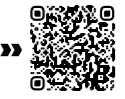 Not sure how to access advanced settings on your hub? We’ll help!
Not sure how to access advanced settings on your hub? We’ll help!
MOUNTING
INDOOR MOUNTING
- We recommend including your sensor to the Z-Wave network from the location you want to install it before you actually mount it on the door or window
- Check if the gap between the moving part of the door / window and its frame isn’t greater than 25”. The magnet will reliably report status change at 0.25” from the sensor.
- Place the sensor on the moving part of the door / window and the magnet on the frame so that the grey orientation marks on both parts are directly opposite each other. The sensor should report “closed” to your hub. If it doesn’t, move the sensor and magnet closer
- Once you find the correct position for the sensor and the magnet, use the supplied adhesive tape to fix both parts to your door or window. Test the sensor one last time to make sure it reports as expected

OUTDOOR MOUNTING
- Install the product outdoors only with the waterproof case (sold separately).
- Add the sensor to Z-Wave from the area where it will be installed before mounting
- Insert the sensor into the waterproof case, by opening it on the back side as shown below:

- Position the sensor and the magnet according to the orientation marks and ensure the space between them doesn’t exceed 25”.
- Check if the sensor reports “closed” to the hub when the door / window is closed to confirm correct
- Use the supplied mounting screws to fix the sensor to the moving part of the door/window and the tape to fix the magnet to the frame. Test the sensor one more time to see if it reports correctly to your hub
QUESTIONS? [email protected]

This product can be included and operated in any Z-Wave network with other Z-Wave certified devices from other manufacturers and/or other applications. All non-battery operated nodes within the network will act as repeaters regardless of vendor to increase reliability of the network. This product features the latest Security 2 (S2) framework to remove smart home network hacking risks. This device is equip- ped with a unique authentification code for trusted wireless communication.
WARNING
- This product should be installed indoors or outdoors in a waterproof case upon completion of any building renovations.
- Prior to installation, the device should be stored in a dry, dustand- mold-proof place.
- Do not install the device in a place with direct sun exposure, high temperature, or humidity.
- Keep away from chemicals, water, and dust.
- Ensure the device is never close to any heat source or open flame to prevent fire.
- No part of the device may be replaced or repaired by the user except for the batteries.
WARRANTY
This product is covered under a 5- year limited warranty. To read the full warranty policy or file a warranty claim, please go to ww.getzooz.com/warranty
IN NO EVENT SHALL ZOOZ OR ITS SUBSIDIARIES AND AFFILIATES BE LIABLE FOR ANY INDIRECT, INCIDENTAL, PUNITIVE, SPECIAL, OR CONSEQUENTIAL DAMAGES, OR DAMAGES FOR LOSS OF PROFITS, REVENUE, OR USE INCURRED BY CUSTOMER OR ANY THIRD PARTY, WHETHER IN AN ACTION IN CONTRACT, OR OTHERWISE EVEN IF ADVISED OF THE POSSIBILITY OF SUCH DA-MAGES. ZOOZ’S LIABILITY AND CUSTOMER’S EXCLUSIVE REMEDY FOR ANY CAUSE OF ACTION ARISING IN CON-NECTION WITH THIS AGREEMENT OR THE SALE OR USE OF THE PRODUCTS, WHETHER BASED ON NEGLIGENCE, STRICT LIABILITY, BREACH OF WARRANTY, BREACH OF AGREEMENT, OR EQUITABLE PRINCIPLES, IS EXPRESSLY LIMITED TO, AT ZOOZ’S OPTION, REPLACEMENT OF, OR REPAYMENT OF THE PURCHASE PRICE FOR THAT POR-TION OF PRODUCTS WITH RESPECT TO WHICH DA-MAGES ARE CLAIMED. ALL CLAIMS OF ANY KIND ARISING IN CONNECTION WITH THIS AGREEMENT OR THE SALE OR USE OF PRODUCTS SHALL BE DEEMED WAIVED UNLESS MADE IN WRITING WITHIN THIRTY (30) DAYS FROM ZOOZ’S DELIVERY, OR THE DATE FIXED FOR DELIVERY IN THE EVENT OF NONDELIVERY.
FCC NOTE
THE MANUFACTURER IS NOT RESPONSIBLE FOR ANY RADIO OR TV INTERFERENCE CAUSED BY UNAUTHORIZED MODIFICATIONS TO THIS EQUIPMENT. SUCH MODIFICATIONS COULD VOID THE USER’S AUTHORITY TO OPERATE THE EQUIPMENT. STORE INDOORS WHEN NOT IN USE. SUITABLE FOR DRY LOCATIONS ONLY. DO NOT IMMERSE IN WATER. NOT FOR USE WHERE DIRECTLY EXPOSED TO WATER.
This device complies with Part 15 of the FCC Rules. Operation is subject to the following conditions:
- This device may not cause harmful interference,
- This device must accept any interference received, including interference that may cause undesired This equipment has been tested and found to comply with the limits for a Class B digital device, pursuant to part 15 of the FCC Rules.
These limits are designed to provide reasonable protection against harmful interference in a residential installation.This equipment generates, uses and can radiate radio frequency energy and, if not installed and used according to instructions, may cause harmful interference to radio communications.However, there is no guarantee that interference will not occur in any given installation.If this equipment causes harmful interference to radio or television reception, the user may try to correct the interference by taking one or more of the following measures:
- Reorient or relocate receiving antenna
- Increase the separation between equipment and receiver
- Connect equipment into a separate outlet or circuit from receiver
- Consult the dealer or an experienced radio/TV technician for additional assistance
All brand names displayed are trademarks of their respective holders.© Zooz 2021
Read More About This Manual & Download PDF:
References
[xyz-ips snippet=”download-snippet”]