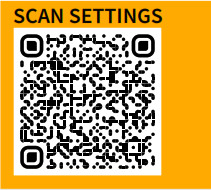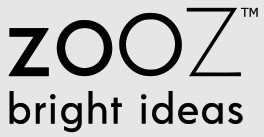
USER MANUALON/OFF TOGGLE SWITCH 700ZEN73 VER. 1.0
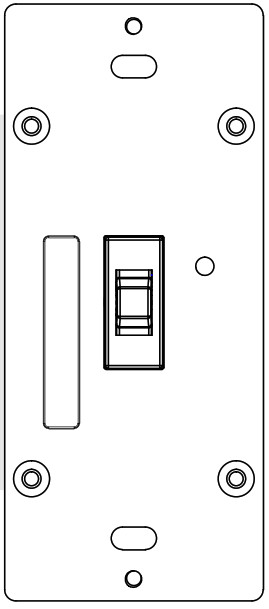

FIRMWARE VERSION 10.0
www.getzooz.com[email protected]
FEATURES
- Manual or Z-Wave on/off control with instant status updates
- NEW: 700 series Z-Wave chip for better range and faster control
- Simple Direct 3-Way: connect with existing on/off switches in 3way, 4-way, and 5-way set-ups, no add-on needed
- Scene control: trigger actions with multi-tap (select hubs only)
- Smart bulb mode: disable relay and control the light via Z-Wave
- Remembers and restores on/off status aer power failure
- NEW: discreet LED indicator for easy set-up and troubleshooting
- Works with LED and incandescent bulbs (don’t use with tubes)
SPECIFICATIONS
- Model Number: ZEN73 VER. 1.0
- Z-Wave Signal Frequency: 908.42 MHz
- Power: 120 VAC, 60 Hz
- Maximum Load: 8 A, 150 W LED/CFL, 600 W incandescent, 960 W resistive (DON’T use with tube lights, fans, or receptacles)
- Range: Up to 500 feet line of sight
- Operating Temperature: 32-104° F (0-40° C)
- Installation and Use: Indoor only
 CAUTIONThis is an electrical device – please use caution when installing and operating the on/off switch. Remote control of appliances may result in unintentional or automated activation of power.Do not use this Z-Wave device to control electric heaters or other appliances which produce the risk of fire, burns, or electrical shock when unattended.To reduce the risk of overheating and possible damage to other equipment, do not install this unit to control a receptacle; a motor-operated appliance; a fluorescent lighting fixture; or a transformer-supplied fixture.
CAUTIONThis is an electrical device – please use caution when installing and operating the on/off switch. Remote control of appliances may result in unintentional or automated activation of power.Do not use this Z-Wave device to control electric heaters or other appliances which produce the risk of fire, burns, or electrical shock when unattended.To reduce the risk of overheating and possible damage to other equipment, do not install this unit to control a receptacle; a motor-operated appliance; a fluorescent lighting fixture; or a transformer-supplied fixture. BEFORE YOU INSTALLThis switch is intended for installation in accordance with the National Electric Code and local regulations. It is recommended that a licensed electrician perform this installation.
BEFORE YOU INSTALLThis switch is intended for installation in accordance with the National Electric Code and local regulations. It is recommended that a licensed electrician perform this installation.
WIRING: READ IT!
- CHECK THE LOAD: lights only (150W for LED’s, 600W for incandescent), DON’T CONNECT THIS SWITCH TO OUTLETS, FANS, OR TUBE LIGHTS.
- POWER OFF: turn the circuit power off in the breaker panel before you start. If installing in a multi-switch box with multiple circuits, turn power off at all of the circuits.
- CHECK THE WIRES: mark load (most oen black), line (most oen black), neutral (most oen white), and ground (most oen bare). 14 AWG wires only! Don’t rely exclusively on your multimeter to identify the wires!
- REMOVE THE OLD SWITCH: disconnect the wires and label them with the included label stickers.
- CONNECT THE Z-WAVE SWITCH: follow all installation steps carefully. Wire the switch EXACTLY like in the diagram.
![]()
NOT SURE WHAT YOU’RE SEEING? WE’LL HELP! SUPPORT.GETZOOZ.COM SENDS US PICTURES OF YOUR SET-UP BEFORE YOU DISCONNECT WIRES.
ZEN73 WIRING DIAGRAM FOR SINGLE POLE INSTALLATION
- Insert the ground (bare) wire into the ground terminal (not shown in the diagram)
- Insert the power source wire to the Line terminal and load wire to the load terminal. Load and line CAN’T be swapped so make sure you identified them correctly!
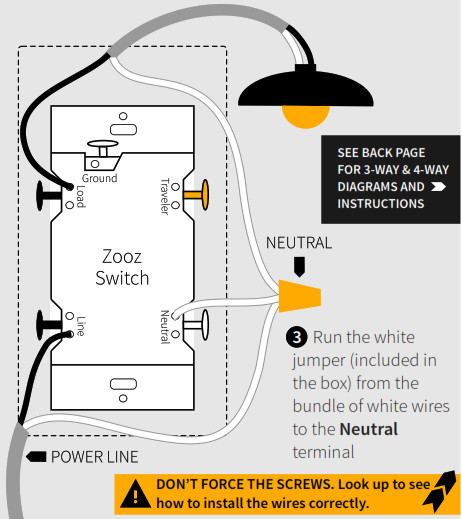
HOW TO INSTALL THE WIRES
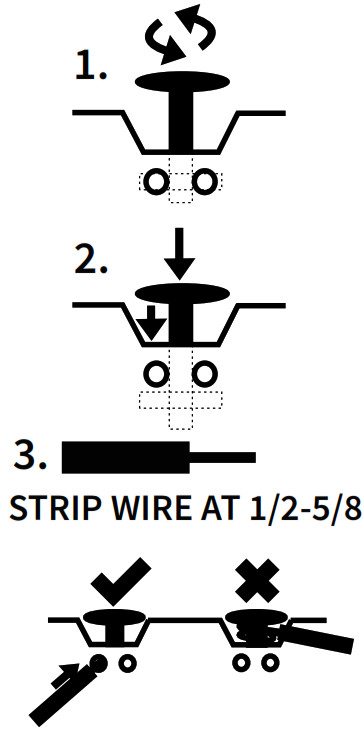
- UNSCREW: carefully turn the screw counterclockwise to make space for the wire. DO NOT unscrew completely.
- PRESS DOWN: once it’s loose, press the screw down with your finger so it catches the thread.
- INSERT WIRE: make sure the wire is perfectly straight, then insert it into the terminal while holding the screw down. DO NOT wrap wires around the terminal screws!
- TIGHTEN: turn the screw clockwise to tighten the wire. DO NOT OVERTIGHTEN!
COMPLETE INSTALLATION
Secure your Z-Wave switch in the box with mounting screws, handling the wires with care. Always use the supplied short screws! Install the wall plate and restore power to the circuit.
TEST THE SWITCH
The LED indicator will not light up when you turn the power back on, that’s normal. Toggle the switch up for ON and toggle it down for OFF. If the test fails, please check that:
- power is fully restored to the circuit
- wiring matches the instructions exactly
- the load isn’t too large and overheating the switch causing it to shut off
WARNING
- This product should be installed indoors upon completion of any building renovations.
- Prior to installation, the device should be stored in a dry, dust-and-mold-proof place.
- Do not install the switch in a place with direct sun exposure, high temperature, or humidity.
- Keep away from chemicals, water, and dust.
- Ensure the device is never close to any heat source or open flame to prevent fire.
- Ensure the device is connected to an electric power source that does not exceed the maximum load power.
- No part of the device may be replaced or repaired by the user.
Z-WAVE CONTROL
- ADD DEVICE to your hub Initiate inclusion (pairing) in the app (or browser). Not sure how? Scan one of the QR codes below for step-by-step instructions or get in touch: www.support.getzooz.com
- Finalize inclusion at the switch. TOGGLE UP 3 TIMES QUICKLY if using traditional Z-Wave inclusion.
SCAN THE QR CODE / ENTER THE 5-DIGIT PINif using the new SmartStart method.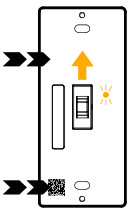
SmartStart enabled devices can be added to a Z-Wave network by scanning the QR code on the product.The LED indicator will blink blue to signal communication and turn green for 3 seconds if inclusion is successful or turn red for 3 seconds if the pairing attempt fails.Choose your hub and scan the QR code with your phone’s camera. Then click on the link to access the step-by-step pairing instructions.
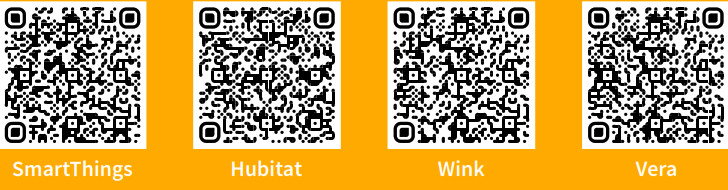
Get more tutorials and helpful tips at ww.support.getzooz.com
TROUBLESHOOTING
The switch won’t add to your system? Try this:
- Initiate EXCLUSION and toggle the switch down 3 times quickly.
- Toggle the switch up 4-5 times quickly when adding it.
- Bring the gateway controller (hub) closer to the switch, it may be out of range.
- Get troubleshooting tips for your hub at www.support.getzooz.com
The switch won’t control the lights manually anymore?Try this:
- Turn the power off at the breaker and check if a wire didn’t get loose.
- Exclude the switch from the hub or reset it in case manual control was accidentally disabled.
- The load may be incompatible so try it with a single incandescent bulb.
EXCLUSION (REMOVING / UNPAIRING DEVICE)
1. Bring your Z-Wave gateway (hub) close to the switch if possible2. Put the Z-Wave hub into exclusion mode (not sure how to do that? [email protected])3. Toggle the switch down 3 times quickly (the LED indicator will start blinking blue)4. Your hub will confirm exclusion, the LED indicator on the switch will turn green for 3 seconds, and the device will disappear from your controller’s device listFACTORY RESETIf your primary controller is missing or inoperable, you may need to reset the device to factory settings. To reset the switch, hold the toggle DOWN for 10 seconds until the LED indicator starts blinking. Release the toggle, and immediately aer, toggle the switch DOWN 5 times to complete the reset. The LED indicator will flash blue 3 times and turn red for 3 seconds to confirm successful reset.NOTE: All previously recorded activity and custom settings will be erased from the device’s memory.
ADVANCED SETTINGSPlease refer to your controller’s user guide for advanced programming instructions as they are a little different for every soare.Not sure where to start? Go to www.support.getzooz.com for detailed instructions on how to change the settings on SmartThings, Vera, and more.Or just email us: [email protected]
CUSTOMIZE YOUR SWITCHHere is a selection of settings available to customize your switch. Scan the QR code for a full list of parameters and look below for how to access them on your hub.
- Built-in timer for auto on and auto off
- On/off toggle orientation
- Smart Bulb Mode (disable the relay): HOLD DOWN for 10 seconds then 5 x TAP UP
- On/off status aer power failure

https://www.support.getzooz.com/kb/article/639-zen73-on-off-toggle-switch-700-advanced-settings/
Choose your hub and scan the QR code with your phone’s camera. Then click on the link to learn how to access and change the advanced settings for the switch on your hub.
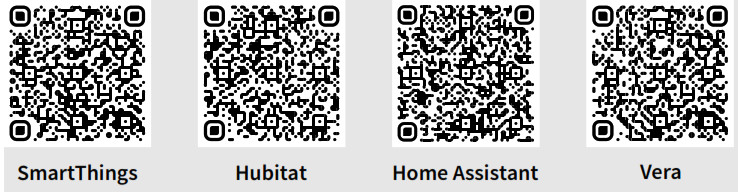
https://www.support.getzooz.com/kb/article/638-how-to-add-your-zen73-700-series-on-off-toggle-switch-to-hubitat/https://www.support.getzooz.com/kb/article/635-how-to-add-your-zen73-700-series-on-off-toggle-switch-to-wink/https://www.support.getzooz.com/kb/article/636-how-to-add-your-zen73-700-series-on-off-toggle-switch-to-vera/
SCENE CONTROLYou can trigger scenes or control other connected devices in your network using this switch. Just enable the setting inParameter 10 and verify that your hub supports scene control. Assign scenes or actions to 1-tap, 2-tap, 3-tap, 4-tap, and 5-tap as well as to held and released for toggle up andtoggle down.Scan the QR code for scene control programming instructions on your hub. https://www.support.getzooz.com/kb/search/?q=ZEN73%20Scene%20Control
https://www.support.getzooz.com/kb/search/?q=ZEN73%20Scene%20Control
QUESTIONS?[email protected]
ASSOCIATION
This on/off switch supports Group 1 with up to 1 device for lifeline communication and Group 2 with up to 5 devices. This device will send BASIC REPORT to Group 1 and BASIC SET command to group 2 when operated manually. You can set direct association to have the switch control another Z-Wave device independently of the hub by using Group 2. Not every hub exposes direct association settings in the interface so please go to www.support.getzooz.com to see if your system allows for the direct association.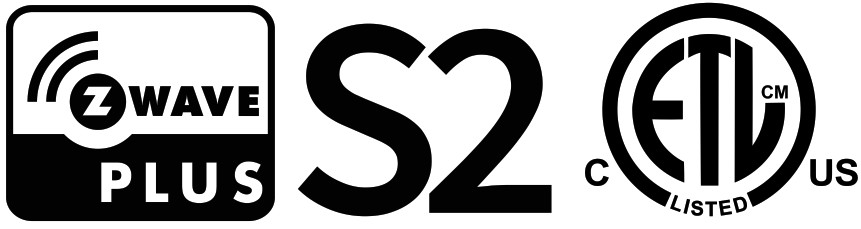 This product can be included and operated in any Z-Wave network with other Z-Wave certified devices from other manufacturers and/or other applications. All non-battery-operated nodes within the network will act as repeaters regardless of vendor to increase the reliability of the network.This product features the latest Security 2 (S2) framework to remove smart home network hacking risks. This device is equipped with a unique authentication code for trusted wireless communication. Find the full DSK key for the device on the QR sticker located on the green inner box the product came in. This is an ETL certified device. ETL, just like UL, is a Nationally Recognized Testing Laboratory. The ETL Mark is proof of product compliance with North American safety standards.WARRANTYThis product is covered under a 12-month limited warranty.To read the full warranty policy or file a warranty claim, please go to www.getzooz.com/warrantyIN NO EVENT SHALL ZOOZ OR ITS SUBSIDIARIES AND AFFILIATES BE LIABLE FOR ANY INDIRECT, INCIDENTAL, PUNITIVE, SPECIAL, OR CONSEQUENTIAL DAMAGES, OR DAMAGES FOR LOSS OF PROFITS, REVENUE, OR USE INCURRED BY CUSTOMER OR ANY THIRD PARTY, WHETHER N AN ACTION IN CONTRACT OR OTHERWISE EVEN IF ADVISED OF THE POSSIBILITY OF SUCH DAMAGES. ZOOZ’S LIABILITY AND CUSTOMER’S EXCLUSIVE REMEDY FOR ANY CAUSE OF ACTION ARISING IN CONNECTION WITH THIS AGREEMENT OR THE SALE OR USE OF THE PRODUCTS, WHETHER BASED ON NEGLIGENCE, STRICT LIABILITY, BREACH OF WARRANTY, BREACH OF AGREEMENT, OR EQUITABLE PRINCIPLES, IS XPRESSLY LIMITED TO, AT ZOOZ’S OPTION, REPLACEMENT OF, OR REPAYMENT OF THE PURCHASE PRICE FOR THAT PORTION OF PRODUCTS WITH RESPECT TO WHICH DA-MAGES ARE CLAIMED. ALL CLAIMS OF ANY KIND ARISING IN CONNECTION WITH THIS AGREEMENT OR THE SALE RUSE OF PRODUCTS SHALL BE DEEMED WAIVED UNLESS MADE IN WRITING WITHIN THIRTY (30) DAYS FROM ZOOZ’S DELIVERY, OR THE DATE FIXED FOR DELIVERY IN THE EVENT OF NONDELIVERY.
This product can be included and operated in any Z-Wave network with other Z-Wave certified devices from other manufacturers and/or other applications. All non-battery-operated nodes within the network will act as repeaters regardless of vendor to increase the reliability of the network.This product features the latest Security 2 (S2) framework to remove smart home network hacking risks. This device is equipped with a unique authentication code for trusted wireless communication. Find the full DSK key for the device on the QR sticker located on the green inner box the product came in. This is an ETL certified device. ETL, just like UL, is a Nationally Recognized Testing Laboratory. The ETL Mark is proof of product compliance with North American safety standards.WARRANTYThis product is covered under a 12-month limited warranty.To read the full warranty policy or file a warranty claim, please go to www.getzooz.com/warrantyIN NO EVENT SHALL ZOOZ OR ITS SUBSIDIARIES AND AFFILIATES BE LIABLE FOR ANY INDIRECT, INCIDENTAL, PUNITIVE, SPECIAL, OR CONSEQUENTIAL DAMAGES, OR DAMAGES FOR LOSS OF PROFITS, REVENUE, OR USE INCURRED BY CUSTOMER OR ANY THIRD PARTY, WHETHER N AN ACTION IN CONTRACT OR OTHERWISE EVEN IF ADVISED OF THE POSSIBILITY OF SUCH DAMAGES. ZOOZ’S LIABILITY AND CUSTOMER’S EXCLUSIVE REMEDY FOR ANY CAUSE OF ACTION ARISING IN CONNECTION WITH THIS AGREEMENT OR THE SALE OR USE OF THE PRODUCTS, WHETHER BASED ON NEGLIGENCE, STRICT LIABILITY, BREACH OF WARRANTY, BREACH OF AGREEMENT, OR EQUITABLE PRINCIPLES, IS XPRESSLY LIMITED TO, AT ZOOZ’S OPTION, REPLACEMENT OF, OR REPAYMENT OF THE PURCHASE PRICE FOR THAT PORTION OF PRODUCTS WITH RESPECT TO WHICH DA-MAGES ARE CLAIMED. ALL CLAIMS OF ANY KIND ARISING IN CONNECTION WITH THIS AGREEMENT OR THE SALE RUSE OF PRODUCTS SHALL BE DEEMED WAIVED UNLESS MADE IN WRITING WITHIN THIRTY (30) DAYS FROM ZOOZ’S DELIVERY, OR THE DATE FIXED FOR DELIVERY IN THE EVENT OF NONDELIVERY.
FCC NOTETHE MANUFACTURER IS NOT RESPONSIBLE FOR ANY RADIO OR TV INTERFERENCE CAUSED BY UNAUTHORIZED MODIFICATIONS TO THIS EQUIPMENT. SUCH MODIFICATIONS COULD VOID THE USER’S AUTHORITY TO OPERATE THE EQUIPMENT. STORE INDOORS WHEN NOT IN USE. SUITABLE FOR DRY LOCATIONS ONLY. DO NOT IMMERSE IN WATER. NOT FOR USE WHERE DIRECTLY EXPOSED TO WATER.This device complies with Part 15 of the FCC Rules.Operation is subject to the following conditions:
- This device may not cause harmful interference,
- This device must accept any interference received, including interference that may cause undesired operation.
This equipment has been tested and found to comply with the limits for a Class B digital device, pursuant to part 15 of the FCC Rules.These limits are designed to provide reasonable protection against harmful interference in a residential installation.This equipment generates, uses and can radiate radio frequency energy and, if not installed and used according to instructions, may cause harmful interference to radio communications.However, there is no guarantee that interference will not occur in any given installation.If this equipment causes harmful interference to radio or television reception, the user may try to correct the interference by taking one or more of the following measures:– Reorient or relocate receiving antenna– Increase the separation between equipment and receiver– Connect the equipment into a separate outlet or circuit from the receiver– Consult the dealer or an experienced radio/TV technician for additional assistanceAll brand names displayed are trademarks of their respective holders.© Zooz 2021
ZEN73 WIRING DIAGRAMS FOR THE MOST COMMON 3-WAY INSTALLATIONS
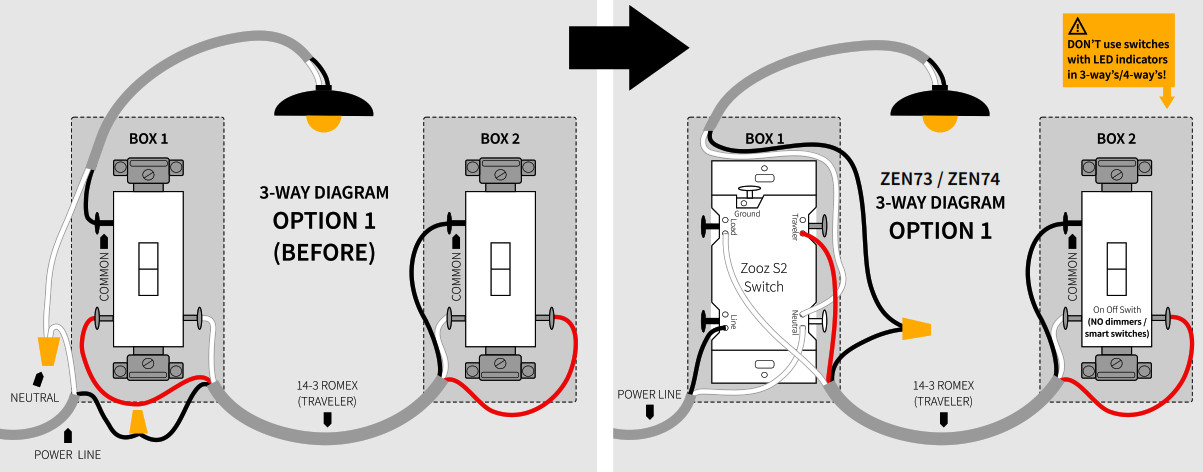
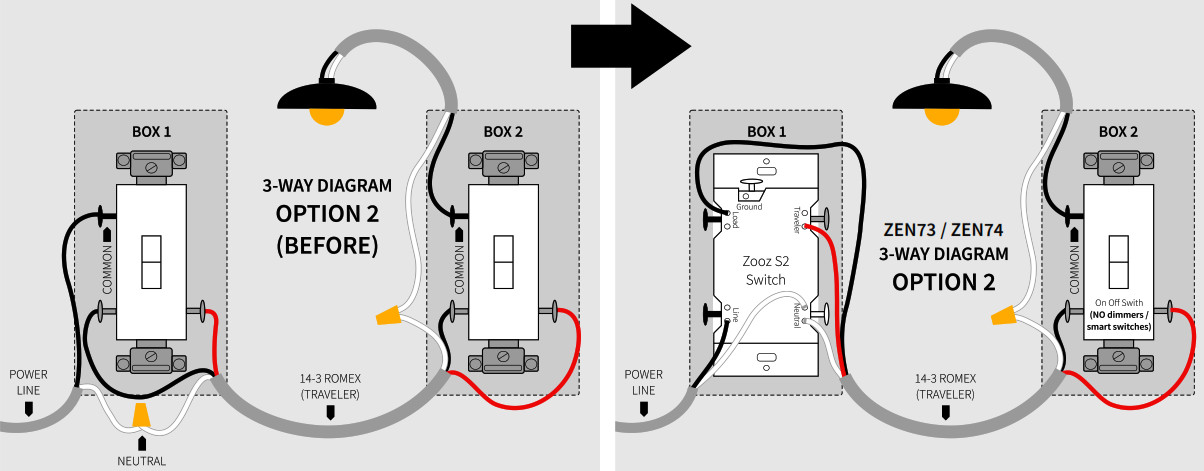
STOP!Wire and screw position, as well as color codes, are for illustration only. You should not follow the colors and position in the illustration blindly. Always identify all wires prior to installing Zooz switches and make sure you can match the diagrams to your set-up exactly. Don’t experiment or attempt a “trial-and-error” installation for your own safety.NOTE!If you are not comfortable identifying the wiring and completing the installation, please consult a licensed electrician.Make sure you have identified all wiring correctly before connecting the switch. If your wiring doesn’t match any of the below diagrams, contact our support: [email protected]![]() ON/OFF SWITCHES ONLYDo not connect Zooz Z-Wave switches to an existing 3-way dimmer, illuminated switch, or an electronic add-on switch. Zooz switches can only be wired with mechanical on/off switches in a 3way or 4-way setting! To simplify the diagrams, we did not include connections for the round wire. Remember that all Zooz switches need to be wired according to the electrical code, with ground wire connected to the ground terminal.Always install your Zooz S2 switch in the box with a direct connection to the power line. iagrams and instructions in this manual are for ZEN73 and ZEN74 models ONLY!
ON/OFF SWITCHES ONLYDo not connect Zooz Z-Wave switches to an existing 3-way dimmer, illuminated switch, or an electronic add-on switch. Zooz switches can only be wired with mechanical on/off switches in a 3way or 4-way setting! To simplify the diagrams, we did not include connections for the round wire. Remember that all Zooz switches need to be wired according to the electrical code, with ground wire connected to the ground terminal.Always install your Zooz S2 switch in the box with a direct connection to the power line. iagrams and instructions in this manual are for ZEN73 and ZEN74 models ONLY!
ZEN73 WIRING DIAGRAM FOR THE MOST COMMON 4-WAY INSTALLATION
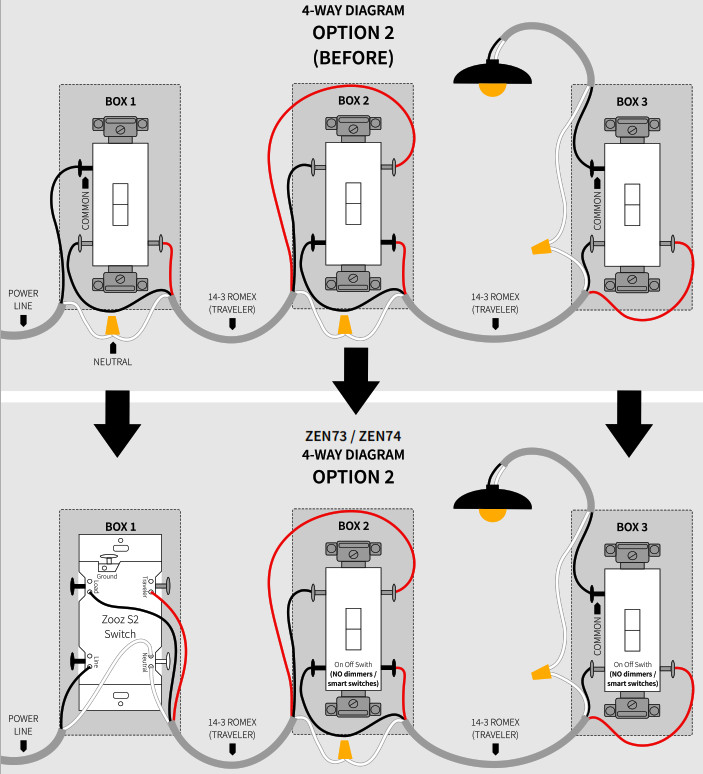
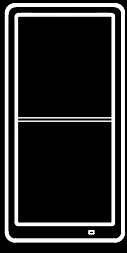 MORE COLOR?Zooz rocker (decora) style switches now come with replaceable paddles in different colors!Please get in touch with our support to check which colors are currently available and how to order replacement paddles for the ZEN71, ZEN72, ZEN76, and ZEN77 models.Zooz switches will match the shade of standard Leviton switches and wall plates available at any major retailer.
MORE COLOR?Zooz rocker (decora) style switches now come with replaceable paddles in different colors!Please get in touch with our support to check which colors are currently available and how to order replacement paddles for the ZEN71, ZEN72, ZEN76, and ZEN77 models.Zooz switches will match the shade of standard Leviton switches and wall plates available at any major retailer.
NEED HELP?If you’re having trouble reading the diagrams or don’t see your wiring set-up here, get in touch! We have more 3-way, 4-way, and 5-way diagrams and instructions. There aremany ways to wire multi-point control set-ups so unless you can match your wiring to the diagrams here, please don’t attempt the installation for your own safety.www.support.getzooz.com[email protected]RANGE TEST TOOLYou can now easily check if the switch is within your Z-Wave hub’s range:Press and hold the toggle down for 10 seconds until the LED indicator starts blinking. Release the toggle and within 2 seconds, toggle it down again 2 times quickly. The LED indicator will then report signal strength.Solid green = direct communication with the primary controller is stableFlashing green = direct communication with the primary controller is established but the signal is weakSolid blue = stable communication with the hub via repeatersFlashing blue = communication with the primary controller is established via repeaters but the signal is weakSolid red = communication with the primary controller has failed Tap the lower paddle to exit testing mode.NOTE: This function may only be activated once the switch has been included in a Z-Wave network.The Simple Direct 3-Way/4-Way implemented in this device is a unique ZWave multi-point control solution covered under U.S.Patent 10,219,353B1.
References
[xyz-ips snippet=”download-snippet”]