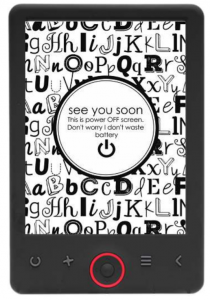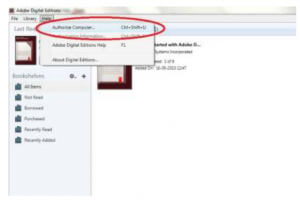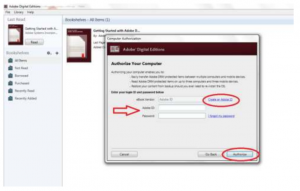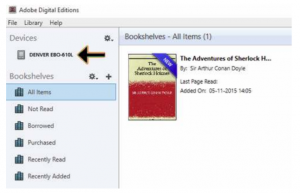DENVER e-book reader User Manual
USER’S MANUAL EBO-620
Before connecting, operating or adjusting this product, please read this user manual carefully and completely. www.denver-electronics.com
Introduction
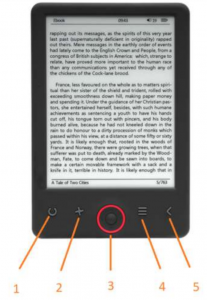
- Refresh page
- Size selector
- Navigation/OK buttons
- Menu button
- Back button

Configuration and use
Turn ON / Turn OFFHold down the power button for 5 secondsCharge the Ebook readerYou must first charge it for 8 hours before its first use. When the battery is low , charge it by connectingthe supplied USB cable between the PC and Ebook reader. Do charge it by power adapter.Copy files to the ebook readerConnect the ebook reader to the PC using the supplied USB cable. The device will act like USB storage device.
Basic concepts
Use the Navigation buttons to scroll to the item you want from the list.Press the OK button to confirm the selection.Press the Menu button to open the options menu.Press the Back button to cancel selection or return to previous menu or press repeatedly to return tothe main menu.
History browserFrom the main menu, select History browser and press the OK button. You can select your last 10 readings quickly.
EbookFrom the main menu, select Ebook, press the OK button to enter your book library. From the book library, use the navigation buttons to select a book and press the OK button to open the desired book. When reading, press the navigation buttons to change pages.
MusicFrom the main menu, select Music, press the OK button to select the audio file from your library. PressOK button to play or pause your music and navigation buttons to select previous or next track.
PhotoPress the main menu, select Photo and press OK button to enter the viewer. Select an image and press the OK button to view full screen. Press the Menu button to use the options menu. All photos will only show in grey scale. Not in color
SettingFrom the main menu, select Setting and press OK button. Use the navigation buttons and OK button to set the language and system time or other adjustments.
BrowserPress the Menu button, select Explorer and cliekc the OK button to enter the file browser. Select a folder or file to open it, press the Menu button to use options menu
CalendarFrom the main menu, select Calendar and press the OK button. Use the navigation buttons and OK button to display year, month, day.
Transfering DRM copy protected Ebooks to your DENVER EBO-620
DENVER EBO-620 can read DRM protected Ebooks. To do this you need transfer from a PC via Adobe Digital Editions.
Transfering via Adobe Digital Editions
Download the program from this link: http://www.adobe.com/dk/products/digital-editions/download.html Choose if you want to download for Windows or Macintosh.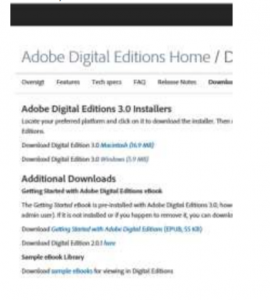
- Now you download the install file to your PC/Mac. Please make sure to save it a place you can find again. (Eg. in “Downloads” or on “Desktop”)
- Double click on the instalation file to start the installation of Adobe Digital Editions.

- When the installation has been completed you will have a shortcut for Adobe Digital Editions on your desk top. Double click on the icon to open the program.
- Authorize Adobe ID
- Open Adobe Digital Editions and click “Help” and choose “Authorize Computer”

- If you already have ADOBE ID. You just need to fill out user name and password. If you don’t have this then you can create this by choosing. “Create an Adobe ID”.
- Click on “Authorize” when you have entered the required information.

- Now Adobe Digital Editions is authorized.
- Please make sure that your DENVER EBO-620 is powered on and then connect USB cable between Ebook reader and your PC and press OK when it shows a message on thescreen. Now a new icon for DENVER EBO-620 is visible on left side of Adobe Digital Editions user menu.

- Sometimes it can be neccesary to authorize DENVER EBO-620. This can be done by clicking on the Gear icon right beside the Devices and choose ”authorize device”.

- Now you can add the desired ebooks by clicking “File” and choose “Add to Library”. Now the ebook can be seen in the “Library” overview
- 12. Now you drag the Ebook to Denver EBO-620 and notice there is a small green +. This is an indication that you can drop the Ebook. Now the Ebook is copied to your DENVER EBO- 620 device.

- When you have copied all the books you can disconnect the USB cable and you are ready to read the book.ALL RIGHTS RESERVED, COPYRIGHT DENVER ELECTRONICS A/S

Electric and electronic equipment and included batteries contains materials, components and substances that can be hazardous to your health and the environment, if the waste material(discarded electric and electronic equipment and batteries) is not handled correctly. Electric and electronic equipment and batteries is marked with the crossed out trash can symbol,seen below. This symbol signifies that electric and electronic equipment and batteries should not be disposed of with other household waste, but should be disposed of separately.As the end user it is important that you submit your used batteries to the approriate and designated facility. In this manner you make sure that the batteries are recycled in accordance with legislature and will not harm the environment. All cities have established collection points, where electric and electronic equipment and batteries can either be submitted free of charge at recycling stations and other collection sites, or be collected from the households. Additional information is available at the technical department of your city. Imported by:DENVER ELECTRONICS A/SOmega 5A, Soeften DK-8382 HinnerupDenmark www.facebook.com/denverelectronics
Read More About This Manual & Download PDF:
References
[xyz-ips snippet=”download-snippet”]