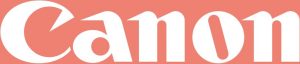
G1020 series
Getting Started
Read Safety and Important Information (addendum) first.
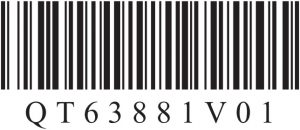
Holding the Printer
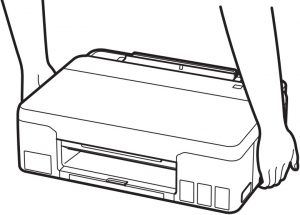

Setting Up the Printer

For Setup, visit the URL
https://ij.start.canon/G1220
or scan the code with your mobile device 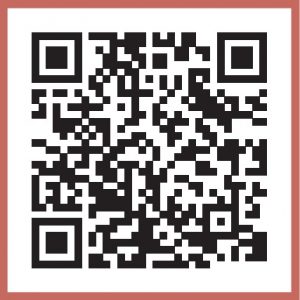
- Follow the instructions below if you do not have an internet connection.
- Box Contents

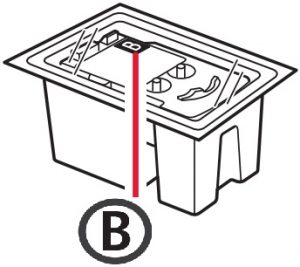
- Print Heads
- Ink Bottles
- Power Cord
- Safety and Important Information
- Getting Started (this manual)
1 Remove and dispose of any packing materials and orange tape.2 Open the top cover, remove and dispose of the orange tape and protective material inside.


1 Open the print head locking cover.
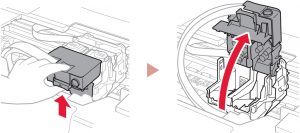
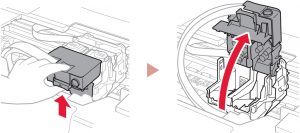
2 Take out each print head from the package and remove the label.
C 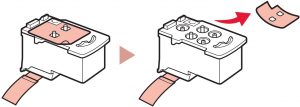
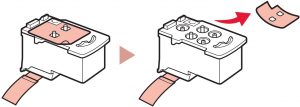
B 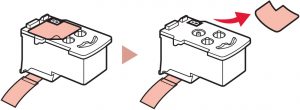
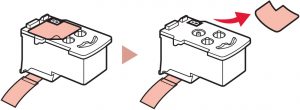
3 Remove the protective tape.
C 

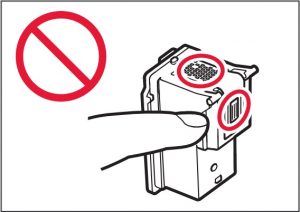
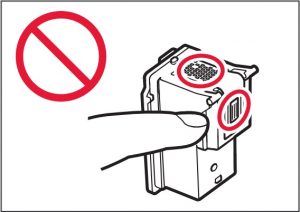
B 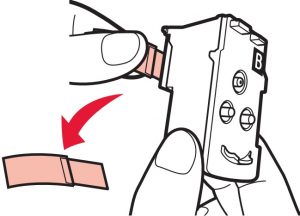
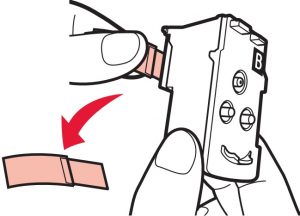
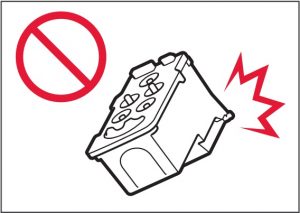
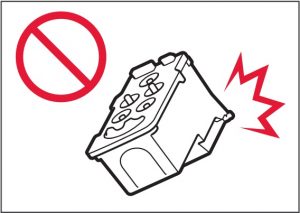
1
Setting Up the Printer
4 Insert the C (color) print head on the left and the B (black) print head on the right.
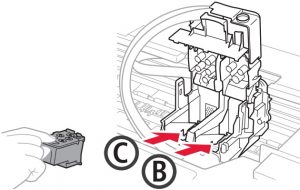
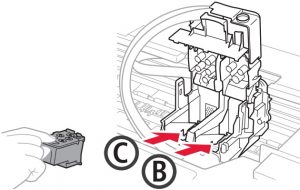
5 Close the print head locking cover and press down until it clicks.
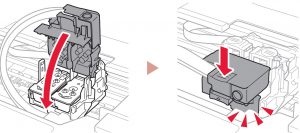
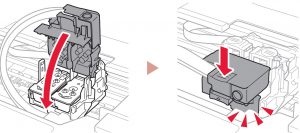
6 Press down both joint buttons completely until they click.
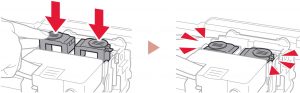
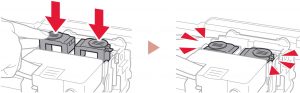
Check!
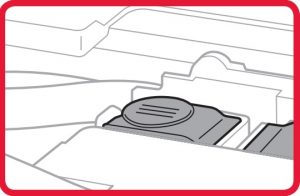
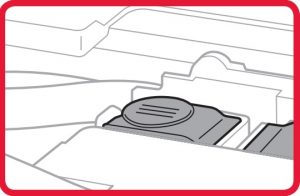
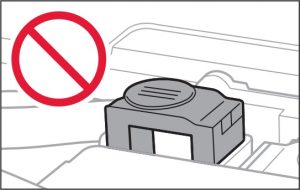
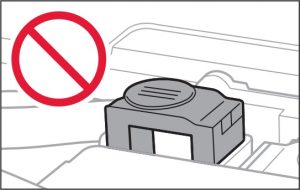
7 Close the top cover.
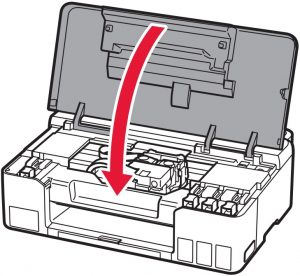
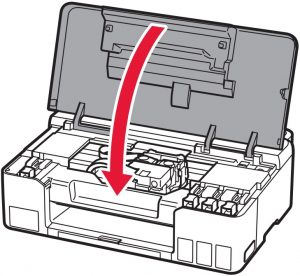
1 Connect the power cord.
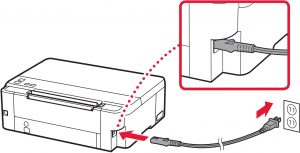
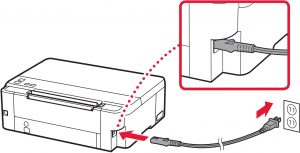
2 Press the ON button.
- The ON lamp lights.
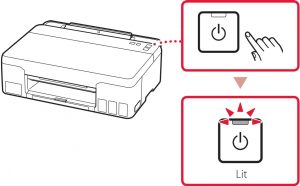
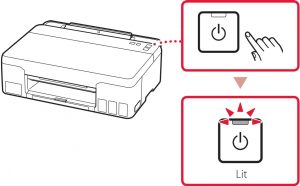
![]()
![]()
![]()
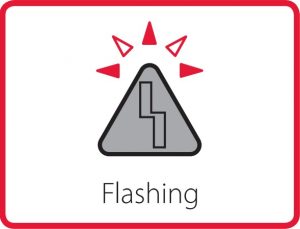
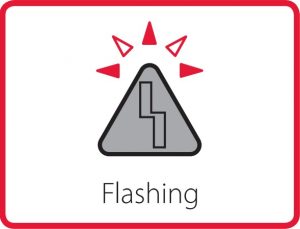
2
![]()
![]()
![]()
This product requires careful handling of ink. Ink may splatter when the ink tanks are filled with ink. If ink gets on your clothes or belongings, it may not come off.
1 Open the top cover.
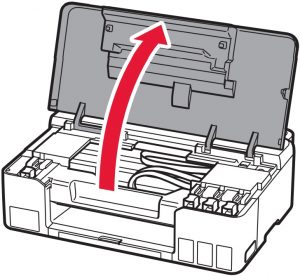
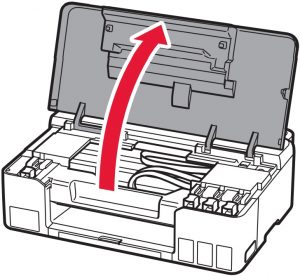
2 Open the tank cap on the left of the printer.
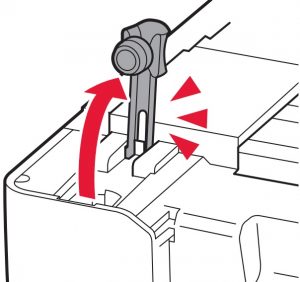
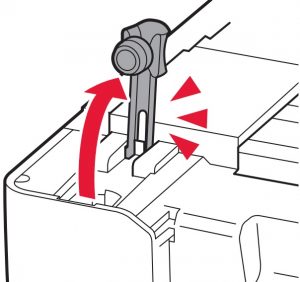
3 Hold the ink bottle upright and gently twist the bottle cap to remove.
Check!
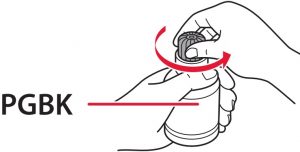
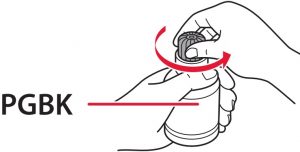
4 Align the nozzle of the ink bottle with the inlet.
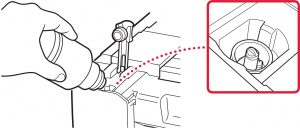
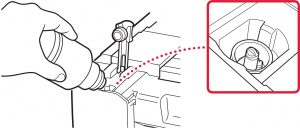
5 Slowly stand the ink bottle upside down and push down to pour the ink.
- If the ink does not pour, gently remove the ink bottle and try again.
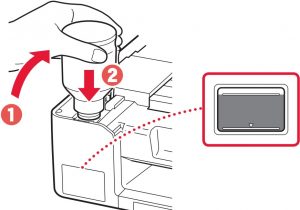
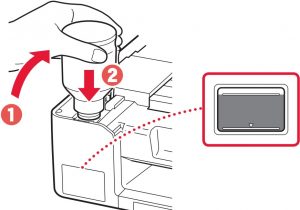
6 Gently remove the ink bottle from the inlet.
- Be careful not to spill the ink.
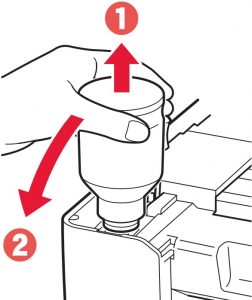
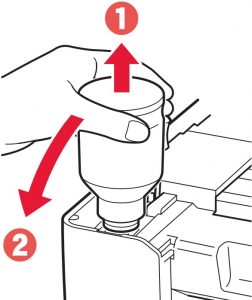
7 Replace the tank cap securely.
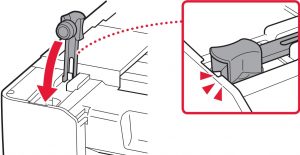
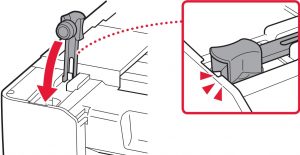
8 Repeat steps 2 through 7 to pour all ink into the corresponding ink tanks on the right.
Check!
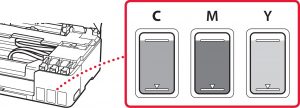
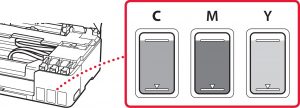
3
9 Close the top cover.
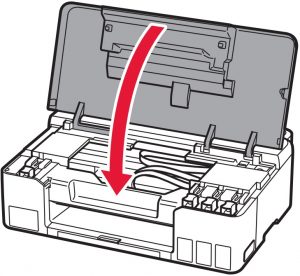
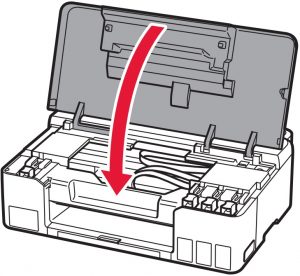
10 Press the OK button.
- The ON lamp flashes and the ink system preparation starts. It takes about 5 minutes to complete.
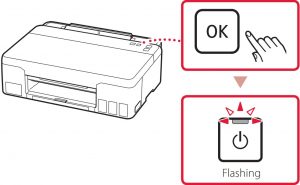
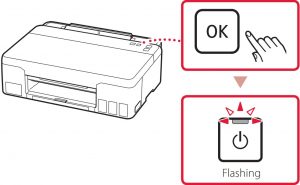
![]()
![]()
![]()
![]()
![]()
![]()
![]()
![]()
![]()
Count the number of flashes.
- 9 times
Protective material remaining.![]()
![]()
![]()
![]()
![]()
- 4 times
Print heads are not installed correctly.![]()
![]()
![]()
![]()
![]()
- 5 times
Print heads cannot be recognized.![]()
![]()
![]()
![]()
![]()
- The ON lamp and Alarm lamp flash alternately 8 timesInk system preparation was not completed successfully.Press the ON button to restart the printer, and then see “5.Pouring Ink” on page 3.
For all other cases, refer to the Online Manual.
4
If you are using multiple computers, perform these steps on each computer.
1 Access the Canon website from your computer.
2 Select ![]()
![]()
3 Enter your printer’s model name and click Go.
4 Click Start.
5 Click (B) Connecting to a Computer.
- The following steps are for Windows users.
6 Click Download.
7 Run the downloaded file.
- Follow the on-screen instructions.
- This may take some time.
5
Loading Paper
1 Extend the paper support.
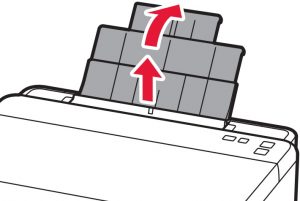
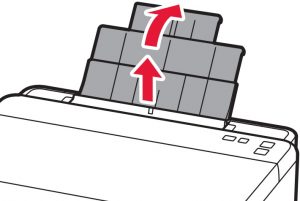


2 Open the feed slot cover and slide the righthand side paper guide to the far right.


3 Load several sheets of paper with the print side facing up and slide the side paper guide against the edge of the paper stack.
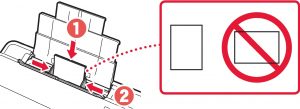
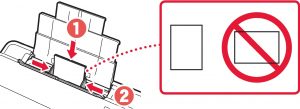
4 Close the feed slot cover.
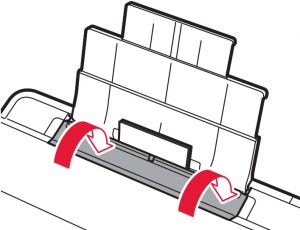
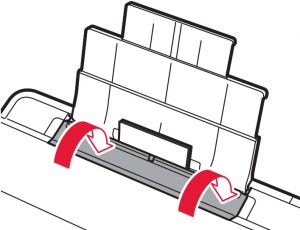
5 Extend the paper output tray.
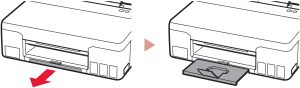
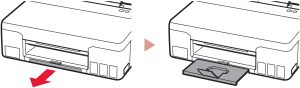
Transporting Your Printer
When relocating the printer, check the following. Refer to the Online Manual for details.
Check that both joint buttons are pressed down completely to avoid ink leaks.
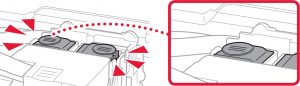
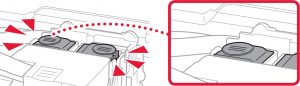
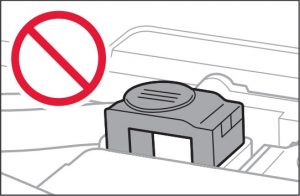
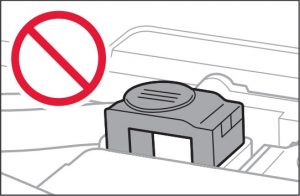
Check that the position of the ink valve lever is closed.
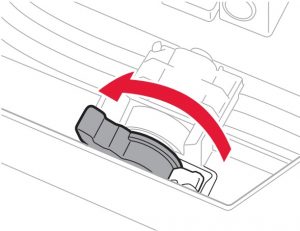
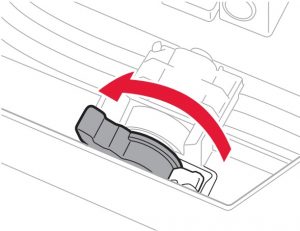
Pack the printer in a plastic bag in case ink leaks.
- Pack the printer in a sturdy box so that it is placed with its bottom facing down, using sufficient protective material to ensure safe transport.
- Do not tilt the printer. Ink may leak.
- Please handle with care and ensure the box remains flat and NOT turned upside down or on its side, as the printer may be damaged and ink in the printer may leak.
- When a shipping agent is handling transport of the printer, have its box marked “THIS SIDE UP” to keep the printer with its bottom facing down. Mark also with “FRAGILE” or “HANDLE WITH CARE”.


6
How-To Video Library
www.usa.canon.com/howto/printer
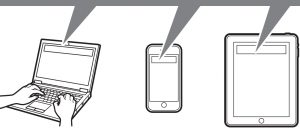
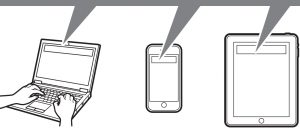
Trademarks
- Windows is a trademark or registered trademark of Microsoft Corporation in the U.S. and/or other countries.
RMC (Regulatory Model Code): K10522
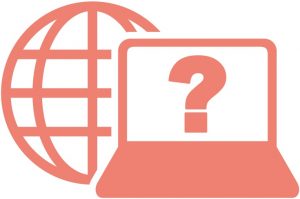
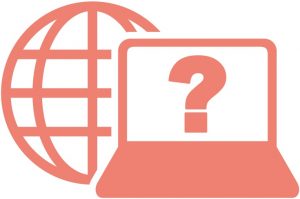
Access Online Manual
From your browser 



QT6-3881-V01 XXXXXXXX © CANON INC. 2020 PRINTED IN XXXXXXXX
References
[xyz-ips snippet=”download-snippet”]


