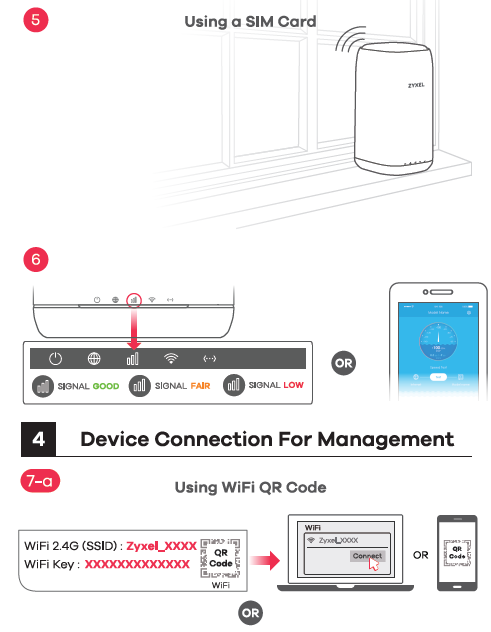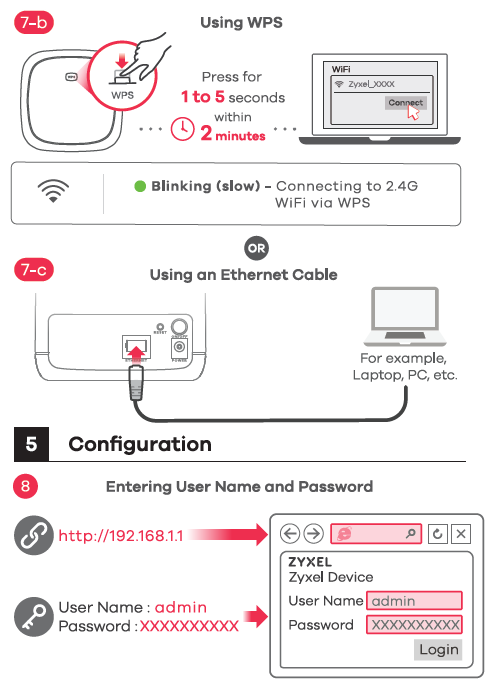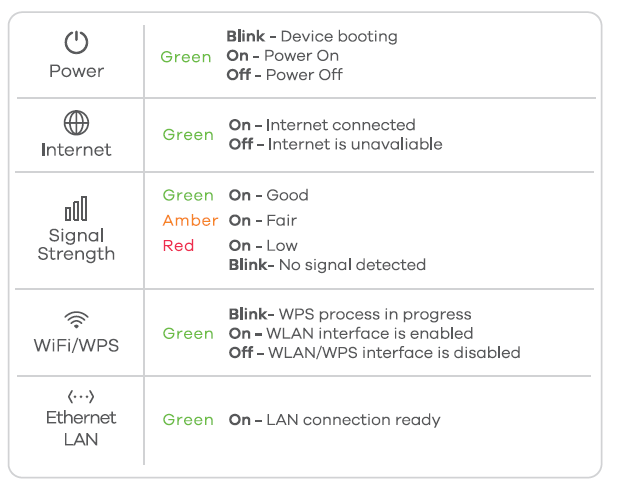ZYXEL 4G LTE-A Indoor Router

Package Contents
SIM Card Installation 
- Slide down the bottom cover as shown.
- check that the Zyxel Device is turned off. Insert your SIM card (a Micro-SIM) to the SIM card slot for an LTE network access as shown, and put the cover back in place after the installation.Warning: If you are using a Nano-SIM card, insert it correctly and securely into a SIM card adapter first to avoid possible damage to your device.Power On the device

- use the included power adapter to connect the power socket to an appropriate power source. Press the POWER button to turn on the Zyxel Device.
- Check that the POWER LED is already on.Internet Connection

- Place the Zyxel Device near a window and point the front panel towards the nearest base station.
- See the signal strength LED or use the L TE Ally app to check the signal strength.
- Scan the WiFi QR code on the device label then follow the prompts to connect to the WLAN on your mobile device. OR

- Press the WPS button until the WPS LEDs blinks green. Press the WPS button on the client. If the WPS method fails, use the WiFi QR code. OR
- Use an Ethernet cable to connect a computer to the yellow LAN port on the Zyxel Device.
- Open a web browser and go to http://192.168.1.1. Enter User Name (ad min) and Password (XXXXXXXXXX) on the label, and then click Login.
LEDs 
Troubleshooting
Power and Hardware Connections
- Make sure your SIM card is correctly installed in the Zyxel Device.
- Make sure the power adapter is connected correctly.
Zyxel Device Access and Login
- Make sure you are using the correct IP address.
- The default IP address is 192.168.1.1.
- If you changed the IP address and have forgotten it, reset the device to the factory default mode by pressing the RESET button for more than 5 seconds.
- Make sure your Internet browser does not block pop-up windows and has JavaScript enabled.
- Make sure you enter the username and password correctly. If this does not work, reset the device to its factory default mode by pressing the RESET button for more than 5 seconds.
Internet Access
- Make sure you insert an L TE SIM card into the card slot before turning on the Zyxel Device.
- Log into the web configurator. Click Setup Wizard, and then check the setting in Step 2 WiFi Setup.
- Make sure your SIM card account is valid and has an active data plan.
- When using a pre-paid the SIM card, insert the SIM card into another L TE device to check if the SIM card still works. If the SIM card works on another L TE device, contact the vendor. If the SIM card does not work, contact your service provider.
WiFi Connections
- Make sure WiFi is enabled on the Zyxel Device.
- Make sure the wireless adapter (installed on your computer) works.
3G/L TE Connections
- Make sure the wireless adapter account is valid and has an active data plan.
Safety Warnings
- Humid, dusty and extreme environment in which place the product and obstructing the device ventilation slots are prohibited, any kind of conditions above may harm your device.
- There is a remote risk of electric shock from lightning.
- do not use the device outside, and make sure all the connections are indoors.
- do not install, use, or service this device during a thunderstorm.
- Connect only suitable accessories to the device; make sure to connect the cables to the correct ports.
- Do not open the device, opening or removing covers can expose you to dangerous high voltage points or other risks. Please contact your vendor for further information.
- Place connecting cables carefully so that no one will step on them or stumble over them and disconnect all cables from this device before servicing or disassembling.
- Please use the provided or designated connection cables/power cables/ adaptors. connect it to the right supply voltage (for example, 11 OV AC in North America or 230V AC in Europe), If the power adaptor or cord is damaged, it might cause electrocution. remove it from the device and the power source , repairing the power adapter or cord is prohibited , Contact your local vendor to order a new one.
- Risk of explosion if battery is replaced by an incorrect type, dispose of used batteries according to the instruction.
- Please refer to the device back label, datasheet or box specifications catalog information for rated power of device and operating temperature.
- The socket-outlet shall be installed near the device, and shall be easily accessible because it serves as the main disconnecting device.
Disposal and Recycling InformationThe symbol below means that according to local regulations your product and/or its battery shall be disposed of separately from domestic waste. If this product is end of life, take it to a recycling station designated by local authorities. At the time of disposal. the separate collection of your product and/or its battery will help save natural resources and ensure that the environment is sustainable development.
See the User”s Guide at www.zyxel.com for more information, including customer support and safety warnings.US ImporterZyxel Communication, Inc1130 North Miller Street Anaheim, CA 92806-2001https://www.zyxel.com/us/en/
Copyright© 2020 Zyxel Communications Corp. All Rights Reserved.
[xyz-ips snippet=”download-snippet”]