TOSHIBA 43″ ⁄ 50″ ⁄ 55″ 60 Hz LED TV / 4K ULTRA HD


Included Accessories
- Voice Remote with Alexa and Two AAA batteries


- Stands



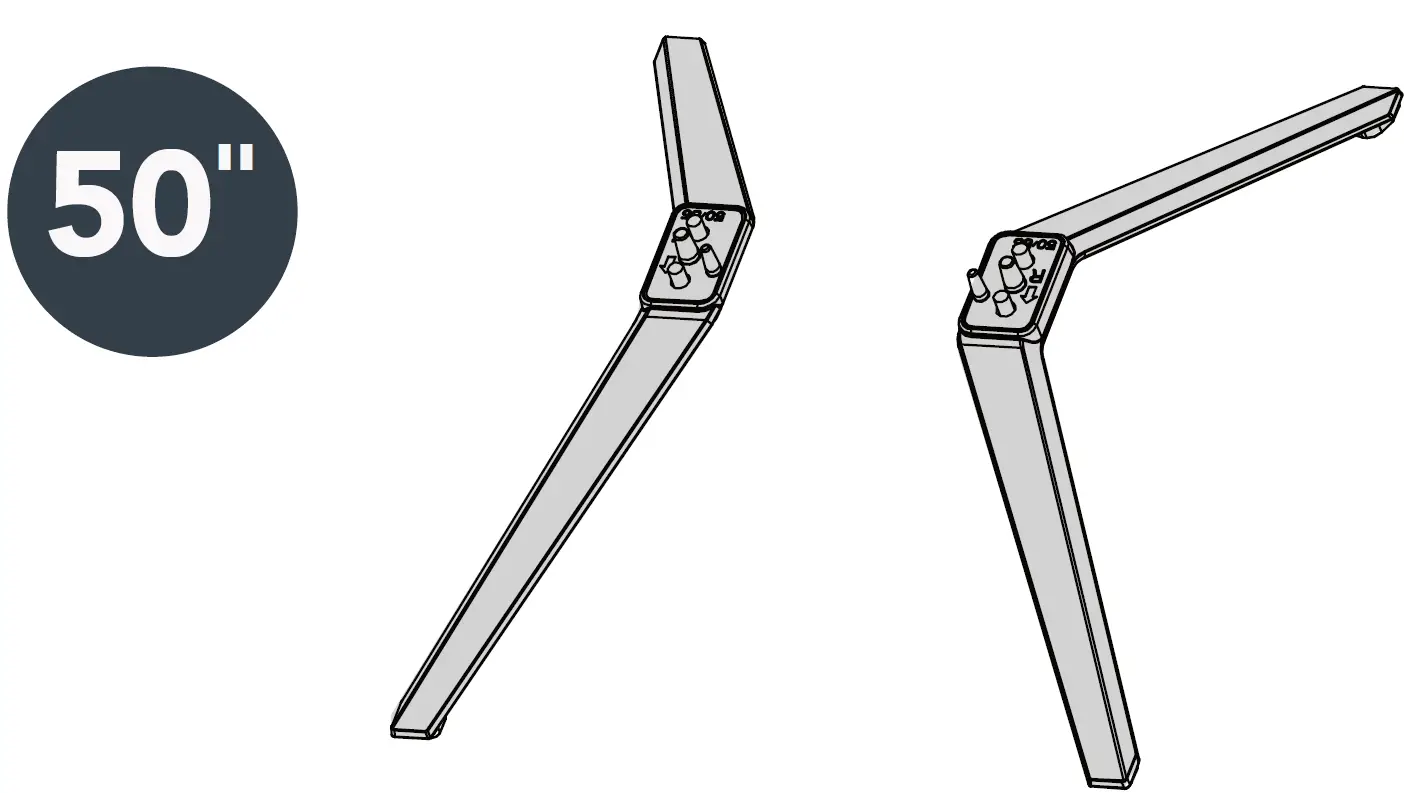

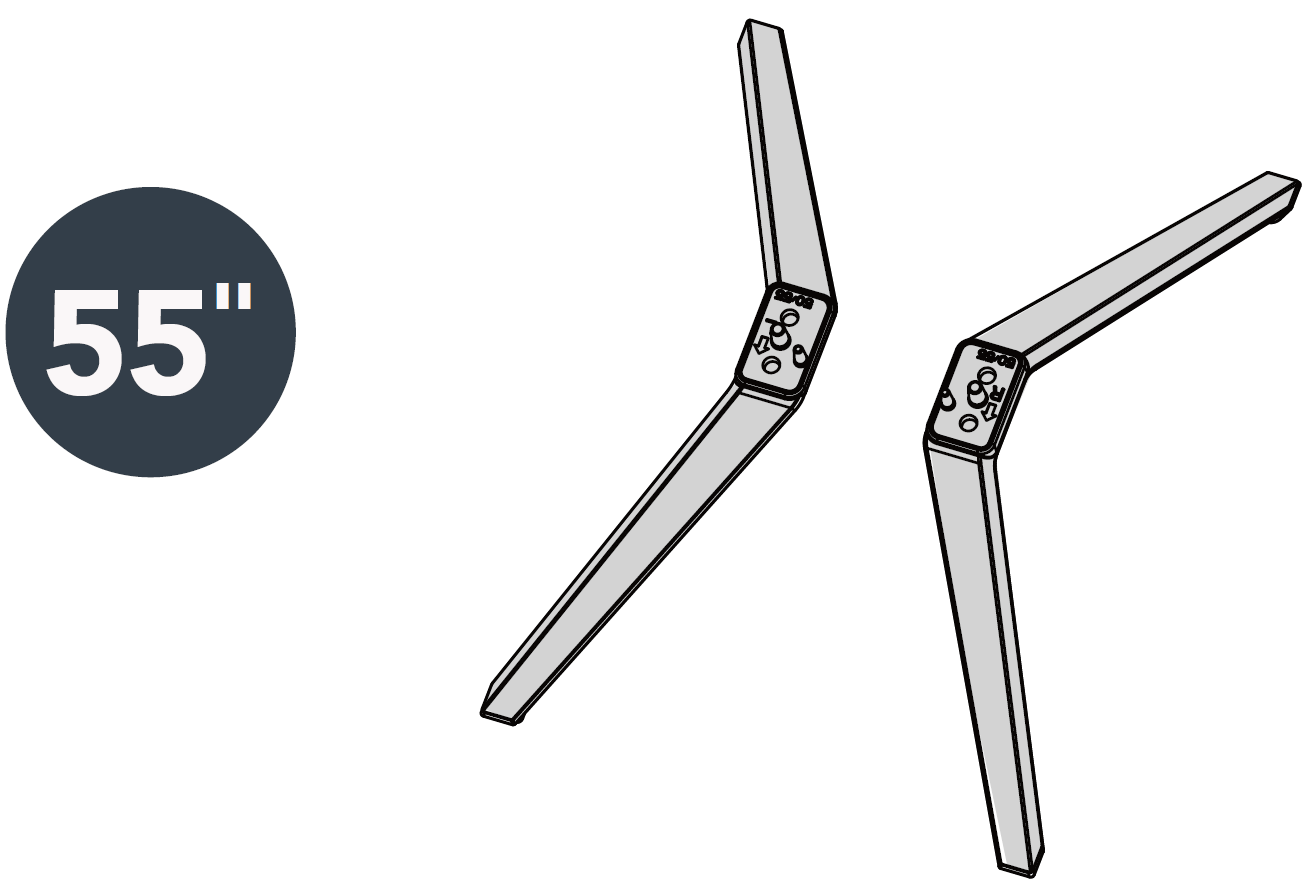
- M5 Screws (17 mm Length)(4 pcs.)

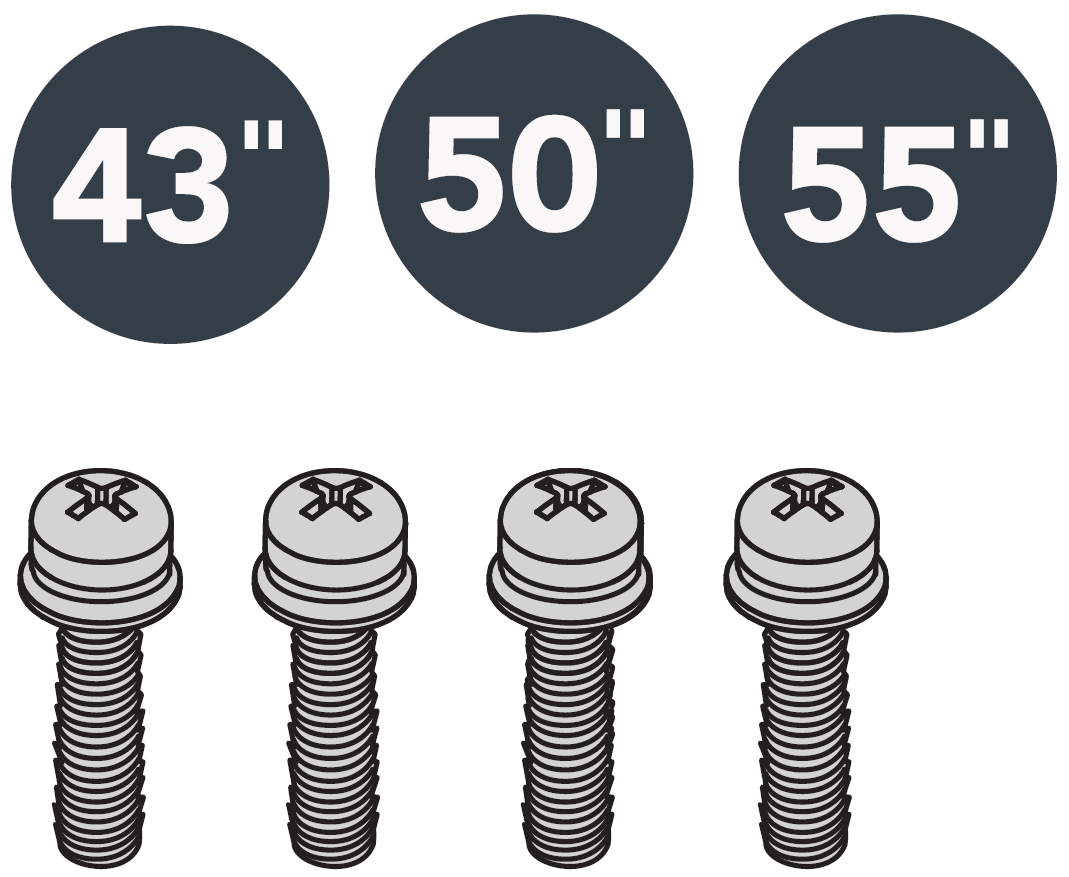
- Power Cord


FIND YOUR USER GUIDE ONLINE!Go to www.tv.toshiba.com and search for 43LF621C21, 50LF621C21, or 55LF621C21.
WHAT YOU NEED (Not Included)
- Phillips screwdriver
- Internet connection (wired or wireless)
START HERE
How do I attach the stand to my TV? (not for wall mounting)You’ll need:
- Soft surface and a Phillips screwdriver.
- Carefully place your TV face-down on a cushioned, clean surface.
- Secure each TV stand to the back of your TV with two of the provided screws.
- The stands are labeled R (right) and L (left).
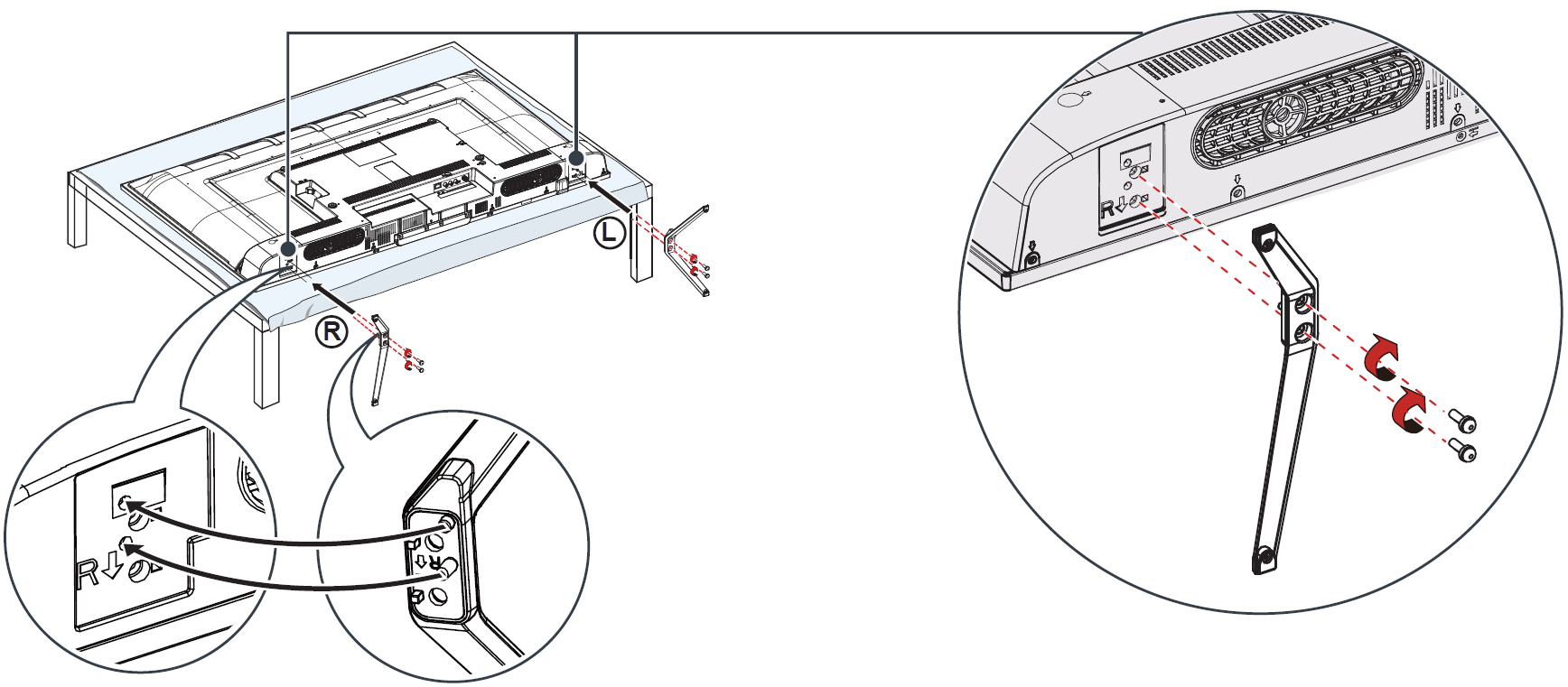
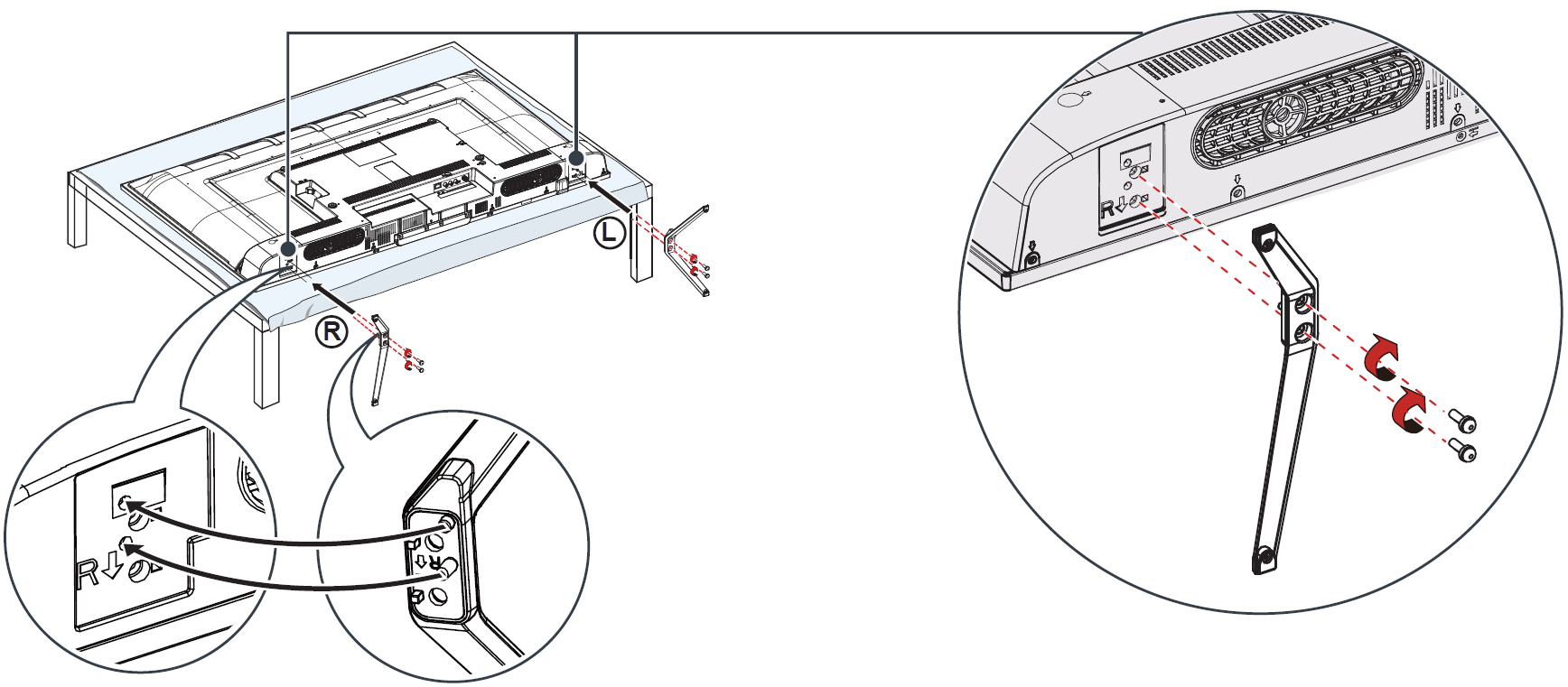
OR
WALL MOUNT
How do I prepare my TV for wall mounting? (not for use with TV stands)You’ll need:
- Soft surface and a Phillips screwdriver.
- Before you mount your TV, make sure that:
- You remove the stands.
- The bracket supports the weight of your TV.
Carefully place your TV face-down on a cushioned, clean surface.See the instructions that came with your wall mount for more information about how to correctly mount your TV.


VESA Mounting Pattern
- 43″: 400 × 200 – M6 × 35 mm type screws (4 pcs)
- 50″: 200 × 300 – M6 × 35 mm type screws (4 pcs)
- 55″: 200 × 200 – M6 × 35 mm type screws (4 pcs)
Your TV has four VESA mounting holes on the back. If you attach a wall-mount bracket to the back of your TV, the bracket must be securely attached using all four holes. If you do not use all four mounting holes, your TV may fall and cause property damage or personal injury. See the documentation that came with your wall mount for complete mounting instructions.
FEATURES
Front
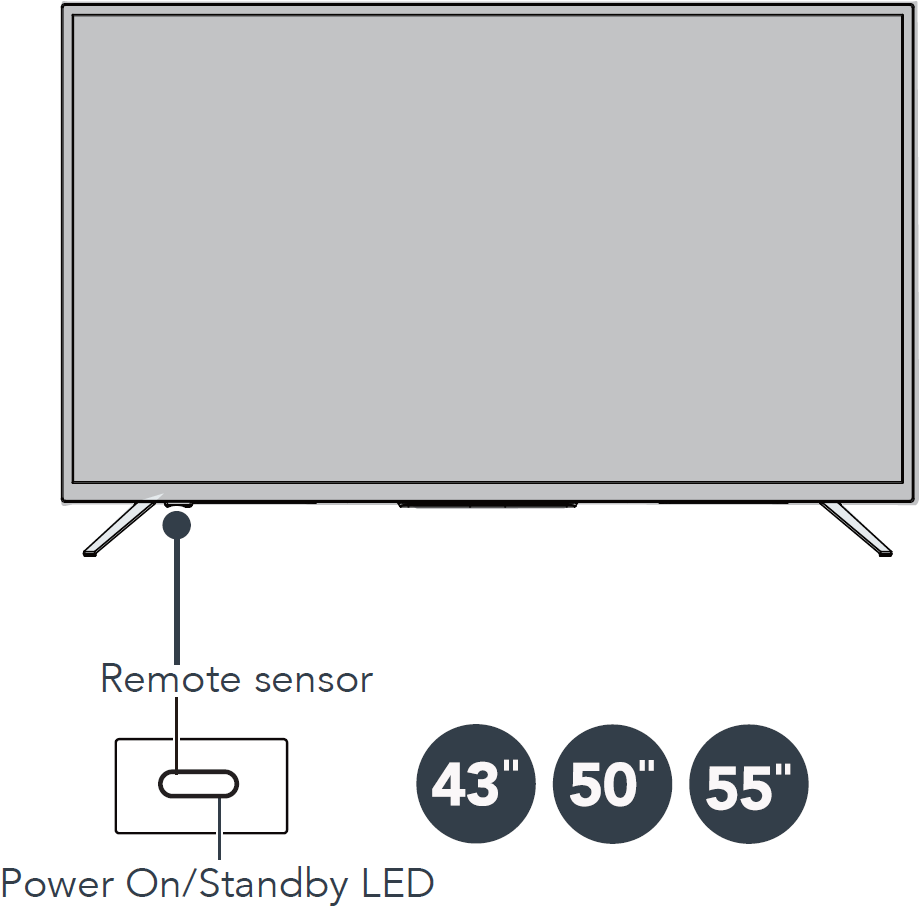
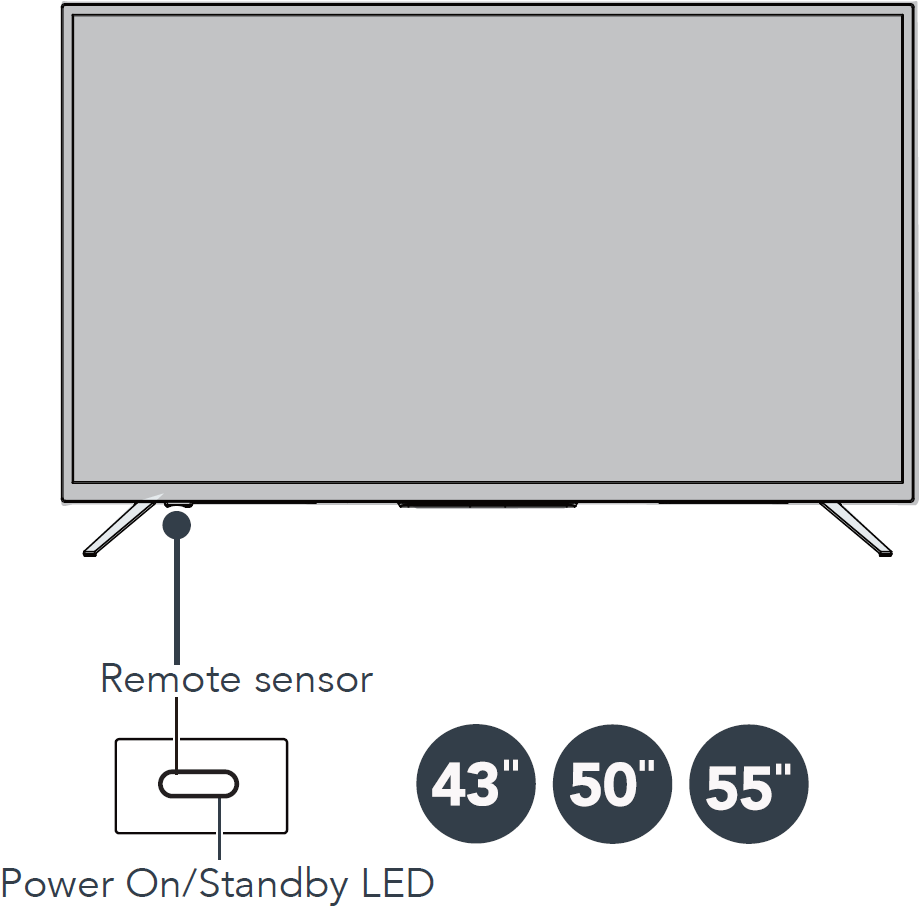
Back


Before using your new product, please read these instructions to prevent any damage.
MAKING CONNECTIONS
How do I watch TV (cable, satellite, or antenna) or connect a device such as a DVD or Blu-ray disc player or game console?How do I connect to the internet?
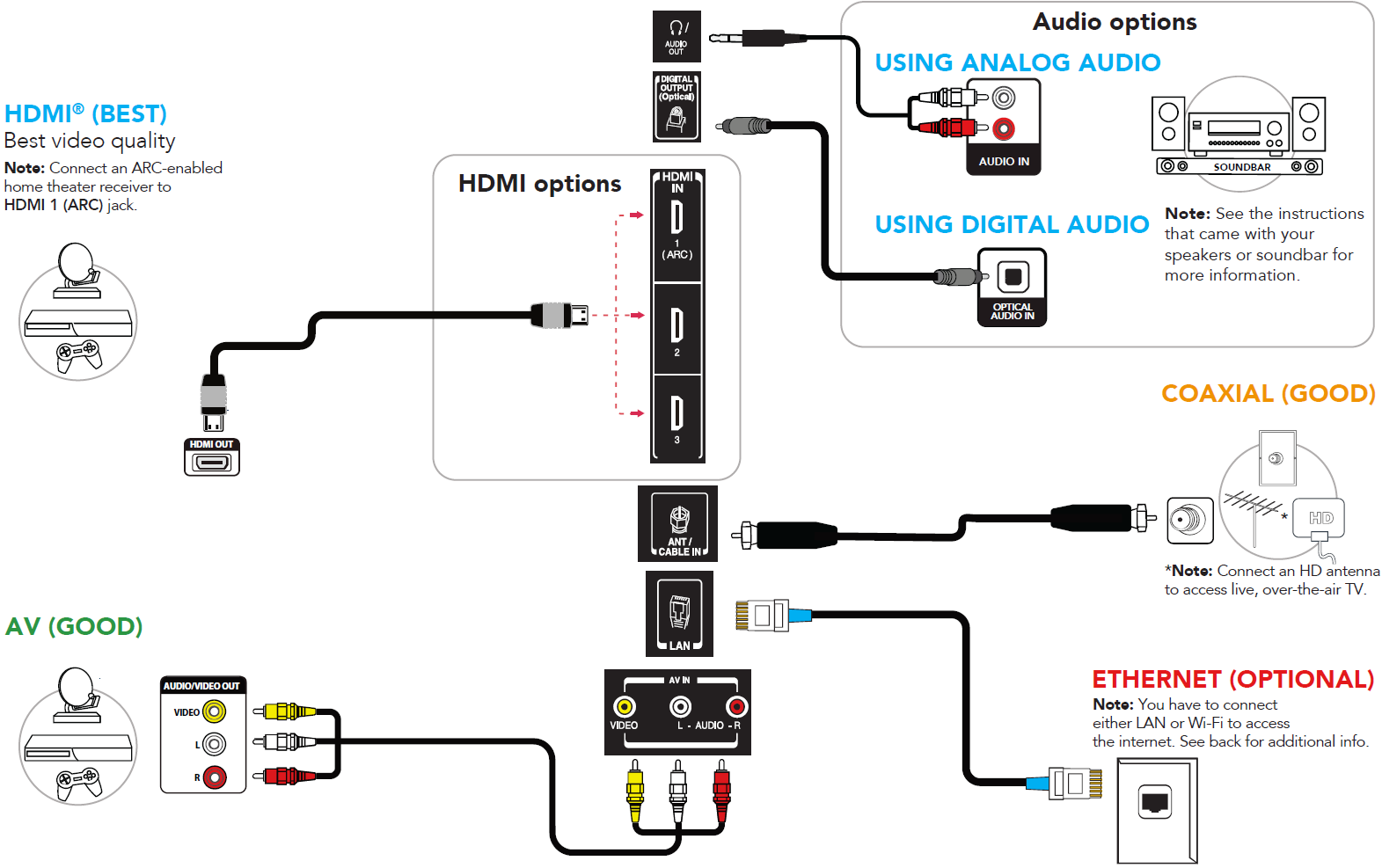
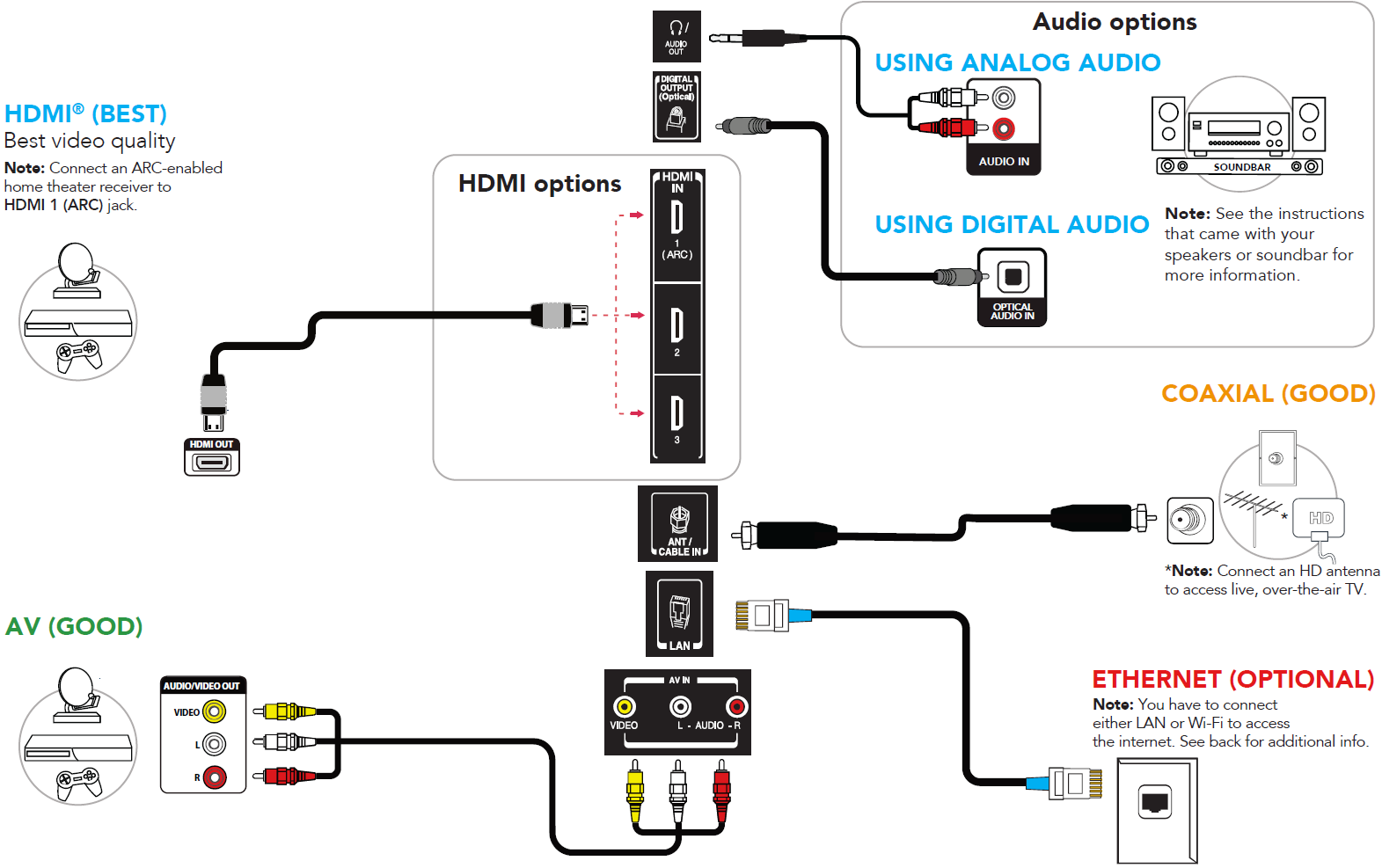
TURNING ON MY TV
When can I turn on my TV?
WHEN YOUR TV IS IN PLACE:
- Plug the power cord into a power outlet.Note: Plug the power cord into the AC IN jack on the back of your TV, then plug the other end into a power outlet.

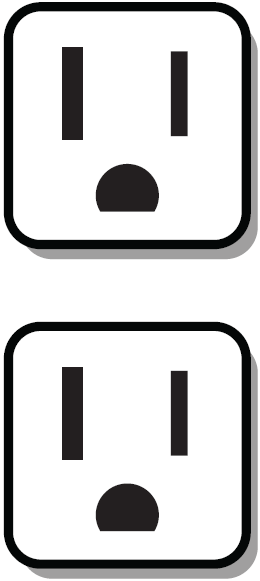
- Remove the remote control cover and install the batteries.


- Press POWER button on your Voice Remote with Alexa.
- Follow the on-screen instructions.
WARNING: To reduce the risk of fire or electric shock, do not expose this apparatus to rain or moisture.
CAUTION: TO REDUCE THE RISK OF ELECTRIC SHOCK, DO NOT REMOVE COVER (OR BACK). NO USER-SERVICEABLE PARTS INSIDE. REFER SERVICING TO QUALIFIED SERVICE PERSONNEL.
The lightning flash with arrowhead symbol within an equilateral triangle is intended to alert the user to the presence of uninsulated “hazardous voltage” within the product’s enclosure, which may be of sufficient magnitude to induce a risk of electric shock to persons.
The exclamation mark inside an equilateral triangle is intended to alert the user to the presence of important operating and maintenance (servicing) instructions in the literature accompanying the product or in the online User guide.
SERVICING
These servicing instructions are for use by qualified service personnel only. To reduce the risk of electric shock, do not perform any servicing other than that contained in the operating instructions unless you are qualified to do so.
AMAZON TERMS & POLICIES
Before using Fire TV Edition, please read the terms located at www.amazon.com/deviceservices/support. Please also read all terms and policies for services related to Fire TV Edition, including but not limited to Amazon’s Privacy Notice located at www.amazon.ca/privacy, Amazon’s Conditions of Use located at www.amazon.ca/conditionsofuse, and any other terms or usage provisions available at www.amazon.com/deviceservices/support.All terms, rules, notices, policies, and provisions are, collectively, the “Agreements”. By using Fire TV Edition, you agree to be bound by the terms of the Agreements.
COMPLETE THE ON-SCREEN SETUP
Using your remote, follow the on-screen setup.
Your TV should automatically be paired to your new Voice Remote with Alexa.
- If there are issues, you are prompted to pair your remote by pressing the Home. If you continue to have issues, try re-inserting your batteries or replacing them.
- Select your Wi-Fi network from the networks displayed on the screen.Note: If your Wi-Fi network is password protected, have your Wi-Fi network password handy to connect your TV to the internet. If your network is hidden, select the Join Other Network tile. If required, enter your network password using the on-screen keyboard.
- Select your experience: Full (Recommended) or Basic.
- Full: Get the most out of your experience with access to live TV, over 500,000 movies and TV episodes, thousands of apps, and Alexa skills. To get started, sign in or sign up for a free Amazon account.
- Basic: This experience is limited to live TV and only six streaming apps. Alexa and the full Appstore are not included.
OPTIONAL
(Watching live over-the-air TV)
If you connected your TV to an antenna or cable wall jack, please complete the following steps:
- When setup is complete, run a channel scan by going to Settings > Live TV > Channel Scan.
- Follow the on-screen instructions to finish scanning for channels.
- To browse and watch live, over-the-air TV, use the On Now row or press GUIDE button on your remote.
USING YOUR VOICE REMOTE WITH ALEXA


Access the online User GuideGo to www.tv.toshiba.com and search for your model number.Many questions regarding parts, service, and warranties can be answered by visiting the Support section of our website: www.tv.toshiba.com
Contact Toshiba Customer Support Center(855) 527-2411 From the United States and Canada
Contact Amazon Fire TV Customer Servicewww.amazon.com/deviceservices/support
The Adopted Trademarks HDMI, HDMI High-Definition Multimedia Interface, and the HDMI Logo are trademarks or registered trademarks of HDMI Licensing Administrator, Inc. in the United States and other countries.
Dolby, Dolby Vision, Dolby Audio, and the double-D symbol are trademarks of Dolby Laboratories. Manufactured under license from Dolby Laboratories.Confidential unpublished works. Copyright ©1992-2019 Dolby Laboratories. All rights reserved.
For DTS patents, see http://patents.dts.com.Manufactured under license from DTS, Inc.DTS, the Symbol, DTS and the Symbol together, DTS-HD, Virtual:X, and the DTS-HD and DTS Virtual:X logos are registered trademarks or trademarks of DTS, Inc. in the United States and/or other countries. © DTS, Inc. ALL RIGHTS RESERVED.Amazon, Fire, and all related marks are trademarks of Amazon.com, Inc. or its affiliates.Certain services are subject to change at any time, may not be available in all areas, or in 4K UHD, and may require separate subscriptions.



References
[xyz-ips snippet=”download-snippet”]

