DENVER SW-164 Touch screen Smartwatch


Overview


- Touch screen
- Function button
- Heart rate sensor
- Charging plate
- Temperature sensor
- Blood oxygen sensor
To charge the smart watch, connect the charging clip of the USB cable to the charging plate on the back of the smart watch. If successfully connected, the charging icon appears on the screen.


Install “Denver Smart Home” app on the phoneSearch and install the “Denver Smart Home” app from Google Play or App Store. Or scan the following QR code to directly install the app.
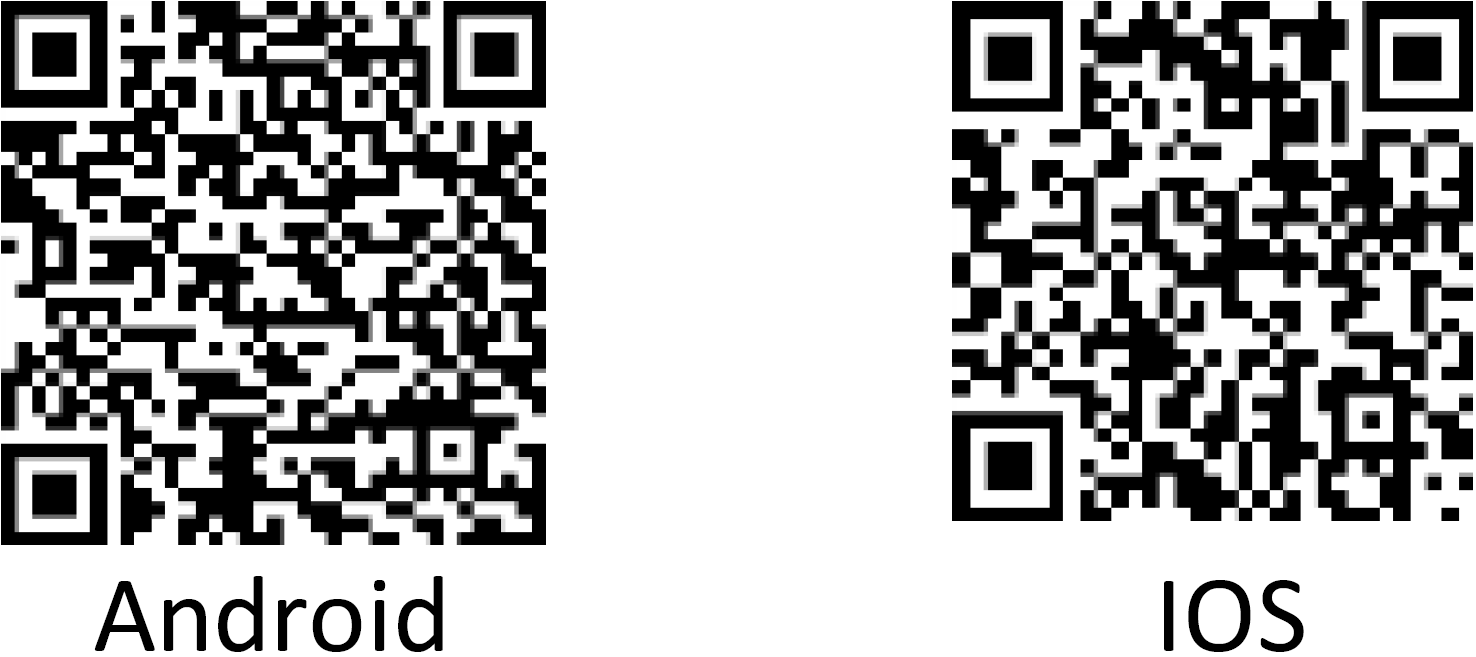
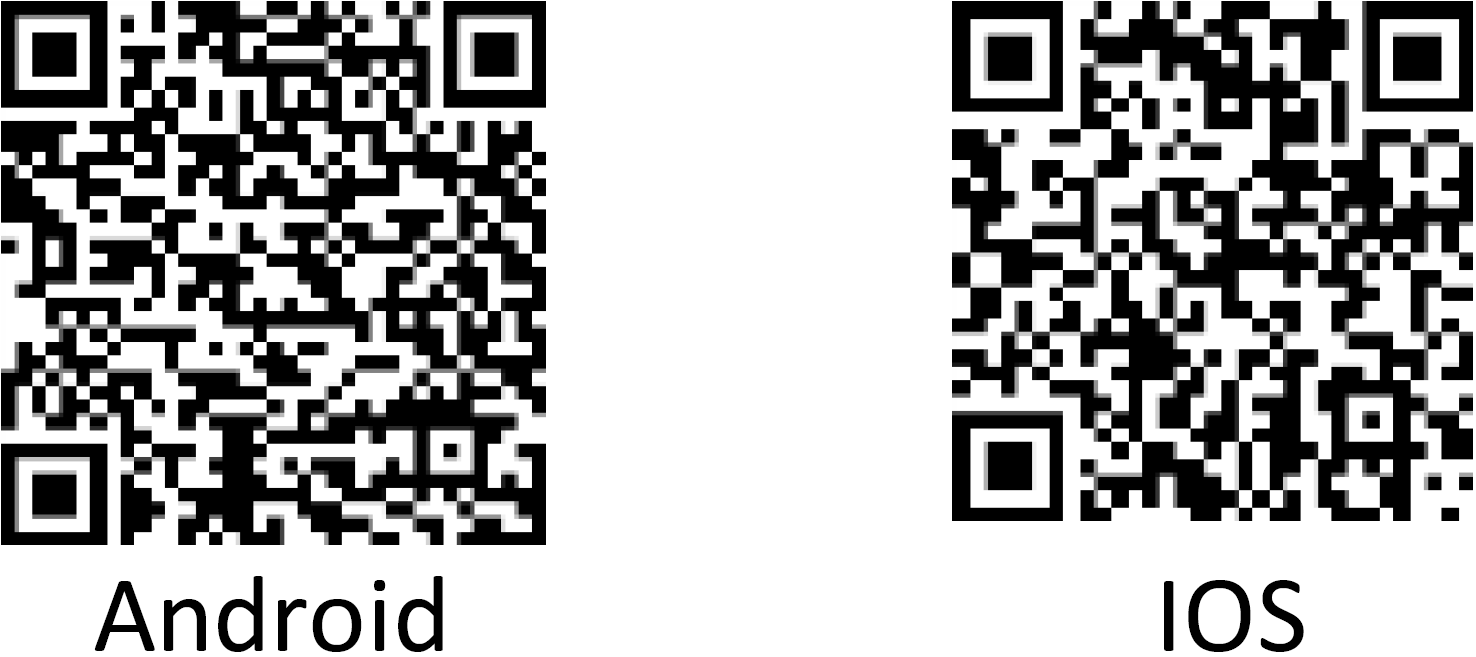
Connect the smart watch with mobile phone
- Turn on Bluetooth on your mobile phone.
- Tap the icon of DENVER SMART HOME app to open it.
- Add device.
- Auto scan your smart watch and then pair.
Unbind the smart watch with mobile phone
- Open the “Denver Smart Home” app on your smart phone.
- Long press your device.
- Remove your device.
Operation Introduction
- You can raise your hand or press the function button to light the screen.
- Press and hold the watch face screen, then slide up or down to change the watch face.
- Press and hold the function button to turn on the smart watch when powered off.
How to Use
- Turn on: Press and hold the function button for 3 seconds.
- Go to Menu Screen: Slide left in the watch face screen.
- Select a Function: Click on the icon.
- Exit the Menu: Slide the screen from left to right.
- Return to the Watch Face: Short press the function button in any screen.
- Check Messages: Slide from left to right in the watch face screen.
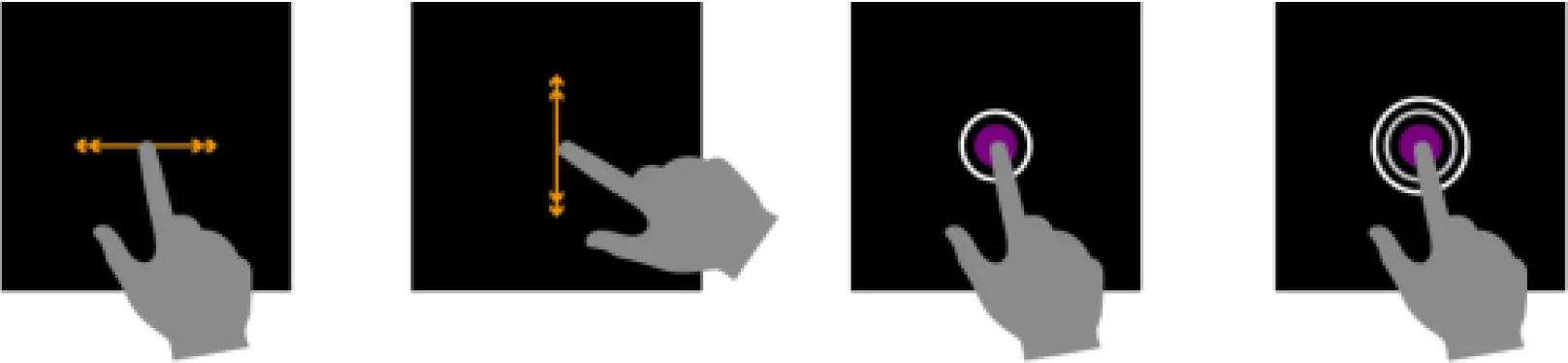
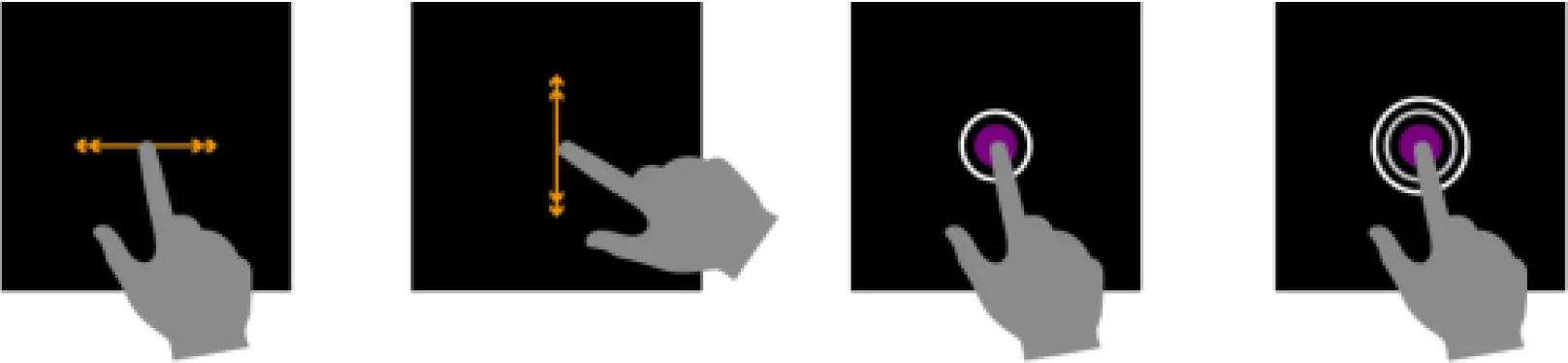
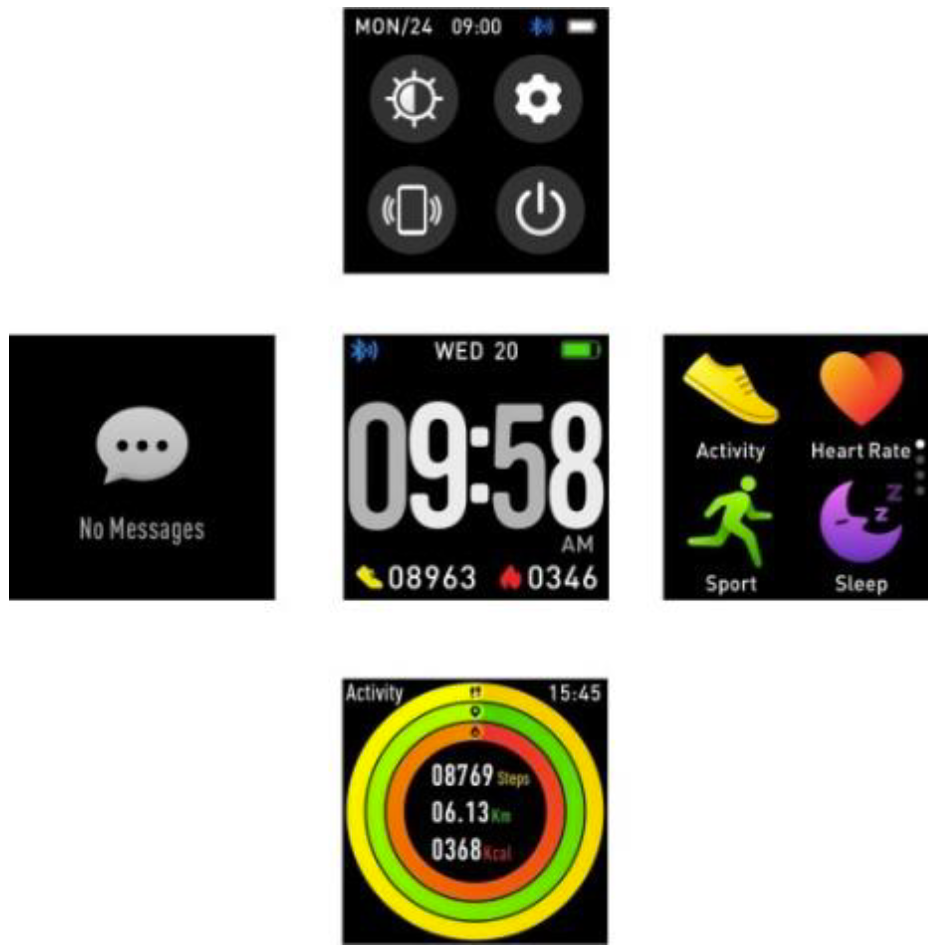
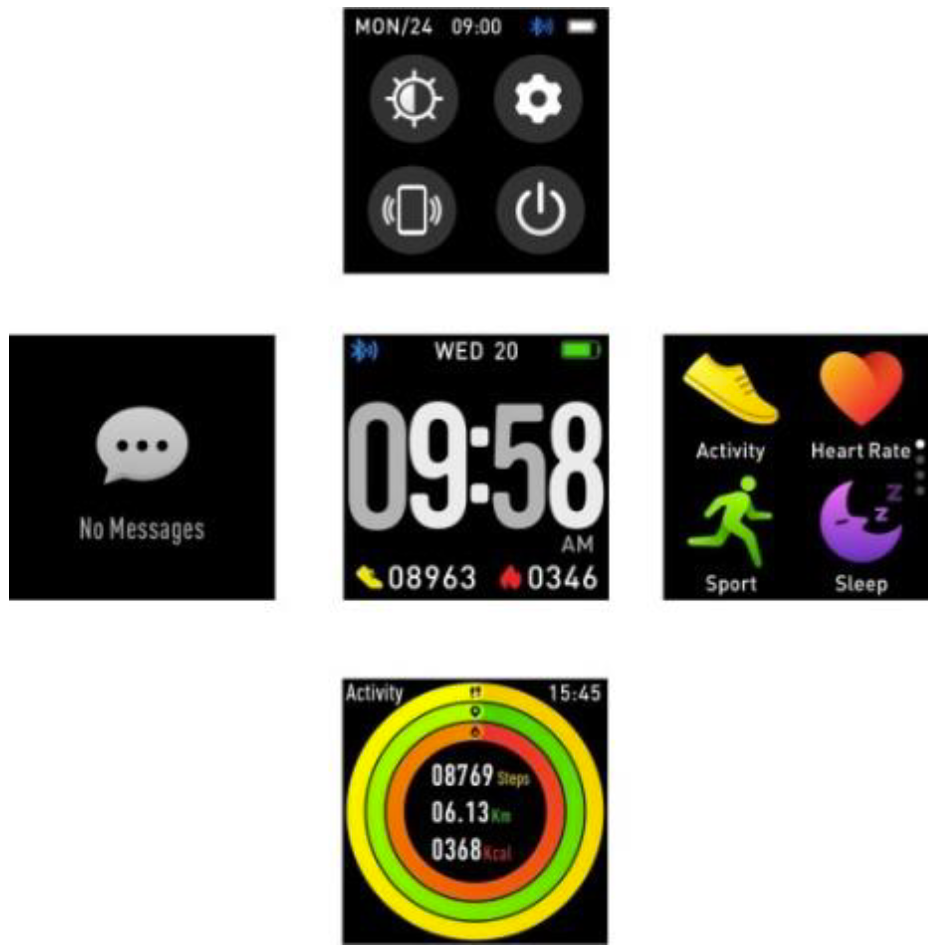
After turning on the smart watch, the watch face screen is displayed.
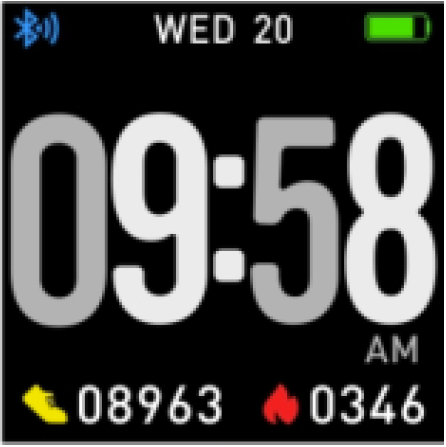
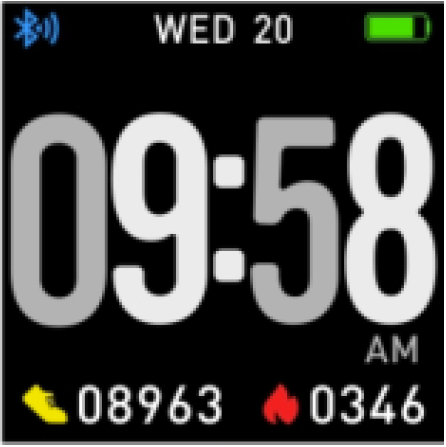
When the watch face screen is displayed:
- Go to the menu screens
- Slide left in the watch face screen to enter the menu screens.
- Slide up and down to switch the menu screens.
- Tap the icon to enter the sub menu. Slide from left to right to return to the previous menu.

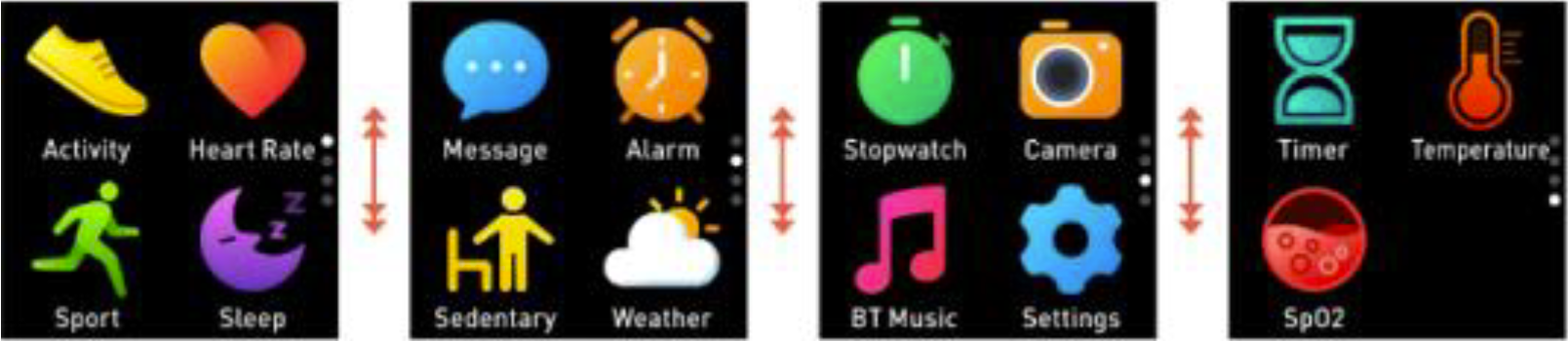
- Go to the messages shortcut screenSlide from left to right in the watch face screen.

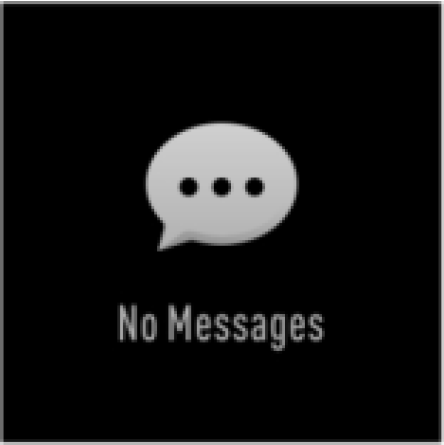
- Go to other shortcuts screenSlide up and down in the watch face screen.

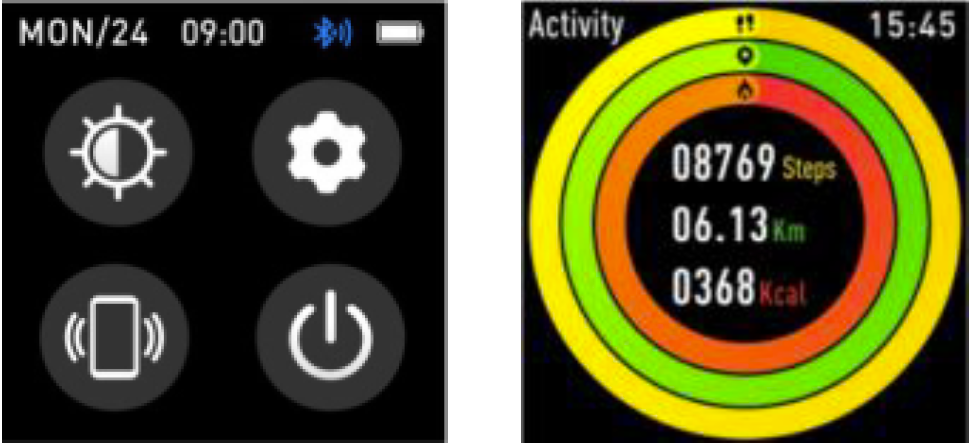
Functions
Watch Face Screen
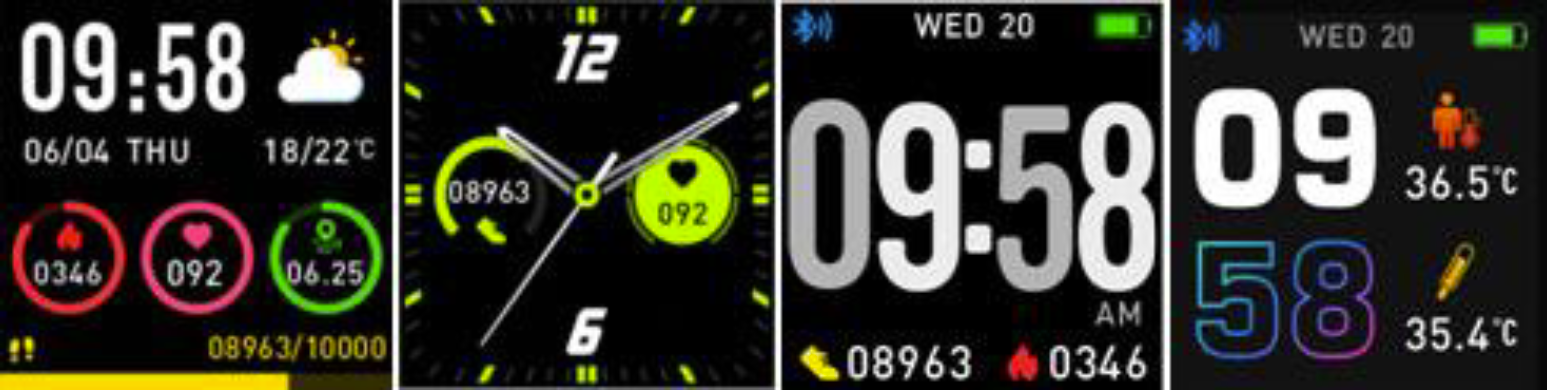
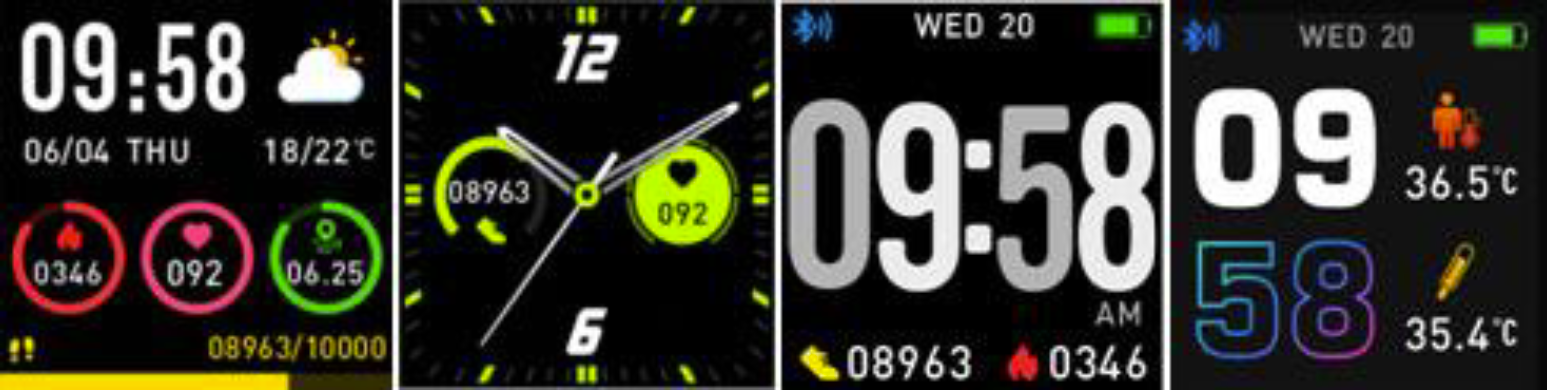
You can press the function button to go to the watch face screen quickly.If you want to change the watch face of your smart watch, press and hold the current watch face for 3 seconds, then slide up and down to go through the different watch faces and choose the one you like.
Shortcut
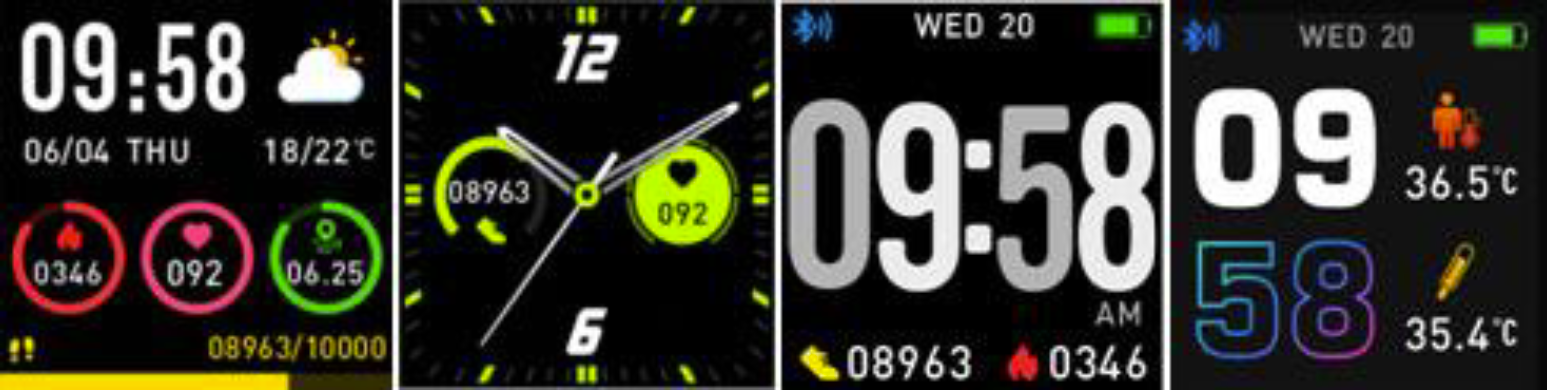
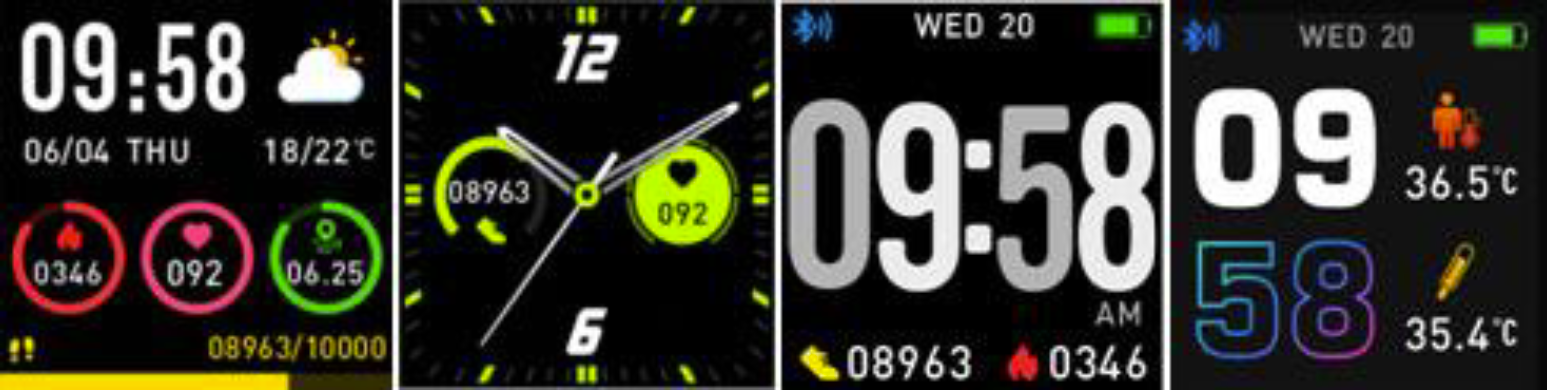
- Screen brightnessYou can tap the brightness icon to adjust (+/-) the screen brightness.
- Find phoneIf your smart watch is connected with Denver Smart Home app, you can find your phone by tapping this icon and your phone will ring.
- Shut downYou can shut down your smart watch by tapping this icon.
- SettingsYou can go settings quickly by tapping this icon.
Multi-Sport
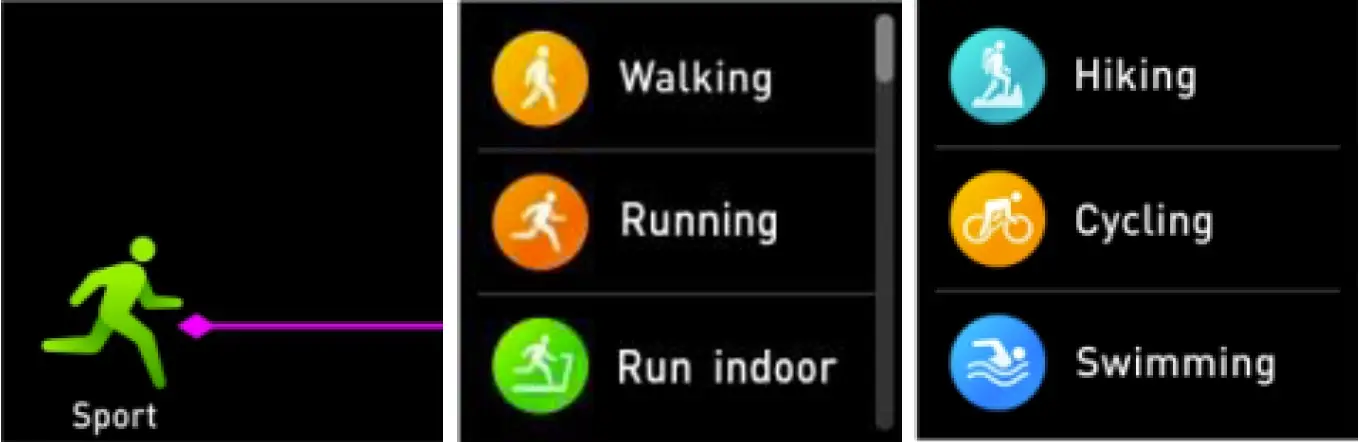
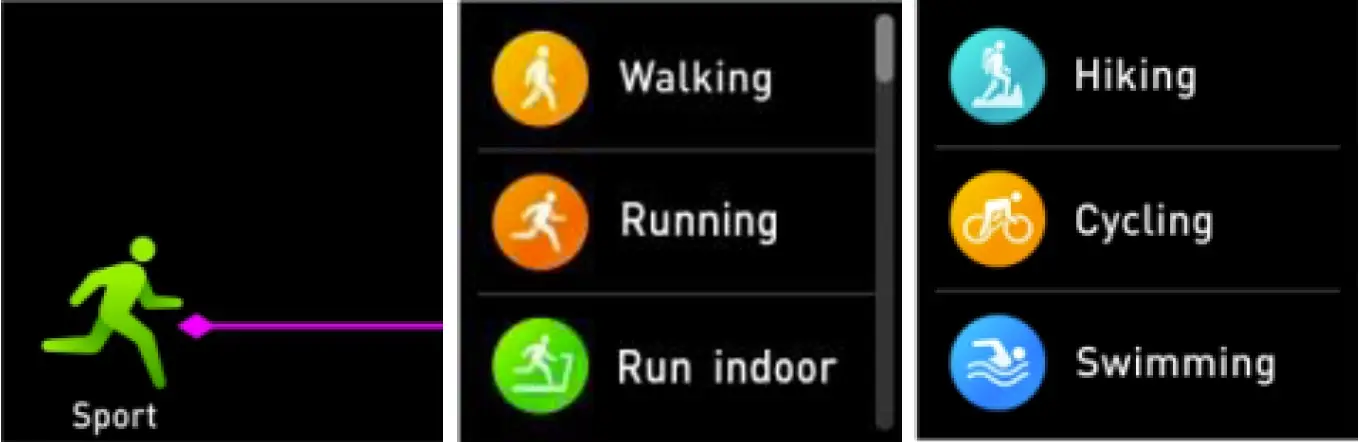
Tap this icon to enter the multi-sport mode. The smart watch has multiple sports modes: walking, running, cycling, run indoor, hiking, swimming and more. Choose a sport mode you want, and then do sports. The smart watch records your exercise data.
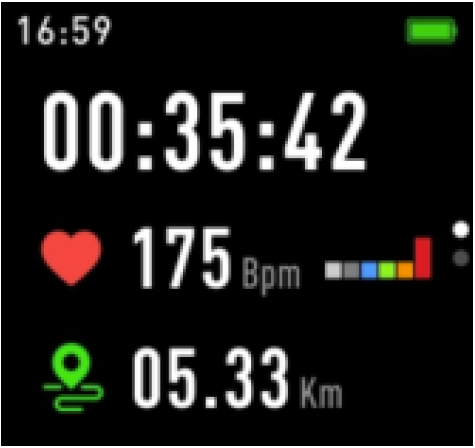
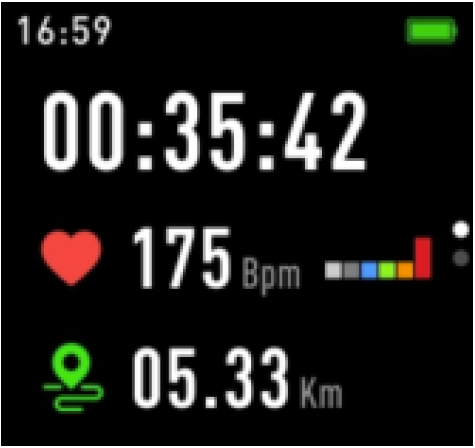
If you want to end the sports, slide the screen to right and tap the “√” icon to finish your sports and save the data. The smart watch displays your exercise data. If you’ve connected your smart watch with the “Denver Smart Home” app via Bluetooth, you can also check your exercise data in the app.
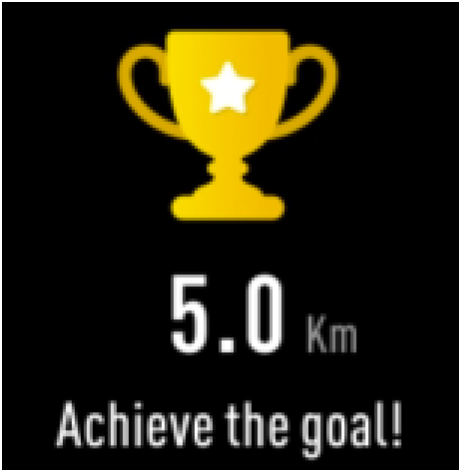
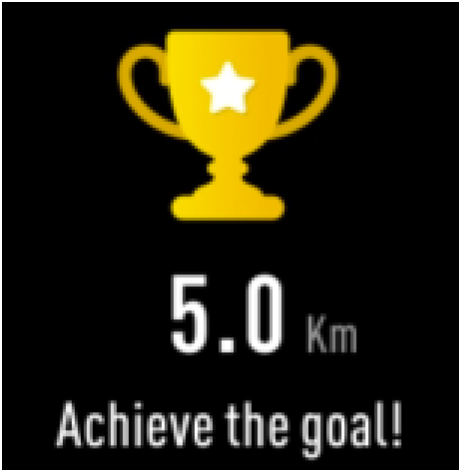
Note: Too little exercise data will not be saved.
Body Temperature Monitor
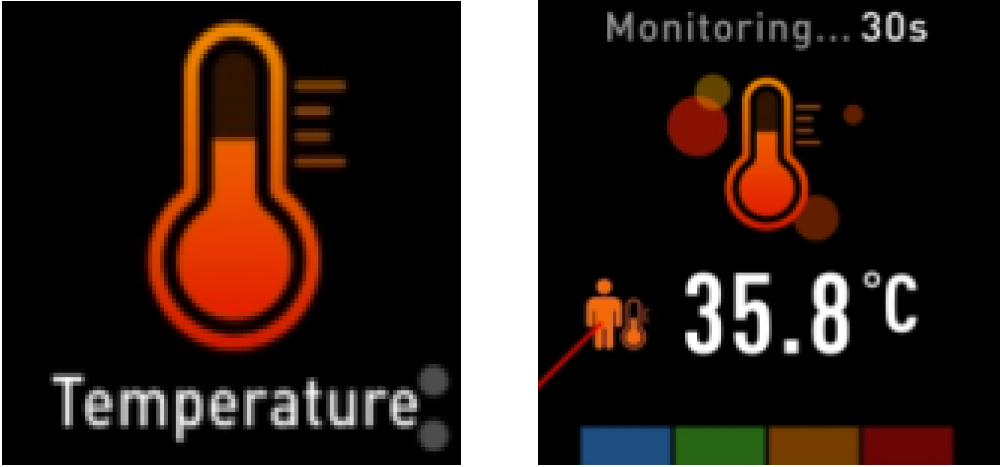
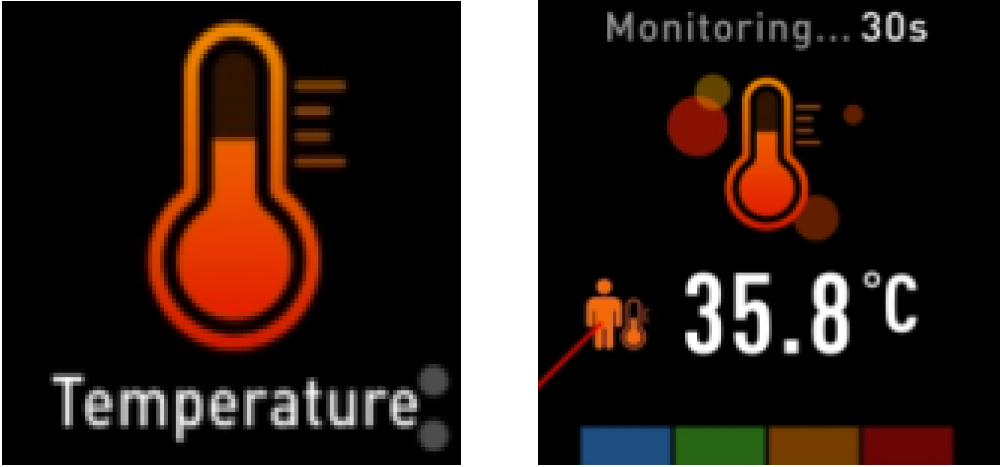
Tap the body temperature icon to monitor your current body temperature. To exit the body temperature monitor, slide the screen to right. Please notice – this is not medical grade. If you are unsure, always use a standard thermometer. Measurement tolerance 0.4 degrees Celsius.
Blood Oxygen Monitor
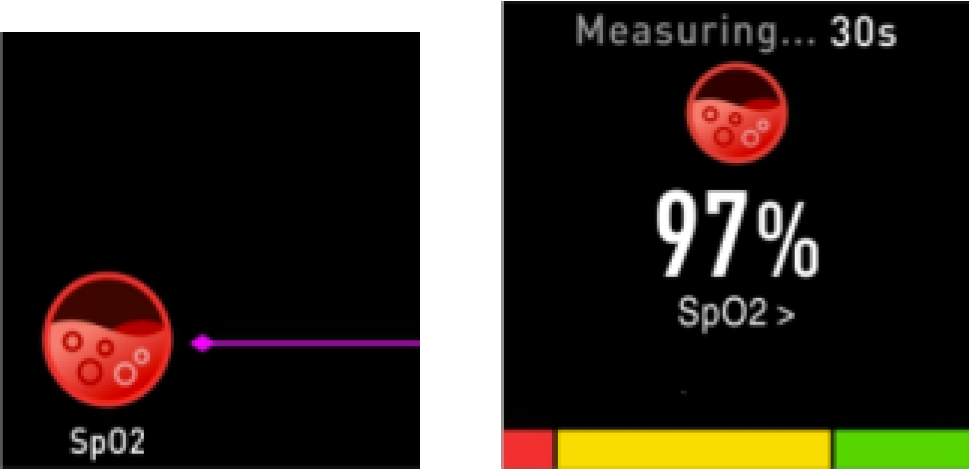
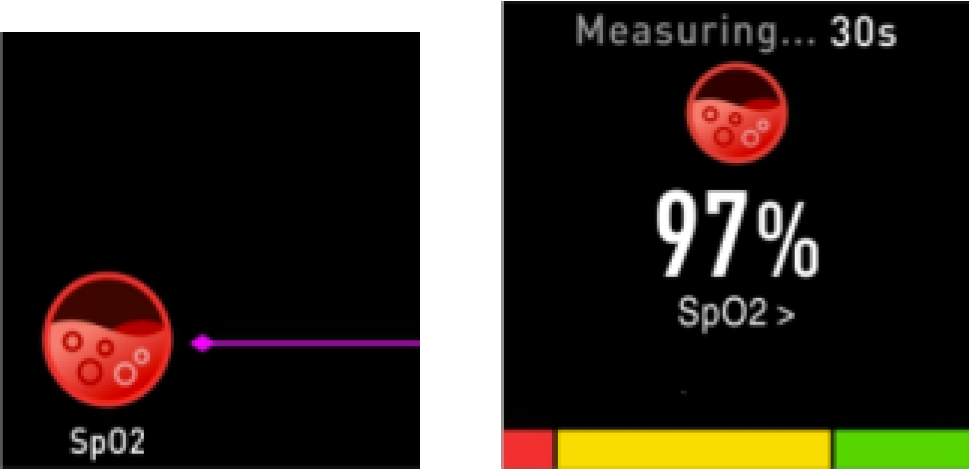
Tap the blood oxygen icon to monitor your current blood oxygen. To exit the blood oxygen monitor, slide the screen to right.
Heart Rate Monitor
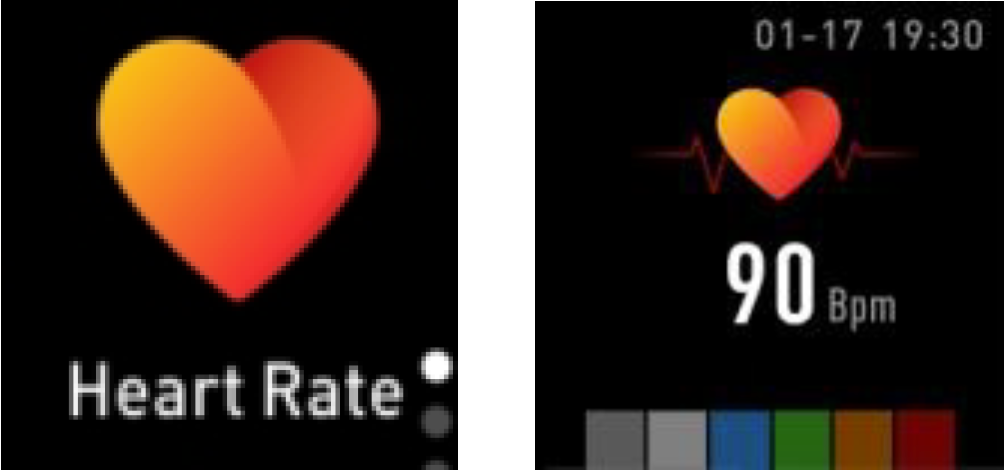
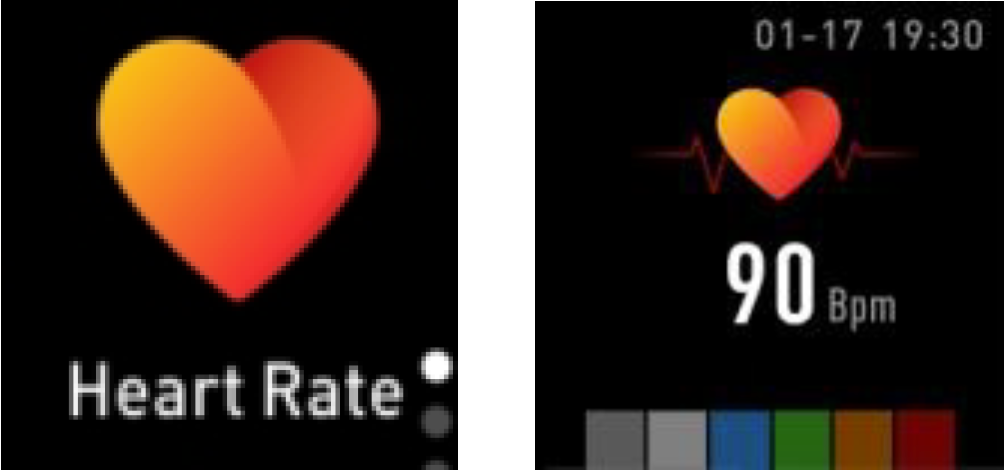
Tap this icon to monitor
your current heart rate. To exit the heart rate monitor, slide the screen to right. If you’ve connected your smart watch with the “Denver Smart Home” app via Bluetooth, you can also check your heart rate data in the app.
Sleep Monitor
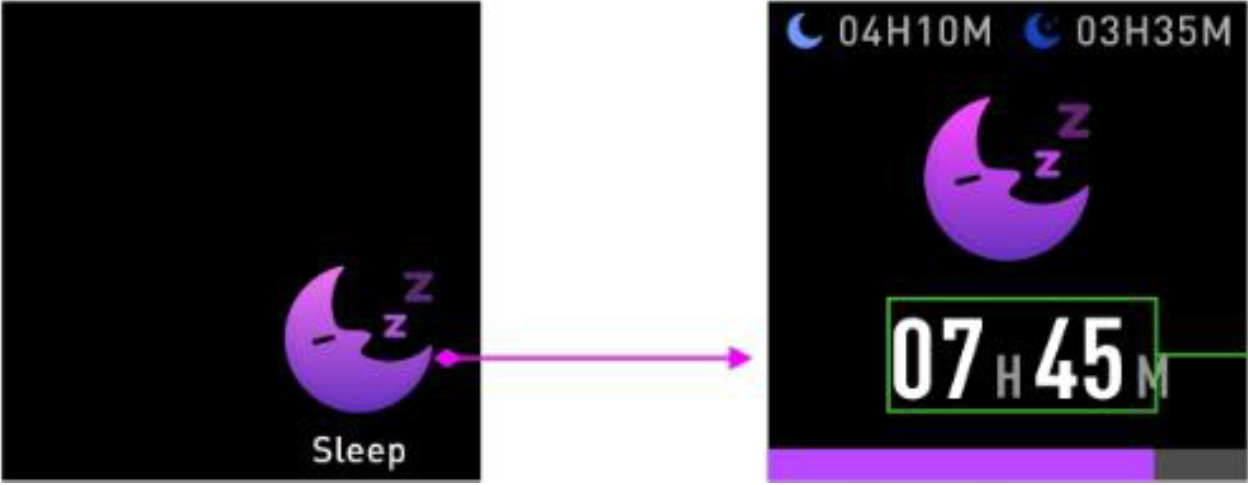
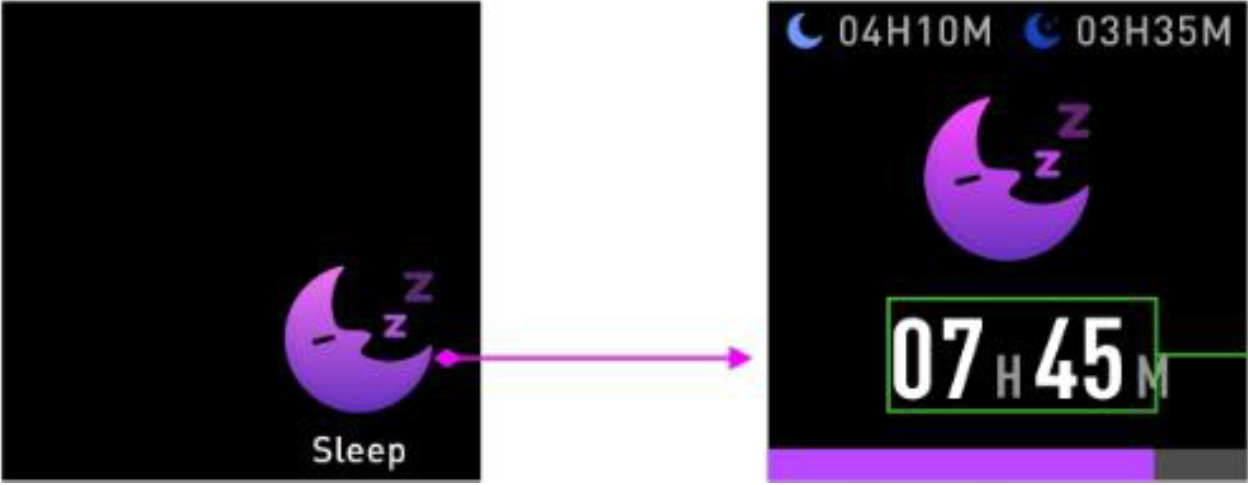
The smart watch automatically monitors your sleep between 9:00 p.m. and 9:00 a.m.
When you get up the next day, the smart watch displays your sleep report about the time of total sleep, light sleep and deep sleep. If you’ve connected your smart watch with the “Denver Smart Home” app via Bluetooth, you can also check more detailed sleep report in the app.
Alarm
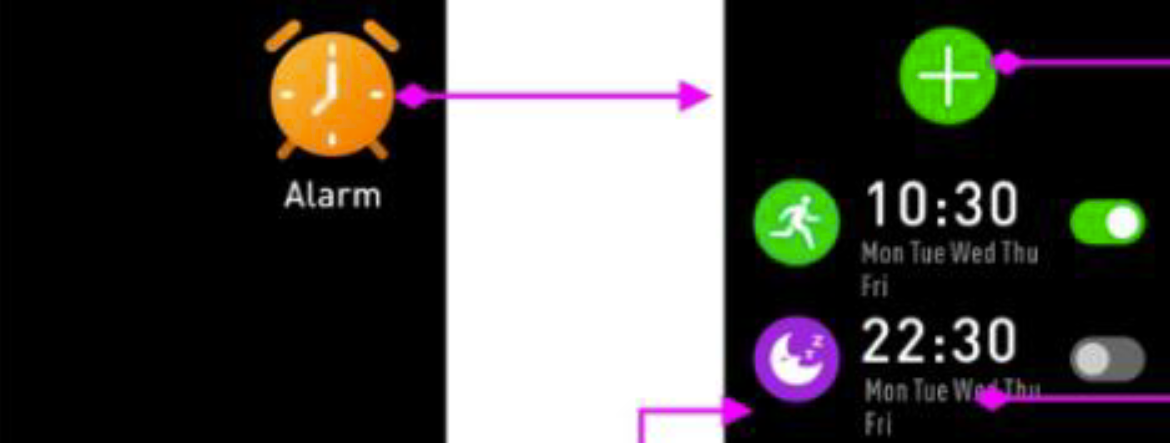
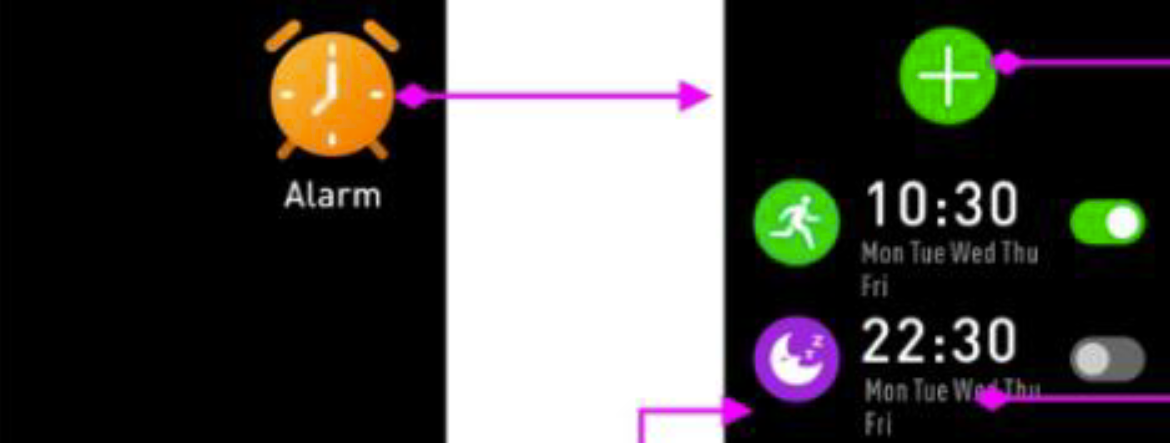
You can set reminders in both “Denver Smart Home” app and smart watch itself.
When alarm time is up, the alarm icon is animated and the smart watch vibrates.
Messages
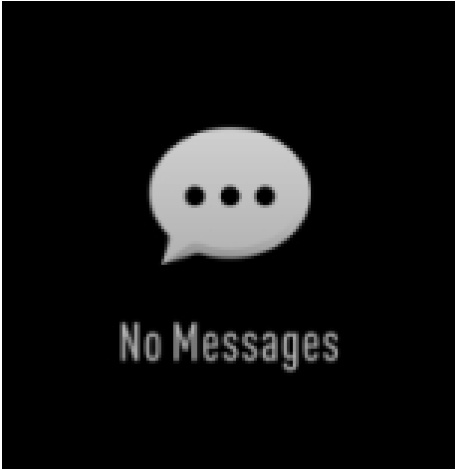
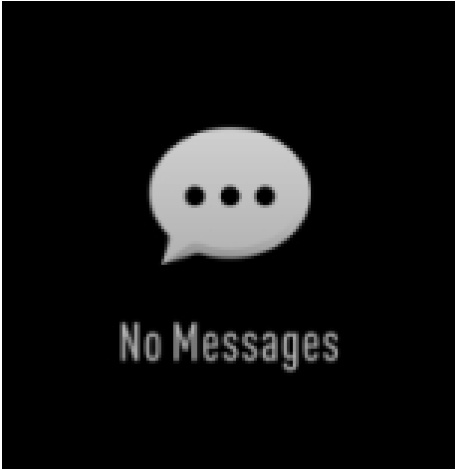
Slide the watch face from left to right, and then you can check your phone calls, SMS, QQ, WeChat, Whatsapp, Facebook and Twitter notifications, etc. The messages will be automatically deleted after reading.
Weather
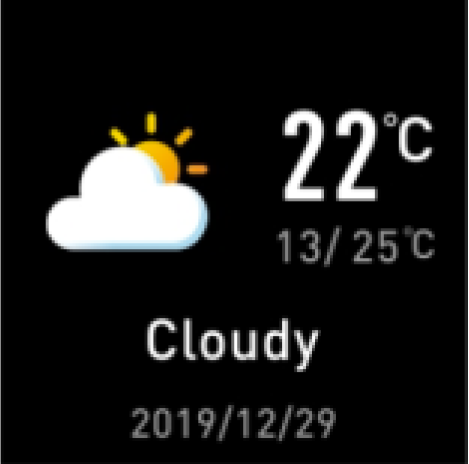
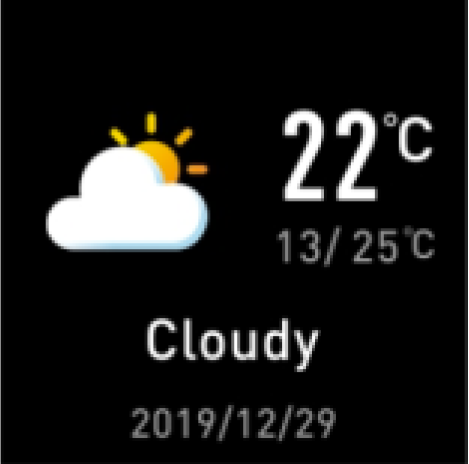
If you’ve connected your smart watch with the “Denver Smart Home” app via Bluetooth, the smart watch displays the weather forecast.
Camera
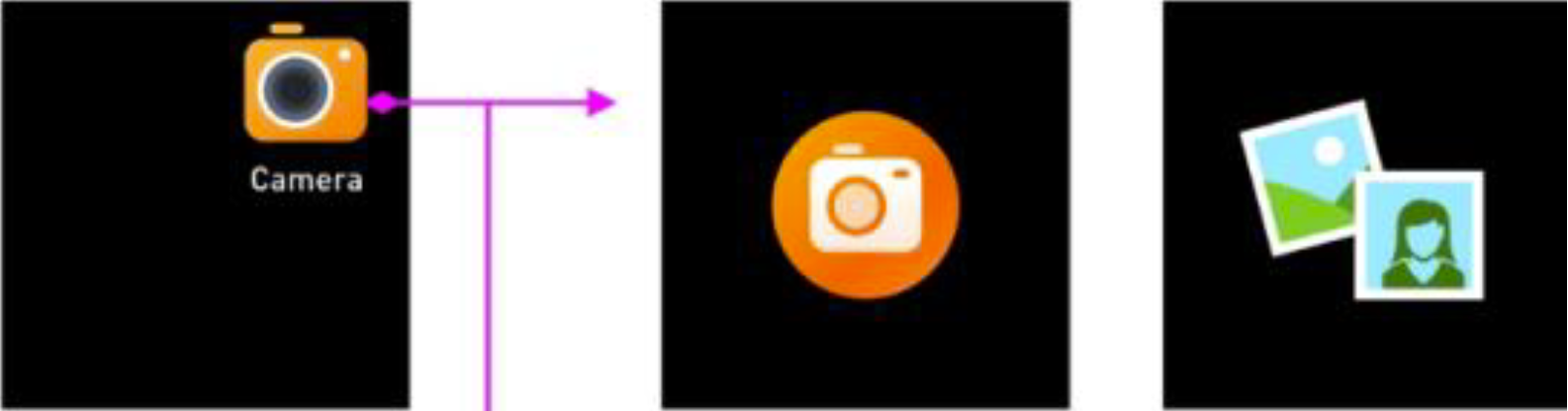
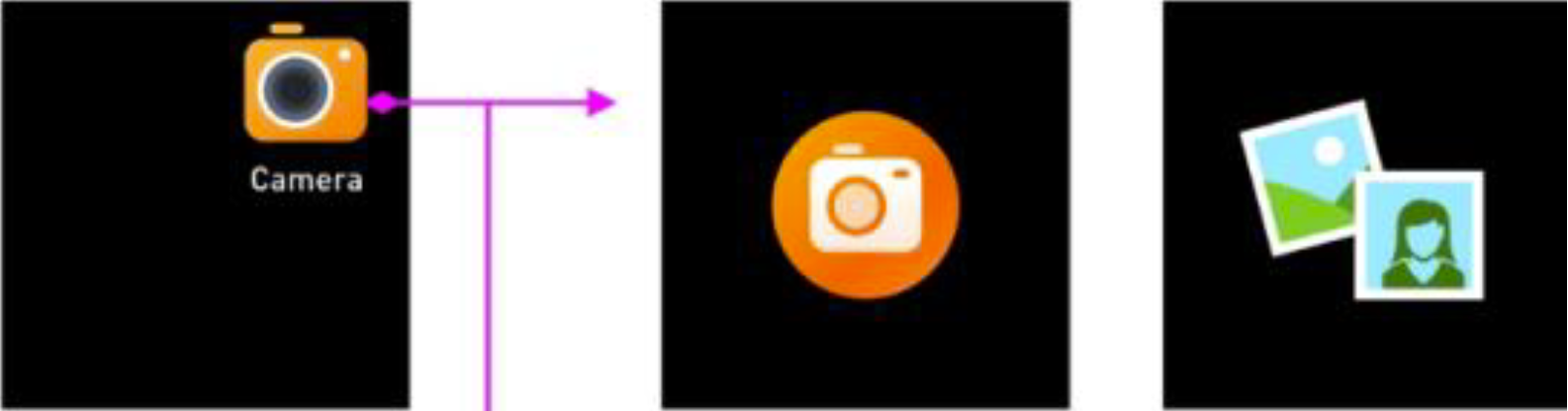
After connecting with the app, you can take pictures remotely from your smart watch.
Music Playback Control
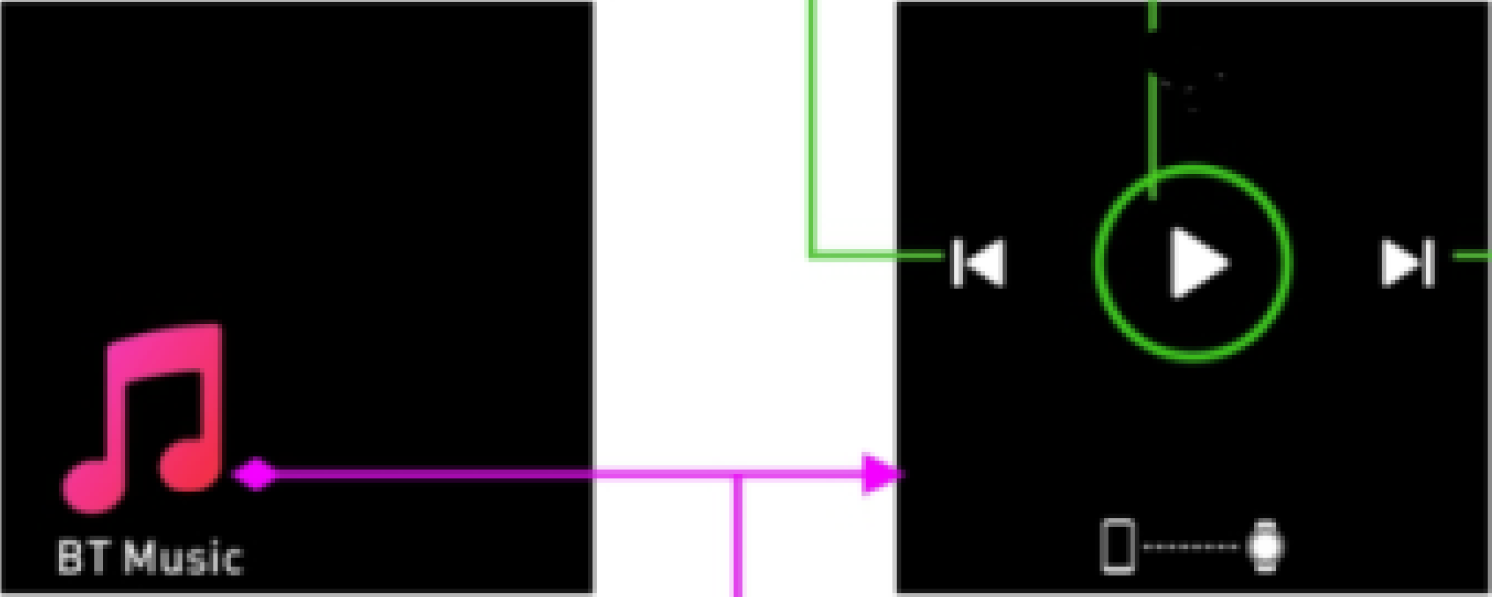
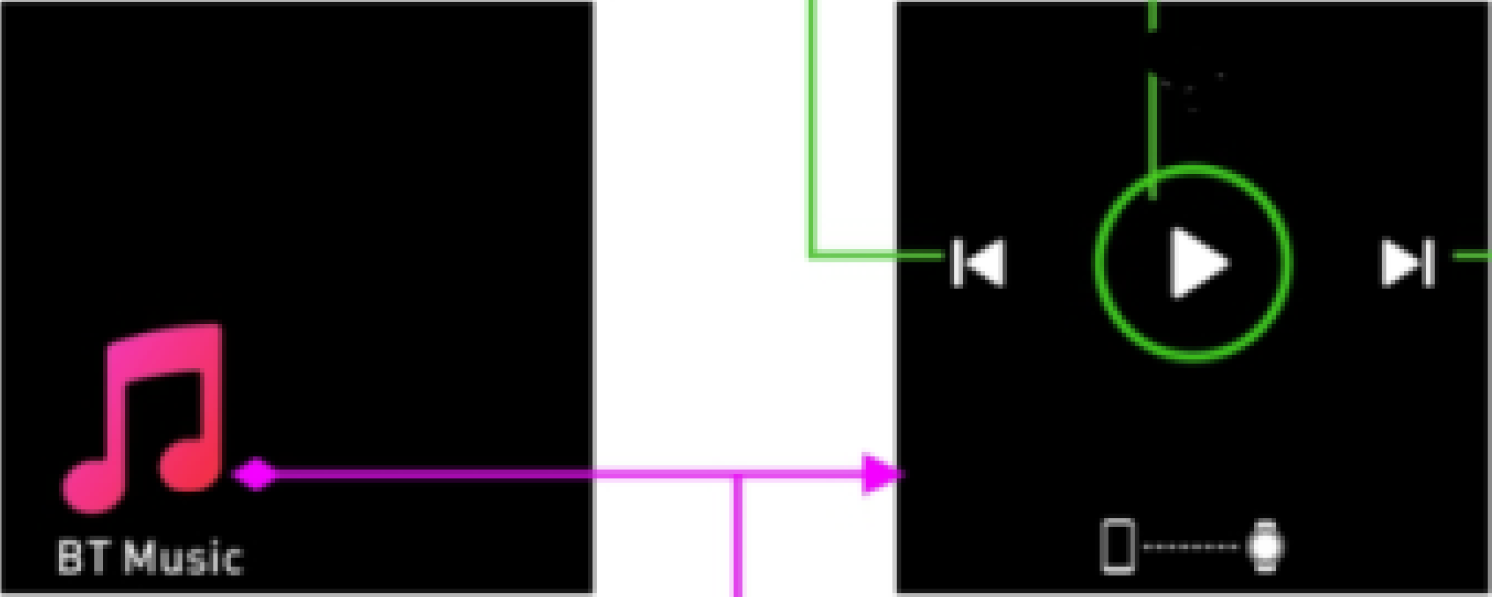
Tap the music icon to enter the music playback control interface.You can select the previous/next song, and play/pause music. To exit music playback control, slide the screen from left to right.
Sedentary Reminder
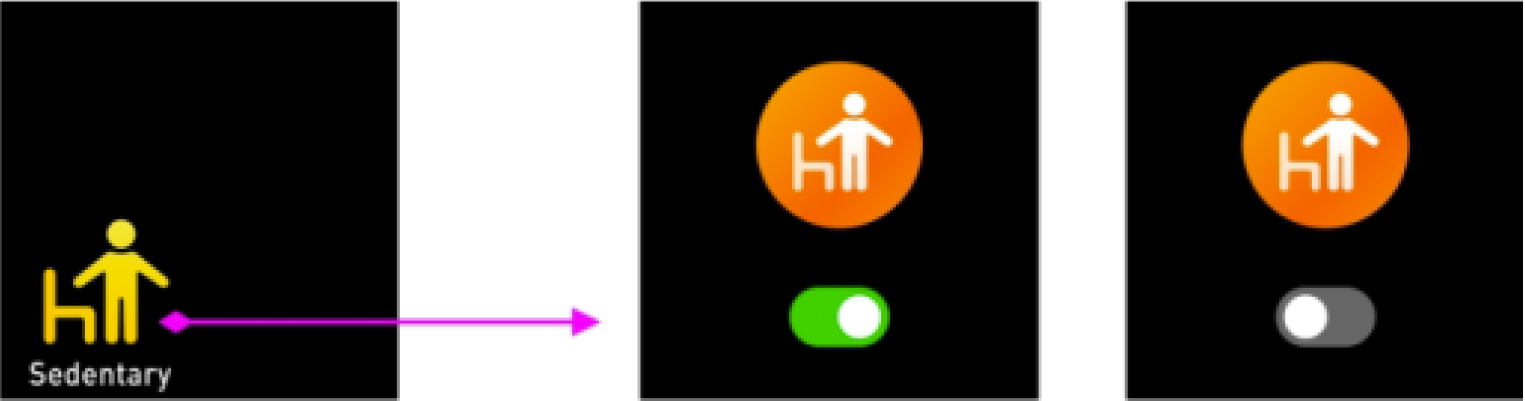
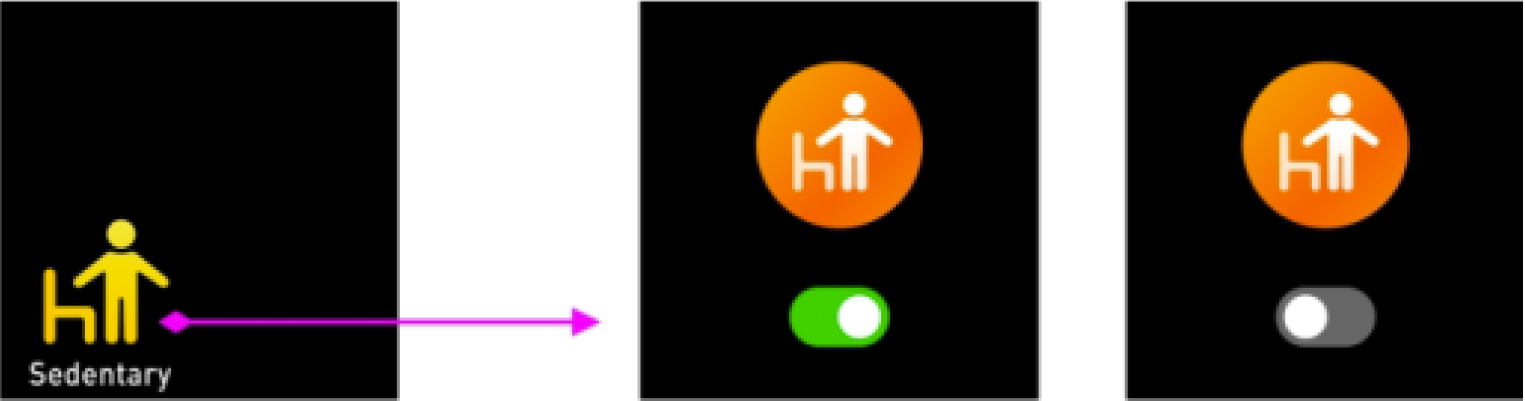
Go to the “Settings” in the “Denver Smart Home” app to set the time intervals (minutes), start time and end time. Turn on/off sedentary reminder on smart watch or app. Slide the screen to right to exit.
Settings
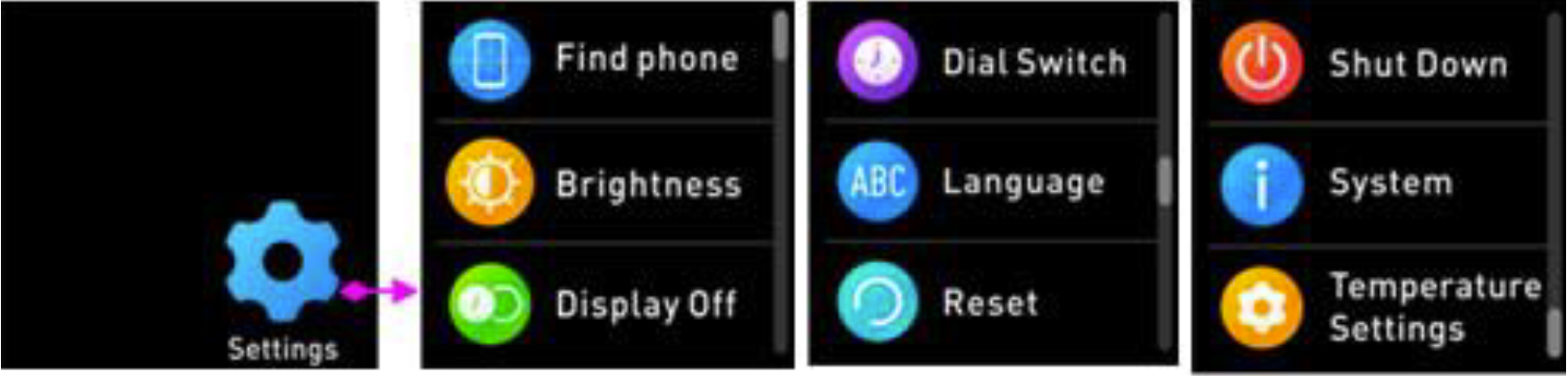
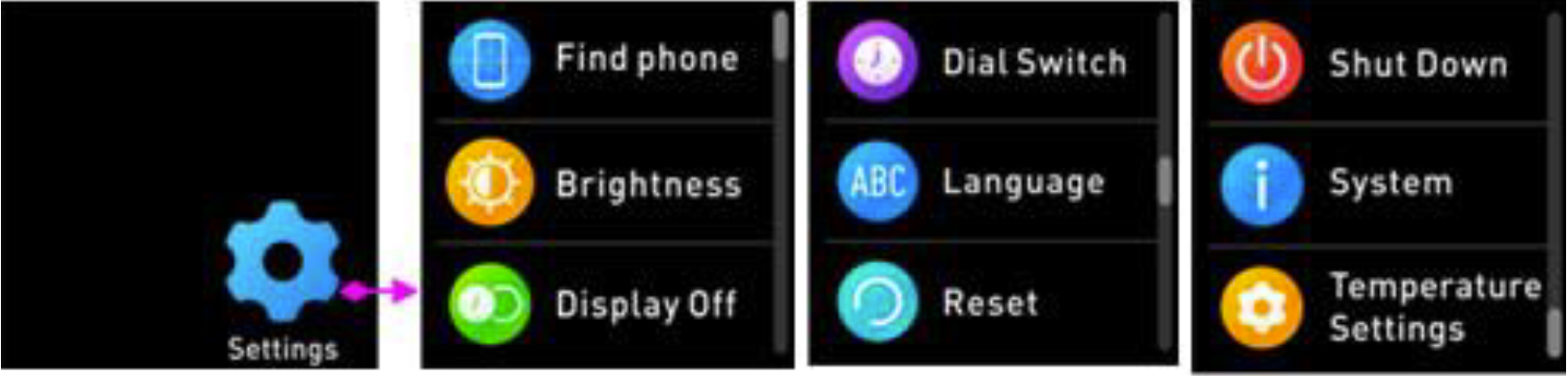
Tap this icon to enter the settings menu.
- Find PhoneIf your smart watch is connected with Denver Smart Home app, you can find your phone by tapping this icon and your phone will ring.
- Dial SwitchTap the icon and then slide up and down to go through the different watch faces and choose the one you like.
- Screen BrightnessYou can tap the brightness icon to adjust (+/-) the screen brightness.
- SystemYou can check the system of your smart watch by tapping this icon.
- LanguagesYou can set language here.
- Shut DownYou can shut down your smart watch by tapping this icon.
- ResetYou can reset your smart watch by tapping this icon.
- Display OffYou can set time to turn off display.
- Temperature SettingsYou can set temperature unit here.
Please notice – All products are subject to change without any notice. We take reservations for errors and omissions in the manual.
ALL RIGHTS RESERVED, COPYRIGHT DENVER ELECTRONICS A/S
Electric and electronic equipment and included batteries contains materials, components and substances that can be hazardous to your health and the environment, if the waste material (discarded electric and electronic equipment and batteries) is not handled correctly.Electric and electronic equipment and batteries is marked with the crossed out trash can symbol, seen below. This symbol signifies that electric and electronic equipment and batteries should not be disposed of with other household waste, but should be disposed of separately.As the end user it is important that you submit your used batteries to the appropriate and designated facility. In this manner you make sure that the batteries are recycled in accordance with legislature and will not harm the environment.All cities have established collection points, where electric and electronic equipment and batteries can either be submitted free of charge at recycling stations and other collection sites or be collected from the households. Additional information is available at the technical department of your city.Hereby, Inter Sales A/S declares that the radio equipment type SW-164 is in compliance with Directive 2014/53/EU. The full text of the EU declaration of conformity is available at the following internet address:www.denver-electronics.com, and then click the search icon on top line of website. Write model number: SW-164. Now enter product page, and red directive is found under downloads/other downloads.Operating Frequency Range: 2.402GH – 2.480GHzMax Output Power: 4.0dBm Warning Lithium battery insideDENVER ELECTRONICS A/S Omega 5A, SoeftenDK-8382 Hinnerup Denmarkwww.facebook.com/denver electronics
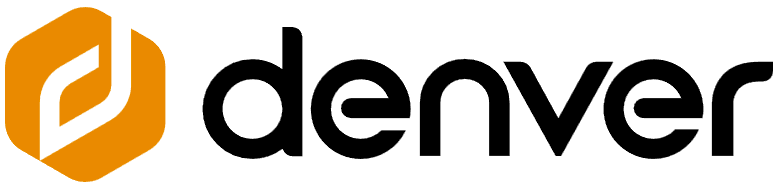
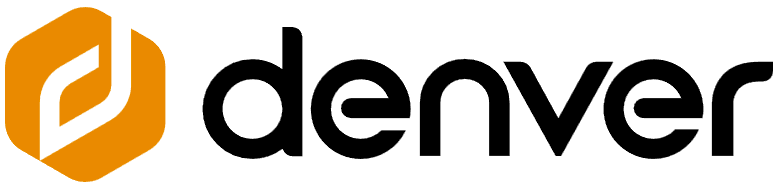
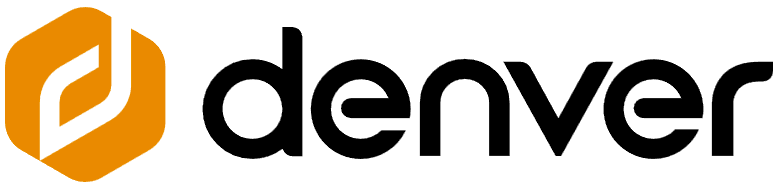
References
[xyz-ips snippet=”download-snippet”]


