
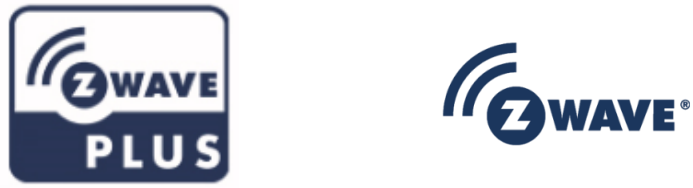 Smart water valve Installation guideRev.00
Smart water valve Installation guideRev.00
The smart water valve can work in any Z-Wave” network with Z-Wave certified devices from other manufacturers. All non-battery-operated nodes within the network will act as repeaters regardless of vendor to increase the reliability of the network.
Introduction
WP-02SF water valve controller focuses on the handle ball valve with remote control and hand operation. The moving distance of the handle ball valve can be 90 degrees. Without changing the installed control valves of water, steam, and oil lines, just simply install this product on the original handle ball valve. After installation, the Z-Wave host control system can be used for wireless remote control and manual control to expand the functions of the valve.
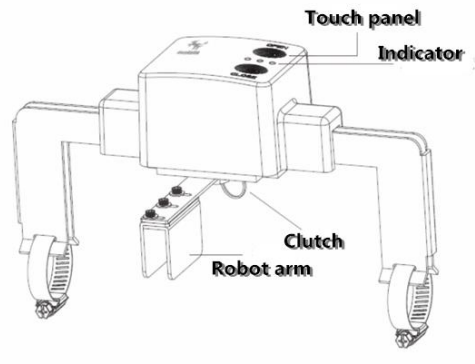
System Component
- The transmission of the valve works by the DC12V DC motor.The rotating robot arm gets the corresponding engine speed and torque to drive the ball valve handle. The ball valve handle, therefore, switches on /off.
- The electronic part consists of Z-Wave 700 SIP wireless control chip, power management module, touch-control module, and other drive modules.
Package Content
- WP-02SF smart water valve body 1PCS
- User manual/Installation guide 1PCS
- AC/DC Power Adapter (DC12V) 1PCS
- 25/38mm Stainless steel hose clamps 2PCS
- Ø2.5mm Hex key 1PCS
- Package box 1PCS
Product Specification
A、The wireless control system is Z-Wave 700 SIP module.Therefore, the wireless service range can be Max.100m without obstruction.B、Wireless communication range:EU- 868.4MHzUS- 908.4MHzHK- 919.8MHzNZ-921.4MHz / AUS-921.4MHzC、Multiple WP-02SF water valve controllers can function or be added with Z-Wave home automation control systems.
- Robot arms of Capacitive sensing control product areas the switches for adjusting the flow between 0-90degrees.
- The Z-Wave system includes the WP-02SF smart valve controller and the Z-Wave gateway control system (single or package sell) for Android.
- Through the connection between the smart water valve and Z-Wave Home automation, people can use the smartphone App for remote control.
- WP-02SF allows the connection or control with the devices from other brands (certified from Z-Wave) to easy to use in different situations.
Usage specification
Distribution power adapter:Input AC100-240V,outputDC12V/1.5AThe valve pressure:1.6MpaThe ball valve specifications:
1/2ˊ DN153/4ˊ DN201ˊ DN251.25ˊ DN32
Robot arm on/off duration: 8-10secondsDriving torque: 30-60KgApplicable type: Ball valve handleAmbient operating temperature: 5-45℃
Installation
A. Loosen the three hex socket screws on the robot arm with the supplied hex key.B. Pass two components (25/38mm hose clamps) through the installing ball valve pipe and the two fixed bracket holes of the product, Place the robot arm on the water valve handle.C. Check the rotating shaft from the robot arm and the water valve handle are in concentric circles. Tighten the hose clamps.D. Fix the movable damper of the robot arm to the water valve handle. Tighten three hex socket screws of the robot arm with the hex key.E. Connect the DC power output line of the distributed power adapter to the external DC plug of the product.F. Plug the power adapter into the socket.
Product adjustment
A. Turn on the power, lightly press the OPEN/ CLOSE button on the front of the product. The handle will make the corresponding switch action. Notice: It must be a light press otherwise trigger other functions.B. Lightly press the CLOSE button. The robot arm will drive the water valve handle clockwise until it closes and the green indicator will light up. If the handle is not at 90 degrees, pull the ring pull of the valve and close the valve handle tightly at the same. Then loosen the ring pull. The product will reset. Notice: It must be a light press otherwise trigger other functions.
WP-02SF water valve access level
WP-02SF water valve supports S0 and S2.
A. This device is a security-enabled Z-Wave Plus™ product that can use encrypted Z-Wave Plus messages to communicate to other security enable Z-Wave Plus products.B. Note: A “Security Enable Z-Wave Controller” must be used to fully utilize this function.
Support for Z-Wave command classes
Z-Wave info
| Z-Wave certification type | Z-Wave Plus v2 |
| Z-Wave SDK version | 7.14.1 |
| Z-Wave Role type | Always on slave |
| Device type | Binary switch |
| Generic device type | Switch Binary |
| Specific device type | Valve Open Close |
| Security Class | Non-Security, SO, S2 Unauthenticated S2 Authenticated | |
| SmartStart | Support: After powering on | |
| Association | Support 1 Groups, Lifeline | |
| Factory default reset | Support Device Locally ResetPlease use this procedure only when the network primary controller is missing or otherwise inoperable. | |
| Z-Wave Command Class | Versio n | Required Security Class |
| ZWAVE_PLUS_INFO | v2 | None |
| ASSOCIATION | v2 | Highest granted |
| SWITCH_BINARY | v2 | Highest granted |
| MULTI_CHANNELASSOCIATION | v3 | Highest granted |
| ASSOCIATION_GRP_INFO | v3 | Highest granted |
| TRANSPORT_ SERVICE | v2 | None |
| VERSION | v3 | Highest granted |
| MANUFACTURER_SPECIFIC | v2 | Highest granted |
| DEVICE_RESET_LOCALLY | vl | Highest granted |
| INDICATOR | v3 | Highest granted |
| POWER_LEVEL | vl | Highest granted |
| SECURITY | vl | None |
| SECURITY_2 | vl | None |
| SUPERVISION | vl | None |
| FIRMWARE_UPDATE_MD | v5 | Highest granted |
| Indicator CC | v3 | Highest granted |
| Indicator ID | Ox50 | |
| Property ID | Ox03 |
Association Groups:
Association groups available in Smart water valve
| ID | Name | Node count | Description |
| 1 | Life ne | 5 | Supports the following command classes:Device Reset Locally: triggered upon resetSwitch Binary Report: triggered upon status changeIndicator Report: after the unit received the Indicator Set command. will trigger Indicator Report |
WP-02SFadd /delete Water valve to Z-Wave Home Automation control system
- Link with Smart Center Hub
A. Use your smartphone APP or Hub controller to get in the “Add/Remove” menu.Download Agia Smart APPB. Remove: It will trigger ADD/REMOVE after press the OPEN button for more than 5 seconds. Try again if failed.Notice: The triggering will be activated after the PRESS stopped.C. Add: It will trigger ADD/REMOVE after press the OPEN button for more than 5seconds. Try again if failed.Notice: The triggering will be activated after the PRESS stopped.D. Through the smartphone APP or Hub controller can turn on/ off your valve and control the status.E. When the red light appears, the valve is on and working.When the green light appears, the valve is off.
-
Scan QR code in the network environmentA、SmartStart enabled products can be added into a Z-Wave network by scanning the Z-Wave QR Code of the product inclusive of SmartStart. Switch on the SmartStart products within 10 minutes in the network environment.The products will be added automatically.In case the gateway does not support Scan Add, input the number with the underscores under the QR code. It is suitable for s2 only; In case the gateway supports the automatic Add, input the 6groups number under the Scan code into the gateway’s automatic Add list and reset the device, take OFF the power for 5seconds, and repower again.You can find the QR code on the surface of the product
 B、The Z-Wave home automation control system host requires the scanner function in the network environment, or the system does not work successfully.
B、The Z-Wave home automation control system host requires the scanner function in the network environment, or the system does not work successfully. -
ResetIt will trigger RESET after press the CLOSE button for more than 5 seconds. Try again if failed. Notice: The triggering will be activated after the PRESS stopped.
WP-02SF hand-operated panel
Notice: Do not press the OPEN and CLOSE rush due to the device require some time to be active.A、Open the smart water valve controller:Lightly press the OPEN button to open the water valve.The red indicator will be lighted up. To avoid the triggering of ADD/REMOVE please do not press the OPEN button for a long time. Notice: It must be a light press otherwise may trigger other functions.B、Close the smart water valve controller:Lightly press the CLOSE button to close the water valve. The green indicator will be lighted up. To avoid the triggering of ADD/REMOVE please do not press the CLOSE button for a long time. Notice: It must be a light press otherwise may trigger other functions.
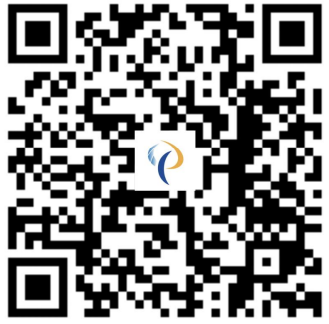 https://willpower816.en.alibaba.com/
https://willpower816.en.alibaba.com/
References
[xyz-ips snippet=”download-snippet”]


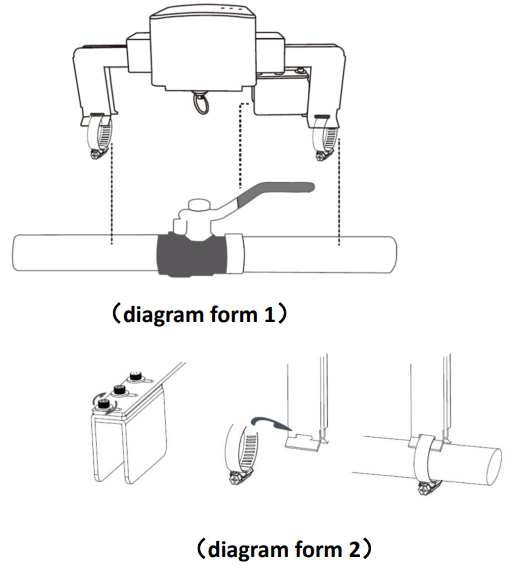

 B、The Z-Wave home automation control system host requires the scanner function in the network environment, or the system does not work successfully.
B、The Z-Wave home automation control system host requires the scanner function in the network environment, or the system does not work successfully.