 NWA5123_AC HD802.11ac Wave2 Dual-RadioUnified Pro Access Point
NWA5123_AC HD802.11ac Wave2 Dual-RadioUnified Pro Access Point Quick Start Guide.
Quick Start Guide.
Hardware Installation

Secure the bracket onto the wall outlet box with two screws.Connect an 8-pin Ethernet cable from a PoE switch to the NWA5123_AC HD’s UPLINK port Align the mounting holes on the NWA5123_AC HD’s rear panel with the bracket’s hooks. Push the NWA5123_AC HD until it clicks. Secure with a screw.
Option A Cloud Management
Option 1: Use MAC address and serial number to add a device to the NCC
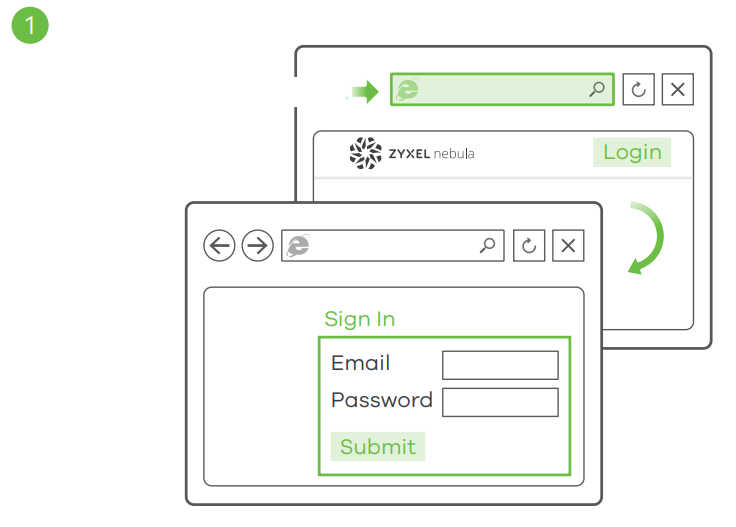 Follow the steps below to manage the NWA5123_AC HD through the Zyxelcloud-based network management system.Note: Make sure the connected router has Internet access.1. Go to the Zyxel Nebula Control Center (NCC) website(https://nebula.zyxel.com). Click Get Started to sign up for my Zyxelaccount and log in. |
|
Option 2: Use the Zyxel Nebula Mobile app to add a device to the NCC |
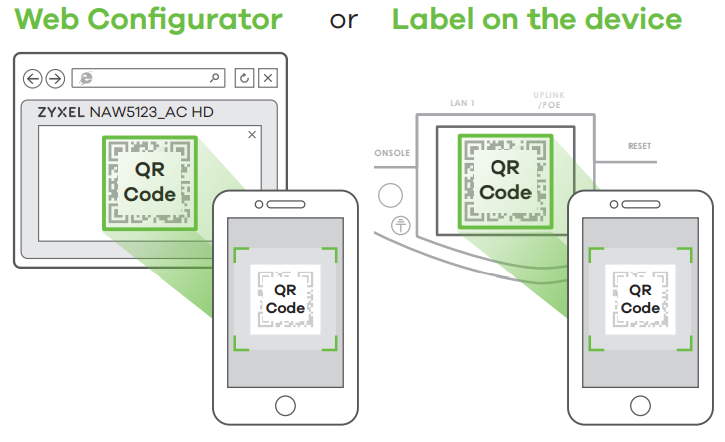 |
Download and open the Zyxel Nebula Mobile app. Log in with your Zyxel account.Create an organization and site or select an existing site. Scan the NWA5123_AC HD’s QR code to add it to the site. (You can find the QR code in its web configurator or on a label on the device or its box.)Note: The NWA5123_AC HD will go into cloud management mode automatically and restart after it is registered to a site.
Option B Standalone Management
1-a WiFi connection
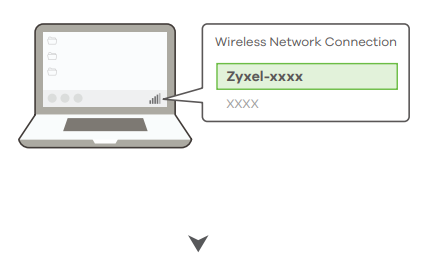 |
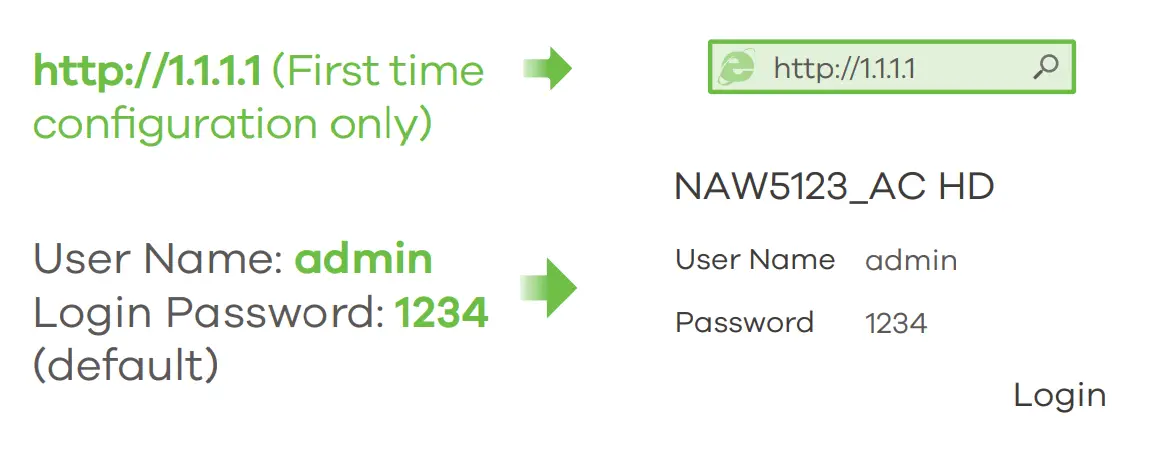 |
1-aFrom a WiFi-enabled computer, search for the NWA5123_AC HD’s default WiFi network name (Zyxel-XXXX, where XXXX is the last four characters of the MAC address) and connect to it.Open your web browser and enter “http://1.1.1.1” for initial configuration.Enter the default user name (admin) and password (1234). Click Login.Note: If the NWA5123_AC HD cannot connect to the Internet, use the DHCP-assigned IP address of the NWA5123_AC HD to access its web configurator. Check the connected router or DHCP server for the IP address of the NWA5123_AC HD.1-b Wired connection
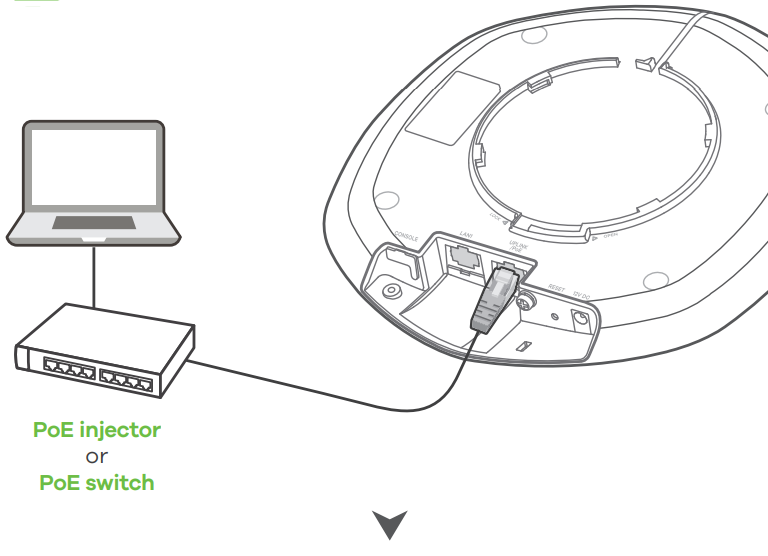 |
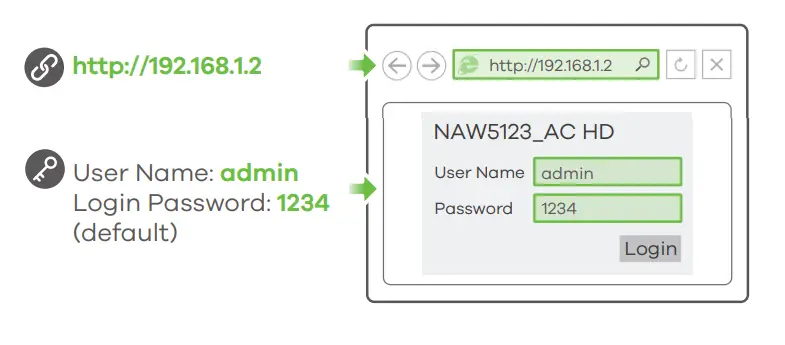 |
1-bUse an Ethernet cable to connect your computer to the UPLINK port of the NWA5123_AC HD through a PoE injector or PoE switch.Use its DHCP-assigned IP or default static IP address “http://192.168.1.2” to access the web configurator. Make sure your computer IP address is in the same subnet as the NWA5123_AC HD’s.
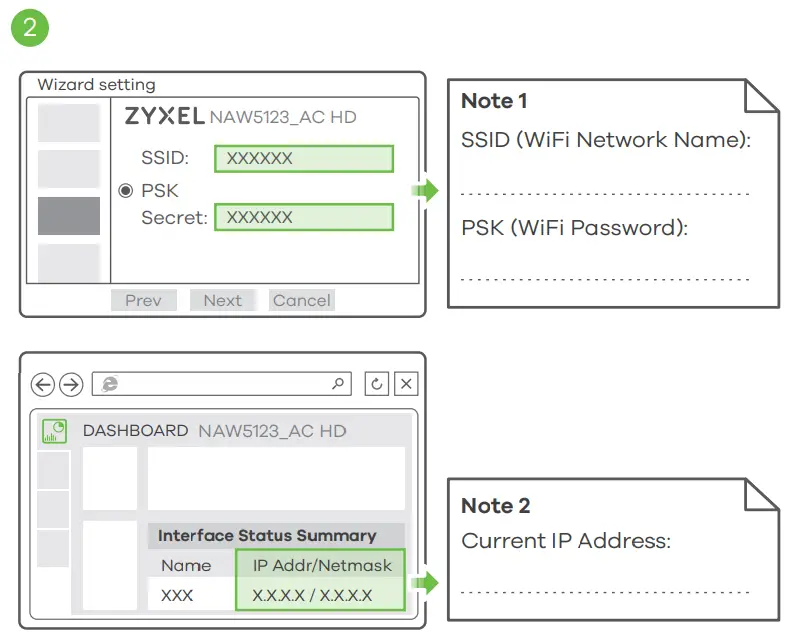 |
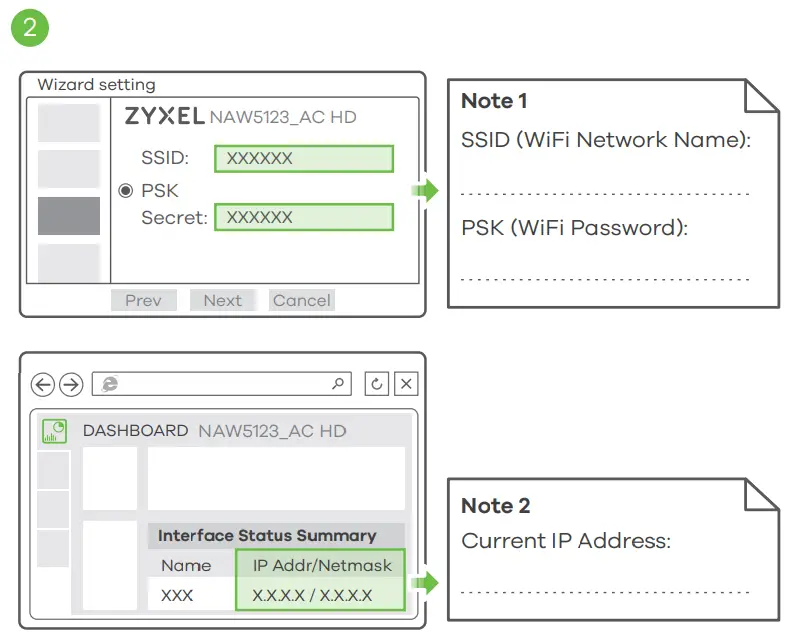 |
2. The wizard appears automatically. Use the wizard to set up your NWA5123_AC HD.Note: It takes 1 to 2 minutes to apply your wizard changes. The power LED will blink red and green alternatively. The power and WiFi LEDs then turn steady green whenthe system is ready. Check the Dashboard screen and note down the NWA5123_AC HD’s IP address in case you need to access its web configurator again.Note: The 1.1.1.1 is for initial setup only. It is not usable after the NWA5123_AC HD is configured.3. Use the NWA5123_AC HD’s new wireless settings (SSID and key) to re-connect to the NWA5123_AC HD’s WiFi network for Internet access if you change them in the wizard.
Wall / Ceiling Mounting
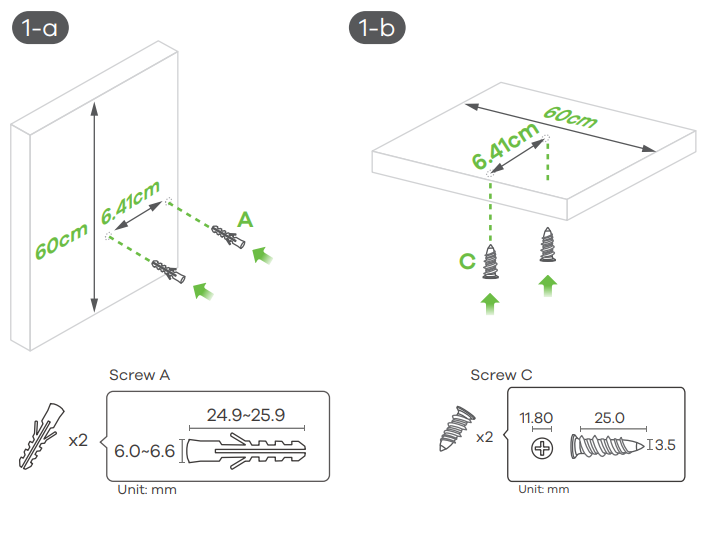 |
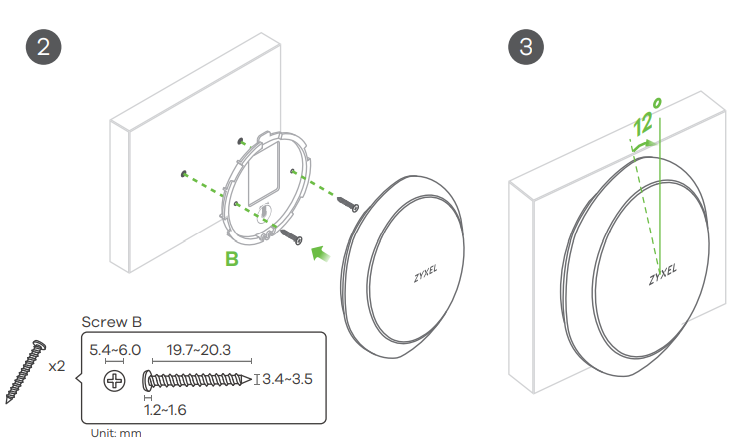 |
1-aWall mounting: Drill two holes for the screw anchors (A), 62.4 mm apart. Insert the screw anchors into the wall.1-bCeiling mounting: Drill two holes for the screw anchors (A), 62.4 mm or 70.1 mm apart. Insert the screw anchors into the ceiling.
How to release the AP
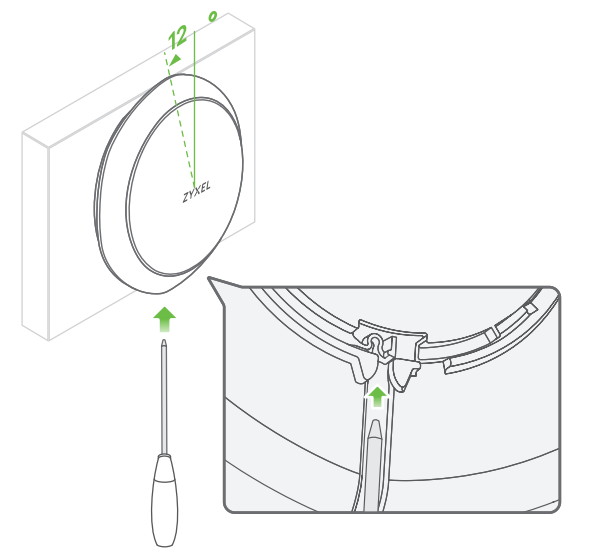 |
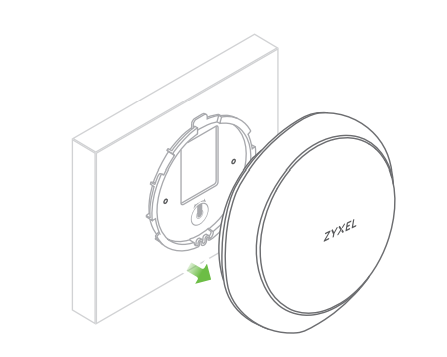 |
Insert a thin flat tool (such as a flat screwdriver) to push down the AP lock.Turn the AP in a counterclockwise direction to release.
Support Information
North America![]() + 1 800 255 4101
+ 1 800 255 4101![]() [email protected]EU
[email protected]EU![]()
![]()
![]()
See the User\'s Guide at www.zyxel.com for more information, including customer support and safety warnings.EU ImporterZyxel Communications A/SGladsaxevej 378, 2. th. 2860 Søborg, Denmarkhttps://www.zyxel.com/dk/da/US ImporterZyxel Communications, Inc1130 North Miller Street Anaheim, CA 92806-2001https://www.zyxel.com/us/en/Copyright © 2020 Zyxel Communications Corp. All Rights Reserved.
![]()
![]()
References
[xyz-ips snippet=”download-snippet”]

