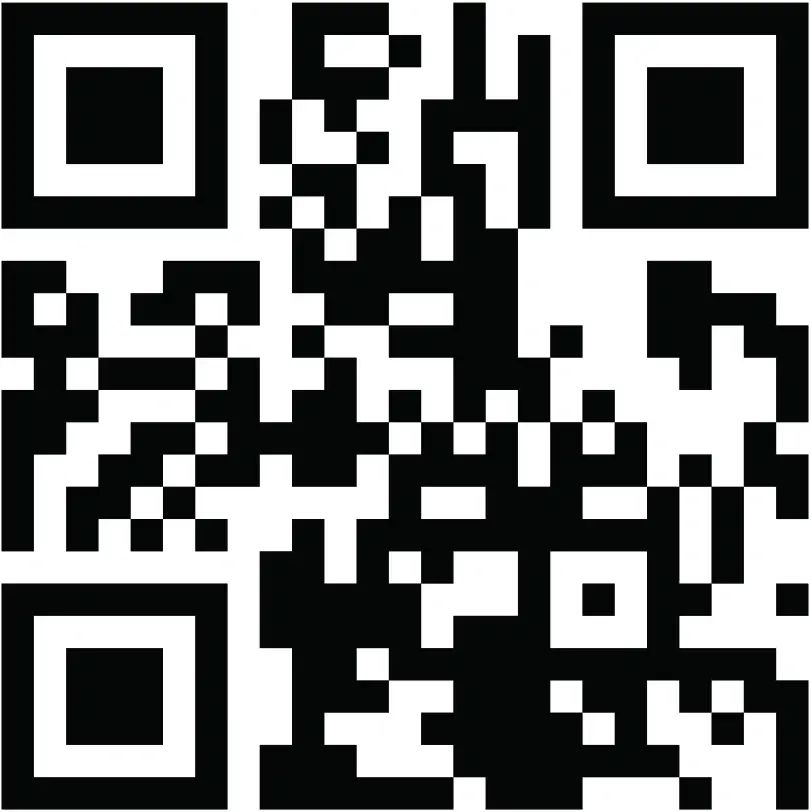inseego S2000e Wavemaker PRO 5G Industrial Gateway

This guide provides instructions for setting up, connecting, and configuring your 5G Industrial Gateway S2000e.
Front View
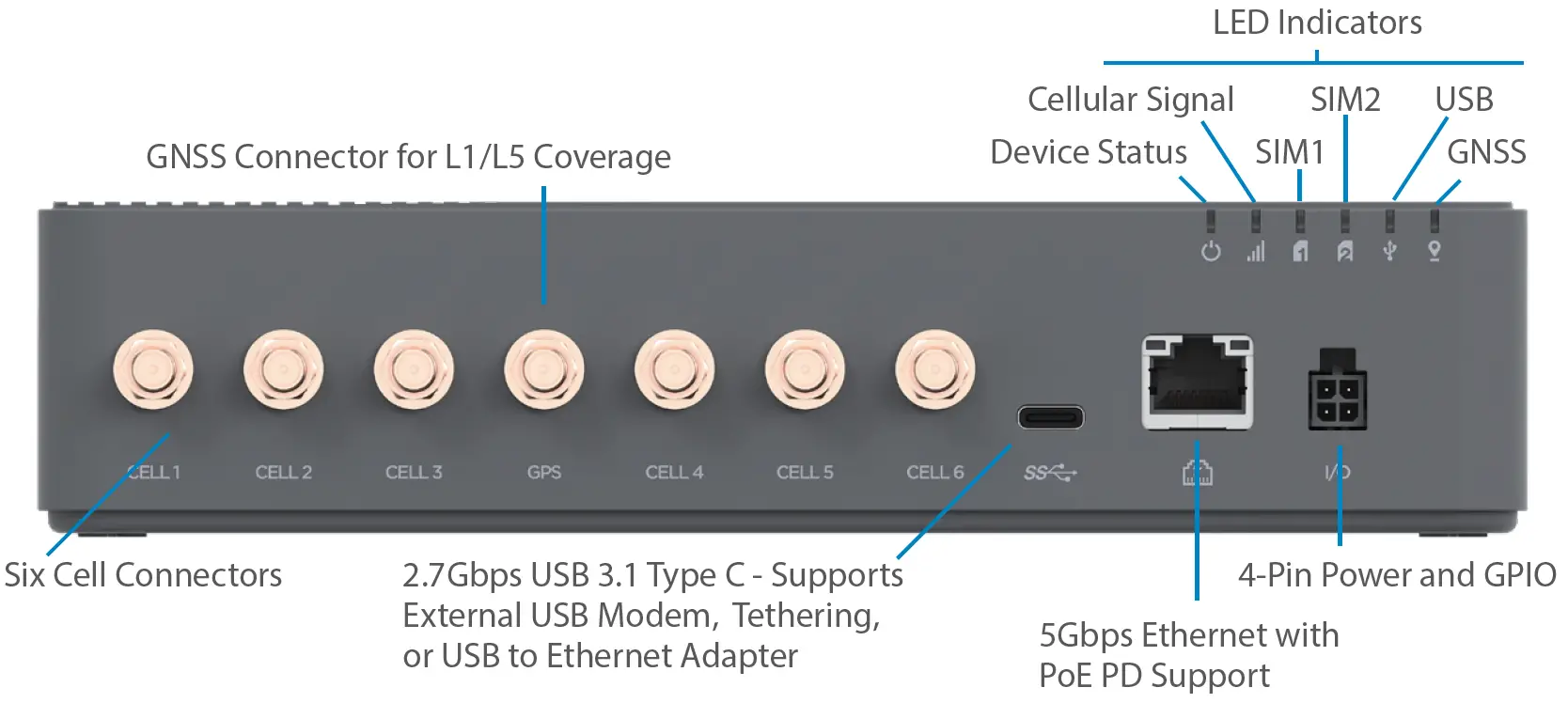
Indicator LEDs
|
LED |
LED Color |
Operation |
Meaning |
| Device Status |
White |
Solid Slow Blink* |
Starting Up or Updating Low Power Mode |
|
Red |
Solid |
Device On, No Connection | |
|
Yellow |
Solid |
Device On, External Connection | |
|
Green |
Solid |
Device On, Internal LTE Connection | |
|
Blue |
Solid |
Device On, Internal 5G Connection | |
| Cellular Signal |
Red |
Solid |
RSRP >/= -102 dBm |
|
Yellow |
Solid |
RSRP -90 dBm – -102 dBm | |
|
Green |
Solid |
RSRP -80 dBm – -90 dBm | |
|
Blue |
Solid |
RSRP <= -80 dBm | |
| SIM (SIM1 and SIM2) |
Off |
Off |
No SIM |
|
Red |
Solid |
SIM Error | |
|
Yellow |
Solid Blinking+ |
SIM Installed, Slot Inactive
SIM Installed, Slot Active, Not Connected |
|
|
Green |
Solid |
SIM Installed, Slot Active, Connected | |
| USB |
Off |
Off |
No USB |
|
Red |
Solid |
USB Error | |
|
Yellow |
Solid Blinking |
USB Connected, Not Active USB Active, Not Connected | |
|
Green |
Solid |
USB Connected, Active | |
| GNSS |
Off |
Off |
No SIM |
|
Red |
Solid |
GPS Error | |
|
Yellow |
Blinking |
Searching/Acquiring | |
|
Green |
Solid |
Signal Acquired |
* Slow Blink is one second on, five seconds off. + Blinking is one second on, one second off.
This guide provides instructions for setting up, connecting, and configuring your 5G Industrial Gateway S2000e.
Setting Up Your S2000e
Step One: Install SIM Cards
- Lift the tab to open the SIM cover on the back of the device.

- Insert a Nano 4FF SIM card into the appropriate SIM slot with the gold-colored contact points facing down. The SIM card will click when properly installed.
 NOTE: This device supports only Nano SIM cards.
NOTE: This device supports only Nano SIM cards. - Close the SIM cover.
Step Two: Connect AntennasTorque all applicable antennas to 5 in-lbs to securely fasten.
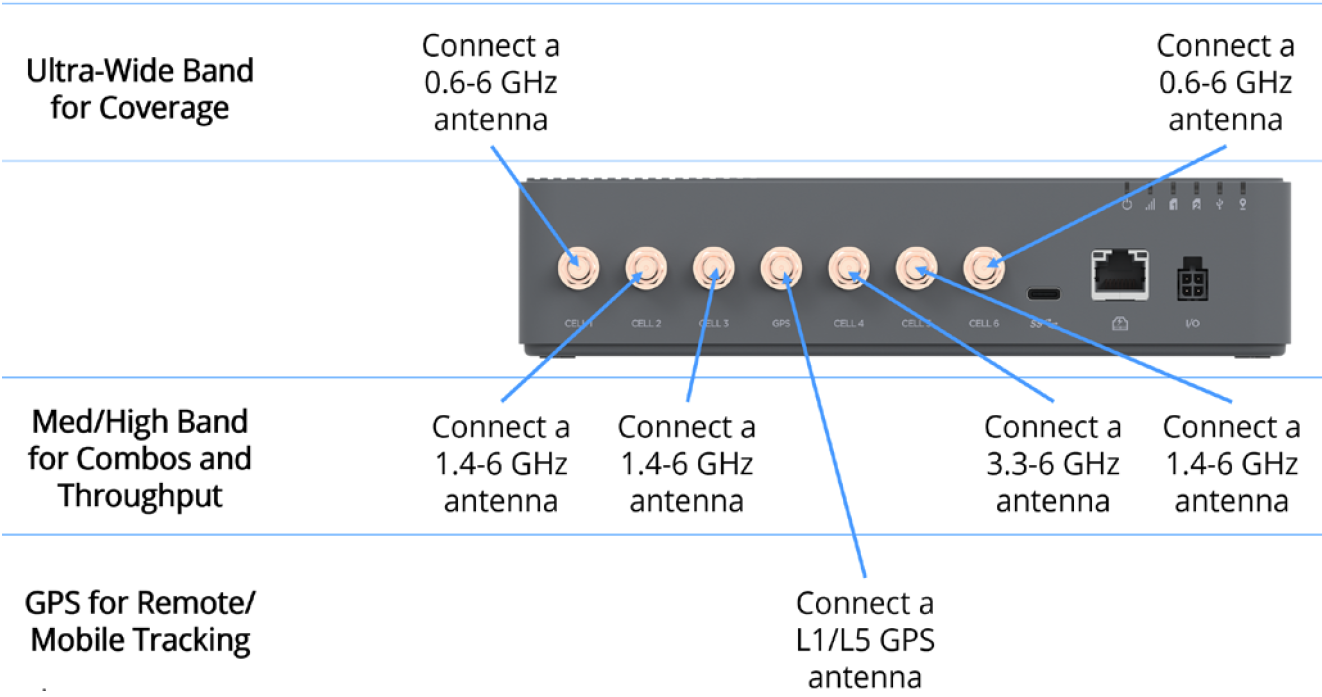
Step Three: Identify a Location for your S2000e
- Scan the QR code to download the Inseego Mobile App from AppStore or Google Play , or visit https://inseego.com/inseego-connect-get-app to download the App.

- Connect your S2000e to power for the location survey.
- Follow instructions within the Inseego Mobile App to connect to the S2000e and perform a location survey to identify the ideal location for your S2000e.
Step Four: Install your S2000e
- Install your S2000e. Installation options include:
- Freestanding on desk or router
- Wall mount with a fixed bracket (Fixed Wall Mount Bracket Kit)
- Wall or pole mount with an adjustable bracket (Adjustable Wall Mount Bracket Kit)
- DIN rail (DIN Rail Mount Bracket Kit)NOTE: For information on installation options, see the User Guide available online at https://www. inseego.com/download/S2000e_user_guide.pdf.
- Use the Inseego Mobile App to orient and fine tune antennas for the best signal.
Step Five: Power On and Connect to your S2000e
- Select a power option:
- 4-pin AC (50 or 60 Hz), included in box
- 4-pin DC (9-28 VDC), included in box
- PoE+ Injector (60W), sold separately
- USB Power Delivery (15W Min), requires 15W from USB PD host
- Connect to a device that supports web browsing with Ethernet or USB.NOTE: When connecting via USB, the host system must supply a minimum of 15W with USB PD.
Monitoring and Managing Your S2000e
Once your 5G Industrial Gateway is connected to a device that supports web browsing, you can use multiple options to monitor and manage your 5G Industrial Gateway:
- Inseego Mobile App – Use the same mobile app you used to install your S2000e to perform basic device monitoring and management.
- S2000e Admin Web UI – Access the Web UI at http://192.168.1.1 for a full set of device management features. The initial Admin password (PW) is printed on the label of your device.
- Inseego Connect – Go to connect.inseego.com to sign up for a free Inseego Connect account, which provides the fullest experience for monitoring and managing S2000e devices from anywhere in the world with access to a web browser.
Inseego Mobile App Requirements
Smartphone or device on iOS 13 or above, or Android 9.0 or above.
System Requirements
Any device with an Internet browser. The S2000e is compatible with all major operating systems and the latest versions of browsers.
Support and More
More Information
To access a User Guide, go to https://www.inseego.com/download/S2000e_user_guide.pdf.Or, from the S2000e Web UI, select Support > Customer Support > User Guide.
Customer Service and Troubleshooting
Please reach out to your reseller.
WARNING: DO NOT ATTEMPT TO SERVICE THE WIRELESS COMMUNICATION DEVICE YOURSELF. SUCH ACTION MAY VOID THE WARRANTY. THE DEVICE IS FACTORY TUNED. NO CUSTOMER CALIBRATION OR TUNING IS REQUIRED. CONTACT INSEEGO TECHNICAL SUPPORT FOR INFORMATION ABOUT SERVICING YOUR WIRELESS COMMUNICATION DEVICE.
References
[xyz-ips snippet=”download-snippet”]