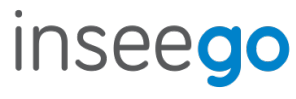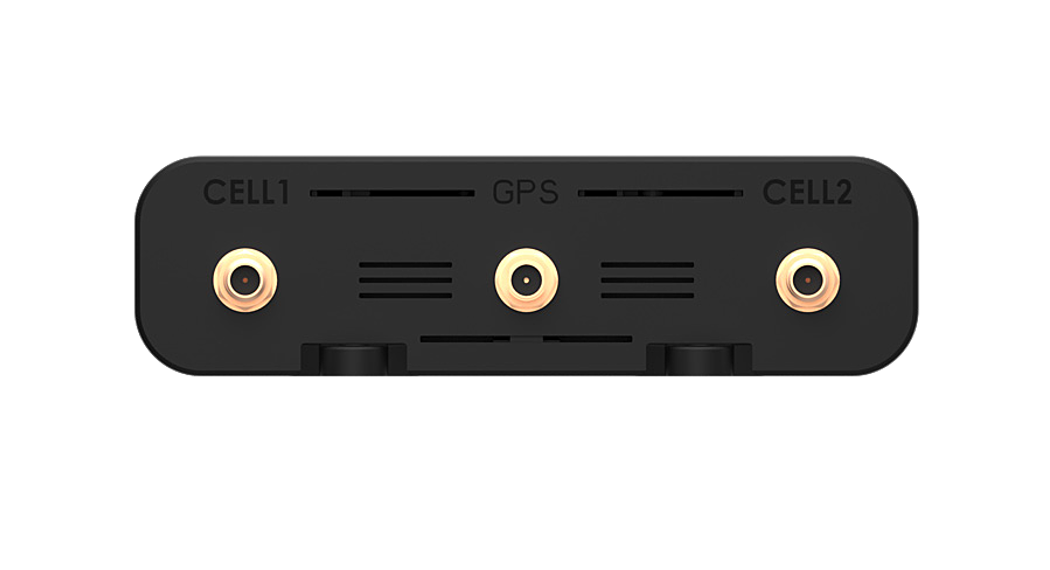Category: inseego
-

inseego M2100 5G UW Mobile Hotspot User Guide
inseego M2100 5G UW Mobile Hotspot About your MiFi M2100 5G UW Operation status Operations Actions Power on/off Press and hold the Power button for 3 seconds to turn your M2100 on and off. Display wake-up Press and release the Power button to wake up the display. Battery Charge Indicators…
-

inseego 5G FG2000 Indoor Router User Guide
5G FG2000 Indoor RouterQuick Start Guide This guide provides instructions for setting up, connecting, and configuring your 5G FG2000 Indoor Router. Front View LED Color Operation Meaning Blue SolidBlinking Strong SG connection (3 – 5 bars)Weak 5G connection (1 – 2 bars) Green SolidBlinking Strong 4G connection (3 – 5 bars)Weak 4G connection (1 –…
-

inseego S2000e Wavemaker PRO 5G Industrial Gateway User Guide
inseego S2000e Wavemaker PRO 5G Industrial Gateway This guide provides instructions for setting up, connecting, and configuring your 5G Industrial Gateway S2000e. Front View Indicator LEDs LED LED Color Operation Meaning Device Status White Solid Slow Blink* Starting Up or Updating Low Power Mode Red Solid Device On, No Connection Yellow Solid Device On, External…
-

inseego 5G Indoor Router FX2000e User Guide
inseego 5G Indoor Router FX2000e User Guide Top View This guide provides instructions for setting up, connecting, and configuring your 5G Indoor Router FX2000e. Back View *For external 3.4-5GHz antennas supporting high sub-6 bands Setting Up Your FX2000e Step One: Install SIM Cards Use the included SIM tool to insert a Nano 4FF SIM card…
-

inseego 5G Indoor Router FG2000e User Guide
FG2000eQuick Start Guide This guide provides instructions for setting up, connecting, and configuring your 5G Indoor Router FG2000e. Top View LED Color Operation Meaning Blue SolidBlinking Strong 5G connection (3 – 5 bars)Weak 5G connection (1 – 2 bars) Green SolidBlinking Strong 4G connection (3 – 5 bars)Weak 4G connection (1 – 2 bars) White…
-

inseego 5G Indoor Router FG2000 User Guide
FG2000Quick Start Guide This guide provides instructions for setting up, connecting, and configuring your 5G Indoor Router FG2000. Top View LED Color Operation Meaning Blue SolidBlinking Strong 5G connection (3 – 5 bars)Weak 5G connection (1 – 2 bars) Green SolidBlinking Strong 4G connection (3 – 5 bars)Weak 4G connection (1 – 2 bars) White…
-

inseego 5G Indoor Router FX2000 User Guide
FX2000 Quick Start Guide Table of Contents This guide provides instructions for setting up, connecting, and configuring your 5G Indoor Router FX2000. Top View LED Color Operation Meaning Blue SolidBlinking Strong 5G connection (3 – 5 bars)Weak 5G connection (1 – 2 bars) Green SolidBlinking Strong 4G connection (3 – 5 bars)Weak 4G connection (1…
-

inseego Wavemaker PRO 5G Outdoor CPE FW2010e Installation Guide
Inseego Wavemaker™PRO 5G Outdoor CPE FW2010eInstallation Guide About the FW2010e DescriptionThe 5G Outdoor CPE FW2010e delivers multigigabit data rates over 5G millimeter-wave networks using high-power phased array antenna modules. The FW2010e provides extended range and coverage for millimeter-wave cellular networks and delivers data connectivity to existing in-building networks.DurabilityThe FW2010e has an environmental rating of IP67…
-

inseego SKYUS 160 LTE Cellular Gateway SK160NE-ACRO User Guide
Quick Start Guide This guide provides instructions for configuring and connecting your Skyus 160. Step One: Connect Antennas Fasten your antennas onto the threaded antenna ports by screwing hand-tight. At a minimum, be sure to connect antennas to CELL 1 and CELL 2. Antenna Ports Frequency Range Connector Type 1. CELL 1 2. GPS 3.…
-

inseego M2000 5G MiFi Mobile Hotspot User Guide
inseego M2000 5G MiFi Mobile Hotspot About your M2000 NOTE: Devices and software are constantly evolving – the screen images and icons you see here are for reference only. Operation status Operations Actions Power on/off Press and hold the Power button for 3 seconds to turn your M2000 on and off.…