 Welcome to your GSP 370 mini-guide
Welcome to your GSP 370 mini-guide

Thank you for choosing our GSP 370 as your default gaming headset. As we are dedicated to giving you the best gaming audio experience, we have put together a short guide, that will take you through the process of setting up and connecting your headset. Below you will find all the information that will ensure you are ready to embark on your wireless gaming adventure.

Mini-guide
Switching the headset on/offPut the slider button in the “down” position to turn it on. Put the slider button in the “up” position to turn off. A slight click can be heard when turning the GSP 370 on/off.Pairing From the off position, hold the slider button down for 2 seconds until it flashes blue and red until it connects to the dongle.Clear the pairing list of the headset and the dongleTo clear the pairing list, simply go to your device and select GSP 370 from the list of saved devices.Click on ‘Forget this device’, and afterward, your GSP 370 will not connect to this device anymore.

Installing the Gaming SuiteTo install the Gaming Suite Software, go to eposaudio.com/gaming/downloadsMuting the microphoneLift the microphone up to mute.Adjusting the volumeThe GSP 370 has an integrated volume wheel on the ear cup, synced with Windows 10, which makes it easier to control the game audio volume on the fly.Charging the headsetTo charge the headset, plug the USB charging cable into the headset and the other end into a USB port. 10 hours of use by charging it for just 5 minutes. The GSP 370 can be used while charging!Request battery statusHold the slider button down for 1 second and check the color of the LED light. Battery status is also shown in Gaming Suite.
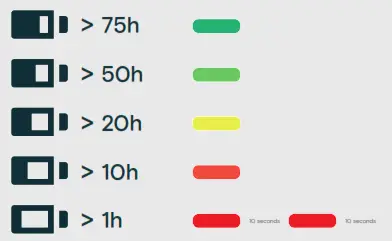
Other questionsContact our product service support at eposaudio.com/supportEPOS sells co-branded EPOS | SENNHEISER products for business professionals and the gaming community, while also introducing a new EPOS branded portfolio.
References
[xyz-ips snippet=”download-snippet”]
