EVERSPRING Wall Switch On/Off Button AC137

The AC137 Wall Switch-On/Off Button is a Z-Wave Plus™ enabled device and is fully compatible with any Z-Wave™ enabled network. The device can be set up in a Z-Wave network to communicate directly with other end devices such as lighting controllers, or to report directly a Z-Wave controller (usually a gateway).This product supports the S2 security protocol that uses encrypted Z-Wave Plus messages to communicate to other security-enabled Z-Wave Plus products. A security-enabled Z-Wave Plus Controller must be used in order to fully utilize the security features of this product.The On/Off Button is a portable wireless switch designed to control the On/Off status of other associated devices thru the Z-Wave™ controller. After receiving the signals emitted by the On/Off Button, the Z-Wave™ controller can then give commands or operate according to its own settings. Its great compatibility with Z-Wave™ products makes it suitable for smart home cloud based platforms.
Product Overview
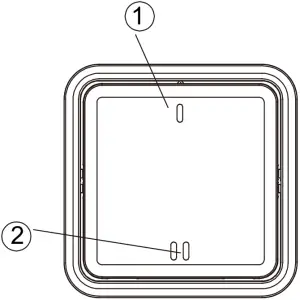
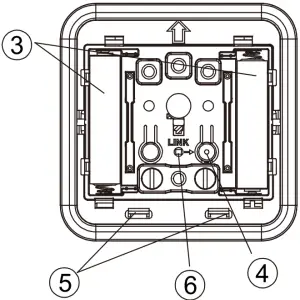
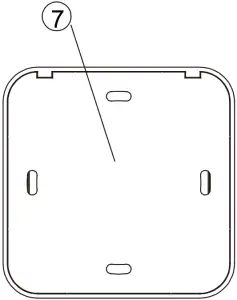
|
Front View |
|||
|
① |
Button 1 |
② |
Button 2 |
|
Inside View |
|||
|
③ |
Battery Compartments |
④ |
Link Button |
|
⑤ |
Rear cover Latch |
⑥ |
LED Indicator |
|
Rear View |
|||
|
⑦ |
Rear Cover |
Adding to Z-Wave™ Network
Auto Inclusion
The product supports Auto Inclusion feature where it will automatically enter Inclusion mode when first powered up after a factory reset.
- Gently lever the bottom edge of the front cover to detach it from the main body.
- Put a Z-Wave Controller into inclusion mode.
- Insert 2 AAA-size 1.5V alkaline batteries to battery compartment with the correct polarity. The LED on the device should turns ON.
- The Inclusion process should be completed when the LED turns off.

Note: If Auto Inclusion fails, refer to the Troubleshooting section regarding Manual Inclusion.
Installation
The On/Off Button can be installed on the wall either by using the supplied double-sided tapes or the screws:
- Using the double-sided tape: first peel one side of the tape and place the sticky side onto the back of the On/Off Button. Then peel the other side of the tape and attach the unit onto a proper location on the wall.

- Using the screws:i. Detach the rear cover by removing the front cover and then pressing the rear cover latch (see item in Product Overview).ii. Use the rear cover as a template to mark on the wall the positions of two screws. The marks should be in horizontal positions and the distance between the two marks is 60mm.iii. Drill the holes using an appropriate size drill bit. Insert the supplied plastic wall plugs first for a cement wall. For a wooden wall the wall plugs would not be needed.
 iv. Position the rear cover on the wall and turn the two screws into the wall (or wall plugs). DO NOT fasten too tightly as the rear cover might be damaged. Then replace the main body and the front cover.
iv. Position the rear cover on the wall and turn the two screws into the wall (or wall plugs). DO NOT fasten too tightly as the rear cover might be damaged. Then replace the main body and the front cover.
Note: Ensure the unit is installed within transmission range of the gateway using the test above.
Maintenance
- Do not put the unit in humid or dusty places or facing direct sunlight.
- Do not place the unit near combustible substances or any source of heat, e.g. fires, radiators, boilers etc.
- The suitable ambient temperature for the unit is -10°C – +40°C. Low Battery: The On/Off Button will inform the Gateway when its battery runs low.
Programming
Z-Wave Group
The unit supports either one of two Z-Wave Association Groups:Group 1: Association with 1 Controller node.Group 2: Association with 4 nodes (i.e. end devices such as smart plugs and other lighting controllers).This allows the On/Off module to receive commands directly from these end devices without the participation of the controller.Group 3: Association with 4 nodes (i.e. end devices such as smart plugs and other lighting controllers).This allows the On/Off module to receive commands directly from these end devices without the participation of the controller.
Group 1 commands:
- When the unit is powered for the first time, the unit will send a Notification Report to the node of Group 1.
- When the battery level of the unit drops to an unacceptable level, the unit will emit Battery report to the nodes of Grouping 1.
- When performing Factory Reset the unit will send Device Reset Locally Notification to the node of Group1.
- When press Button 1 or Button 2, the unit will send Central Scene Notification to the node of Group 1.
Group 2 commands:
- When device is pressed one time by Button 1, the unit will send BASIC SET ON command which contains a value that is adjustable, to the nodes of Grouping 2.
- When device is pressed two times by Button 1, the unit will send BASIC SET OFF command which contains a value that is adjustable, to the nodes of Grouping 2.
Group 3 commands:
- When device is pressed one time by Button 2, the unit will send BASIC SET ON command which contains a value that is adjustable, to the nodes of Grouping 3.
- When device is pressed two times by Button 2, the unit will send BASIC SET OFF command which contains a value that is adjustable, to the nodes of Grouping 3.
| Role Type | Node Type | Installer Icon | User Icon |
| Slave Sleeping report | Z-Wave Plus node | Wall Controller Device Type | Wall Controller Device Type |
Version
| Protocol Library | 3 (Slave_Enhance_232_Library) |
| Protocol Version | 5.03 ( 6.71.03) |
Association Command Class
| Group | Max Node |
| 1 | 1 |
| 2 | 4 |
| 3 | 4 |
Manufacturer
| Manufacturer ID | Product Type | Product ID |
| 0x0060 | 0x000A | 0x0003 |
AGI (Association Group Information) Table
| Group | Profile | Command Class & Command (List) N bytes | Group Name(UTF-8) |
| 1 | General | Notification ReportBattery ReportDevice Reset Locally NotificationCentral Scene | Lifeline |
| 2 | Control | Basic Set | Button 1 |
| 3 | Control | Basic Set | Button 2 |
Notification
| Event | Type | Event | Event Parameters Length | Event Parameters |
| The power is applied for the first time | 0x08 | 0x01 | null |
Battery
| Battery Report (value) | Description |
| 20~100 | Battery Level % |
| 0xFF | Low Battery |
Central Scene
| Event | Key Attributes | Scene Number | Basic Set |
| Key Press 1 time | 0x00 | 0x01 / 0x02 | On ( Group 2/3) |
| Key Released | 0x01 | 0x01 / 0x02 | |
| Key Held Down | 0x02 | 0x01 / 0x02 | |
| Key Press 2 times | 0x03 | 0x01 / 0x02 | Off (Group 2/3) |
Command Classes
- COMMAND_CLASS_ZWAVEPLUS_INFO_V2
- COMMAND_CLASS_ASSOCIATION_V2
- COMMAND_CLASS_ASSOCIATION_GRP_INFO
- COMMAND_CLASS_TRANSPORT_SERVICE_V2
- COMMAND_CLASS_VERSION_V3
- COMMAND_CLASS_MANUFACTURER_SPECIFIC_V2
- COMMAND_CLASS_DEVICE_RESET_LOCALLY
- COMMAND_CLASS_POWERLEVEL_V1
- COMMAND_CLASS_BATTERY COMMAND_CLASS_SECURITY
- COMMAND_CLASS_SECURITY_2
- COMMAND_CLASS_SUPERVISION
- COMMAND_CLASS_FIRMWARE_UPDATE_MD_V4
- COMMAND_CLASS_NOTIFICATION_V8
- COMMAND_CLASS_WAKE_UP_V2
- COMMAND_CLASS_CENTRAL_SCENE_V3
- COMMAND_CLASS_MULTI_CHANNEL_ASSOCIATION_V3
Wakeup Command Class
The time interval between Wakeup Notification Commands can be set in the Wakeup Command Class based on the range values below:
| Minimum Wake Up Interval | 600s (10 minutes) |
| Maximum Wake Up Interval | 86400s (1 day) |
| Default Wake Up Interval | 14400s (4 hours) |
| Wake Up Interval Step Seconds | 600s (10 minutes) |
Troubleshooting
The table below lists the several steps involved when adding or removing the detector from the Z-Wave network.
| Action/Status | Description | LED indication |
| No node ID | The Z-Wave Controller does not allocate a node ID to the unit. | 2-second on, 2-second off For 2 minutes |
| Auto Inclusion | The power is applied for the first time and no node ID has been stored in the module, or after executing reset. | |
|
Manual Inclusion |
|
|
|
Exclusion |
|
|
| Factory Reset (This procedure should only be used when the controller is inoperable.) |
|
2-second on, 2-second off For 2 minutes |
| ¤ Failed or successful results in including/excluding the ID can be viewed on the Z-Wave Controller |
Note: If you are connecting this unit to a Z-wave Controller that utilizes the S2 security protocol, you may be asked to enter a 5 digit Device Specific Key (DSK) that is unique to each unit by your controller. This can be found in one of two places:– on the QR code label on the back of the unit– on the insert card inside the packaging
Table below lists typical problems encountered:
| Symptom | Possible Cause | Recommendation |
| Device does not work | Battery is not fitted properly or run out of battery power. | Check if batteries are fitted or replace a new battery. |
| Cannot carry out inclusion and association | Device has been paired to other Z-Wave controller. |
|
| Device is out of range. |
|
Specifications
| Battery Type | AAA Battery x2 |
| Battery Life | 1 year* |
| Transmitting Range | Up to 100 meters line of sight |
| Frequency Range | EU: 868.42HMz / AU:921.42HMz |
Specifications are subject to change without notice*measured at 10 triggers per day
Warning:Do not dispose of electrical appliances as unsorted municipal waste, use separate collection facilities. Contact your local government for information regarding the collection systems available. If electrical appliances are disposed of in landfills or dumps, hazardous substances can leak into the groundwater and get into the food chain, damaging your health and well-being. When replacing old appliances with new ones, the retailer is legally obligated to take back your old appliance for disposal at least for free of charge.
50 Sect. 1 Zhonghua Rd Tucheng NewTaipeiCity 236 Taiwan..

References
[xyz-ips snippet=”download-snippet”]


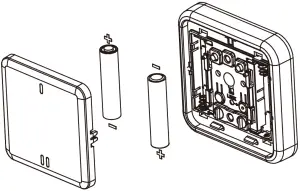
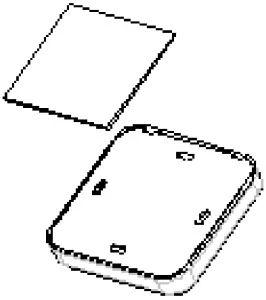
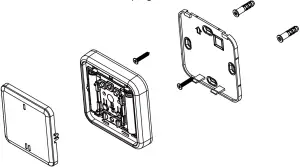 iv. Position the rear cover on the wall and turn the two screws into the wall (or wall plugs). DO NOT fasten too tightly as the rear cover might be damaged. Then replace the main body and the front cover.
iv. Position the rear cover on the wall and turn the two screws into the wall (or wall plugs). DO NOT fasten too tightly as the rear cover might be damaged. Then replace the main body and the front cover.