LED TV User Guide
CHILD SAFETY
PROPER TELEVISION PLACEMENT MATTERS
THE CONSUMER ELECTRONICS INDUSTRY CARES

- Manufacturers, retailers and the rest of the consumer electronics industry are committed to making home entertainment safe and enjoyable.
- As you enjoy your television, please note that all televisions – new and old – must be supported on proper stands or installed according to the manufacturer’s recommendations. Televisions that are inappropriately situated on dressers, bookcases, shelves, desks, speakers, chests, carts, etc., may fall over, resulting in injury.
TUNE IN TO SAFETY

- ALWAYS follow the manufacturer’s recommendations for the safe installation of your television.
- ALWAYS read and follow all instructions for proper use of your television.
- NEVER allow children to climb on or play on the television or the furniture on which the television is placed.
- NEVER place the television on furniture that can easily be used as steps, such as a chest of drawers.
- ALWAYS install the television where it cannot be pushed, pulled over or knocked down.
- ALWAYS route cords and cables connected to the television so that they cannot be tripped over, pulled or grabbed.
WALL OR CEILING MOUNT YOUR TELEVISION

- ALWAYS contact your retailer about professional installation if you have any doubts about your ability to safely mount your television.
- ALWAYS use a mount that has been recommended by the television manufacturer and has a safety certification by an independent laboratory (such as UL, CSA, ETL).
- ALWAYS follow all instructions supplied by the television and mount manufacturers.
- ALWAYS make sure that the wall or ceiling where you are mounting the television is appropriate. Some mounts are not designed to be mounted to walls and ceilings with steel studs or cinder block construction. If you are unsure, contact a professional installer.
- Televisions can be heavy. A minimum of two people is required for a wall or ceiling mount installation.
MOVING AN OLDER TELEVISION TO A NEW PLACE IN YOUR HOME

- Many new television buyers move their older CRT televisions into a secondary room after the purchase of a flat-panel television. Special care should be made in the placement of older CRT televisions.
- ALWAYS place your older CRT television on furniture that is sturdy and appropriate for its size and weight.
- NEVER place your older CRT television on a dresser where children may be tempted to use the drawers to climb.
- ALWAYS make sure your older CRT television does not hang over the edge of your furniture.
IMPORTANT SAFEGUARDS
- Read these instructions.
- Keep these instructions.
- Heed all warnings.
- Follow all instructions.
- Do not use this apparatus near water.
- Clean only with dry cloth.
- Do not block any ventilation openings. Install in accordance with the manufacturer’s instructions.
- Do not install near any heat sources such as radiators, heat registers, stoves, or other apparatus (including amplifiers) that produce heat.
- Do not defeat the safety purpose of the polarized or grounding-type plug. A polarized plug has two blades with one wider than the other. A grounding type plug has two blades and a third grounding prong. The wide blade or the third prong are provided for your safety. If the provided plug does not fit into your outlet, consult an electrician for replacement of the obsolete outlet.
- Protect the power cord from being walked on or pinched particularly at plugs, convenience receptacles, and the point where they exit from the apparatus.
- Only use attachments/accessories specified by the manufacturer.
- Use only with the cart, stand, tripod, bracket, or table specified by the manufacturer, or sold with the apparatus. When a cart is used, use caution when moving the cart/apparatus combination to avoid injury from tip-over.
- Unplug this apparatus during lightning storms or when unused for long periods of time.
- Refer all servicing to qualified service personnel. Servicing is required when the apparatus has been damaged in any way, such as power-supply cord or plug is damaged, liquid has been spilled or objects have fallen into the apparatus, the apparatus has been exposed to rain or moisture, does not operate normally, or has been dropped.
- The wall plug is the disconnecting device. The plug must remain readily operable.
- Remote control batteries should not be exposed to excessive heat such as sunshine, fire, or the like.
- The apparatus should not be exposed to dripping or splashing, and no objects filled with liquids, such as vases, should be placed on the apparatus.
- Your TV has four VESA mounting holes on the back.If you attach a wall-mount bracket or TV stand to the back of your TV, the bracket or stand must be securely attached using all four holes. If you do not use all four mounting holes, your TV may fall and cause property damage or personal injury. See the documentation that came with your wall mount or TV stand for complete mounting instructions.
WARNING
Electric shock hazardTo reduce the risk of fire or electric shock, do not remove any cover or expose the device to rain or moisture. No user-serviceable parts are inside. Refer servicing to qualified service technicians.LightningFor added protection for your device receiver during a lightning storm, or when it is left unattended and unused for long periods of time, unplug it from the power outlet and disconnect any antenna or cable system. This helps prevent property damage and personal injury from lightning and power line surges.Power linesAn outside antenna system should not be located in the vicinity of overhead power lines or other electric light or power circuits, or where it can fall into such power lines or circuits. When installing an outside antenna system, take extreme care to keep from touching such power lines or circuits as contact with them might be fatal.Handling the LCD panel
- Your TV’s screen is made of glass. Do not drop your TV or hit, jolt, or press hard against the LCD panel. If the screen breaks, be careful of broken glass.
- If the LCD panel is broken, make absolutely sure that you do not touch the liquid in the panel. This may cause skin inflammation.
- If the liquid gets in your mouth, immediately gargle, rinse, and consult with your doctor. Also, if the liquid gets in your eyes or touches your skin, consult with your doctor after rinsing for at least 15 minutes or longer in clean water.
Replacement partsWhen replacement parts are required, make sure that the service technician uses replacement parts specified by the manufacturer that have the same characteristics as the original part. Unauthorized substitutions may result in fire, electric shock, personal injury, or other hazards.Safety checkAfter completing any service or repair to this device, ask the service technician to perform routine safety checks to determine that your TV is in correct operating condition.Power sourceOperate your TV only from the type of power source indicated on the marking label. If you are not sure of the type of power supplied to your home, consult an electrician or your local power company.ServicingThese servicing instructions are for use by qualified service personnel only. To reduce the risk of electric shock, do not perform any servicing other than that contained in the operating instructions unless you are qualified to do so.
CAUTION
Damage requiring serviceUnplug this TV from the power outlet and refer servicing to qualified service personnel under the following conditions:
- When the power supply cord or plug is damaged or frayed.
- If liquid has been spilled or objects have fallen into your TV.
- If your TV has been exposed to rain or water.
- If your TV does not operate normally by following the operating instructions. Adjust only those controls covered by the operating instructions because incorrect adjustment of other controls may result in damage and will often require extensive work by a qualified technician to restore your TV to its normal operation.
- If your TV has been dropped or damaged in any way.
- When your TV exhibits a distinct change in performance.
Outdoor antenna groundingIf an outside antenna or cable system is connected to your TV, make sure that the antenna or cable system is grounded to provide some protection against voltage surges and built-up static charges. Article 810 of the National Electrical Code, ANSI/NFPA No. 70, provides information with respect to correct grounding of the mast and supporting structure, grounding of the lead-in wire to an antenna discharge unit, size of grounding conductors, location of the antenna-discharge unit, connection to grounding electrodes, and requirements for the grounding electrode.
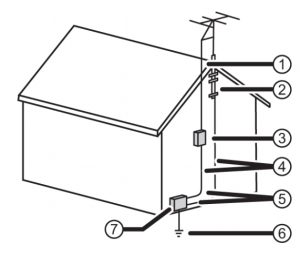
- Antenna lead-in wire
- Grounding clamp
- Antenna discharge unit
- Grounding conductors
- Ground clamps
- Power service grounding electrode system
- Electric service equipment
Note to CATV system installerArticle 820 of the National Electrical Code, ANSI/NFPANo. 40 provides guidance for correct grounding. Specifically, it states that the cable ground must be connected to the grounding system of the building as close to the point of cable entry as practical.CondensationMoisture will form on the TV if the TV is brought from cool surroundings into a warm room or if the temperature of the room rises suddenly. When this happens, the TV’s performance may be impaired. To prevent this, let the TV stand in its new surroundings for about an hour before switching it on, or make sure that the room temperature rises gradually. Condensation may also form during the summer if the TV is exposed to the breeze from an air conditioner. In such cases, change the location of the TV.Mobile telephone warningTo avoid interference with your TV picture and sound, operating problems, or even damage, keep your cordless and cellular telephones away from the TV.End of life directivesYour TV may contain materials that are regulated for environmental reasons. Your TV also contains materials that can be recycled and reused. To help protect the environment, contact your local authorities for information about disposal or recycling and about finding a recycler in your area before you dispose of your TV.Non-active pixelsThe LCD panel contains almost 3 million thin film transistors, which provide exceptionally sharp video quality. Occasionally, a few non-active pixels may appear on the screen as a fixed blue, green, or red point. These non-active pixels do not adversely affect the performance of your TV, and are not considered defects.
Introduction
Congratulations on your purchase of a high-quality, Insignia TV. Your TV comes with the latest technology and state-of-the-art features, including:
- Fire TV Experience Built-In
- Voice Remote with Alexa
Get the most out of your TV
- Access Your Favorite Content* Fire TV Edition seamlessly integrates live over-the-air TV and your favorite streaming content on the Home screen, with access to tens of thousands of channels, apps, and Alexa skills.
- Unlimited Entertainment* Watch over 500,000 streaming movies and TV episodes from Netflix, Prime Video, Hulu, PlayStation Vue, HBO, and more.
- Control It All With Your Voice—Voice Remote with Alexa* Use your voice to control live TV playback, launch apps, search for content, control smart home devices, and more.
IMPORTANT:
- To access all the described features, select Full (Recommended) during setup and make sure that you have a free Amazon account.
- For help, contact Amazon Fire TV Customer Service at www.amazon.com/firetv/contactus
TV components
This section covers basic information for:
- TV front
- Jacks and controls
- Remote control
TV front
You can find these items on the front of your TV.
ITEM: DESCRIPTIONRemote control sensor: Receives signals from the remote control. Do not block.Power indicator: Turns off when your TV is on. Lights when your TV is off (standby mode).
Jacks and controls
Your TV may have any of the following items:
ITEM DESCRIPTION: FUNCTION

Power/Input button:Power—Turns TV power on or off. When your TV is off, the LED indicator on the front of your TV lights blue.Warning: When your TV is off, power still flows through it. To completely disconnect power, unplug the power cord.Input—Quickly press and release to open the Input Selection list, press one or more times to select a video input source, then wait a few seconds. Your TV switches to the source you selected.

Digital OPTICAL output jack:Connect a sound bar, digital speaker system, or home theater system to this jack to listen to TV audio through external speakers. See Digital audio using the digital optical audio jack.

Headphone jack OR AUDIO OUT jack:On some TVs the headphone jack and audio out jack are combined into one jack.Connect headphones, a sound bar, analog speaker system, or a home theater system to this jack to listen to TV audio through external speakers. See Analog audio.

Antenna/Cable in jack:Connect an antenna or cable TV to this jack. See Coaxial (good) or Connecting an antenna or cable TV (no box).
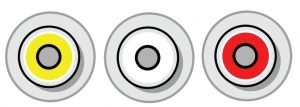
Analog video and audio (AV) jacks:Connect the video and audio for an AV device to these jacks. See AV (good).
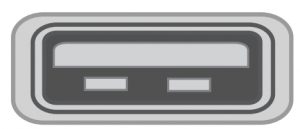
USB:Connect a USB flash drive to this jack to view compatible JPEG picture files. See Connecting a USB flash drive.
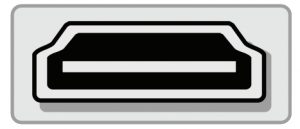
HDMI: Connect an HDMI device to this jack. See HDMI (best)or Connecting a computer.
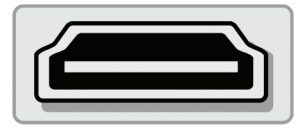 HDMI/ARC:Connect an ARC-enabled home theater receiver to this jack. OR Connect an HDMI device to this jack. See HDMI (best) or Connecting a computer
HDMI/ARC:Connect an ARC-enabled home theater receiver to this jack. OR Connect an HDMI device to this jack. See HDMI (best) or Connecting a computer
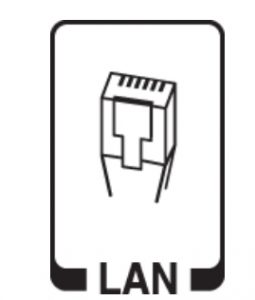 ETHERNET:Connect an Ethernet cable to this jack and to an Ethernet connection
ETHERNET:Connect an Ethernet cable to this jack and to an Ethernet connection
CAUTIONS:
- Check the jacks for position and type before making any connections.
- Loose connections can cause poor audio or video quality. Make sure that all connections are tight and secure.
- The external audio/video equipment shown may be different from your equipment. If you have questions, refer to the documentation that came with your equipment.
- Always unplug the power cord when connecting external equipment.
Remote control

# BUTTON PRESS TO…
 (power):Turn TV power on or off. When your TV is off, the LED indicator on the front of your TV lights.
(power):Turn TV power on or off. When your TV is off, the LED indicator on the front of your TV lights. (Voice):Hold down to turn on the Alexa-enabled microphone and start voice input. Release the button to end voice input. With Alexa, you can use your voice to search for content, control playback, and more. (Alexa Voice Service requires an Amazon account).
(Voice):Hold down to turn on the Alexa-enabled microphone and start voice input. Release the button to end voice input. With Alexa, you can use your voice to search for content, control playback, and more. (Alexa Voice Service requires an Amazon account). (back)Return to the previous screen.
(back)Return to the previous screen.- SelectConfirm a selection or action.
- NavigationMove up, down, left, or right.
 (rewind)Skip back (short press) or rewind (long press).
(rewind)Skip back (short press) or rewind (long press). (Guide)Open the live TV Channel Guide.
(Guide)Open the live TV Channel Guide. Launch Prime Video from any screen, even when your TV is off.
Launch Prime Video from any screen, even when your TV is off.- Streaming app shortcutsLaunch the streaming app associated with the featured logo from any screen, even when your TV is off. The app varies by model.
 (Home)Return to the Home screen (short press) or to open Quick Settings Overlay (long press).
(Home)Return to the Home screen (short press) or to open Quick Settings Overlay (long press). (Menu)Activate on-screen contextualcommands.
(Menu)Activate on-screen contextualcommands. (play/pause)Start, resume, or pause playback.
(play/pause)Start, resume, or pause playback. (forward)Skip forward (short press) or fastforward (long press).
(forward)Skip forward (short press) or fastforward (long press).- +/–Increase (+) or decrease (–) thevolume.
 Mute or unmute the sound.
Mute or unmute the sound. Launch Netflix from any screen, evenwhen your TV is off.
Launch Netflix from any screen, evenwhen your TV is off.
Connecting a cable or satellite box
Many cable or satellite TV boxes have more than one connection type. To get the best video, you should use the best connection type availableYou can connect a cable or satellite box using:
- HDMI (best)
- AV (good)
- Coaxial (good)
HDMI (best)

- Make sure that your TV’s power cord is unplugged and all connected equipment is turned off.
- Connect a coaxial cable (not provided) to the cable wall jack and to the cable-in jack on the cable or satellite box.
- Connect an HDMI cable (not provided) to one of the HDMI jacks on your TV and to the HDMI out jack on the cable or satellite box.
- Plug your TV’s power cord into a power outlet, turn on your TV, then turn on the cable or satellite box.
- On the HOME screen, navigate to the INPUTS row, then select HDMI1, HDMI2, or HDMI3.
Note: An HDMI cable carries both audio and video. You do not need to use any audio cables.
AV (good)
Note: Cables are often color-coded to match color-coded jacks.

- Make sure that your TV’s power cord is unplugged and all connected equipment is turned off.
- Connect a coaxial cable (not provided) to the cable wall jack and to the cable-in jack on the cable or satellite box.
- Connect an AV cable (not provided) to the AV jacks on your TV and to the AV out jacks on the cable or satellite box.IMPORTANT: When you connect the audio using the AV jacks, the audio output is analog. IMPORTANT: When you connect the audio using the AV jacks, the audio output is analog.
- Plug your TV’s power cord into a power outlet, turn on your TV, then turn on the cable or satellite box.
- On the HOME screen, navigate to the INPUTS row, then select Composite.
Coaxial (good)

- Make sure that your TV’s power cord is unplugged and all connected equipment is turned off.
- Connect a coaxial cable (not provided) to the cable wall jack and to the cable-in jack on the cable or satellite box.
- Connect another coaxial cable (not provided) to the antenna/cable jack on your TV and to the coaxial out jack on the cable or satellite box.
- Plug your TV’s power cord into a power outlet, turn on your TV, then turn on the cable or satellite box.
- On the HOME screen, navigate to the INPUTS row, then select Antenna.
- If you cannot tune to channels you know exist, scan for channels. Go to Settings > Live TV > Channel Scan
Connecting an antenna or cable TV (no box)

- Make sure that your TV’s power cord is unplugged and all connected equipment is turned off.
- Connect a coaxial cable (not provided) to the antenna/cable jack on your TV and to the antenna or cable TV wall jack.
- Plug your TV’s power cord into a power outlet, then turn on your TV.
- On the HOME screen, navigate to the INPUTS row, then select Antenna.
- If you cannot tune to channels you know exist, scan for channels. Go to Settings > Live TV > Channel Scan.
Notes:
- Use a coaxial cable to eliminate interference and noise from radio waves.
- If the antenna is not installed correctly, contact qualified service personnel to correct the problem.
- If the signal level for a channel is weak, the picture may be distorted. Adjust the antenna or use a highly directional outdoor or set-top antenna with a built-in amplifier.
- If the picture quality is good on some channels and poor on others, the problem may be caused by a poor or weak signal from the broadcaster or cable TV provider.
- If you connect to cable TV without a set-top box and experience poor picture quality, you may need to install a set-top box to improve signal reception and picture quality. Contact your cable TV provider about upgrading to a set-top box.
- Many high-definition (HD) channels upscale standard-definition (SD) content. The picture displayed on your TV is still displayed as SD, thus the picture quality will not be as clear or crisp as it would be if the content was originally recorded in HD.
Connecting a DVD or Blu-ray player
Many DVD or Blu-ray players have more than one connection type. To get the best video, you should use the best connection type available.You can connect a DVD or Blu-ray player using:
- HDMI (best)
- AV (good)
HDMI (best)
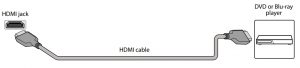
- Make sure that your TV’s power cord is unplugged and the DVD or Blu ray player is turned off.
- Connect an HDMI cable (not provided) to one of the HDMI jacks on your TV and to the HDMI out jack on the DVD or Blu-ray player.
- Plug your TV’s power cord into a power outlet, then turn on your TV and DVD or Blu-ray player.
- On the HOME screen, navigate to the INPUTS row, then select HDMI1, HDMI2, or HDMI3.
Note: An HDMI cable carries both audio and video. You do not need to use any audio cables.
AV (good)
Note: Cables are often color-coded to match color-coded jacks.
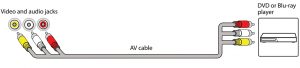
- Make sure that your TV’s power cord is unplugged and the DVD or Blu ray player is turned off.
- Connect an AV cable (not provided) to the AV jacks on your TV and to the AV out jacks on the DVD or Blu-ray player.IMPORTANT: When you connect the audio using the AV jacks, the audio output is analog.
- Plug your TV’s power cord into a power outlet, then turn on your TV and DVD or Blu-ray player.
- If needed, set the player to the correct output mode. See the documentation that came with the player.
- On the HOME screen, navigate to the INPUTS row, then select Composite.
Connecting a game console
You can connect a game console using:
- HDMI (best)
- AV (good)
HDMI (best)
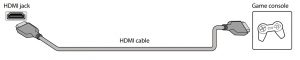
- Make sure that your TV’s power cord is unplugged and the game console is turned off.
- Connect an HDMI cable (not provided) to one of the HDMI jacks on your TV and to the HDMI out jack on the game console.
- Plug your TV’s power cord into a power outlet, then turn on your TV.
- Turn on the game console, then set it to the correct output mode. See the documentation that came with the console.
- On the HOME screen, navigate to the INPUTS row, then select HDMI1, HDMI2, or HDMI3.
Note: An HDMI cable carries both audio and video. You do not need to use any audio cables.
AV (good)
Note: Cables are often color-coded to match color-coded jacks.
- 1 Make sure that your TV’s power cord is unplugged and the game console is turned off.
- Connect the console-specific AV cable to the AV jacks on your TV and to the AV jack(s) on the game console.IMPORTANT:• Some older game consoles come with a special AV cable. See the documentation that came with your game console or check themanufacturer’s website.• When you connect the audio using the AV jacks, the audio output is analog.
- Plug your TV’s power cord into a power outlet, then turn on your TV.
- Turn on the game console, then set it to the correct output mode. See the documentation that came with the console.
- On the HOME screen, navigate to the INPUTS row, then select Composite.
Connecting a computer
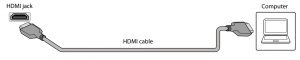
- Make sure that your TV’s power cord is unplugged and the computer is turned off.
- Connect an HDMI cable (not provided) to one of the HDMI jacks on your TV and to the HDMI out jack on the computer.
- Plug your TV’s power cord into a power outlet, then turn on your TV and the computer.
- On the HOME screen, navigate to the INPUTS row, then select HDMI1, HDMI2, or HDMI3.
- Adjust the display properties on the computer, if necessary
Insignia LED TV User Manual – Insignia LED TV User Manual –

