
USER MANUAL
AKASO Brave 6 Plus Action Camera
WHAT’S IN THE BOX
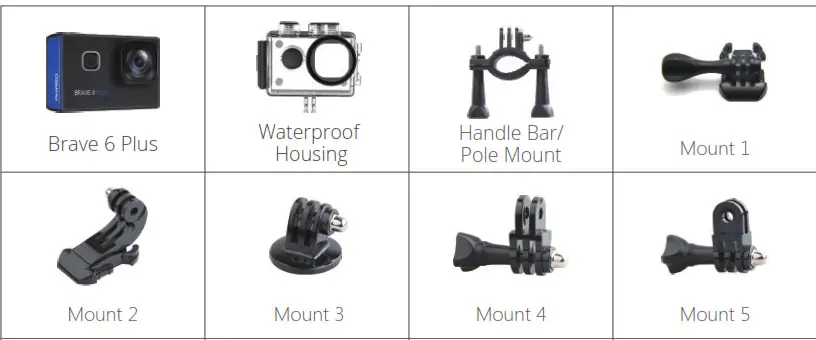
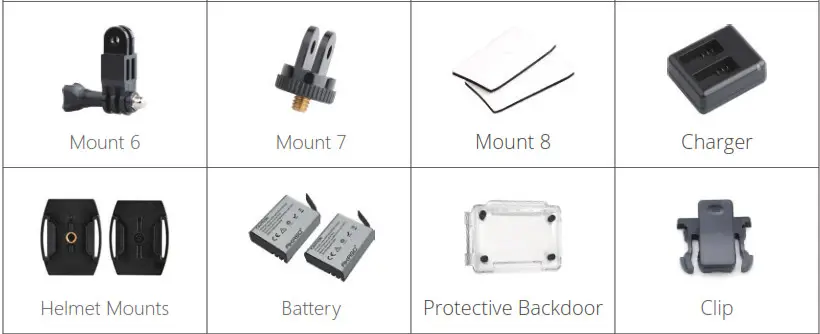
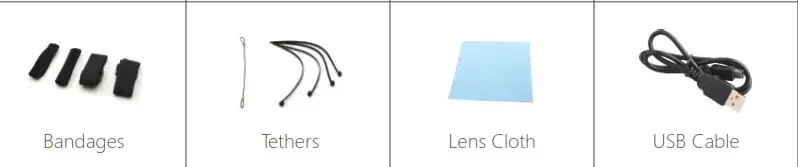
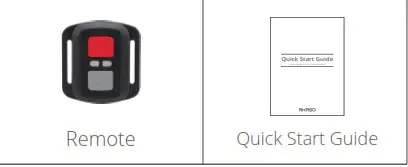
YOUR BRAVE 6 PLUS

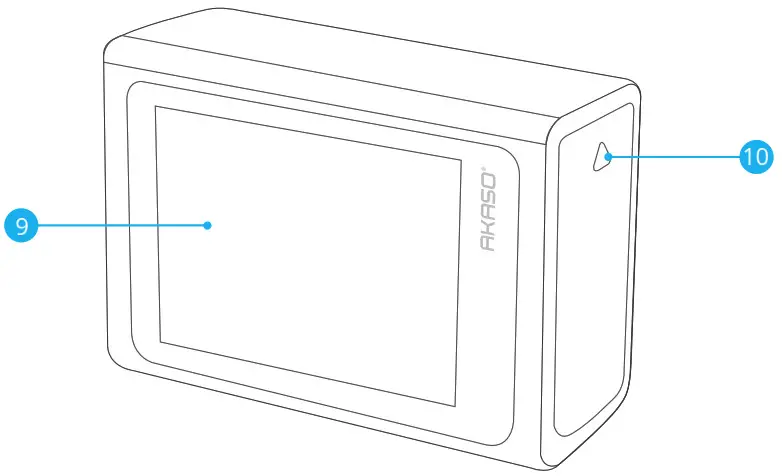
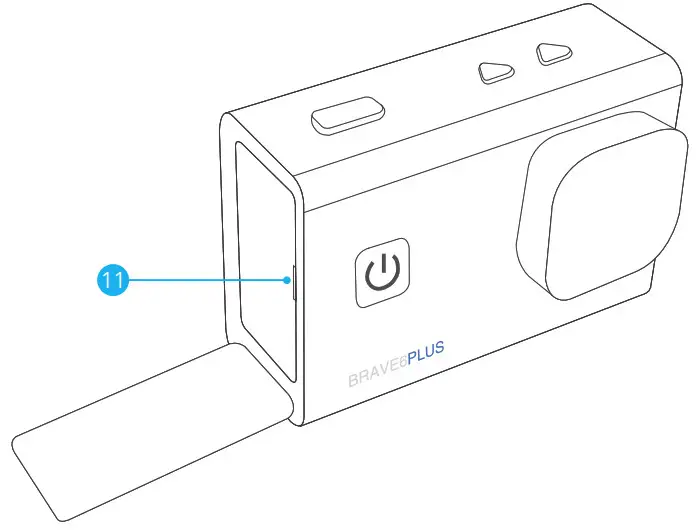
| 1 Shutter/Select Button | 7 USB Type-C Port |
| 2 Power/Mode/Exit Button | 8 Micro HDMI Port |
| 3 Up/Wifi Button | 9 Touch Screen |
| 4 Down Button | 10 Battery Door |
| 5 Speaker | 11 MicroSD Slot |
| 6 Lens |
Note: Camera does not record sound when it is in the waterproof case.
GETTING STARTED
Welcome to your AKASO Brave 6 Plus. To capture videos and photos, you need a microSD card to start recording (sold separately).
MICROSD CARDS
Please use brand name microSD cards that meet these requirements:• microSD, microSDHC or microSDXC• UHS-III rating only• Capacity up to 64GB (FAT32)
Note:
- Please format the microSD card first in this camera before using. To keep your microSD card in good condition, reformat it on a regular basis. Reformatting erases all your content, so please make sure to offload your photos and videos before reformatting.
- FAT32 format microSD card stops recording when the file size reaches to 4GB, and starts to record again on a new file.
POWERING ON AND OFFTo Power On:Press and hold the Power button for 3 seconds. The camera beeps while the camera status light is on. When information appears on the display, your camera is on.
To Power Off:Press and hold the Power button for 3 seconds. The camera beeps while the camera status light is off.
SWITCHING MODETo Switch Mode:Turn on the camera, swipe your finger across or up the screen to change modes.
TURNING ON AND OFF WifiTurn on the camera, press Up button to turn on Wifi, and press again Up button to turn off Wifi.
OVERVIEW OF MODES
There are 5 modes: Video, Photo, Video Settings, Photo Settings and Camera Settings.
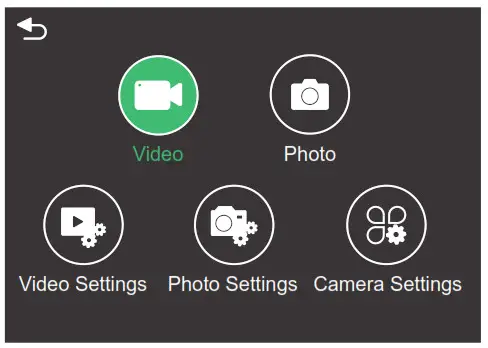
VIDEO MODEVideo Mode is the default mode when you turn on the camera.In Video Mode, press Shutter button, the camera starts recording video.Press Shutter button again to stop recording video. Long press Up or Down button to adjust the zoom level.
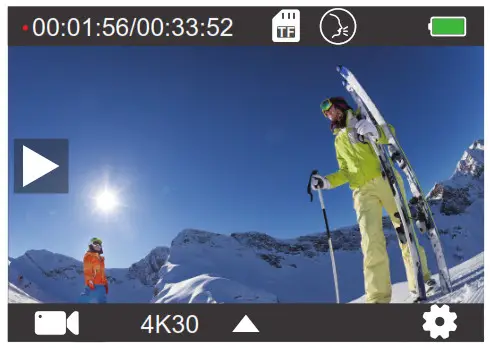
PHOTO MODESwipe your finger across the screen to switch to Photo Mode after you turn on camera. In Photo Mode, press Shutter button to take photos. Long press Up or Down button to adjust the zoom level.
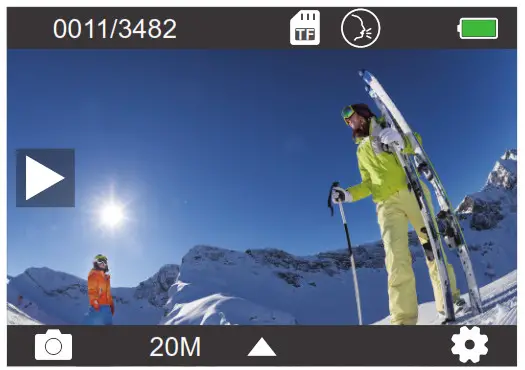
VIDEO SETTINGSTurn on the camera, swipe your fingers up the screen, choose Video Settings to enter the Video Settings menu. You can change video settings in this mode.
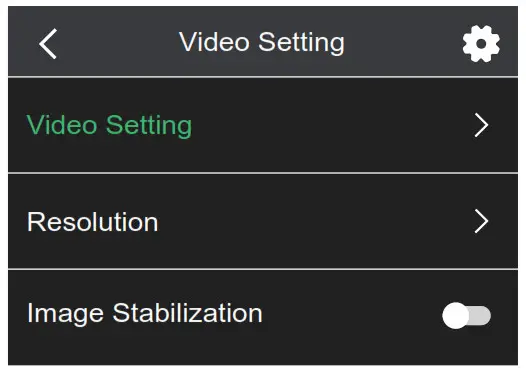
PHOTO SETTINGSTurn on the camera, swipe your fingers up the screen, choose Photo Settings to enter the Photo Settings menu. You can change photo settings in this mode.
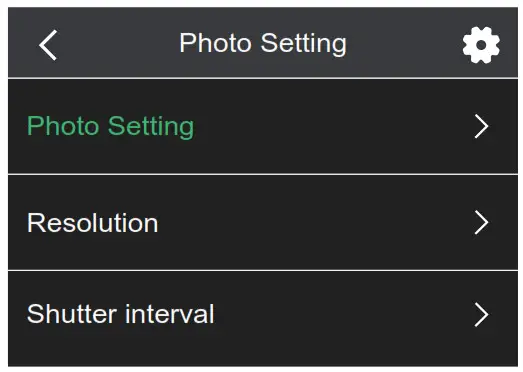
CAMERA SETTINGSTurn on the camera, swipe your fingers up the screen, choose Camera Settings to enter the Camera Settings menu. You can change camera settings in this mode.
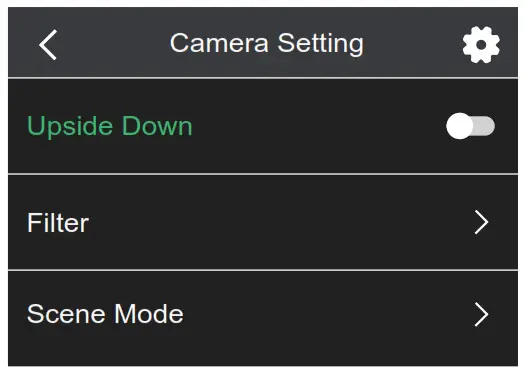
CUSTOMIZING YOUR BRAVE 6 PLUS
VIDEO SETTINGS1. Video mode: Normal Video/Driving Mode/Time Lapse Mode/Slow Motion Video/Still Photo/Loop VideoDefault setting is Normal Video.
Driving ModeIf you turn on Driving Mode and connect camera with car cigarette lighter, the camera will turn on automatically if you start your car and will turn off if you stop your car.Loop Recording Interval: 1 Min/3 Min/5 Min/8 MinDefault setting is 3 Min.
Time Lapse ModeIn Time Lapse Video mode, press Shutter button, the camera records video from frames captured at specific intervals.Note: Time Lapse Video is captured without audio.Time Lapse Interval: 1 Sec/2 Sec/5 Sec/10 Sec/ 30 Sec/60 SecDefault setting is 2 Sec.
Slow Motion VideoIn Slow Motion Video mode, press Shutter button, the camera records slow motion video.
Still PhotoIn Still Photo mode, the camera will automatically take still photos during video recording.Loop Recording: Off/1 Min/3 Min/5 Min/8 MinDefault setting is Off.Still Photo Time: 3 Sec/5 Sec/10 Sec/30 SecDefault setting is 3 Sec.
Loop VideoLoop Recording Interval: 1 Min/3 Min/5 Min/8 MinDefault setting is 3 Min.
Loop recording allows your camera to overwrite old files with new files. Once the memory card becomes full, the camera will delete the first video file to make room for the latest file. For example, if the setting for loop recording is “1 Minute”, then the camera will create video clips of 1 minute in length, and a 1-minute clip will be deleted when the camera needs more memory.
2. Resolution: 4K30FPS/2.7K30FPS/1440P60FPS/1440P30FPS/1080P90FPS/1080P60FPS/1080P30FPS/720P120FPS/720P60FPSDefault setting is 4K30FPS.Note: When capturing video at high resolutions or high frame rates in warm ambient temperatures, the camera may become warm and use more power.
3. Image Stabilization: On/OffDefault setting is Off.This setting adjusts the footage to offset for motion during capturing. The result is smoother footage, especially in activities with relatively small but fast motion like cycling, motorcycling, and handheld uses.
4. Video Encode: H.264/H.265Default setting is H.264.Video encode is basically a process of converting a given video input into a digital format that is compatible with most types of Web players and mobile devices.
5. Angle: Wide/Medium/NarrowDefault setting is Wide.The angle refers to how much of the scene (measured in degrees) can be captured through the camera lens. Wide-angle captures the largest amount of the scene, while Narrow-angle captures the least.
6. Distortion Calibration: On/OffDefault setting is On.
7. Audio: On/OffDefault setting is On.Turn off Audio, the camera does not record audio when you record video.
8. Exposure: +2/+1.5/+1/+0.5/0/-0.5/-1/-1.5/-2Default setting is 0.By default, your camera uses the entire image to determine the appropriate exposure level. However, exposure lets you select an area that you want the camera to prioritize when determining exposure. This setting is particularly useful in shots where an important region might otherwise be over-or underexposed.
9. White Balance: Auto/Daylight/Cloudy/Tungsten/FluorescentDefault setting is Auto.White Balance lets you adjust the color temperature of videos and photos to optimize for cool or warm lighting conditions.
10. Meter Mode: Center/AverageDefault setting is Average.The meter mode refers to the way in which a camera determines exposure.
PHOTO SETTINGS1. Photo Mode: Normal Photo/Self Timer/Time Lapse Photo/Burst PhotoDefault setting is Normal Photo.
Self Timer ModeSelf-Timer Mode gives a delay between pressing the shutter release and the shutter’s firing.Self Timer Interval: 3 Sec/5 Sec/10 Sec/30 SecDefault setting is 3 Sec.
Time Lapse Photo ModeTime Lapse Interval: 1 Sec/2 Sec/5 Sec/10 Sec/30 Sec/60 SecDefault setting is 2 Sec.
Burst Photo ModeIn burst mode, several photographs are captured in quick succession, so it is perfect for capturing fast-moving activities.Burst Number: 3 Photos/5 Photos/10 Photos/15 PhotosDefault setting is 3 Photos.
2. Resolution: 20MP/16MP/12MP/8MPDefault setting is 20MP.
3. Shutter Interval: Auto/1 Sec/2 Sec/5 Sec/10 Sec/ 20 Sec/30 SecDefault setting is Auto.Shutter Interval allows you to take photos with a delay of time.
4. Angle: Wide/Medium/NarrowDefault setting is Wide.The angle refers to how much of the scene (measured in degrees) can be captured through the camera lens. Wide angle captures the largest amount of the scene, while Narrow angle captures the least.
5. Distortion Calibration: On/OffDefault setting is On.
6. Exposure: +2/+1.5/+1/+0.5/0/-0.5/-1/-1.5/-2Default setting is 0.By default, your camera uses the entire image to determine the appropriate exposure level. However, exposure lets you select an area that you want the camera to prioritize when determining exposure. This setting is particularly useful in shots where an important region might otherwise be over- or underexposed.
7. ISO: Auto/100/200/400/800/1600Default setting is Auto.ISO determines the camera’s sensitivity to light, and creates a trade-off between brightness and resulting image noise. Image noise refers to the degree of graininess in the image. In low light, higher ISO values result in brighter images, but with greater image noise. Lower values result in lower image noise, but darker images.
8. White Balance: Auto/Daylight/Cloudy/Tungsten/FluorescentDefault setting is Auto.White Balance lets you adjust the color temperature of videos and photos to optimize for cool or warm lighting conditions.
9. Meter Mode: Center/AverageDefault setting is Average.The metering mode refers to the way in which a camera determines exposure.
CAMERA SETTINGS
1. Upside Down: On/OffDefault Setting is Off.
2. Filter: Normal/Black and White/Brown/Colorful/Warm/ColdDefault setting is Normal.3. Scene Mode: Auto/Personage/Scenery/DefogDefault setting is Auto.
4. Voice Control: On/OffDefault setting is Off.When you turn on the Voice Control, the Voice Control icon ![]() will appear on the top of the screen.
will appear on the top of the screen.
| Action Command | Captures a single photo |
| AKASO Video Start | Powers off the camera |
| AKASO Stop Video | Description |
| AKASO Wifi On | Starts capturing video |
| AKASO Wifi Off | Stops capturing video |
| AKASO Take Photo | Turn on Wifi |
| AKASO Turn off | Turn off Wifi |
AKASO
PRO TIP:① If you are recording video, you must stop recording before issuing a new command.② If you say “AKASO Take Photo” when you are recording video, the camera takes a still photo.③ When controlling the action camera using voice commands,• Please speak at a normal speed. No need to deliberately slow down.• Please put stress at the end of the sentence.
5. Diving Mode: On/OffDefault setting is Off.Turn on Diving Mode, it can compensate for the lack of red light in underwater scenes. Diving Mode is designed to be used in tropical and blue water, optimized for use between 10 and 80 feet.
6. Screen Saver: Off/10 Sec/20 Sec/30 Sec/60 SecDefault setting is 60 Sec.Turn off the display after a period of inactivity to save battery life. To turn on the display again, press any button on the camera.
7. Auto Power Off: Off/1 Min/3 Min/5 MinDefault setting is 3 Min.Power off your camera after a period of inactivity to save battery life.
8. Frequency: 50Hz/60HzDefault setting is 50Hz.9. Key Tone: On/OffDefault setting is On.10. Date Stamp: On/OffDefault setting is On.Turn on Date Stamp, this camera adds date stamp to the videos and photos you take.11. Date/Time: Set Date/Set Time12. Language: English/ Deutsch/Français/ Español/Italiano/Default setting is English.13. Wifi InformationYou can check the Wifi name and password of this camera.14. Factory Reset: No/YesDefault setting is No.This option resets all settings to their default values.15. Format: No/YesDefault setting is No.To keep your microSD card in good condition, reformat it on a regular basis.Reformatting erases all of your content, so be sure to offload your photos and videos first.16. InformationYou can check the model and version of your Brave 6 Plus.
PLAYING BACK YOUR CONTENT
You can playback your content on the camera, your computer, TV, smartphone or tablet. You can also play back content by inserting the microSD card directly into a device, such as a computer or a compatible TV. With this method, playback resolution depends on the resolution of the device and its ability to playback that resolution.
Viewing Files on Your Brave 6 PlusTurn on the camera, tap the Play button on the left side of the screen to enter the Playback Mode.In Playback Mode, swipe your finger across the screen to scroll through video or photo files.
DELETING YOUR CONTENT
- Enter Playback mode. If your microSD card contains a lot of content, it might take a minute for it to load.
- Swipe your finger across the screen or press Up/Down button to scroll through video or photo files.
- Tap the Delete icon on the screen.
- Are you sure delete files? → Select Confirm to delete the file.
- To exit Playback mode, tap Return button.
CONNECTING TO THE AKASO GO APP
Please download and install the AKASO GO App in App Store or Google Play first.The AKASO GO App lets you control your camera remotely using a smartphone or tablet.Features include camera control, live preview, playback, download and settings.1. Turn on the camera, press Up button to turn on the Wifi.2. Connect the Wifi “Brave 6 Plus” and enter the password 1234567890 on your smartphone.3. Open the AKASO GO App, choose Connect the camera → Wifi Connect.
OFFLOADING YOUR CONTENT
Offloading Your Content to A ComputerTo play back your videos and photos on a computer, you must first transfer these files to a computer. Transferring also frees up space on your microSD card for new content. To offload files to a computer using a card reader (sold separately) and your computer’s file explorer, connect the card reader to the computer, then insert the microSD card. You can then transfer files to your computer or delete selected files.
Offloading Your Content to Smartphone1. Open the AKASO GO App. Connect the camera with the App.2. Click Playback to see all the videos and photos.3. Tap the photo or video you want to download.4. Click the Share at the right upper corner, and choose Download.
Note:1. If you cannot offload videos or photos to iPhone or iPad, please enter Setting →Privacy → Photos, find “AKASO GO” and select “Read and Write”.2. iPhone and iPad do not allow you to download 4K or 2.7K video via App, please offload 4K or 2.7K videos via card reader.
MAINTAINING YOUR CAMERA
Please follow these guidelines to get the best performance from your camera:1. For best audio performance, shake the camera or blow on the mic to remove debris from the microphone holes.2. To clean the lens, wipe it with a soft, lint-free cloth. Do not insert foreign objects around the lens.3. Don’t touch the lens with fingers.4. Keep the camera away from drops and bumps, which may cause damage to the parts inside.5. Keep the camera away from high temperature and strong sunshine to avoid being damaged.
MAXIMIZING BATTERY LIFE
If the battery reaches 0% while recording, the camera saves the file and powers off.To maximize battery life, follow these guidelines when possible:• Turn off Wireless Connections• Capture video at lower frame rates and resolutions• Use Screen Saver setting.
BATTERY STORAGE AND HANDLING
The camera contains sensitive components, including the battery. Avoid exposing your camera to very cold or hot temperatures. Low or high-temperature conditions may temporarily shorten the battery life or cause the camera to temporarily stop working properly. Avoid dramatic changes in temperature or humidity when using the camera, as condensation may form on or within the camera.
- Do not dry the camera or battery with an external heat source such as a microwave oven or hairdryer. Damage to the camera or battery caused by contact with liquid inside the camera is not covered under the warranty.
- Do not store your battery with metal objects, such as coins, keys or necklaces. If the battery terminals come in contact with metal objects, this may cause a fire.
- Do not make any unauthorized alterations to the camera. Doing so may compromise safety, regulatory compliance, performance, and may void the warranty.
WARNING: Do not drop, disassemble, open, crush, bend, deform, puncture, shred, microwave, incinerate or paint the camera or battery. Do not insert foreign objects into the battery opening on the camera. Do not use the camera or the battery if it has been damaged for example, if cracked, punctured or harmed by water. Disassembling or puncturing the battery can cause an explosion or fire.
EXTERNAL MICROPHONE
Brave 6 Plus supports connecting an external microphone (sold separately) to achieve improvement over sound quality, please connect the external microphone via the USB-C port.
REMOTE

Splashproof only, not waterproof
VIDEOTo record Video, verify the camera in Video mode.
To start recording:Press the Grey Video Button. The camera will emit one beep and the camera light will flash while recording.
To stop recording:Press the Grey Video Button again. The camera will emit one beep and the camera light will stop flashing while recording.
PHOTOTo capture a photo, verify the camera in Photo mode.
To take a photo:Press the Red Photo Button. The camera will emit a camera shutter sound.
CR2032 BATTERY REPLACEMENT FOR REMOTE
1. Use a 1.8mm Phillips tip screwdriver to remove the 4 screws on the back cover of the remote, allowing you to open it.

2. Remove another 4 screws on PCB board.

3. Lift the PCB board and slide out the battery, as shown in the picture.Note: Do NOT rotate the PCB board to avoid reversing the camera and video button functions.

4. Install the new battery, keeping the “+” pole facing up.
5. Install all 4 screws back onto the PCB board.

6. Install all 4 screws back into the cover.
MOUNTING YOUR CAMERA
Attach your camera to helmets, gear and equipment.
Open
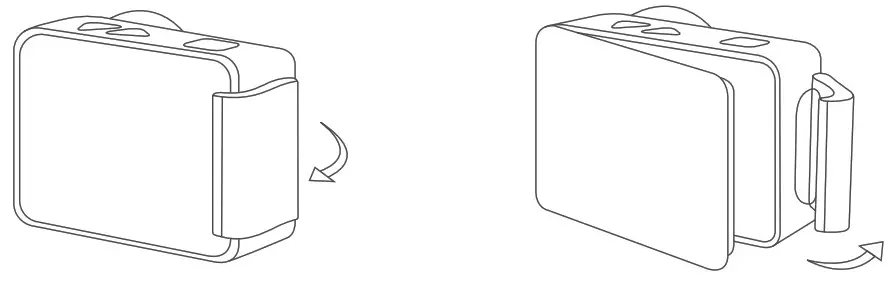
Close
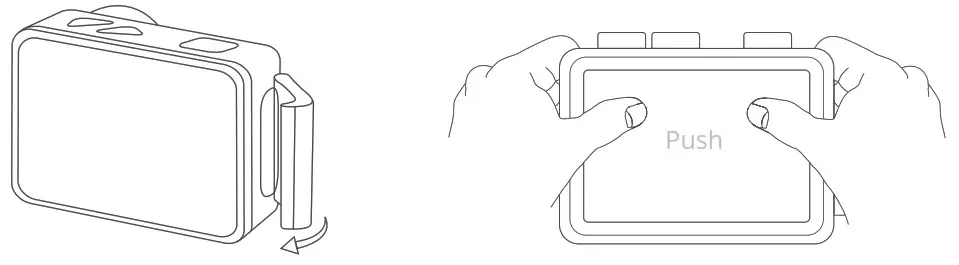
Note: Push and make sure that there is no gap between the waterproof strips of the waterproof case.



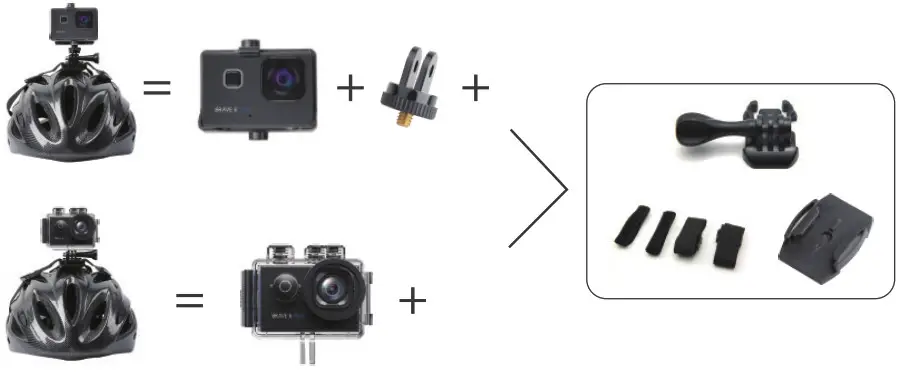



CONTACT US
For any inquiries with AKASO products, please feel free to contact us, we will respond within 24 hours.E-mail: [email protected]Tel: (888) 466-9222 (US) Mon-Fri (except holiday) 9am-5pm (EST)Official website: www.akasotech.com
The microSD, microSDHC, microSDXC and SD marks and logos are trademarks of SD-3C, LLC.
References
[xyz-ips snippet=”download-snippet”]


