Bard MC5300/MC5600 Series Controller Firmware Update Instructions
These instructions detail the firmware update process for the MC5300 and MC5600 Series controllers.
Tools and Supplies Needed
- MC5300 or MC5600 controller
- Computer/laptop
- Micro SD card adapter (if needed)
- Update file (can be found @ http://www.bardhvac.com/software-download/)This file will need to be unzipped after download.File to be transferred will be named “firmware.oem”.
Instructions
- Note the current Firmware Revision on the controller (see Figure 1). This revision identifier will change if firmware is installed properly.
- Disconnect the power to the display. This can be accomplished by doing one of the following:
- Disabling power to all connected unitsUnplugging the 5-pin connector plugged into the back of the display (see Figure 2 on page 2).Firmware Revision Location on Home Screen
Back of Controller Touch Screen Display
- Disabling power to all connected unitsUnplugging the 5-pin connector plugged into the back of the display (see Figure 2 on page 2).Firmware Revision Location on Home Screen
- Remove the micro SD card
- The micro SD card slot is located on the back of the display (see Figure 2).
- Push micro SD card into card slot to release the retention mechanism and then it will be able to be removed easily.
- Transfer “firmware.oem” file to the micro SD card. (A micro SD card adapter may be required if the computer/laptop is not equipped with a micro SD card reader.
- Download update file. The file can be found @ http://www.bardhvac.com/software-download/.
- Unzip file after download (see Figure 3). Software file to be transferred will be named “firmware.oem” (see Figure 4).
- Transfer the file only (firmware.oem) to the micro SD card (see Figure 5 on page 4).
- Re-install the micro SD card in micro SD card slot on back of controller. Confirm that remote U/D jumper is in place (see Figure 2).
- Reapply power to the controller/display via method used in Step 2.
- Verify the firmware has installed correctly. The firmware revision displayed should match the revision of firmware downloaded or installed (see Figure 1). (The title/name of folder from which firmware was acquired should match the revision displayed if downloaded from bardhvac.com.)
After a successful firmware update, two recovery files are created and stored on the micro SD card: firmware. old and firmware.current (see Figure 6 on page 4). The firmware.old file will restore the controller back to the firmware revision that was previously on the controller. The firmware.current is a copy of the firmware revision that is being installed on the controller. These files are only needed if there is an issue after updating.To use these recovery files to update the firmware revision, they need to be renamed. The extension (the part of the filename to the right of the period or the underlined portion of the filename: firmware.old) needs to be renamed “oem”. For example, firmware.current is only usable if renamed firmware.oem. After renaming the file, it can be used in the update process outlined in these instructions to update the controller. This prevents an update interruption or fail from rendering a controller inoperable due to not having a firmware file available. It is also a failsafe against any firmware updates that are found to be incompatible with the site/ equipment. This should allow for a worry-free firmwareupdate experience.
Unzip Downloaded Update File
Update File
Transfer Update File to Micro SD Card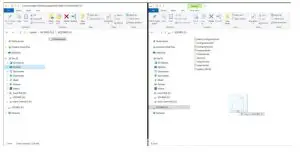
Recovery Files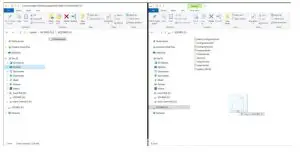
References
[xyz-ips snippet=”download-snippet”]

